All of the screenshots below were submitted to this site by our users.
If you would like to upload screenshots for us to use, please use our Router Screenshot Grabber, which is a free tool in Network Utilities. It makes the capture process easy and sends the screenshots to us automatically.
This is the screenshots guide for the Technicolor TG589vn v2. We also have the following guides for the same router:
All Technicolor TG589vn v2 Screenshots
All screenshots below were captured from a Technicolor TG589vn v2 router.
Technicolor TG589vn v2 Status Screenshot
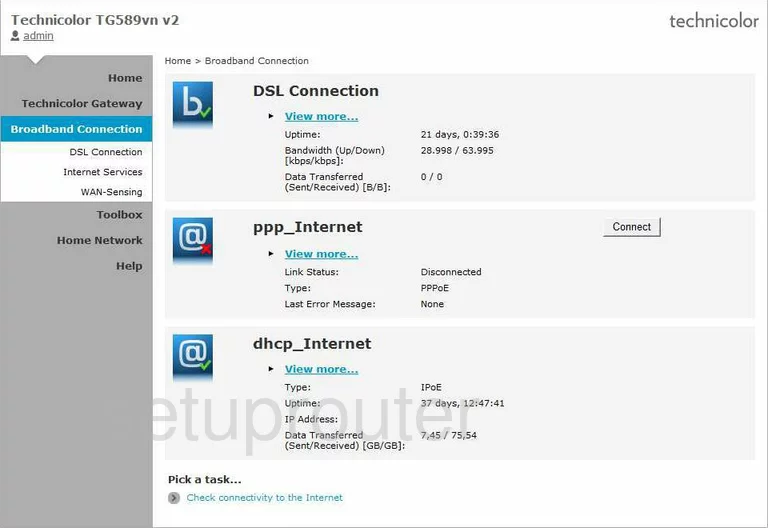
Technicolor TG589vn v2 Usb Screenshot
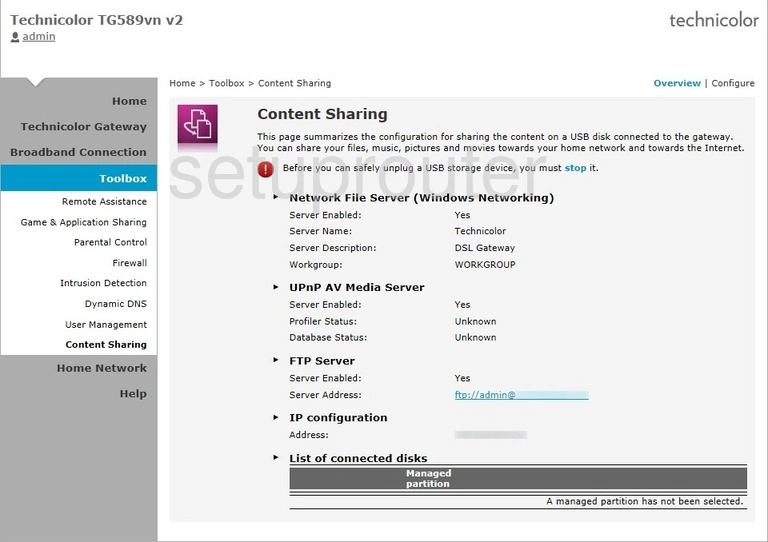
Technicolor TG589vn v2 Status Screenshot
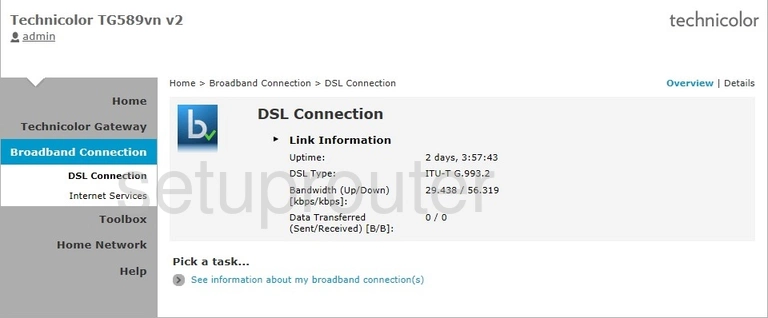
Technicolor TG589vn v2 Dynamic Dns Screenshot
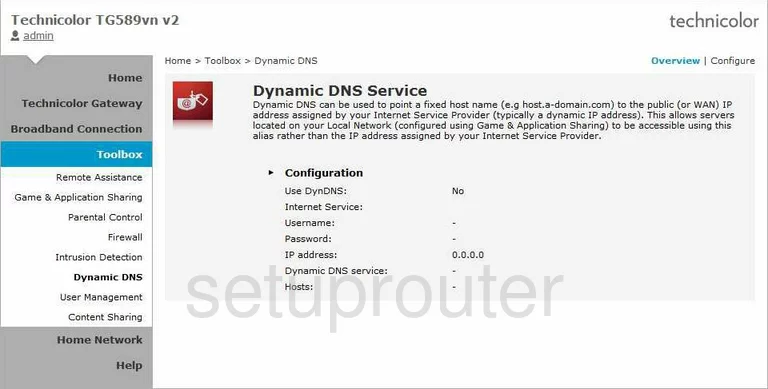
Technicolor TG589vn v2 Log Screenshot
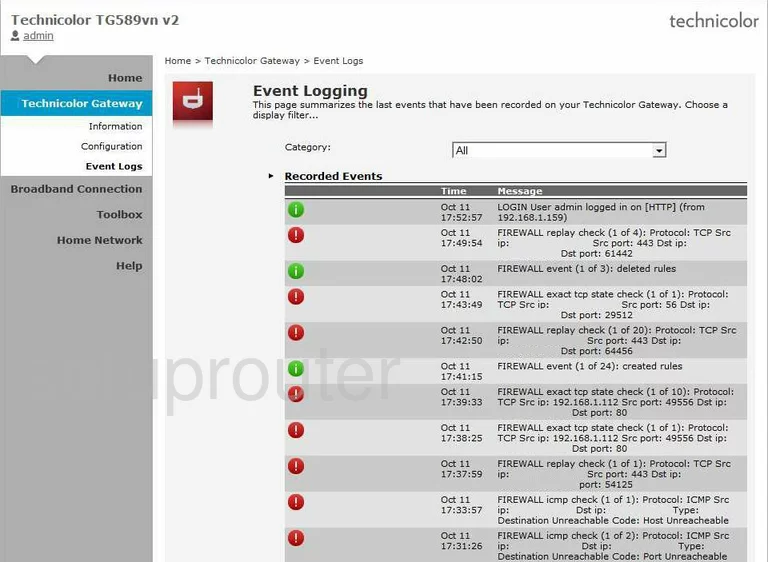
Technicolor TG589vn v2 Firewall Screenshot
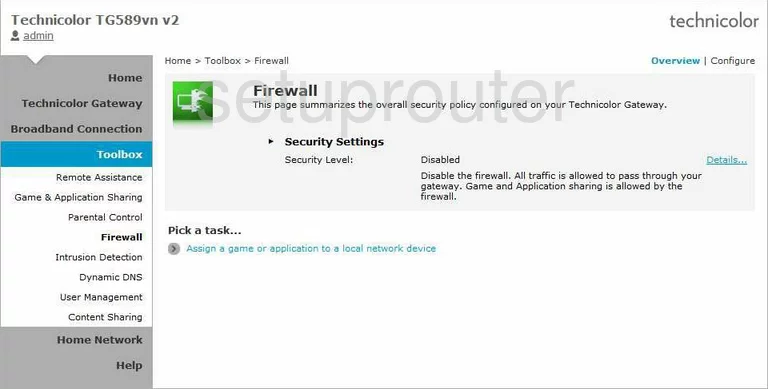
Technicolor TG589vn v2 Port Forwarding Screenshot
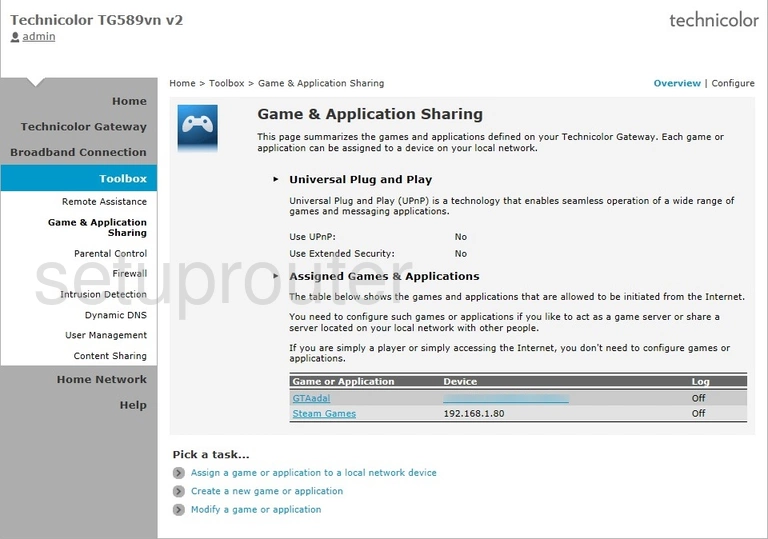
Technicolor TG589vn v2 Attached Devices Screenshot
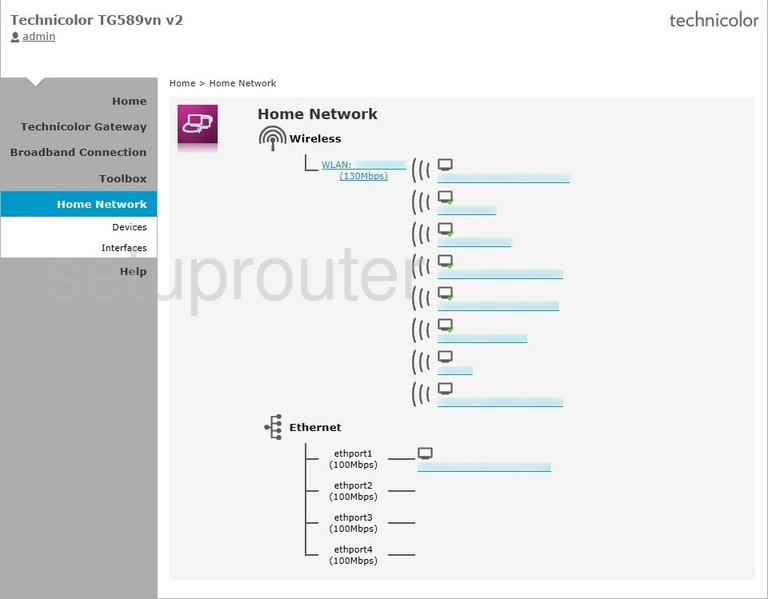
Technicolor TG589vn v2 Status Screenshot
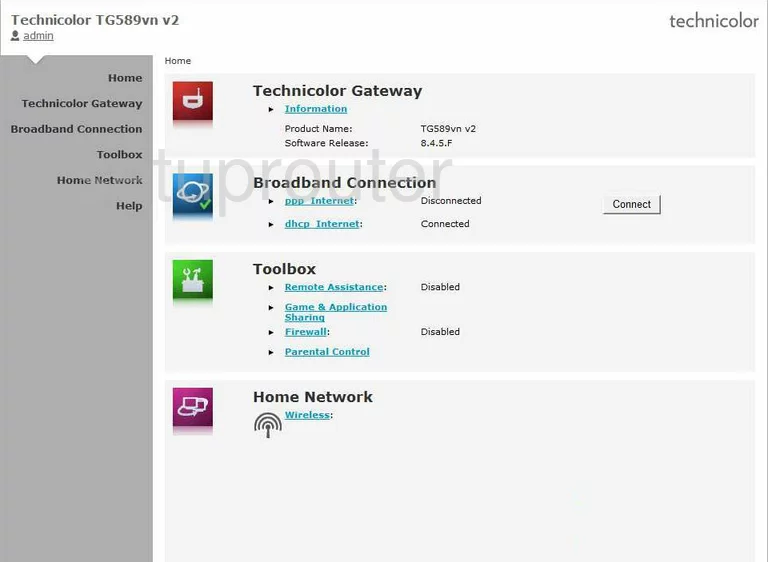
Technicolor TG589vn v2 Attached Devices Screenshot
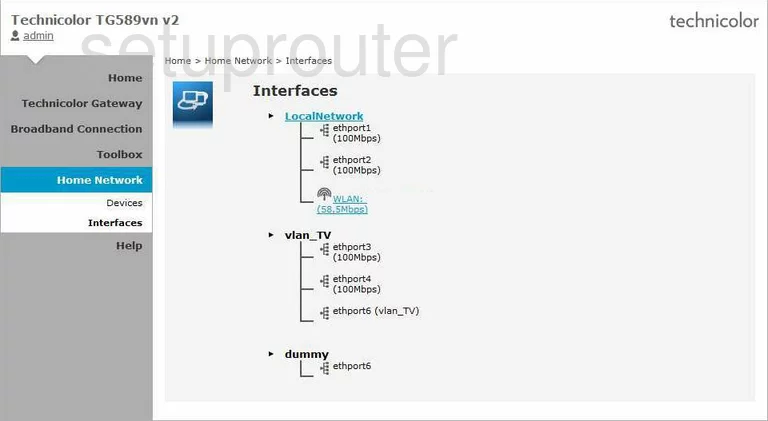
Technicolor TG589vn v2 Status Screenshot
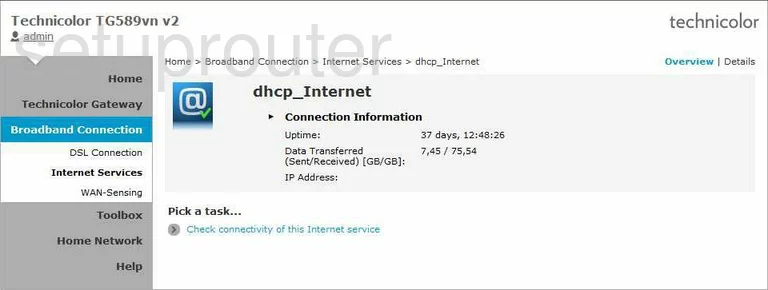
Technicolor TG589vn v2 Pppoe Screenshot
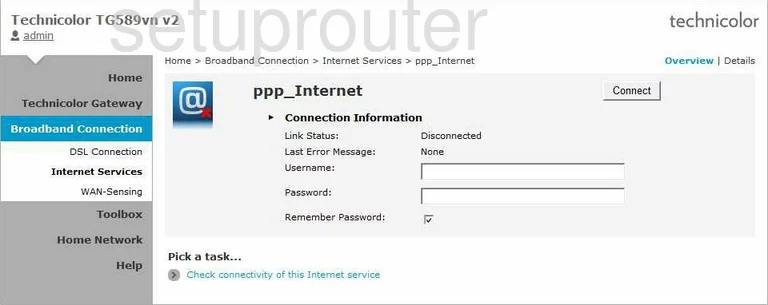
Technicolor TG589vn v2 Attached Devices Screenshot
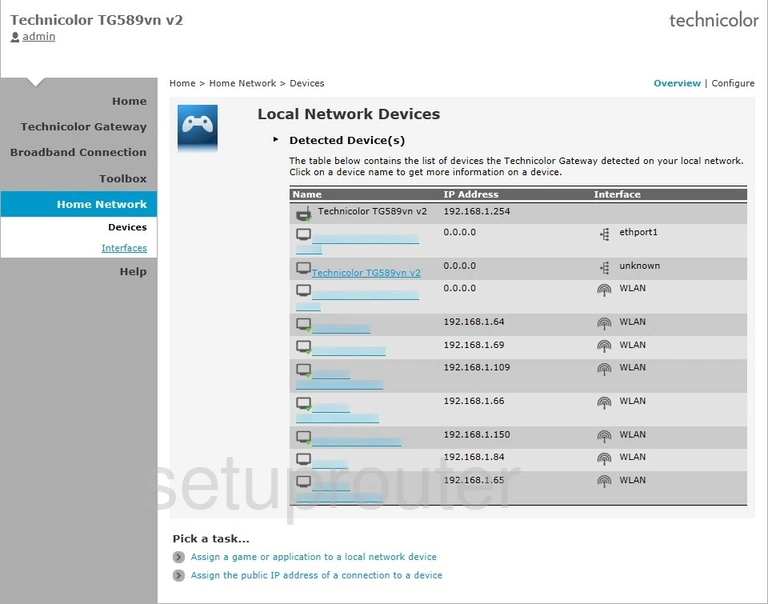
Technicolor TG589vn v2 Login Screenshot
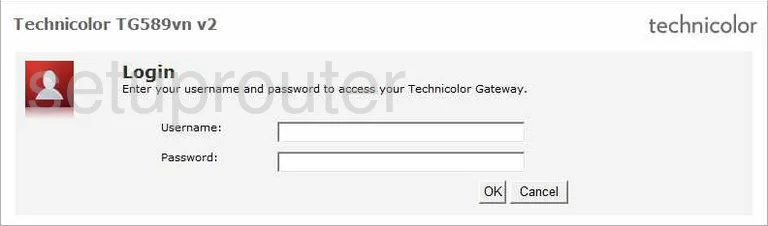
Technicolor TG589vn v2 Status Screenshot
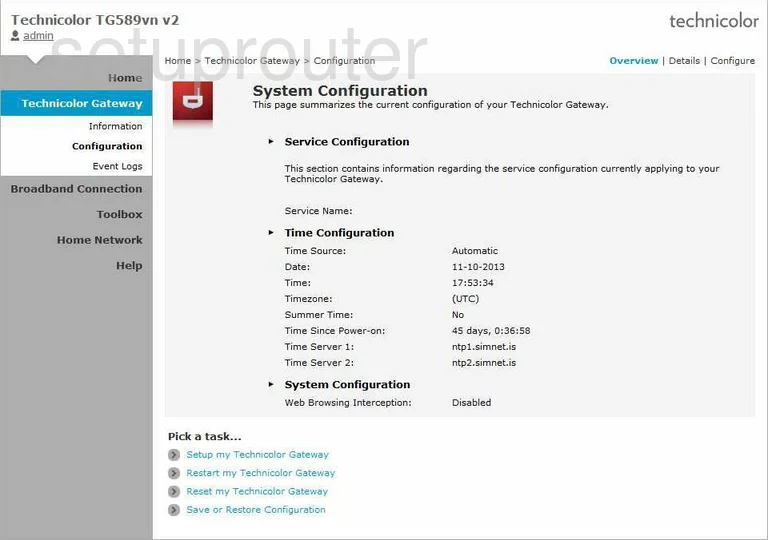
Technicolor TG589vn v2 Status Screenshot
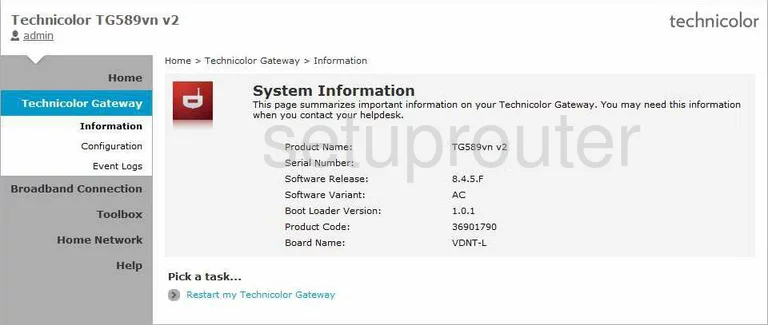
Technicolor TG589vn v2 Setup Screenshot
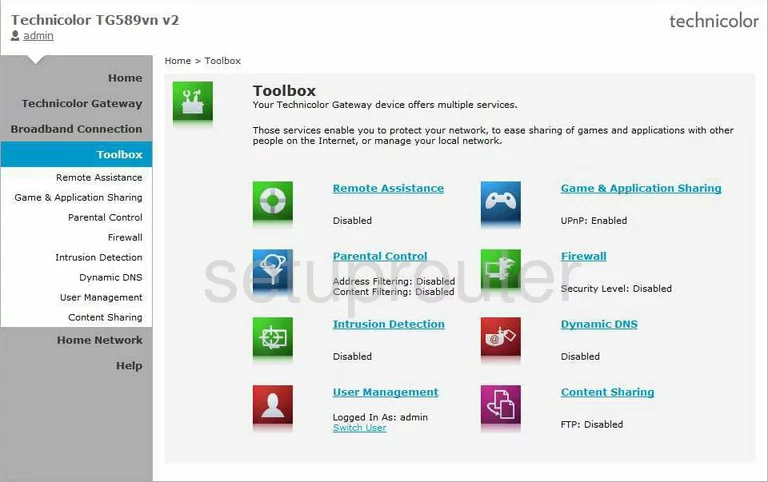
Technicolor TG589vn v2 Access Control Screenshot
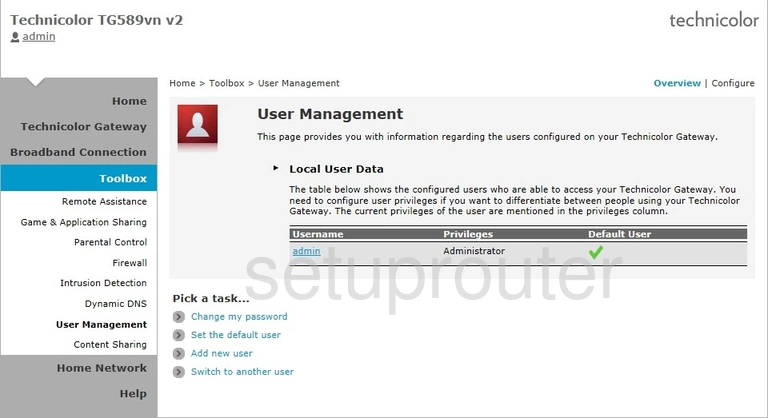
Technicolor TG589vn v2 Wan Screenshot
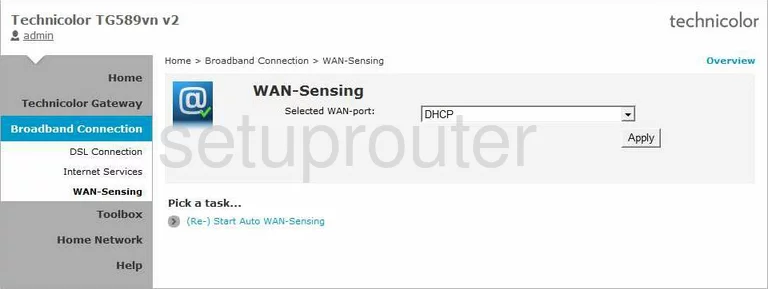
Technicolor TG589vn v2 Device Image Screenshot
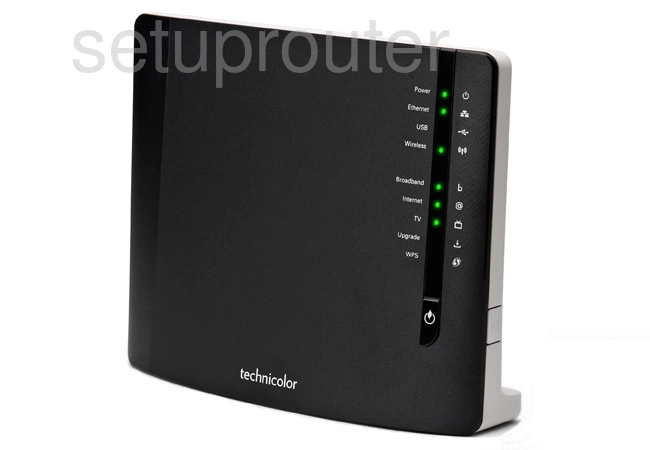
Technicolor TG589vn v2 Access Control Screenshot
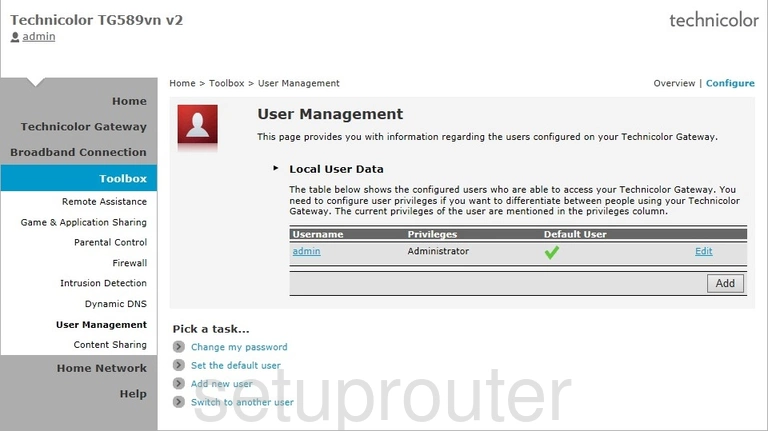
Technicolor TG589vn v2 Status Screenshot
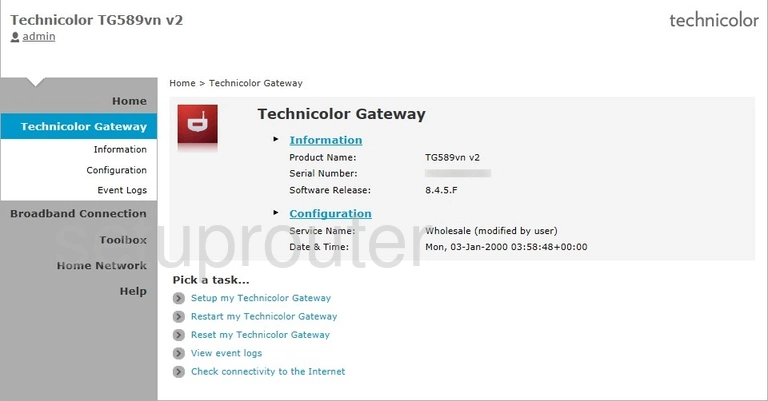
Technicolor TG589vn v2 Remote Management Screenshot
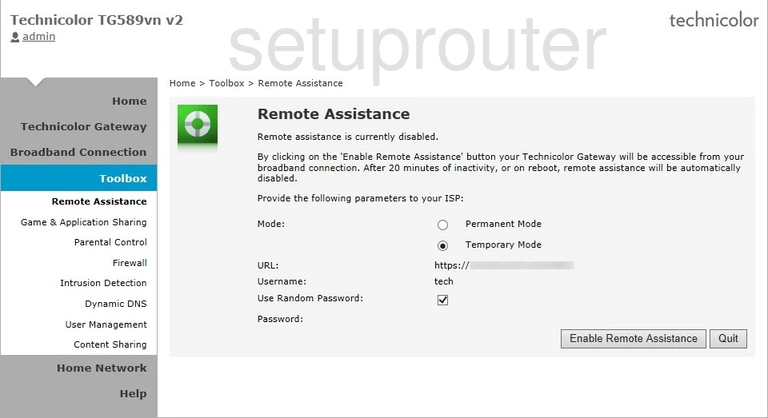
Technicolor TG589vn v2 Access Control Screenshot
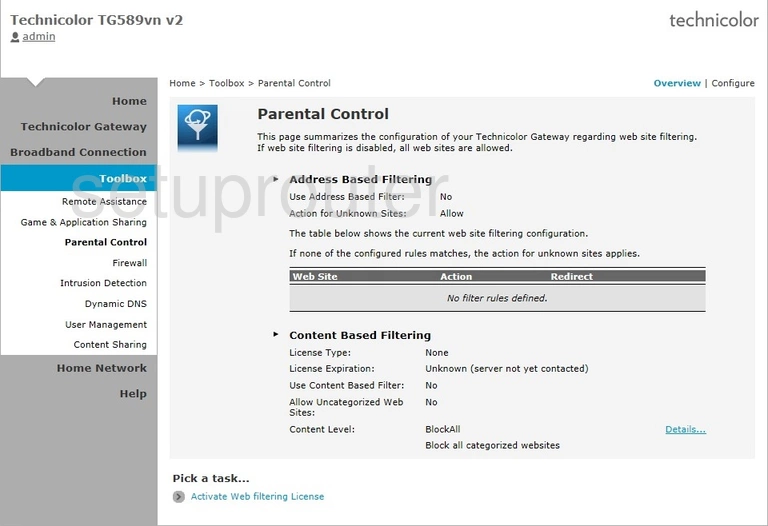
Technicolor TG589vn v2 Log Screenshot
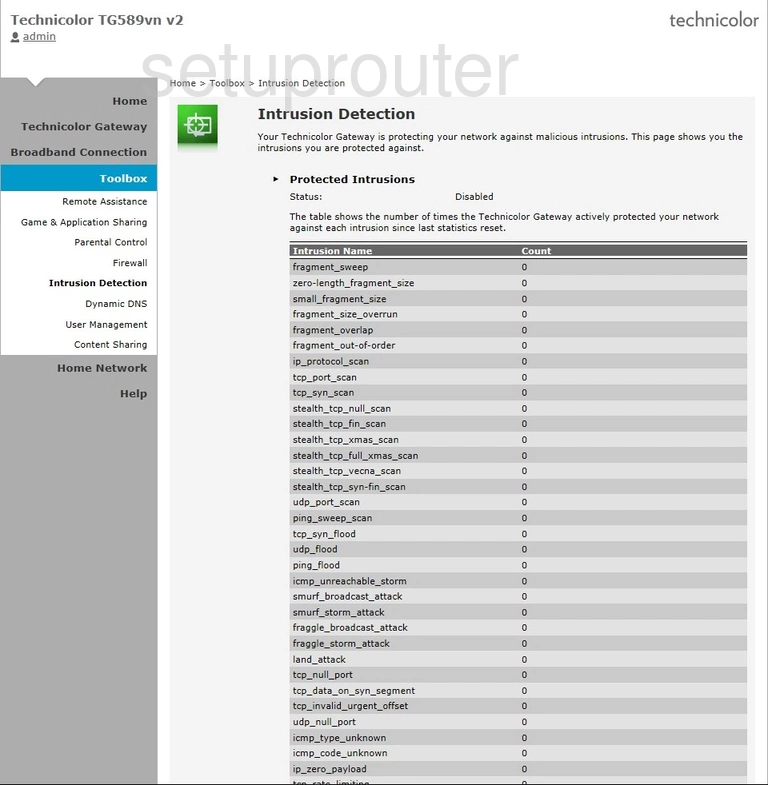
Technicolor TG589vn v2 Port Forwarding Screenshot
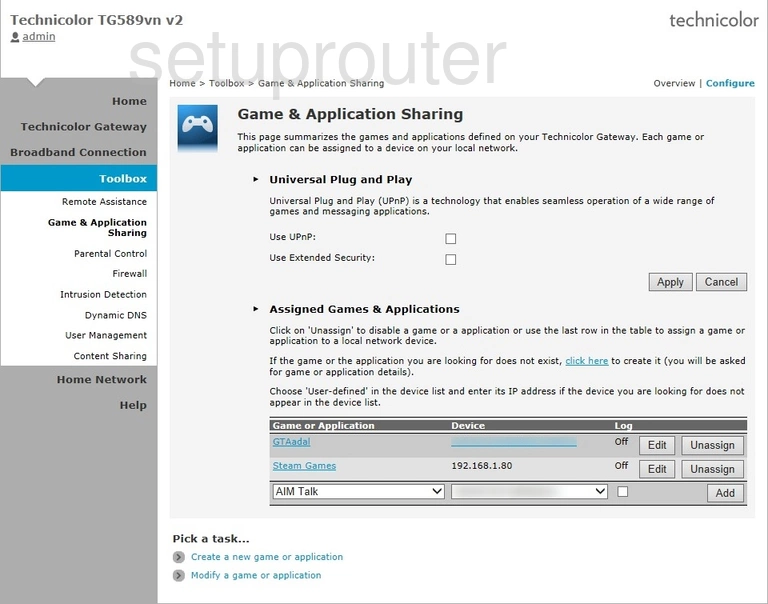
Technicolor TG589vn v2 Dynamic Dns Screenshot
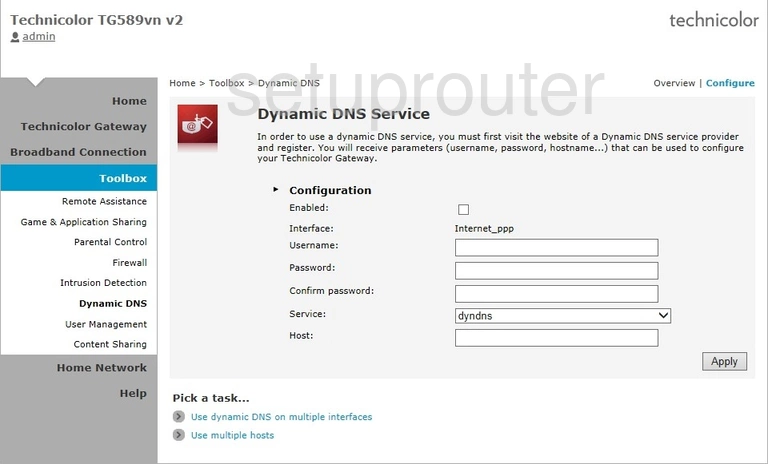
Technicolor TG589vn v2 Dsl Screenshot
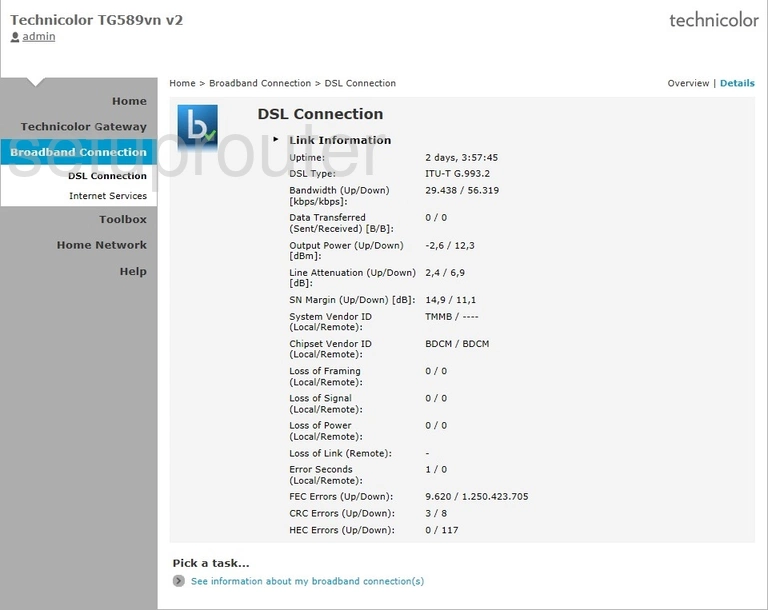
Technicolor TG589vn v2 Usb Screenshot
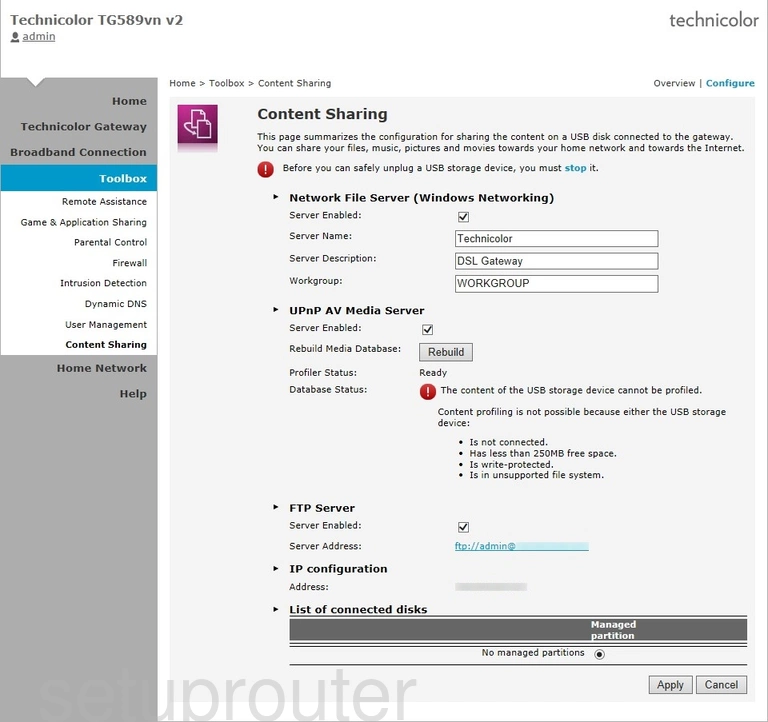
This is the screenshots guide for the Technicolor TG589vn v2. We also have the following guides for the same router: