We have a collection of user-submitted screenshots to share.
Please feel free to share screenshots with us using our Router Screenshot Grabber, which is a free tool in Network Utilities. It makes the capture process easy and sends the screenshots to us automatically.
This is the screenshots guide for the Tecom AH4021. We also have the following guides for the same router:
All Tecom AH4021 Screenshots
All screenshots below were captured from a Tecom AH4021 router.
Tecom AH4021 Dynamic Dns Screenshot
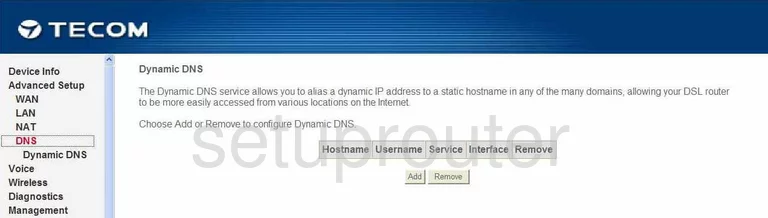
Tecom AH4021 Diagnostics Screenshot
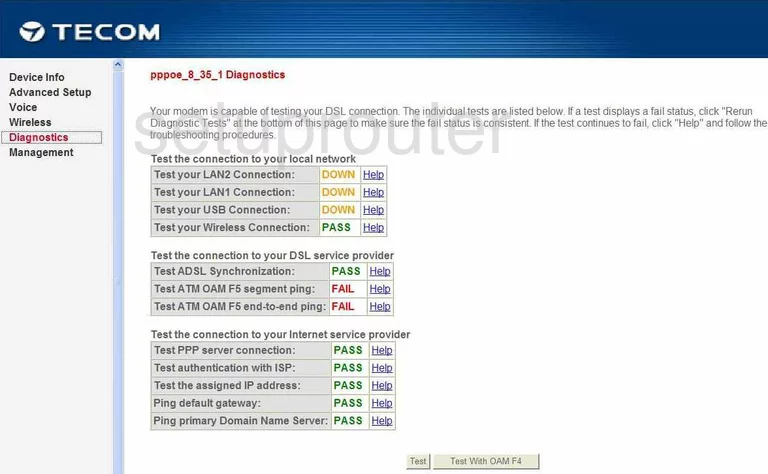
Tecom AH4021 Log Screenshot
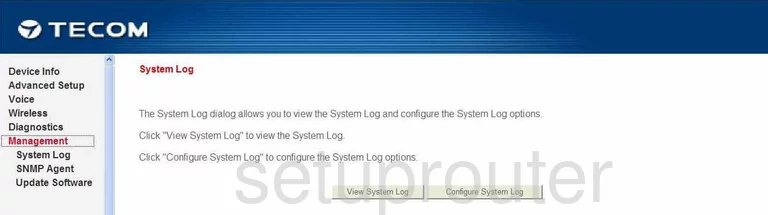
Tecom AH4021 Wan Screenshot

Tecom AH4021 Status Screenshot
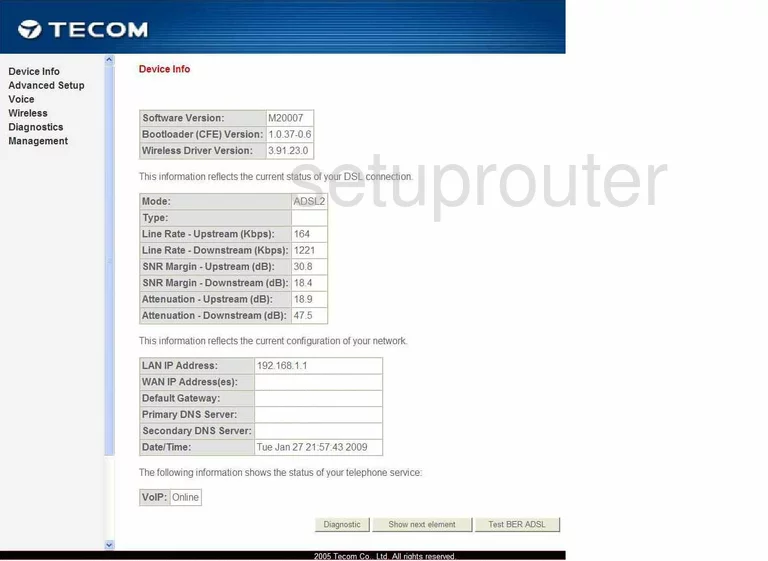
Tecom AH4021 Wifi Security Screenshot
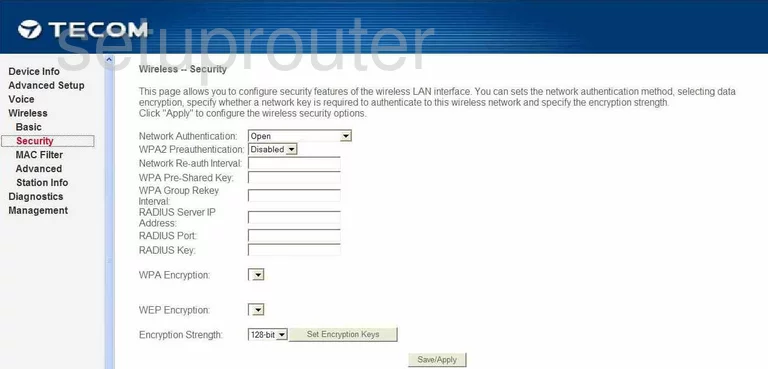
Tecom AH4021 Wifi Advanced Screenshot
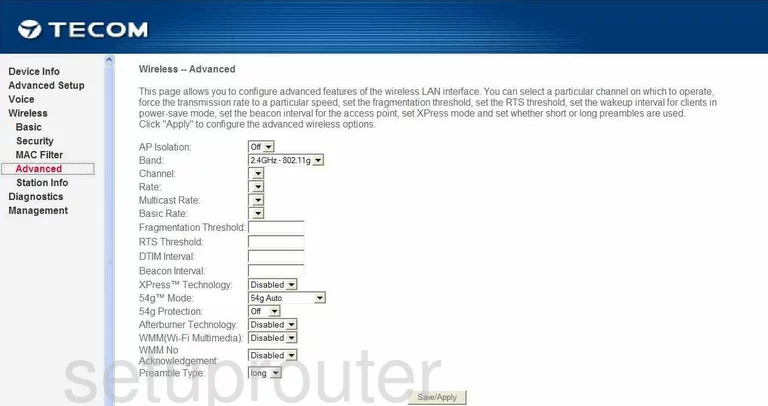
Tecom AH4021 Wifi Setup Screenshot
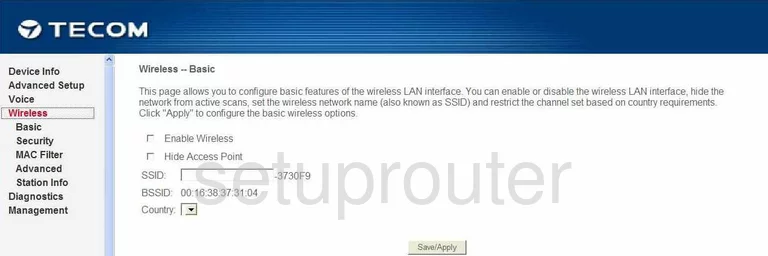
Tecom AH4021 Firmware Screenshot
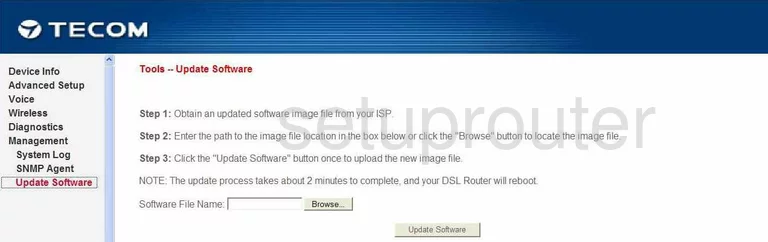
Tecom AH4021 Password Screenshot
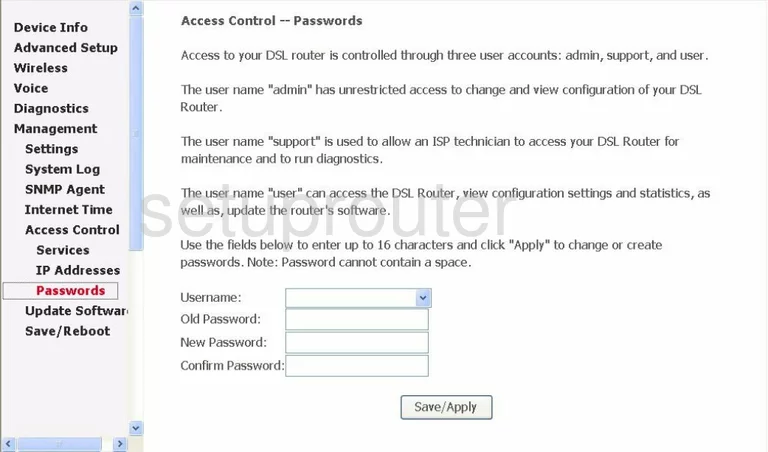
Tecom AH4021 Mac Filter Screenshot
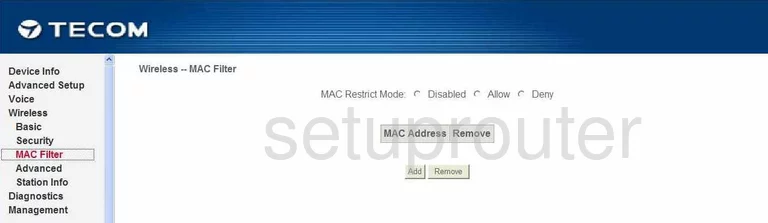
Tecom AH4021 Dmz Screenshot
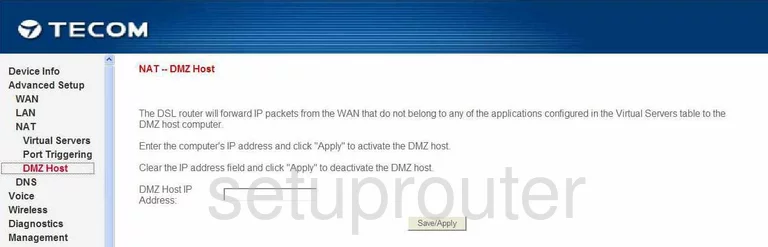
Tecom AH4021 Port Triggering Screenshot
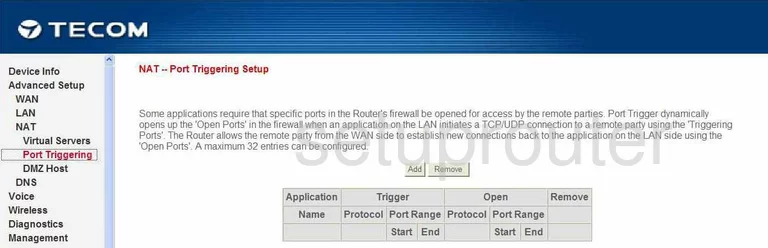
Tecom AH4021 Snmp Screenshot
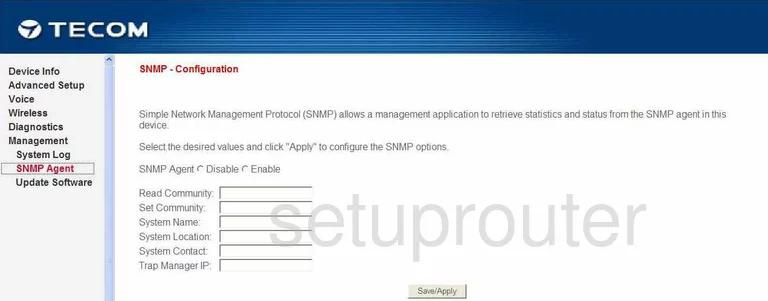
Tecom AH4021 Nat Screenshot
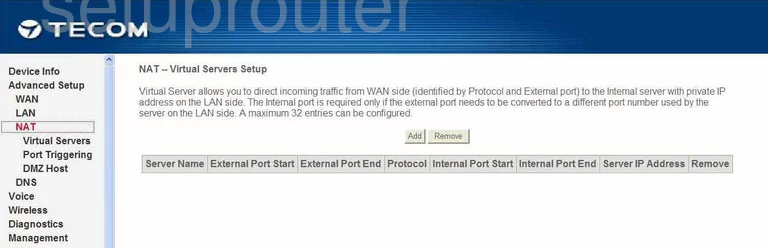
Tecom AH4021 Wifi Setup Screenshot
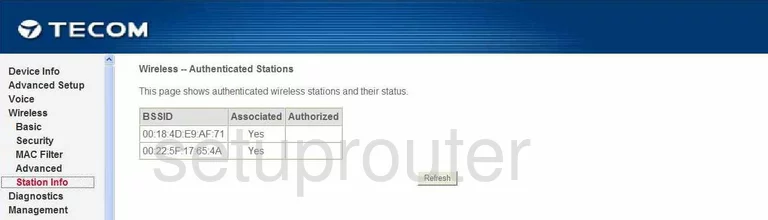
Tecom AH4021 Voip Screenshot
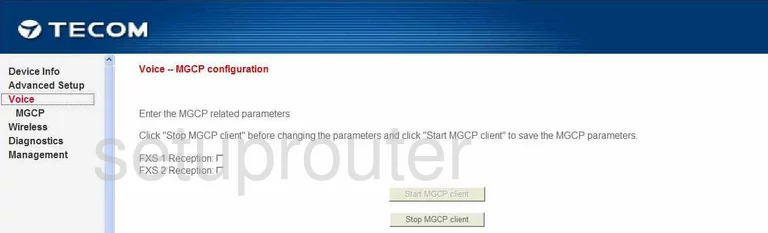
Tecom AH4021 Setup Screenshot
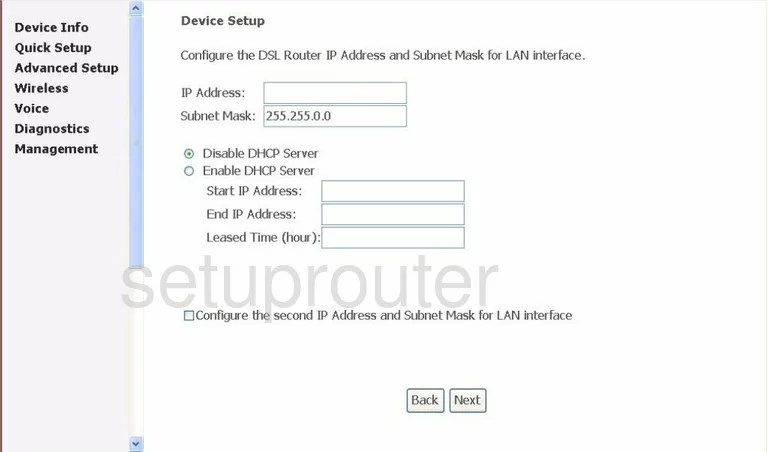
Tecom AH4021 Device Image Screenshot

This is the screenshots guide for the Tecom AH4021. We also have the following guides for the same router: