The Tecom AH4021 router is considered a wireless router because it offers WiFi connectivity. WiFi, or simply wireless, allows you to connect various devices to your router, such as wireless printers, smart televisions, and WiFi enabled smartphones.
Other Tecom AH4021 Guides
This is the wifi guide for the Tecom AH4021. We also have the following guides for the same router:
WiFi Terms
Before we get started there is a little bit of background info that you should be familiar with.
Wireless Name
Your wireless network needs to have a name to uniquely identify it from other wireless networks. If you are not sure what this means we have a guide explaining what a wireless name is that you can read for more information.
Wireless Password
An important part of securing your wireless network is choosing a strong password.
Wireless Channel
Picking a WiFi channel is not always a simple task. Be sure to read about WiFi channels before making the choice.
Encryption
You should almost definitely pick WPA2 for your networks encryption. If you are unsure, be sure to read our WEP vs WPA guide first.
Login To The Tecom AH4021
To get started configuring the Tecom AH4021 WiFi settings you need to login to your router. If you are already logged in you can skip this step.
To login to the Tecom AH4021, follow our Tecom AH4021 Login Guide.
Find the WiFi Settings on the Tecom AH4021
If you followed our login guide above then you should see this screen.
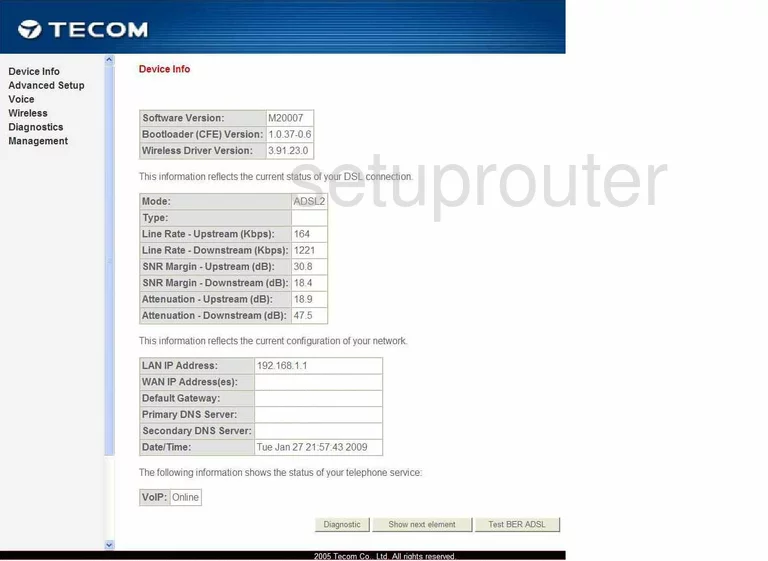
This guide begins on the Device Info page of the Tecom AH4021 router. To configure the wireless settings click the Wireless option in the left sidebar. Then under that be sure to choose Basic.
Change the WiFi Settings on the Tecom AH4021
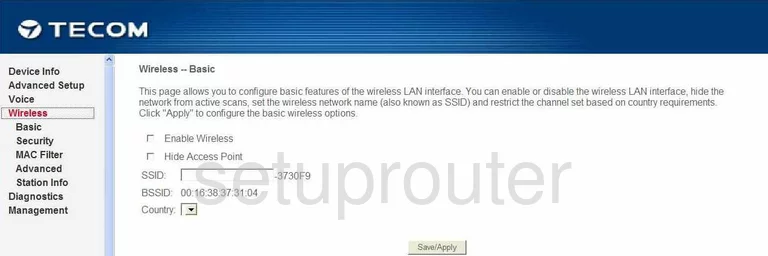
On this page, find the space titled SSID. This is the network name. Be creative here but avoid personal information. Learn more about this in our Wireless Name Guide.
Hit the Save/Apply button when you are finished.
Now click the option of Security in the left sidebar.
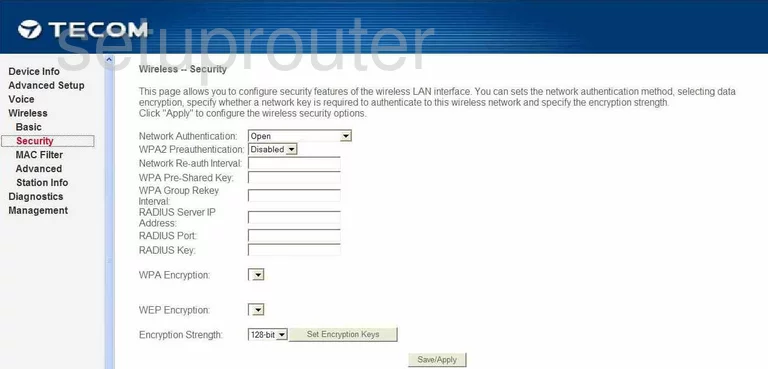
This takes you to the page you see here.
In the Network Authentication drop down list, choose the best security for your network. We recommend WPA2-PSK because it is the strongest. Take a look at this guide for more information.
Below that should be the WPA Pre-Shared Key. This is the password you use to access your network. This new password should be strong. Use at least 14 characters. More ideas can be found in this guide.
When you are finished making all the changes you wanted to make, click the Save/Apply button near the bottom of the page.
Possible Problems when Changing your WiFi Settings
After making these changes to your router you will almost definitely have to reconnect any previously connected devices. This is usually done at the device itself and not at your computer.
Other Tecom AH4021 Info
Don't forget about our other Tecom AH4021 info that you might be interested in.
This is the wifi guide for the Tecom AH4021. We also have the following guides for the same router: