The Telewell TW-EA510 router is considered a wireless router because it offers WiFi connectivity. WiFi, or simply wireless, allows you to connect various devices to your router, such as wireless printers, smart televisions, and WiFi enabled smartphones.
Other Telewell TW-EA510 Guides
This is the wifi guide for the Telewell TW-EA510 v4. We also have the following guides for the same router:
- Telewell TW-EA510 v3 - Reset the Telewell TW-EA510
- Telewell TW-EA510 v3 - How to change the IP Address on a Telewell TW-EA510 router
- Telewell TW-EA510 v3 - Telewell TW-EA510 User Manual
- Telewell TW-EA510 v3 - Telewell TW-EA510 Login Instructions
- Telewell TW-EA510 v3 - How to change the DNS settings on a Telewell TW-EA510 router
- Telewell TW-EA510 v3 - Setup WiFi on the Telewell TW-EA510
- Telewell TW-EA510 v3 - Information About the Telewell TW-EA510 Router
- Telewell TW-EA510 v3 - Telewell TW-EA510 Screenshots
- Telewell TW-EA510 v4 - How to change the IP Address on a Telewell TW-EA510 router
- Telewell TW-EA510 v4 - Telewell TW-EA510 User Manual
- Telewell TW-EA510 v4 - Telewell TW-EA510 Login Instructions
- Telewell TW-EA510 v4 - Information About the Telewell TW-EA510 Router
- Telewell TW-EA510 v4 - Telewell TW-EA510 Screenshots
- Telewell TW-EA510 v4 - Reset the Telewell TW-EA510
WiFi Terms
Before we get started there is a little bit of background info that you should be familiar with.
Wireless Name
Your wireless network needs to have a name to uniquely identify it from other wireless networks. If you are not sure what this means we have a guide explaining what a wireless name is that you can read for more information.
Wireless Password
An important part of securing your wireless network is choosing a strong password.
Wireless Channel
Picking a WiFi channel is not always a simple task. Be sure to read about WiFi channels before making the choice.
Encryption
You should almost definitely pick WPA2 for your networks encryption. If you are unsure, be sure to read our WEP vs WPA guide first.
Login To The Telewell TW-EA510
To get started configuring the Telewell TW-EA510 WiFi settings you need to login to your router. If you are already logged in you can skip this step.
To login to the Telewell TW-EA510, follow our Telewell TW-EA510 Login Guide.
Find the WiFi Settings on the Telewell TW-EA510
If you followed our login guide above then you should see this screen.
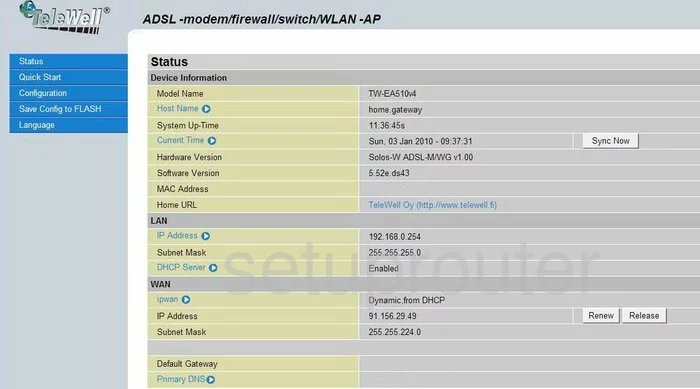
This wireless setup guide begins on the Device Information page of the Telewell TW-EA510v4 router. To change the wireless settings, click the option in the left sidebar labeled Configuration. Then below that pick the link of LAN, then Wireless.
Change the WiFi Settings on the Telewell TW-EA510
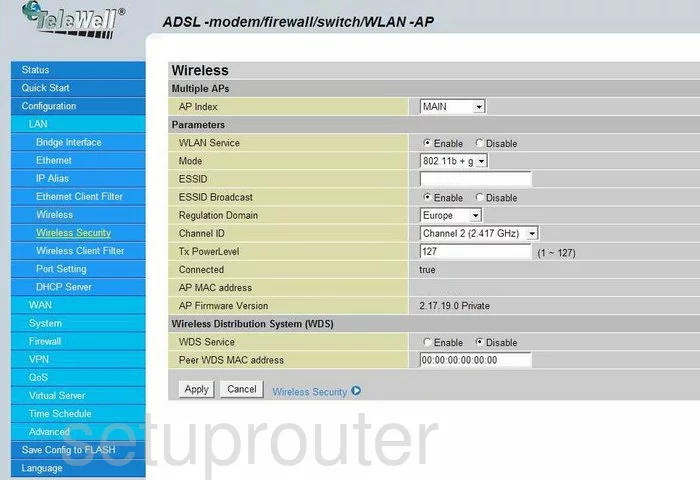
On this page, locate the ESSID and enter a new name for your network. This name should be memorable for you but it's a good idea to avoid personal information. Take a look at this guide for more on the subject.
A little farther down the page take a look at what channel you are on. Use the Channel ID drop-down list to make sure you are on channels 1,6, or 11. Find out why these three channels are different in this guide.
That's all there is to do on this page. Simply click the Apply button at the bottom of the page. Then in the blue sidebar choose LAN and then Wireless Security.
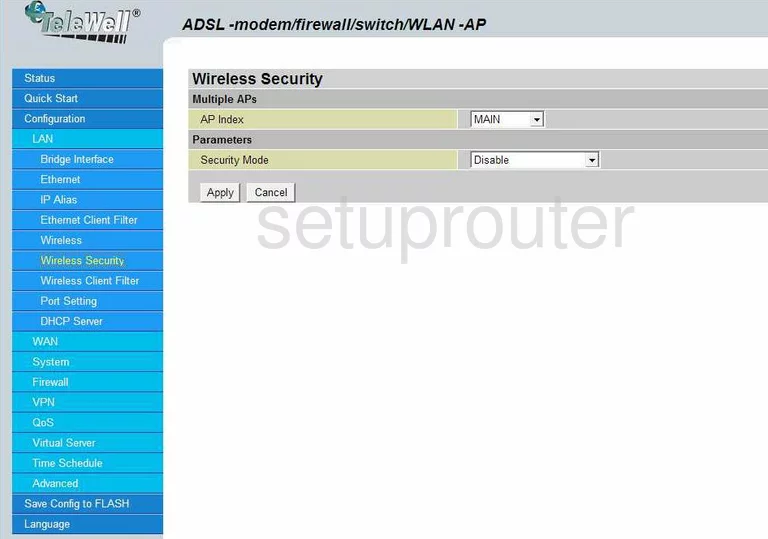
On this page use the Security Mode list to pick the most appropriate security for your local network. We recommend WPA2 Pre-Shared Key. Learn why in this guide.
You then need to enter the Pre-Shared Key. This is the internet password and should not be overlooked. This password needs to be strong. We recommend avoiding actual words but mix in some symbols, numbers, and capital letters. Check out more ideas in this guide.
Nothing more needs to be done, just click the Apply button to save your changes.
Possible Problems when Changing your WiFi Settings
After making these changes to your router you will almost definitely have to reconnect any previously connected devices. This is usually done at the device itself and not at your computer.
Other Telewell TW-EA510 Info
Don't forget about our other Telewell TW-EA510 info that you might be interested in.
This is the wifi guide for the Telewell TW-EA510 v4. We also have the following guides for the same router:
- Telewell TW-EA510 v3 - Reset the Telewell TW-EA510
- Telewell TW-EA510 v3 - How to change the IP Address on a Telewell TW-EA510 router
- Telewell TW-EA510 v3 - Telewell TW-EA510 User Manual
- Telewell TW-EA510 v3 - Telewell TW-EA510 Login Instructions
- Telewell TW-EA510 v3 - How to change the DNS settings on a Telewell TW-EA510 router
- Telewell TW-EA510 v3 - Setup WiFi on the Telewell TW-EA510
- Telewell TW-EA510 v3 - Information About the Telewell TW-EA510 Router
- Telewell TW-EA510 v3 - Telewell TW-EA510 Screenshots
- Telewell TW-EA510 v4 - How to change the IP Address on a Telewell TW-EA510 router
- Telewell TW-EA510 v4 - Telewell TW-EA510 User Manual
- Telewell TW-EA510 v4 - Telewell TW-EA510 Login Instructions
- Telewell TW-EA510 v4 - Information About the Telewell TW-EA510 Router
- Telewell TW-EA510 v4 - Telewell TW-EA510 Screenshots
- Telewell TW-EA510 v4 - Reset the Telewell TW-EA510