The Telewell TW-EA510v3-b router is considered a wireless router because it offers WiFi connectivity. WiFi, or simply wireless, allows you to connect various devices to your router, such as wireless printers, smart televisions, and WiFi enabled smartphones.
Other Telewell TW-EA510v3-b Guides
This is the wifi guide for the Telewell TW-EA510v3-b. We also have the following guides for the same router:
- Telewell TW-EA510v3-b - How to change the IP Address on a Telewell TW-EA510v3-b router
- Telewell TW-EA510v3-b - Telewell TW-EA510v3-b User Manual
- Telewell TW-EA510v3-b - Telewell TW-EA510v3-b Login Instructions
- Telewell TW-EA510v3-b - How to change the DNS settings on a Telewell TW-EA510v3-b router
- Telewell TW-EA510v3-b - Information About the Telewell TW-EA510v3-b Router
- Telewell TW-EA510v3-b - Telewell TW-EA510v3-b Screenshots
- Telewell TW-EA510v3-b - Reset the Telewell TW-EA510v3-b
WiFi Terms
Before we get started there is a little bit of background info that you should be familiar with.
Wireless Name
Your wireless network needs to have a name to uniquely identify it from other wireless networks. If you are not sure what this means we have a guide explaining what a wireless name is that you can read for more information.
Wireless Password
An important part of securing your wireless network is choosing a strong password.
Wireless Channel
Picking a WiFi channel is not always a simple task. Be sure to read about WiFi channels before making the choice.
Encryption
You should almost definitely pick WPA2 for your networks encryption. If you are unsure, be sure to read our WEP vs WPA guide first.
Login To The Telewell TW-EA510v3-b
To get started configuring the Telewell TW-EA510v3-b WiFi settings you need to login to your router. If you are already logged in you can skip this step.
To login to the Telewell TW-EA510v3-b, follow our Telewell TW-EA510v3-b Login Guide.
Find the WiFi Settings on the Telewell TW-EA510v3-b
If you followed our login guide above then you should see this screen.
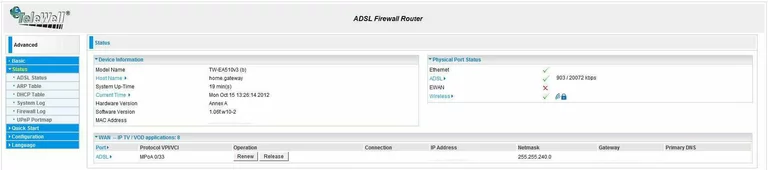
Let's start this wireless setup guide on the Device Information page of the Telewell TW-EA510v3-b router. First, click the option in the left sidebar labeled Configuration. Then below that pick LAN and Wireless.
Change the WiFi Settings on the Telewell TW-EA510v3-b
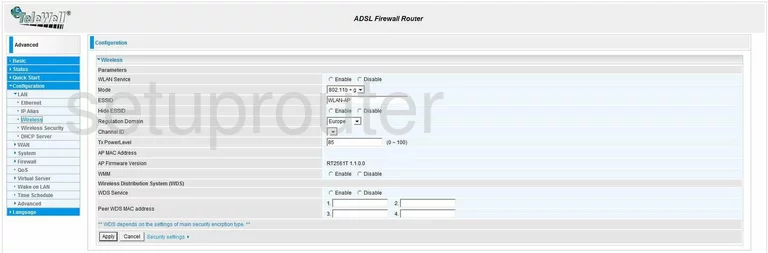
On this page there are only two settings to change. The first is the ESSID. This is the network name. It doesn't matter what you enter here but we recommend avoiding personal information.Check out this guide for more on the subject.
Next is the Channel ID. All you need to do here is check to see if you are using channels 1,6, or 11. Find out why in this WiFi Channels Guide.
Click the Apply button. Then back in the blue sidebar click Wireless Security.
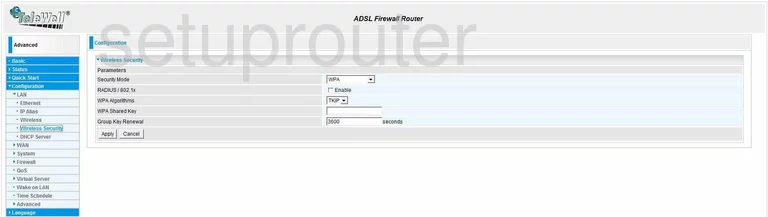
First, using the Security Mode drop down list choose the option of WPA2. This is the most secure option available. Read this guide to learn more.
Then set the WPA Algorithm to AES.
The last setting is titled WPA Shared Key. This is the internet password. It is important to have a password protecting your network. The security is useless without a password. Go ahead and create a strong password of at least 14 characters mixing letters, numbers, and symbols. More ideas on choosing a strong password can be found in this guide.
That's it, just click the Apply button to save your changes.
Possible Problems when Changing your WiFi Settings
After making these changes to your router you will almost definitely have to reconnect any previously connected devices. This is usually done at the device itself and not at your computer.
Other Telewell TW-EA510v3-b Info
Don't forget about our other Telewell TW-EA510v3-b info that you might be interested in.
This is the wifi guide for the Telewell TW-EA510v3-b. We also have the following guides for the same router:
- Telewell TW-EA510v3-b - How to change the IP Address on a Telewell TW-EA510v3-b router
- Telewell TW-EA510v3-b - Telewell TW-EA510v3-b User Manual
- Telewell TW-EA510v3-b - Telewell TW-EA510v3-b Login Instructions
- Telewell TW-EA510v3-b - How to change the DNS settings on a Telewell TW-EA510v3-b router
- Telewell TW-EA510v3-b - Information About the Telewell TW-EA510v3-b Router
- Telewell TW-EA510v3-b - Telewell TW-EA510v3-b Screenshots
- Telewell TW-EA510v3-b - Reset the Telewell TW-EA510v3-b