The Telewell TW-EAV510 router is considered a wireless router because it offers WiFi connectivity. WiFi, or simply wireless, allows you to connect various devices to your router, such as wireless printers, smart televisions, and WiFi enabled smartphones.
Other Telewell TW-EAV510 Guides
This is the wifi guide for the Telewell TW-EAV510. We also have the following guides for the same router:
- Telewell TW-EAV510 - Reset the Telewell TW-EAV510
- Telewell TW-EAV510 - Telewell TW-EAV510 User Manual
- Telewell TW-EAV510 - Telewell TW-EAV510 Login Instructions
- Telewell TW-EAV510 - How to change the IP Address on a Telewell TW-EAV510 router
- Telewell TW-EAV510 - How to change the DNS settings on a Telewell TW-EAV510 router
- Telewell TW-EAV510 - Telewell TW-EAV510 Screenshots
- Telewell TW-EAV510 - Information About the Telewell TW-EAV510 Router
WiFi Terms
Before we get started there is a little bit of background info that you should be familiar with.
Wireless Name
Your wireless network needs to have a name to uniquely identify it from other wireless networks. If you are not sure what this means we have a guide explaining what a wireless name is that you can read for more information.
Wireless Password
An important part of securing your wireless network is choosing a strong password.
Wireless Channel
Picking a WiFi channel is not always a simple task. Be sure to read about WiFi channels before making the choice.
Encryption
You should almost definitely pick WPA2 for your networks encryption. If you are unsure, be sure to read our WEP vs WPA guide first.
Login To The Telewell TW-EAV510
To get started configuring the Telewell TW-EAV510 WiFi settings you need to login to your router. If you are already logged in you can skip this step.
To login to the Telewell TW-EAV510, follow our Telewell TW-EAV510 Login Guide.
Find the WiFi Settings on the Telewell TW-EAV510
If you followed our login guide above then you should see this screen.
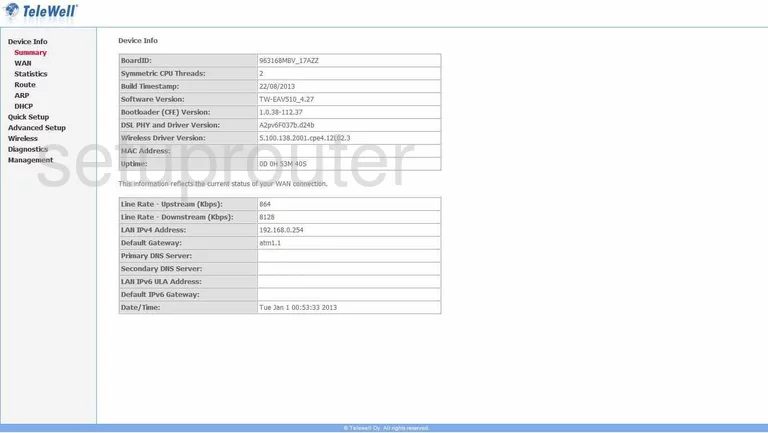
Let's begin this setup wireless guide on the Device Info page of the Telewell TW-EAV510. First, click the Wireless option in the left sidebar. Then make sure Basic is chosen beneath that.
Change the WiFi Settings on the Telewell TW-EAV510
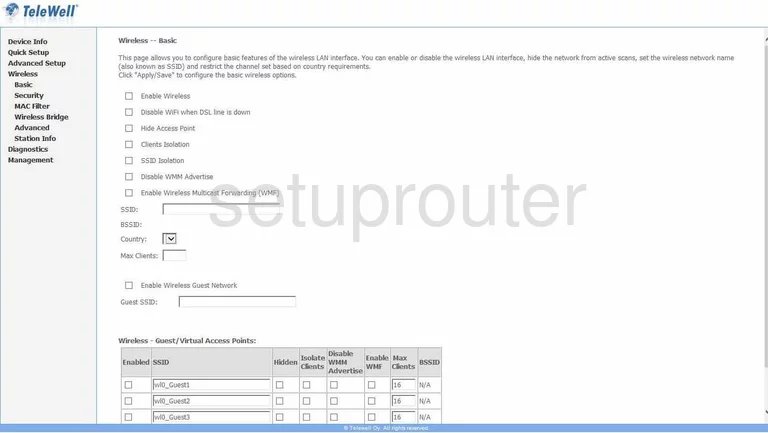
All you need to do on this page is change the SSID. Familiarize yourself with this in our Wireless Name Guide. Then enter a new name for your network here. It really doesn't matter what you enter here but we recommend avoiding personal information.
Hit the Apply/Save button when you are finished. Then in the left sidebar click the option of Security.
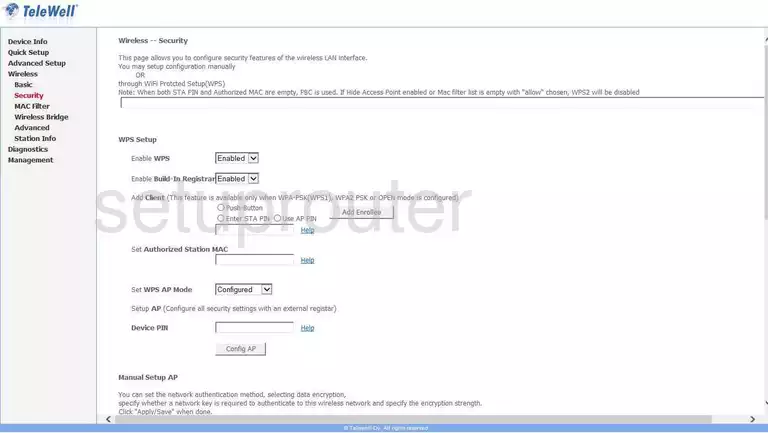
The first section is titled WPS Setup. Do not use WPS if possible. Take a look at this guide to learn more.
Scroll down to the heading of Manual Setup AP.
In this section, first use the Select SSID drop down list to choose the SSID you just created on the previous page.
Below that is the Network Authentication. We strongly recommend using WPA2 PSK. If you are interested learning why, read our WEP vs. WPA Guide.
Now locate the Passphrase or possibly the WPA/WAPI passphrase. This is the network password and should be strong. We recommend using a minimum of 14 to 20 characters. Try adding some symbols, numbers, and capital letters in to make this password even stronger. More ideas can be found in our Password Guide.
Once that is finished, click the Apply/Save button near the bottom of the page.
Congratulations, you did it!
Possible Problems when Changing your WiFi Settings
After making these changes to your router you will almost definitely have to reconnect any previously connected devices. This is usually done at the device itself and not at your computer.
Other Telewell TW-EAV510 Info
Don't forget about our other Telewell TW-EAV510 info that you might be interested in.
This is the wifi guide for the Telewell TW-EAV510. We also have the following guides for the same router:
- Telewell TW-EAV510 - Reset the Telewell TW-EAV510
- Telewell TW-EAV510 - Telewell TW-EAV510 User Manual
- Telewell TW-EAV510 - Telewell TW-EAV510 Login Instructions
- Telewell TW-EAV510 - How to change the IP Address on a Telewell TW-EAV510 router
- Telewell TW-EAV510 - How to change the DNS settings on a Telewell TW-EAV510 router
- Telewell TW-EAV510 - Telewell TW-EAV510 Screenshots
- Telewell TW-EAV510 - Information About the Telewell TW-EAV510 Router