This page shows you how to login to the Telrad CPE7000 router.
Other Telrad CPE7000 Guides
This is the login guide for the Telrad CPE7000 Xplornet. We also have the following guides for the same router:
Find Your Telrad CPE7000 Router IP Address
We need to find your Telrad CPE7000 router's internal IP address before we can log in to it.
| Known CPE7000 IP Addresses |
|---|
| 192.168.209.1 |
| 192.168.254.251 |
You may have to try using a few different IP addresses from the list above. Just pick one and then follow the rest of this guide.
If later on in this guide you do not find your router using the IP address that you pick, then you can try different IP addresses until you get logged in. It should be completely harmless to try different IP addresses.
If you try all of the above IP addresses and still cannot find your router, then you can try one of the following steps:
- Use our Find Your Router's Internal IP Address guide.
- Use our free Router Detector software.
Choose an internal IP Address using one of the above methods and then try to login to your router.
Login to the Telrad CPE7000 Router
The Telrad CPE7000 router has a web-based interface. In order to log in to it, you need to use a web browser, such as Chrome, Firefox, or Edge.
Enter Telrad CPE7000 Internal IP Address
Either copy/paste or type the internal IP address of your Telrad CPE7000 router into the address bar of your web browser. Your address bar should look something like this:

Press the Enter key on your keyboard. You should see a window asking for your Telrad CPE7000 password.
Telrad CPE7000 Default Username and Password
In order to login to your Telrad CPE7000 you are going to need to know your username and password. Just in case the router's username and password have never been changed, you may want to try the factory defaults. Try all of the Telrad CPE7000 factory default usernames and passwords below.
| Telrad CPE7000 Default Usernames and Passwords | |
|---|---|
| Username | Password |
| operator | wimax |
Enter your username and password in the window that pops up. You should be able to try them all.
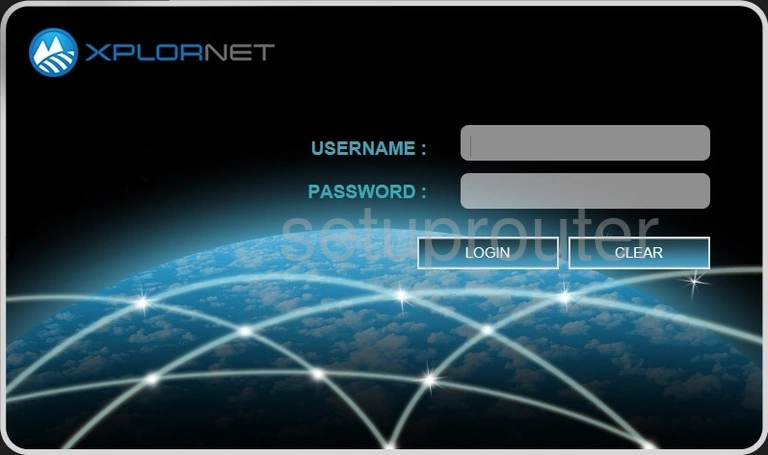
Telrad CPE7000 Home Screen
When you get logged in you should be at the Telrad CPE7000 home screen, which looks similar to this:
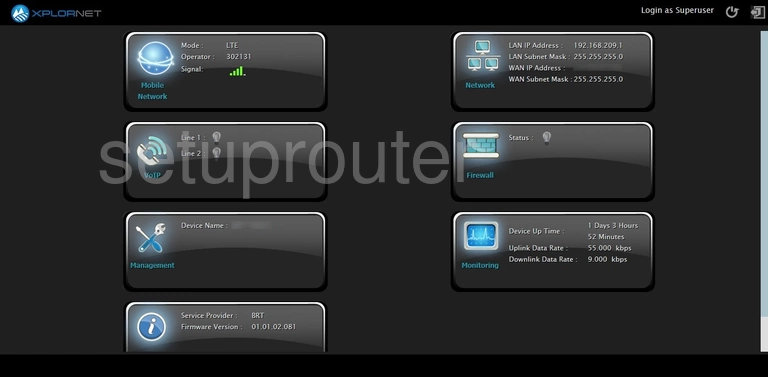
If you see this screen, then good job, you are now logged in to your Telrad CPE7000 router. You are now ready to follow one of our other guides.
Solutions To Telrad CPE7000 Login Problems
Here are some other ideas that might help you get logged in to your router.
Telrad CPE7000 Password Doesn't Work
Your router's factory default password might be different than what we have listed here. It doesn't hurt to try all of the other known Telrad passwords. Here is our list of all Telrad Passwords.
Forgot Password to Telrad CPE7000 Router
If your ISP provided your router, then you may have to call them to get your login information. They will most likely have it on file.
How to Reset the Telrad CPE7000 Router To Default Settings
The last option when you are unable to get logged in to your router is to reset it to the factory defaults. For help resetting your router, follow our How To Reset your Router guide.
Other Telrad CPE7000 Guides
Here are some of our other Telrad CPE7000 info that you might be interested in.
This is the login guide for the Telrad CPE7000 Xplornet. We also have the following guides for the same router: