Thank you to the users of this site who have submitted the screenshots below.
If you would like to upload screenshots for us to use, please use our Router Screenshot Grabber, which is a free tool in Network Utilities. It makes the capture process easy and sends the screenshots to us automatically.
This is the screenshots guide for the Telrad CPE7000 Xplornet. We also have the following guides for the same router:
All Telrad CPE7000 Screenshots
All screenshots below were captured from a Telrad CPE7000 router.
Telrad CPE7000 3G 4G Wifi Screenshot
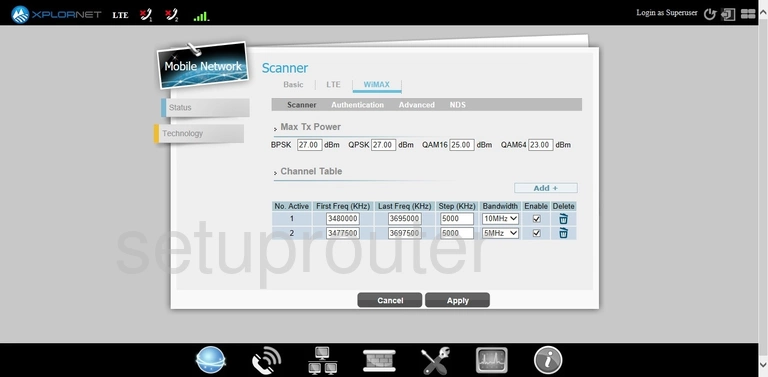
Telrad CPE7000 3G 4G Wifi Screenshot
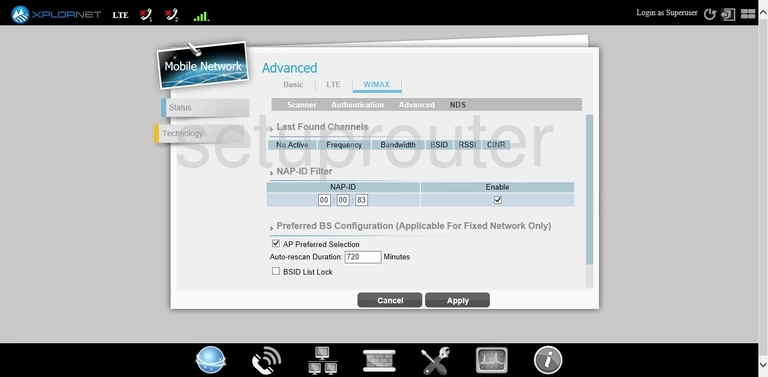
Telrad CPE7000 3G 4G Wifi Screenshot
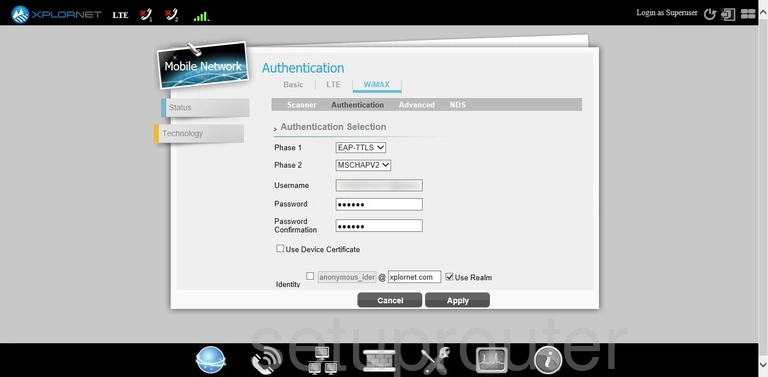
Telrad CPE7000 3G 4G Wifi Screenshot
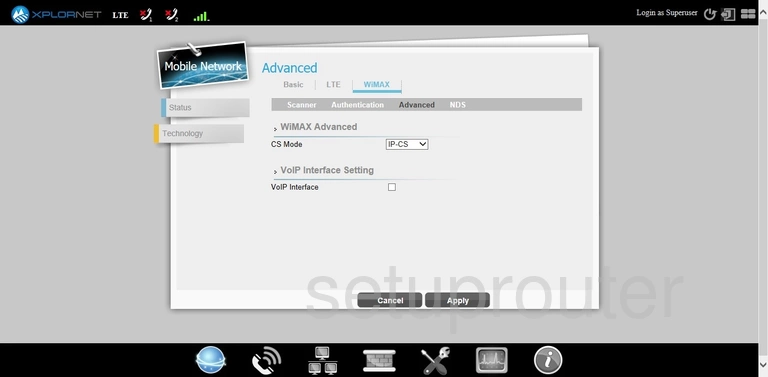
Telrad CPE7000 Setup Screenshot
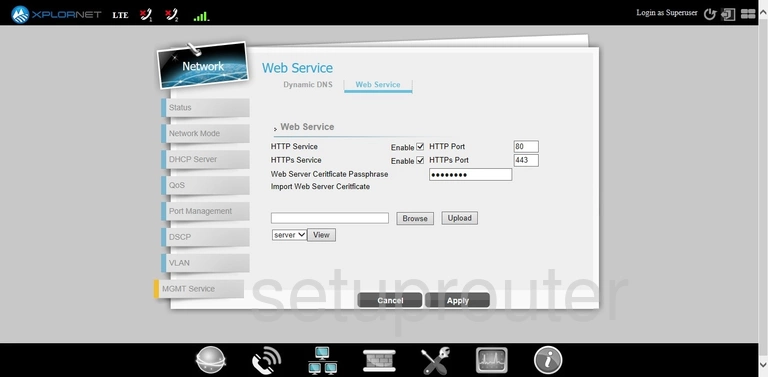
Telrad CPE7000 Voip Screenshot
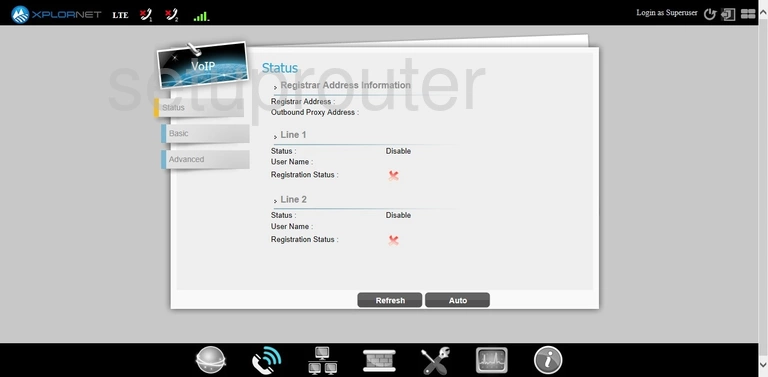
Telrad CPE7000 Voip Screenshot
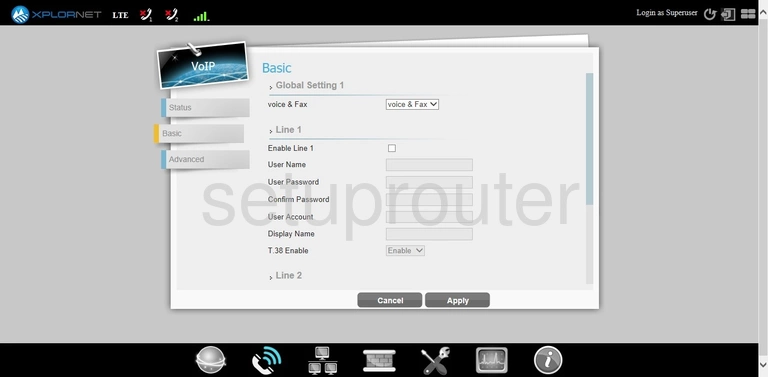
Telrad CPE7000 Voip Screenshot
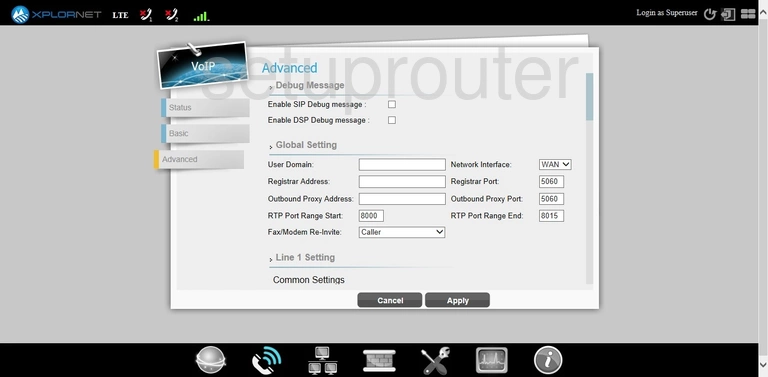
Telrad CPE7000 Vlan Screenshot
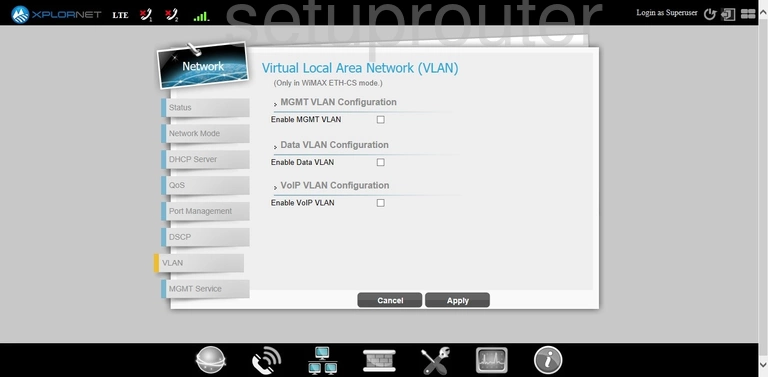
Telrad CPE7000 3G 4G Wifi Screenshot
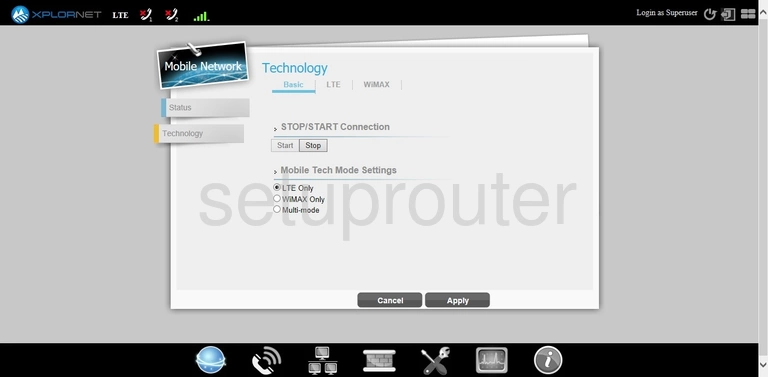
Telrad CPE7000 Status Screenshot
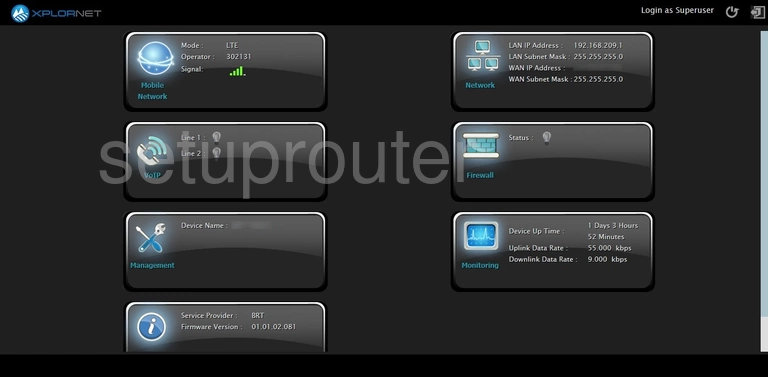
Telrad CPE7000 Firmware Screenshot
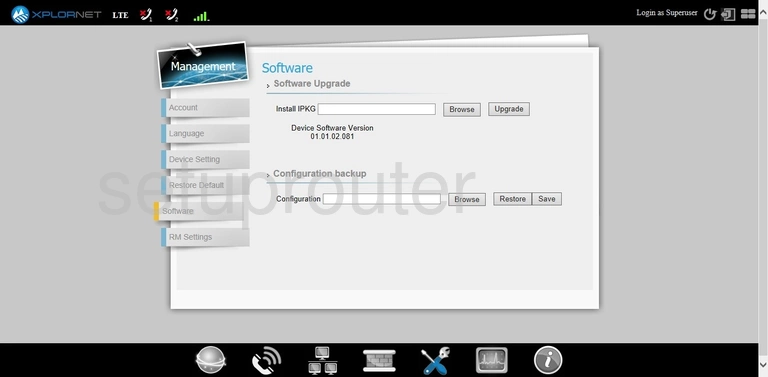
Telrad CPE7000 Remote Management Screenshot
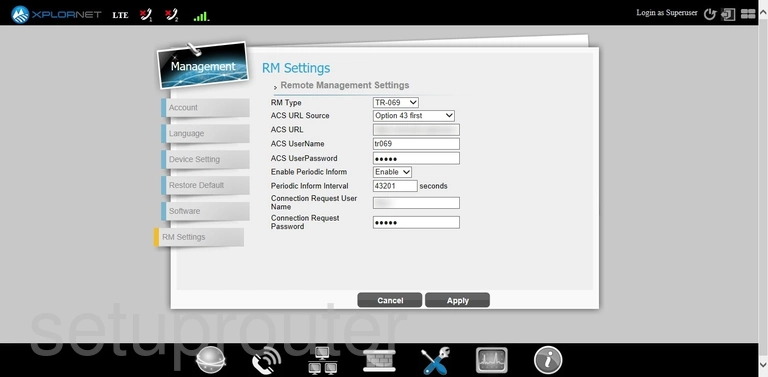
Telrad CPE7000 Reset Screenshot
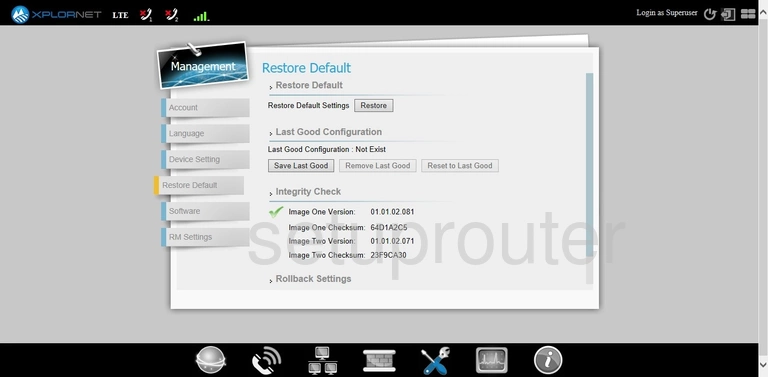
Telrad CPE7000 Qos Screenshot
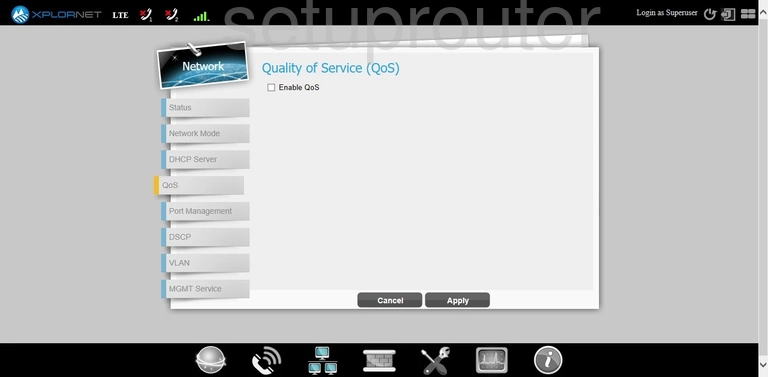
Telrad CPE7000 Port Triggering Screenshot
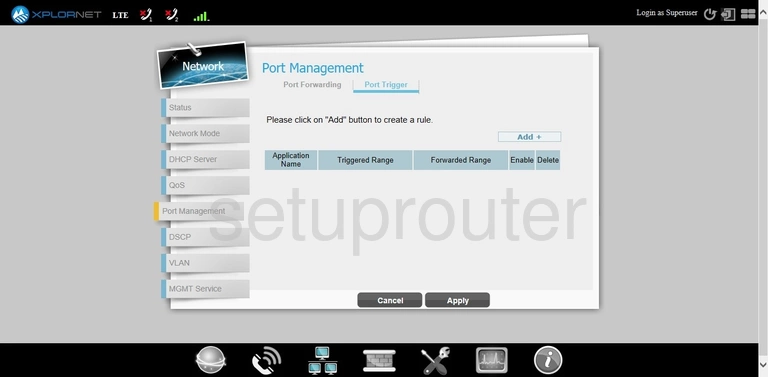
Telrad CPE7000 Port Forwarding Screenshot
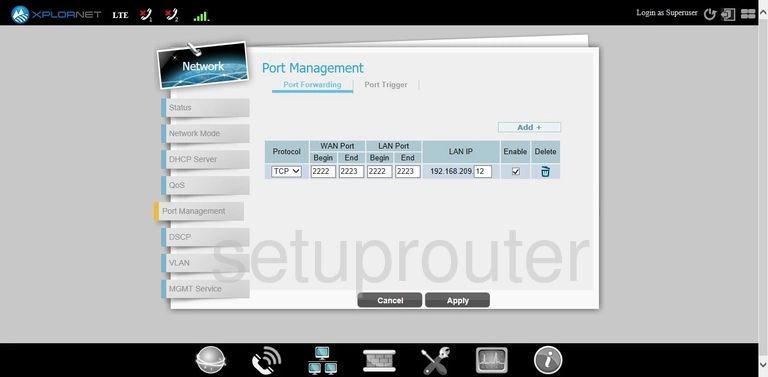
Telrad CPE7000 Status Screenshot
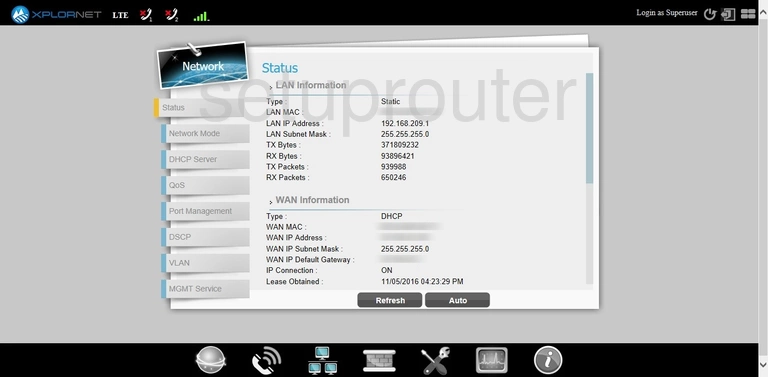
Telrad CPE7000 Lan Screenshot
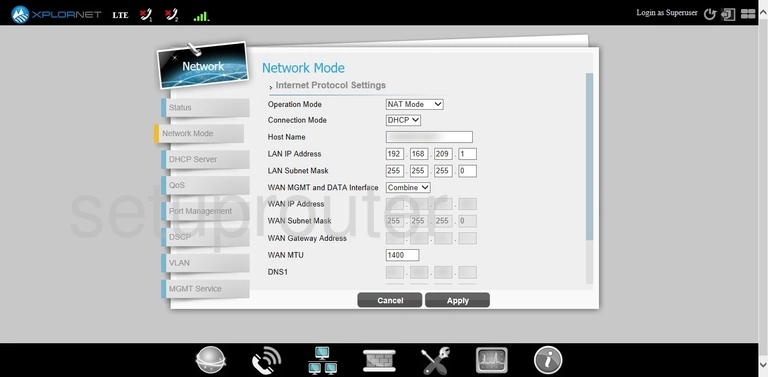
Telrad CPE7000 Status Screenshot
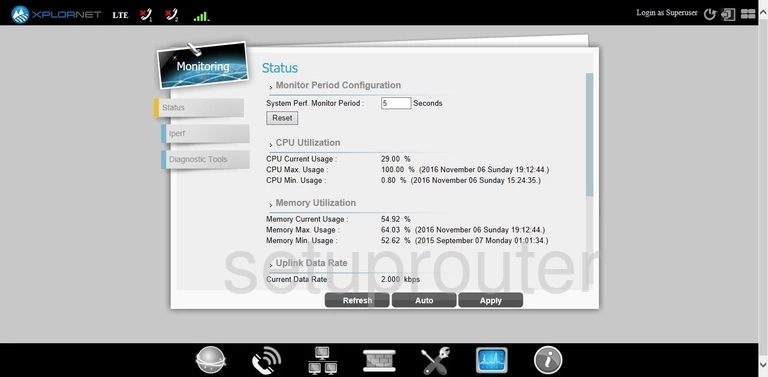
Telrad CPE7000 3G 4G Wifi Screenshot
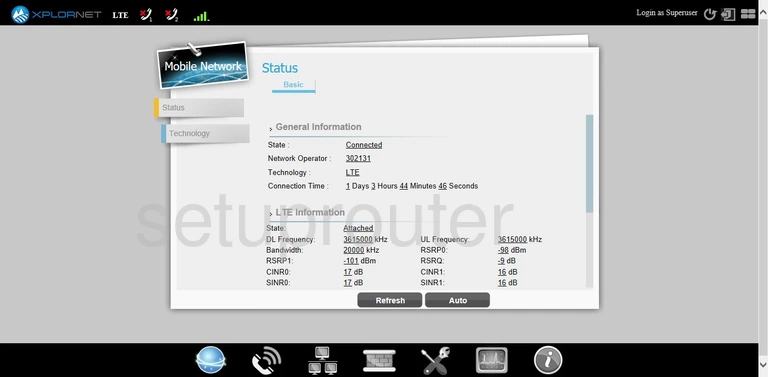
Telrad CPE7000 3G 4G Wifi Screenshot
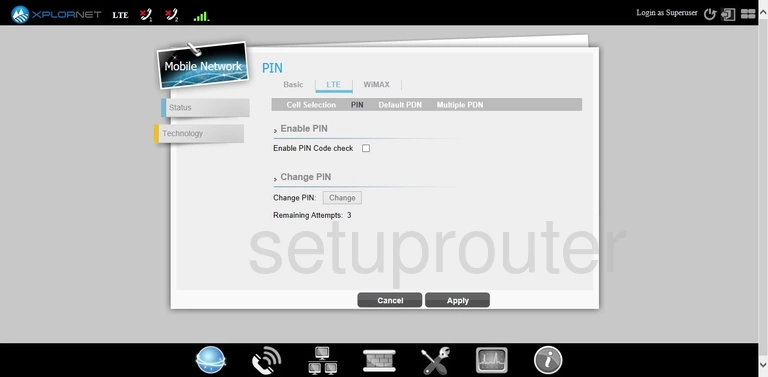
Telrad CPE7000 3G 4G Wifi Screenshot
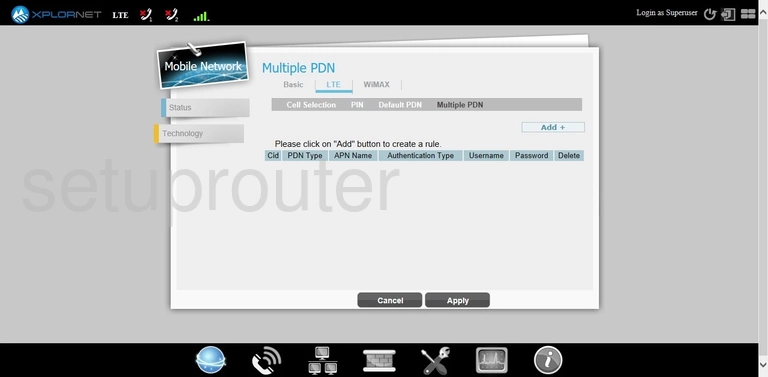
Telrad CPE7000 3G 4G Wifi Screenshot
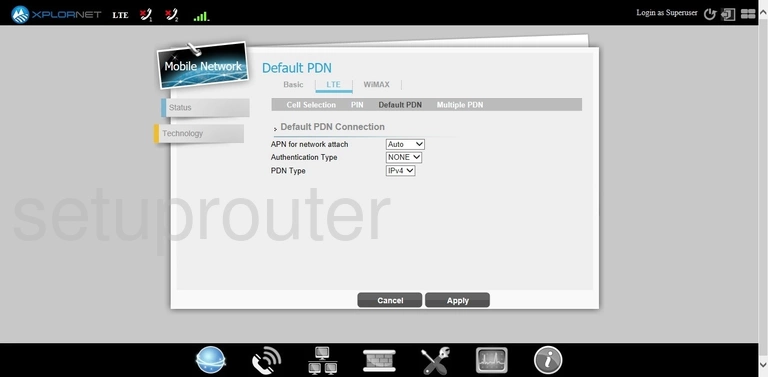
Telrad CPE7000 3G 4G Wifi Screenshot
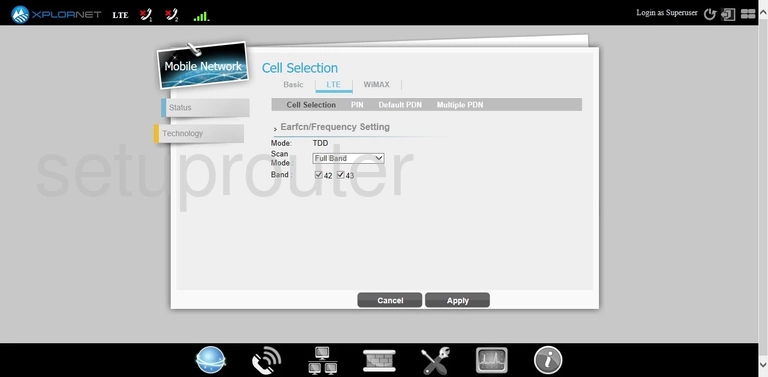
Telrad CPE7000 Login Screenshot
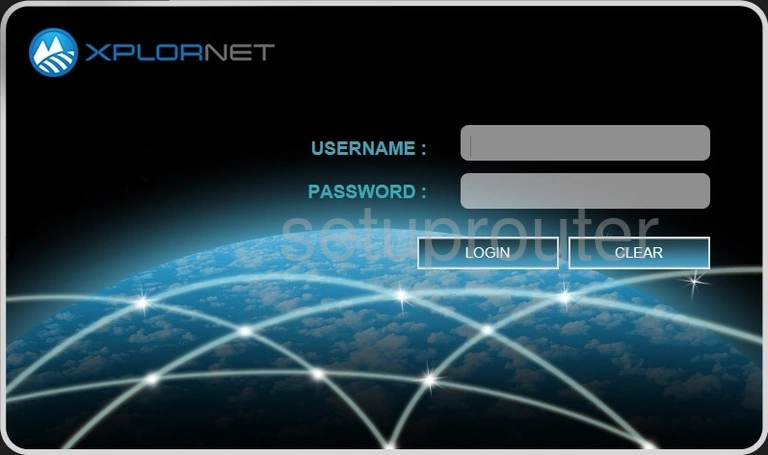
Telrad CPE7000 Language Screenshot
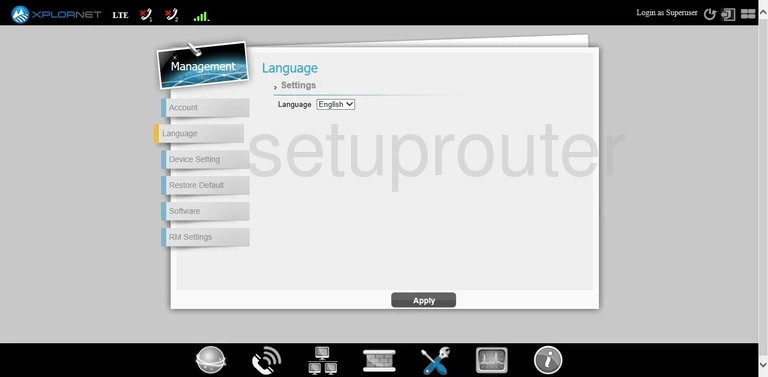
Telrad CPE7000 Firewall Screenshot
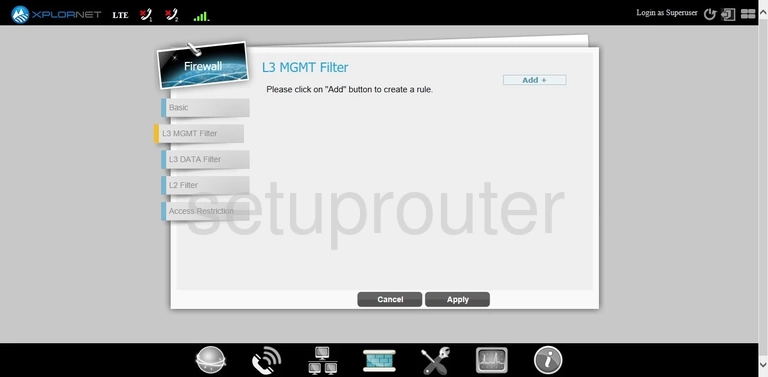
Telrad CPE7000 Firewall Screenshot
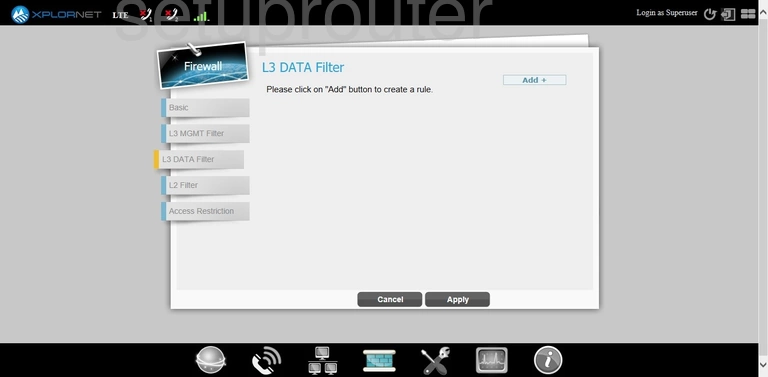
Telrad CPE7000 Firewall Screenshot
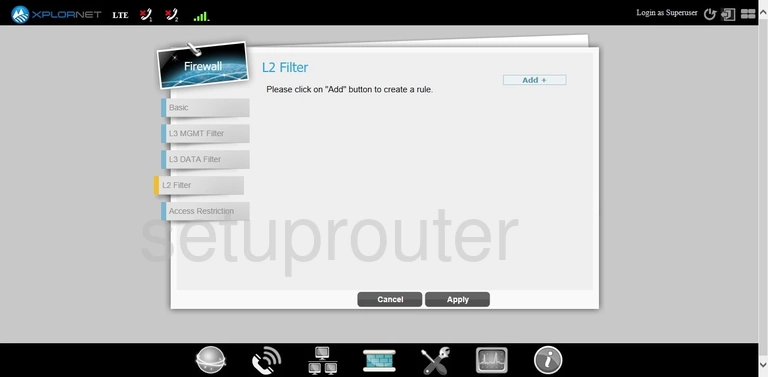
Telrad CPE7000 Firewall Screenshot
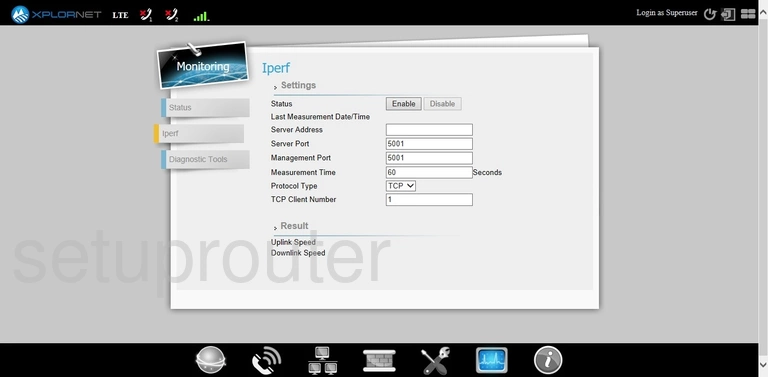
Telrad CPE7000 Firewall Screenshot
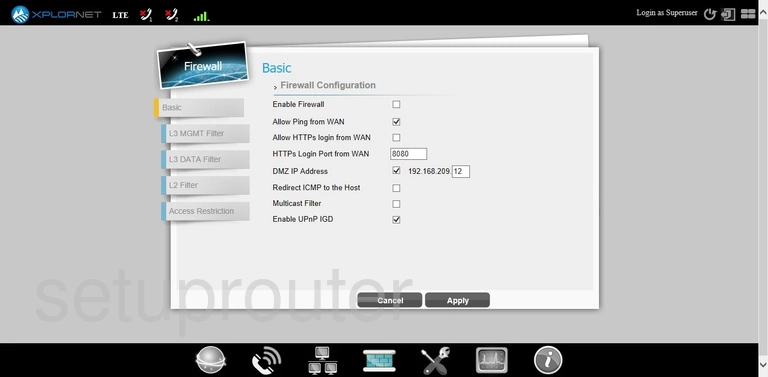
Telrad CPE7000 Dynamic Dns Screenshot
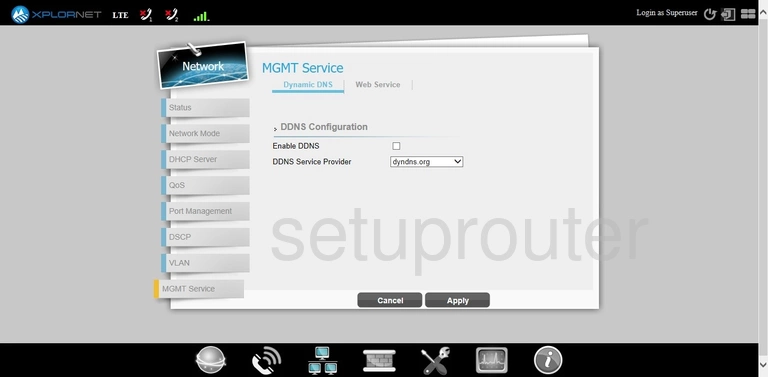
Telrad CPE7000 Setup Screenshot
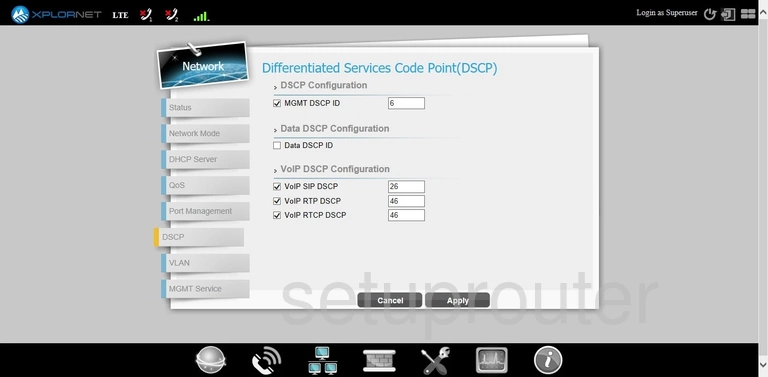
Telrad CPE7000 Diagnostics Screenshot
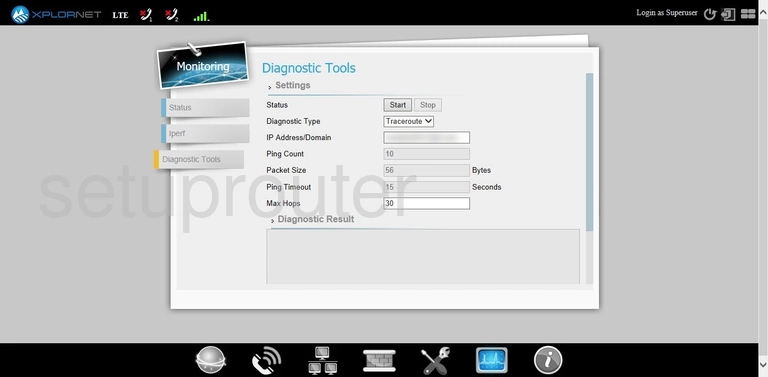
Telrad CPE7000 Dhcp Screenshot
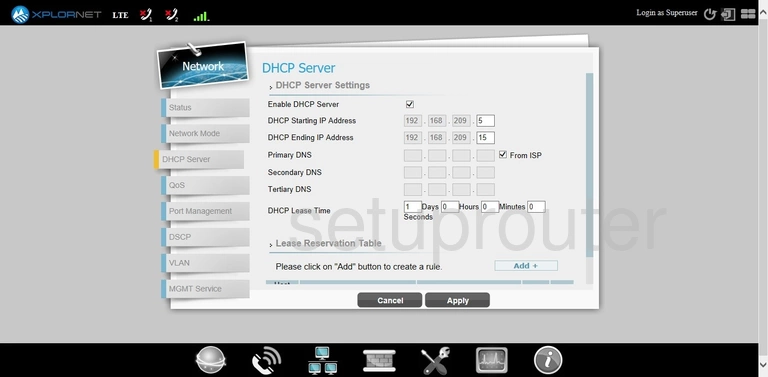
Telrad CPE7000 Time Setup Screenshot
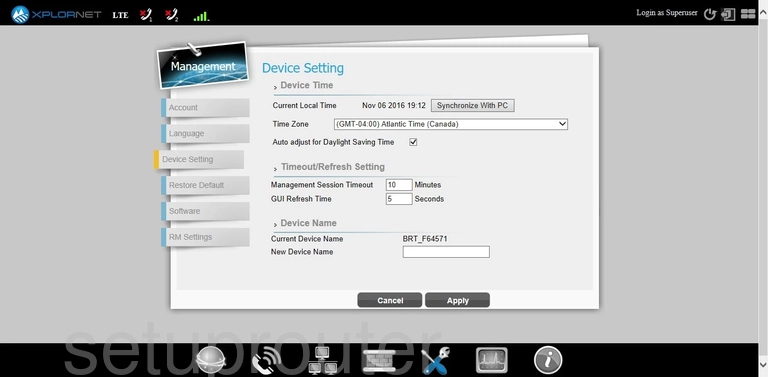
Telrad CPE7000 Status Screenshot
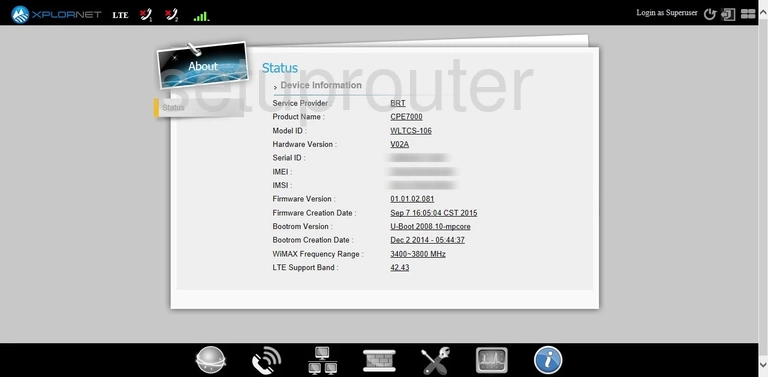
Telrad CPE7000 Access Control Screenshot
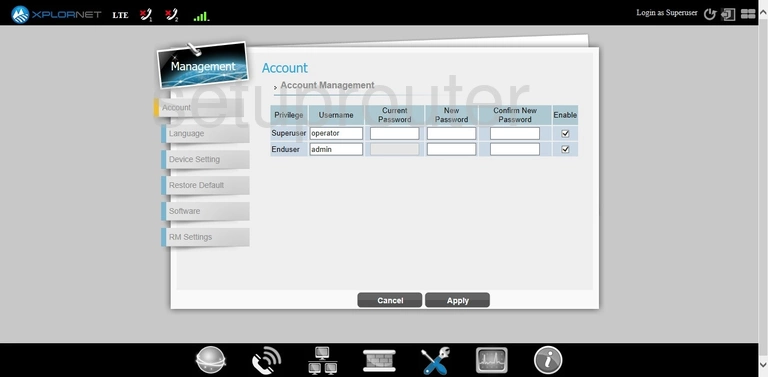
Telrad CPE7000 Firewall Screenshot
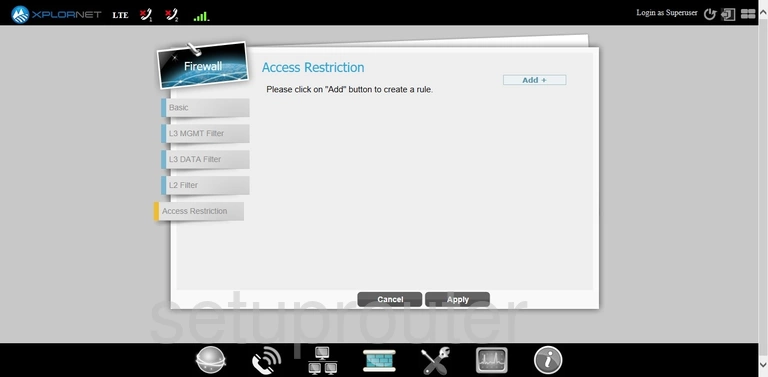
This is the screenshots guide for the Telrad CPE7000 Xplornet. We also have the following guides for the same router: