These screenshots were submitted by our users.
If you would like to submit screenshots for us to use, please use our Router Screenshot Grabber, which is a free tool in Network Utilities. It makes the capture process easy and sends the screenshots to us automatically.
This is the screenshots guide for the Telsey WAU11n. We also have the following guides for the same router:
- Telsey WAU11n - How to change the IP Address on a Telsey WAU11n router
- Telsey WAU11n - Telsey WAU11n User Manual
- Telsey WAU11n - Telsey WAU11n Login Instructions
- Telsey WAU11n - How to change the DNS settings on a Telsey WAU11n router
- Telsey WAU11n - Setup WiFi on the Telsey WAU11n
- Telsey WAU11n - Information About the Telsey WAU11n Router
- Telsey WAU11n - Reset the Telsey WAU11n
All Telsey WAU11n Screenshots
All screenshots below were captured from a Telsey WAU11n router.
Telsey WAU11n Wifi Security Screenshot
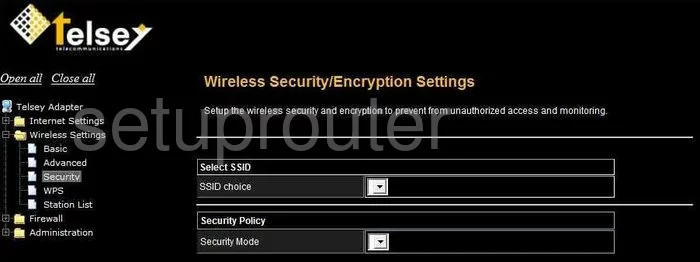
Telsey WAU11n Setup Screenshot
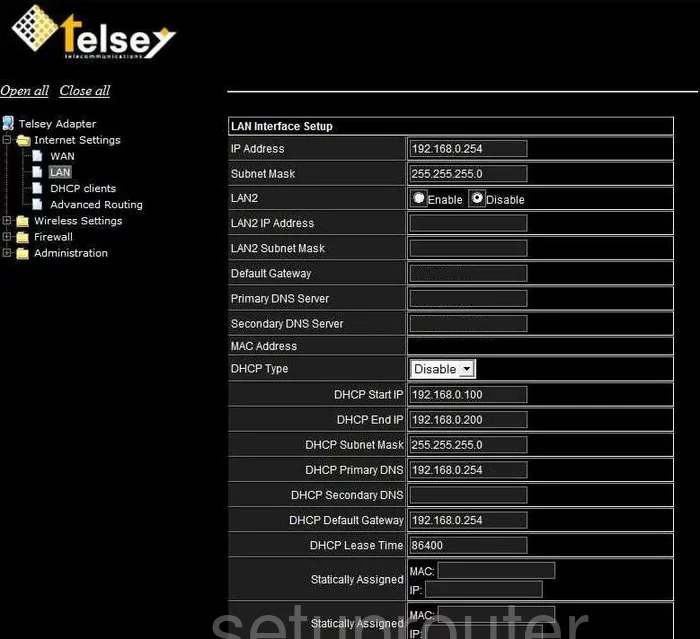
Telsey WAU11n Wifi Advanced Screenshot
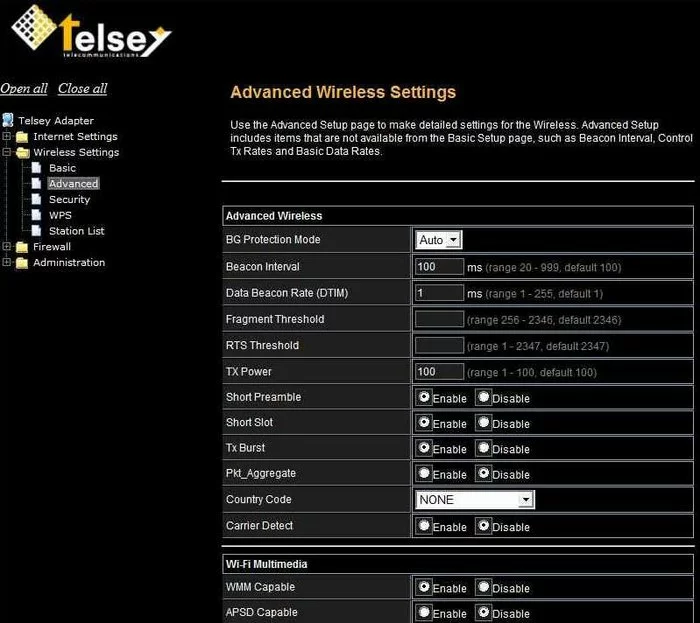
Telsey WAU11n Traffic Statistics Screenshot
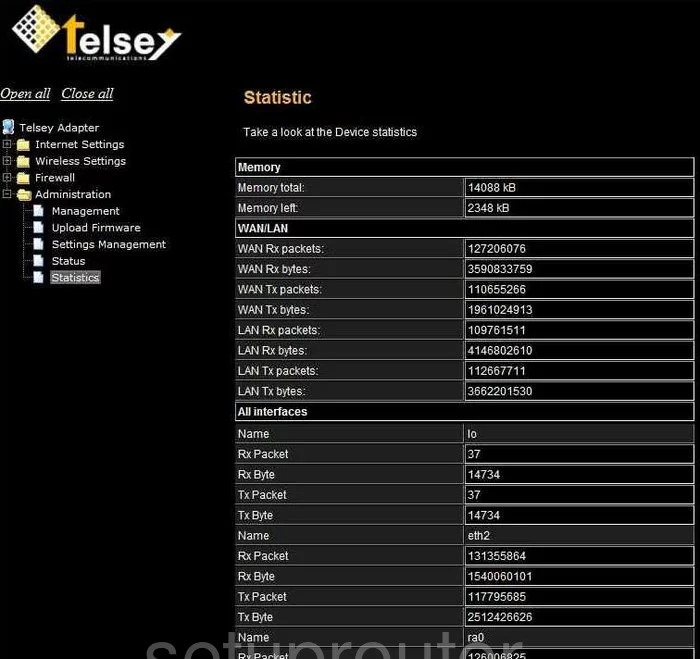
Telsey WAU11n Wifi Setup Screenshot
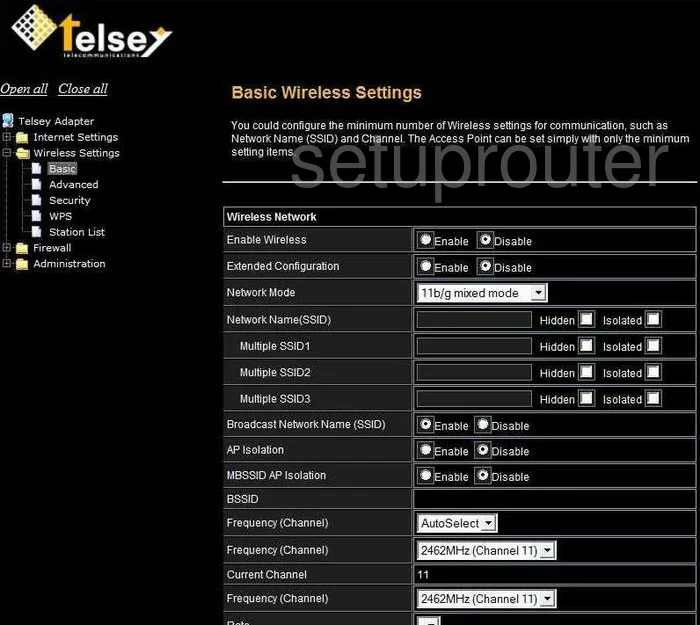
Telsey WAU11n Firmware Screenshot
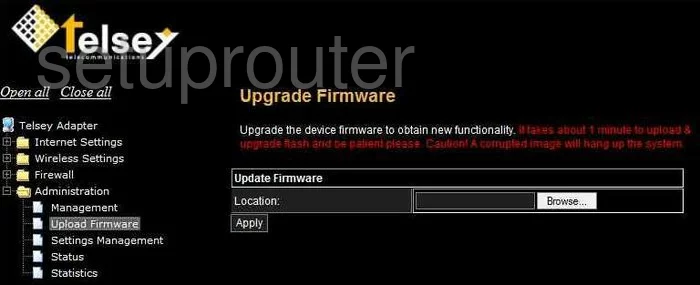
Telsey WAU11n Wan Screenshot
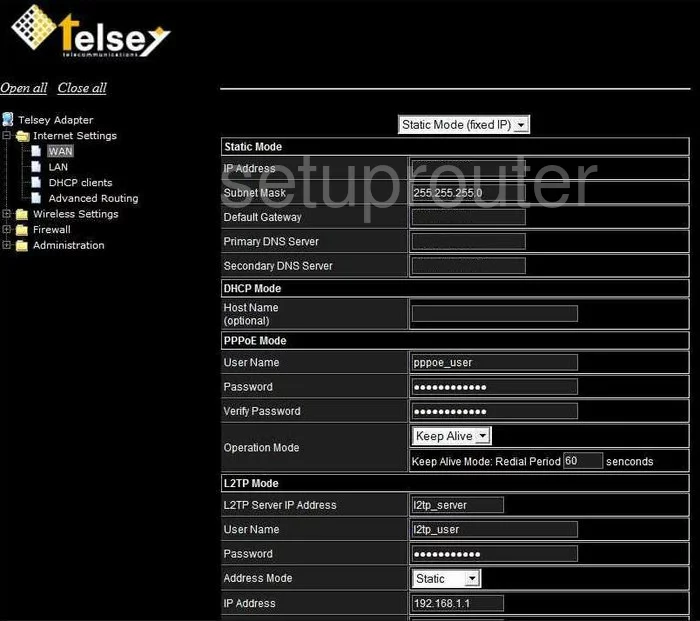
Telsey WAU11n Status Screenshot
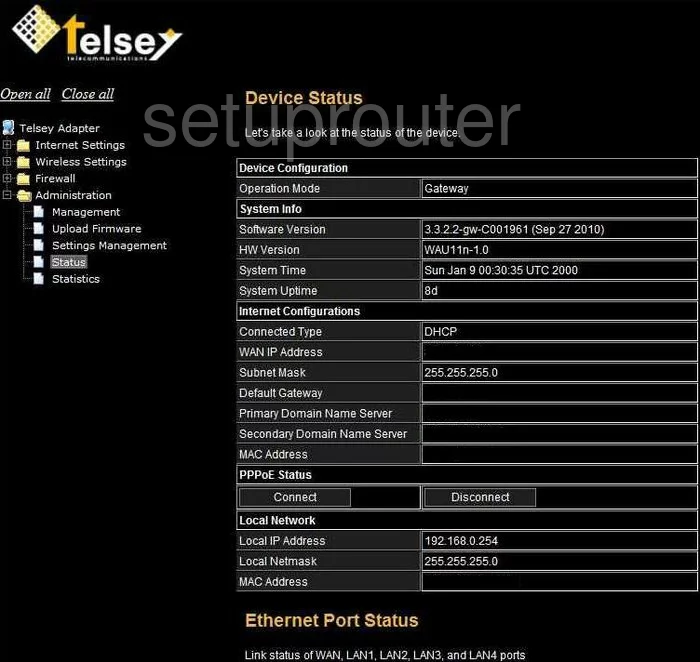
Telsey WAU11n Wifi Wps Screenshot
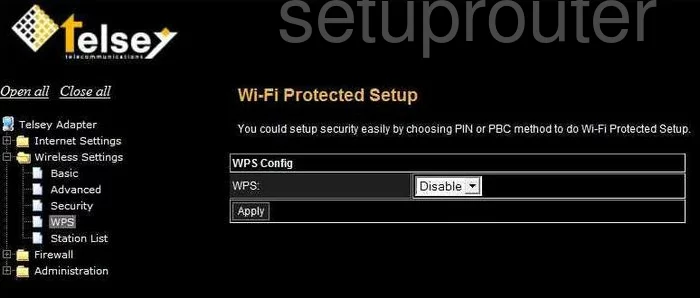
Telsey WAU11n Dhcp Client Screenshot
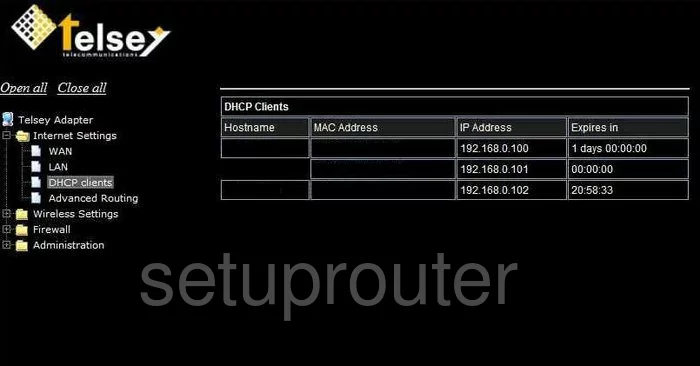
Telsey WAU11n Dmz Screenshot
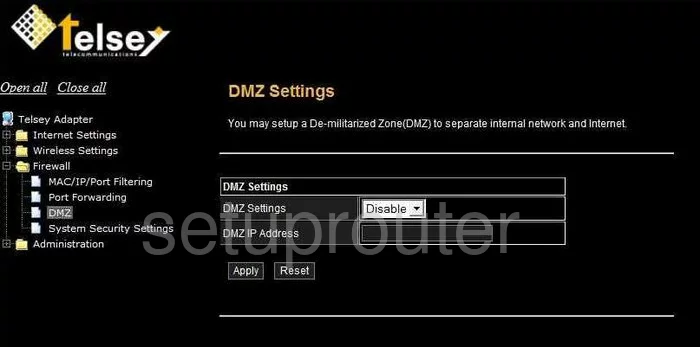
Telsey WAU11n Password Screenshot
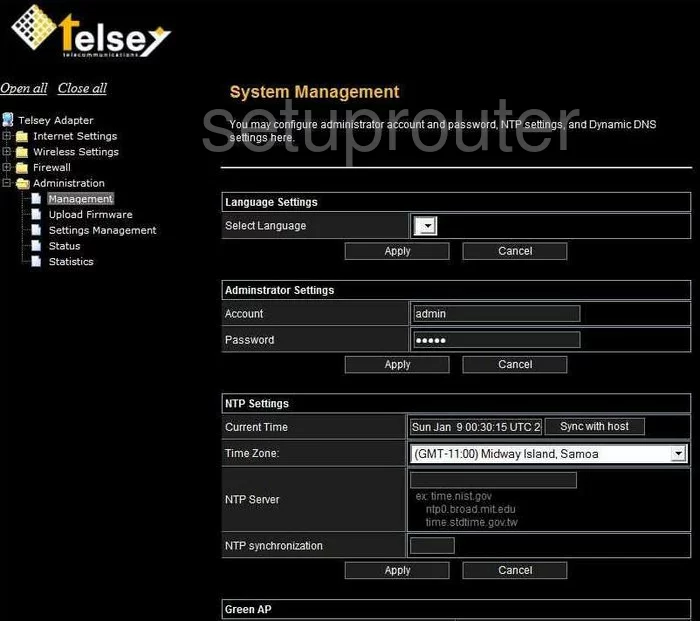
Telsey WAU11n Wifi Status Screenshot
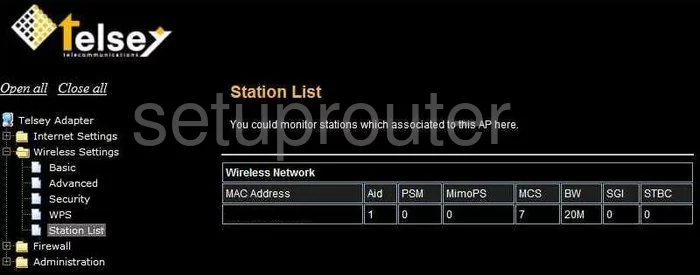
Telsey WAU11n Reboot Screenshot
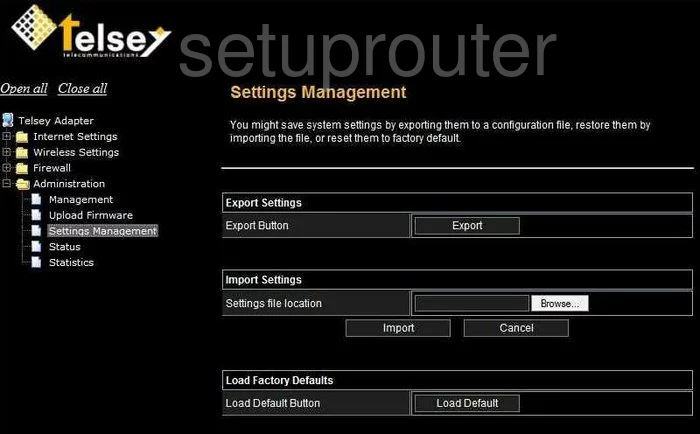
Telsey WAU11n Mac Filter Screenshot
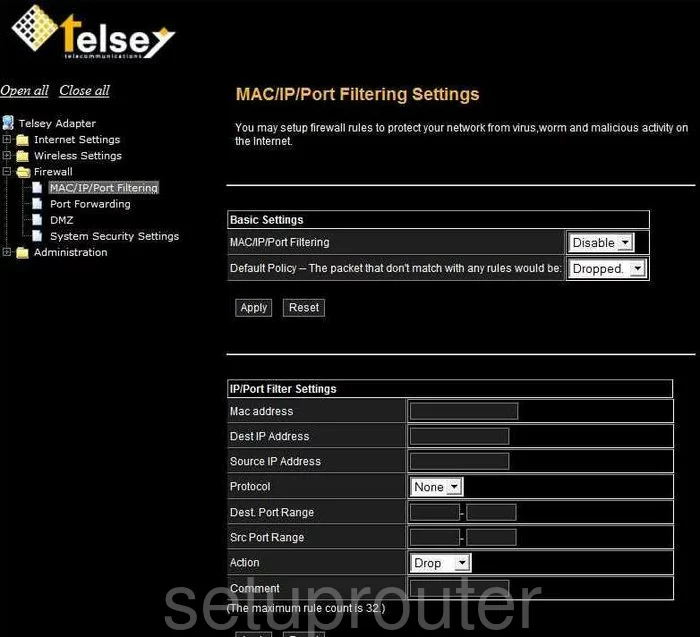
Telsey WAU11n Firewall Screenshot
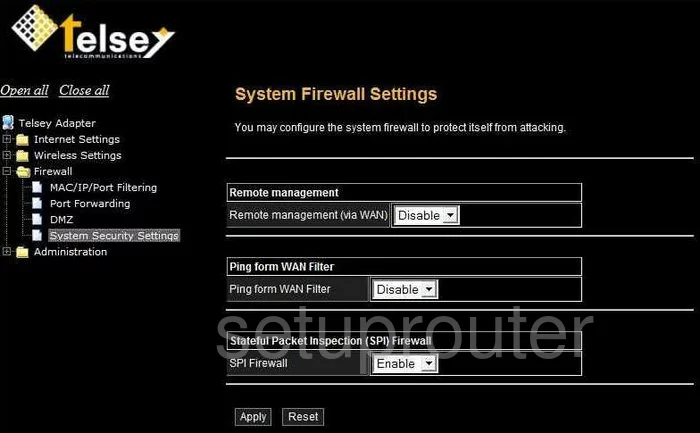
Telsey WAU11n General Screenshot
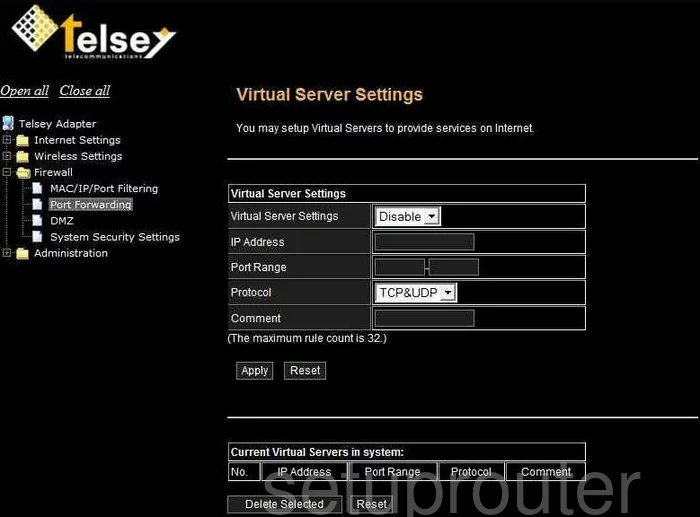
Telsey WAU11n General Screenshot
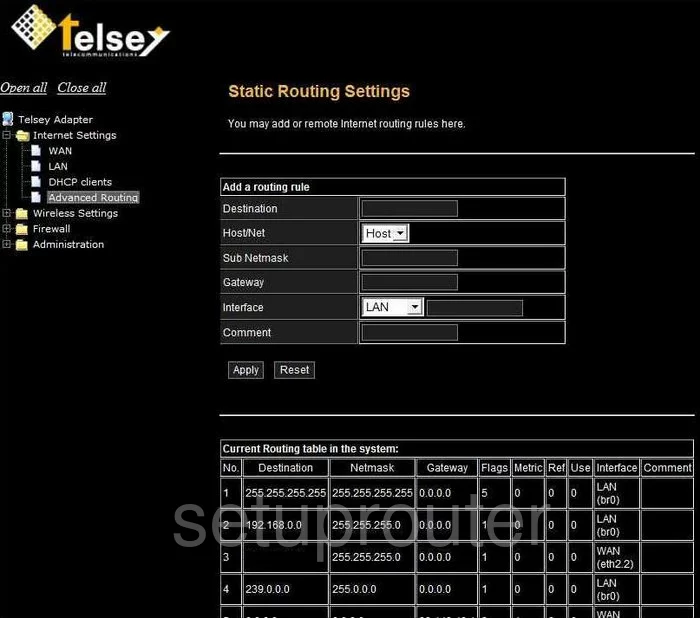
Telsey WAU11n Device Image Screenshot

This is the screenshots guide for the Telsey WAU11n. We also have the following guides for the same router:
- Telsey WAU11n - How to change the IP Address on a Telsey WAU11n router
- Telsey WAU11n - Telsey WAU11n User Manual
- Telsey WAU11n - Telsey WAU11n Login Instructions
- Telsey WAU11n - How to change the DNS settings on a Telsey WAU11n router
- Telsey WAU11n - Setup WiFi on the Telsey WAU11n
- Telsey WAU11n - Information About the Telsey WAU11n Router
- Telsey WAU11n - Reset the Telsey WAU11n