The Telsey WAU11n router is considered a wireless router because it offers WiFi connectivity. WiFi, or simply wireless, allows you to connect various devices to your router, such as wireless printers, smart televisions, and WiFi enabled smartphones.
Other Telsey WAU11n Guides
This is the wifi guide for the Telsey WAU11n. We also have the following guides for the same router:
- Telsey WAU11n - How to change the IP Address on a Telsey WAU11n router
- Telsey WAU11n - Telsey WAU11n User Manual
- Telsey WAU11n - Telsey WAU11n Login Instructions
- Telsey WAU11n - How to change the DNS settings on a Telsey WAU11n router
- Telsey WAU11n - Information About the Telsey WAU11n Router
- Telsey WAU11n - Telsey WAU11n Screenshots
- Telsey WAU11n - Reset the Telsey WAU11n
WiFi Terms
Before we get started there is a little bit of background info that you should be familiar with.
Wireless Name
Your wireless network needs to have a name to uniquely identify it from other wireless networks. If you are not sure what this means we have a guide explaining what a wireless name is that you can read for more information.
Wireless Password
An important part of securing your wireless network is choosing a strong password.
Wireless Channel
Picking a WiFi channel is not always a simple task. Be sure to read about WiFi channels before making the choice.
Encryption
You should almost definitely pick WPA2 for your networks encryption. If you are unsure, be sure to read our WEP vs WPA guide first.
Login To The Telsey WAU11n
To get started configuring the Telsey WAU11n WiFi settings you need to login to your router. If you are already logged in you can skip this step.
To login to the Telsey WAU11n, follow our Telsey WAU11n Login Guide.
Find the WiFi Settings on the Telsey WAU11n
If you followed our login guide above then you should see this screen.
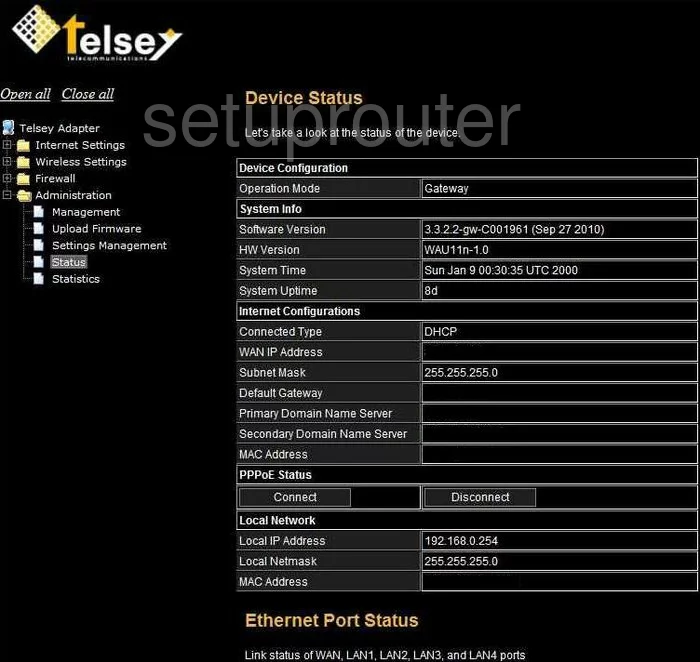
This wireless setup guide begins on the Device Status page of the Telsey WAU11n router. Look to the left in the sidebar and click the link titled Wireless Settings. Then choose Basic.
Change the WiFi Settings on the Telsey WAU11n
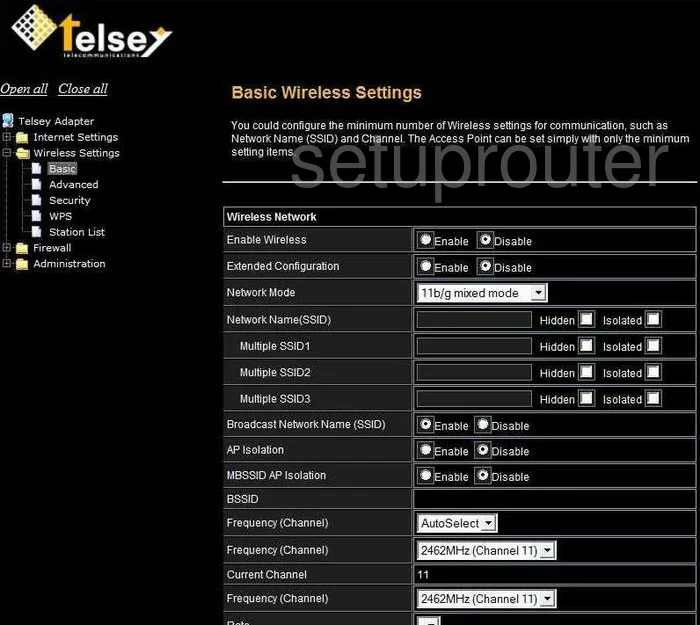
There are two settings on this page that need to be addressed. The first is titled Network Name(SSID). This is your network ID. Go ahead and enter a different name in this space. It doesn't matter what you enter here but we recommend avoiding personal information. Take a look at this guide for more info.
The other setting on this page is titled Frequency (Channel). If you are not using channels 1,6, or 11 you will need to change to one of these three channels. Learn why in our WiFi Channels Guide.
Apply your changes. Then in the left sidebar click the Security link.
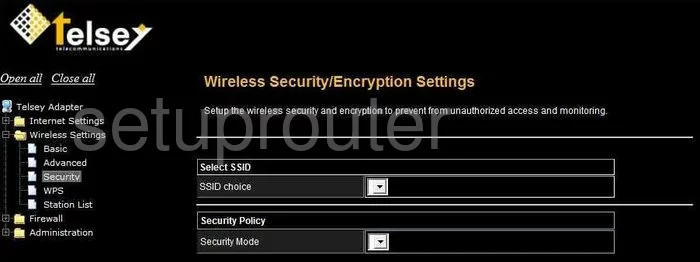
On this page, use the drop-down list titled SSID choice to choose the SSID you already created on the last page.
Then change the Security Mode to WPA2 if possible. If not we recommend updating your firmware to allow for it. Learn why in our WEP vs. WPA Guide.
Once that is done you will need to enter a Passphrase also called a Pre-Shared Key sometimes. This is the internet password and should not be overlooked. We recommend using at least 14-20 characters here. Don't use any real words or personal info. Take a look at this guide for more information on the topic.
When you are finished click the Apply button to save your changes.
Possible Problems when Changing your WiFi Settings
After making these changes to your router you will almost definitely have to reconnect any previously connected devices. This is usually done at the device itself and not at your computer.
Other Telsey WAU11n Info
Don't forget about our other Telsey WAU11n info that you might be interested in.
This is the wifi guide for the Telsey WAU11n. We also have the following guides for the same router:
- Telsey WAU11n - How to change the IP Address on a Telsey WAU11n router
- Telsey WAU11n - Telsey WAU11n User Manual
- Telsey WAU11n - Telsey WAU11n Login Instructions
- Telsey WAU11n - How to change the DNS settings on a Telsey WAU11n router
- Telsey WAU11n - Information About the Telsey WAU11n Router
- Telsey WAU11n - Telsey WAU11n Screenshots
- Telsey WAU11n - Reset the Telsey WAU11n