Without our users, we would not have screenshots like these to share.
If you would like to submit screenshots for us to use, please use our Router Screenshot Grabber, which is a free tool in Network Utilities. It makes the capture process easy and sends the screenshots to us automatically.
This is the screenshots guide for the Telstra AC753S. We also have the following guides for the same router:
- Telstra AC753S - How to change the IP Address on a Telstra AC753S router
- Telstra AC753S - Telstra AC753S User Manual
- Telstra AC753S - Telstra AC753S Login Instructions
- Telstra AC753S - How to change the DNS settings on a Telstra AC753S router
- Telstra AC753S - Setup WiFi on the Telstra AC753S
- Telstra AC753S - Information About the Telstra AC753S Router
- Telstra AC753S - Reset the Telstra AC753S
All Telstra AC753S Screenshots
All screenshots below were captured from a Telstra AC753S router.
Telstra AC753S Status Screenshot
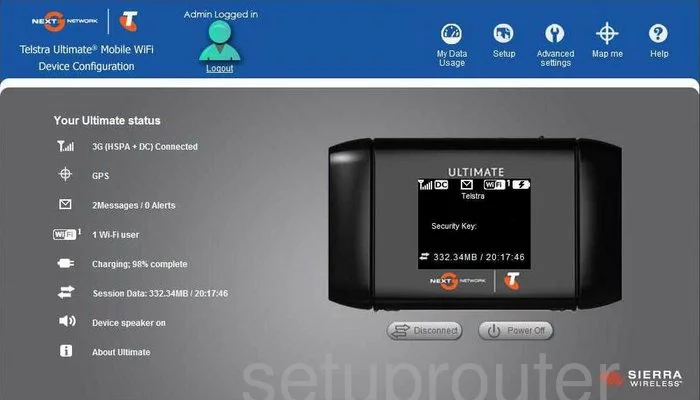
Telstra AC753S Wan Screenshot
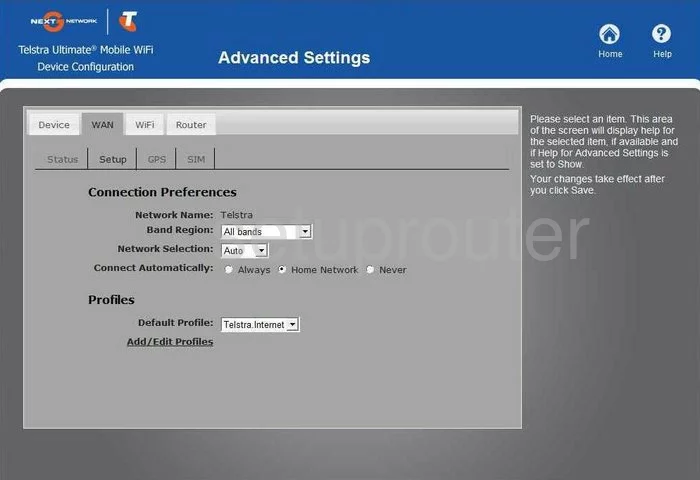
Telstra AC753S Status Screenshot
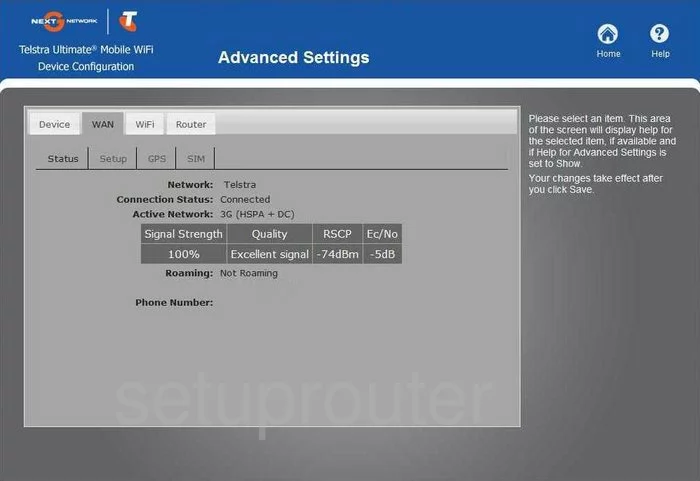
Telstra AC753S General Screenshot
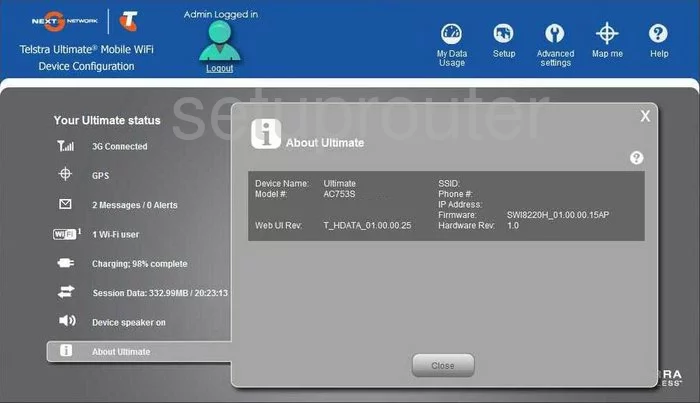
Telstra AC753S Port Forwarding Screenshot
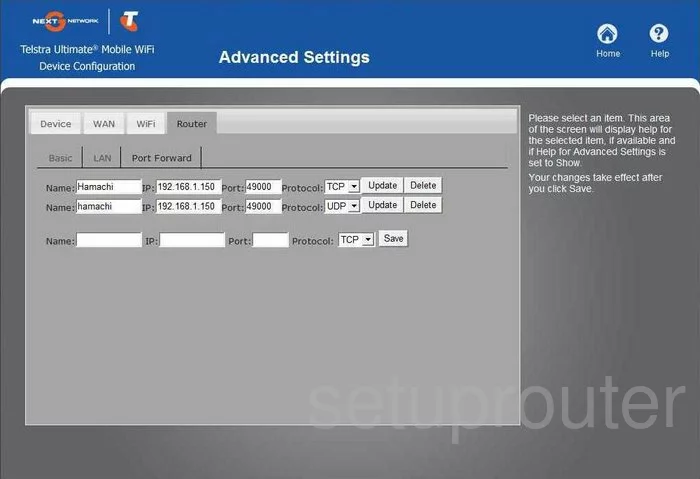
Telstra AC753S Mac Filter Screenshot
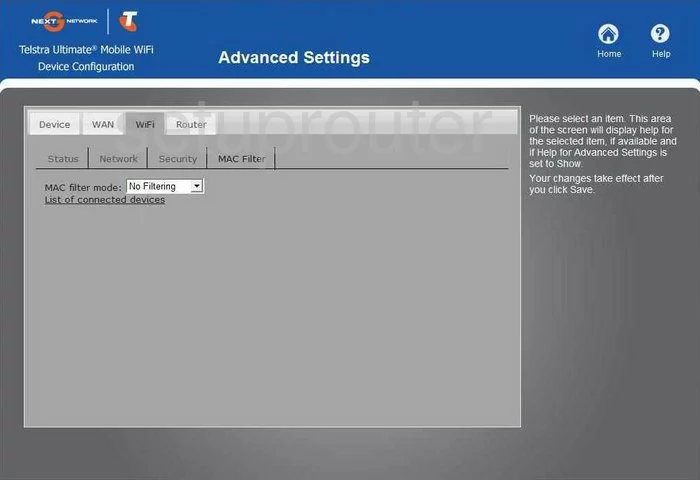
Telstra AC753S Setup Screenshot
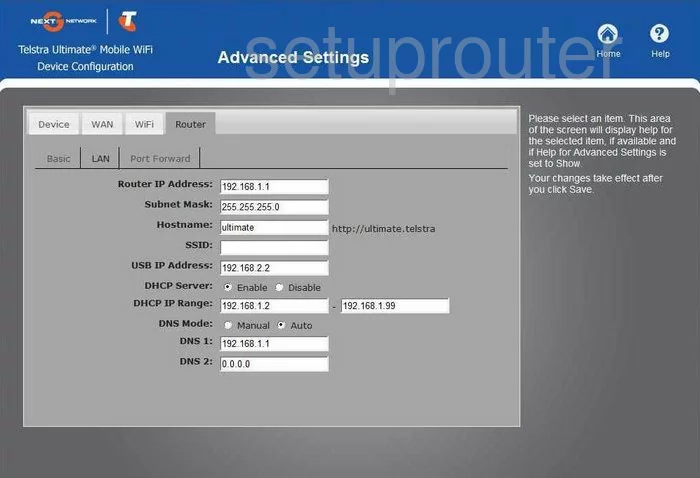
Telstra AC753S General Screenshot
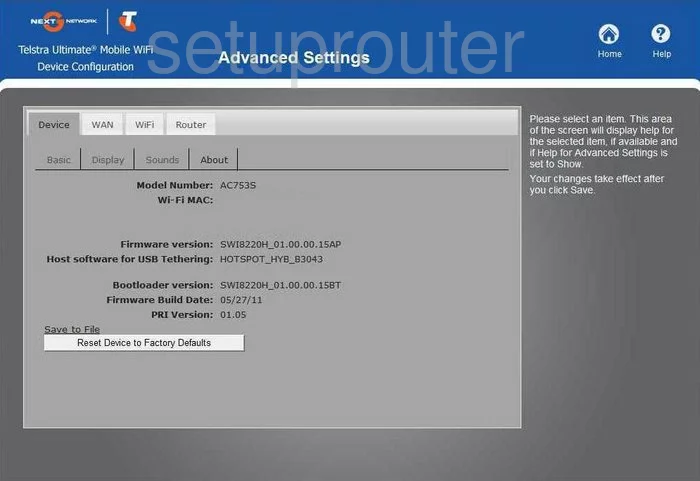
Telstra AC753S General Screenshot
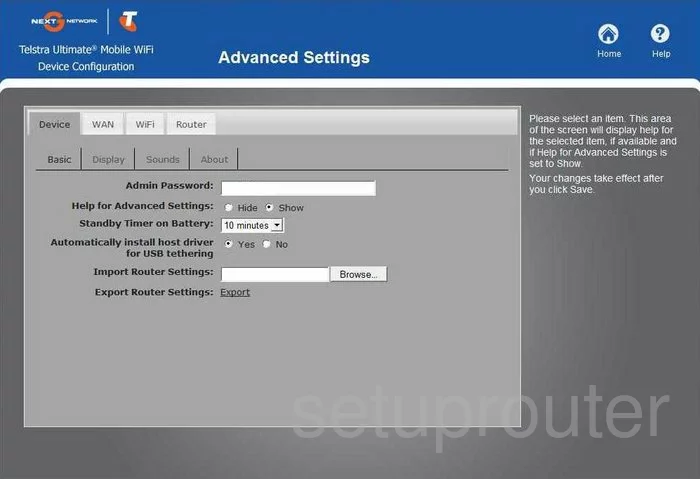
Telstra AC753S General Screenshot
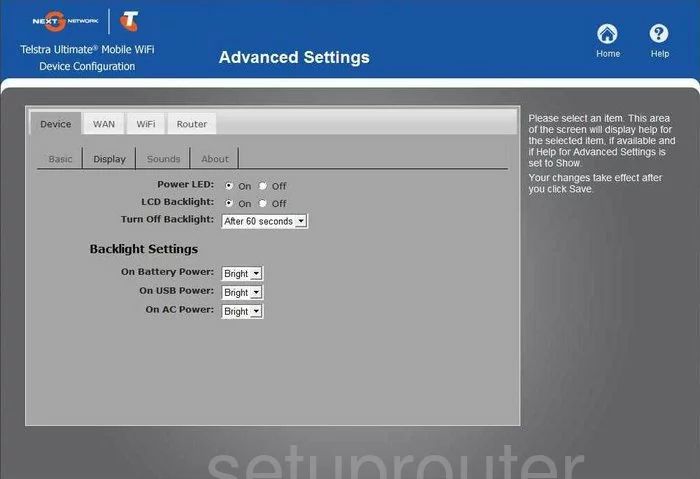
Telstra AC753S General Screenshot
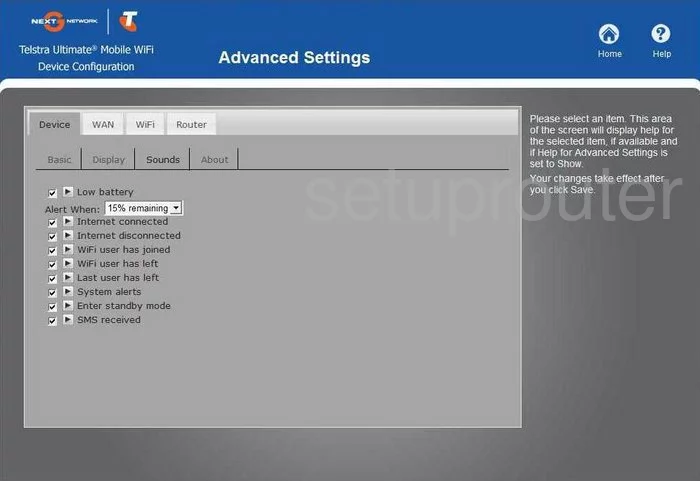
Telstra AC753S General Screenshot
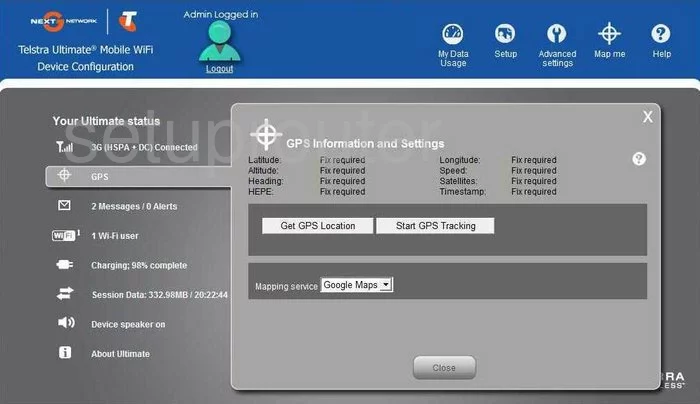
Telstra AC753S General Screenshot
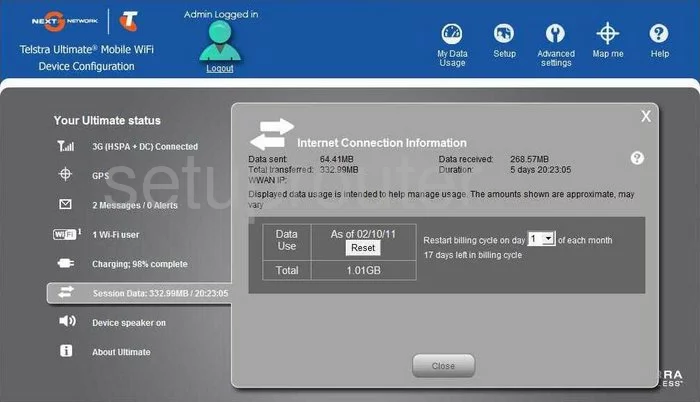
Telstra AC753S General Screenshot
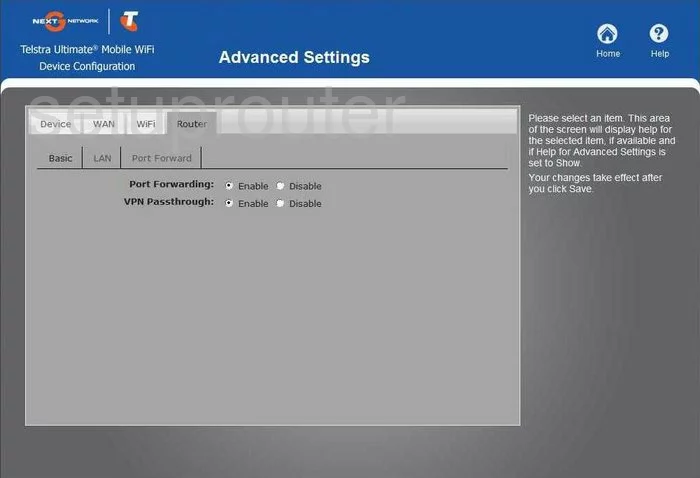
Telstra AC753S General Screenshot
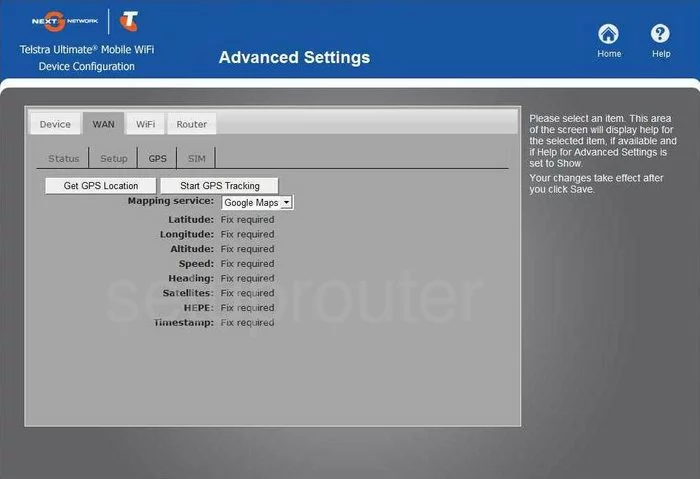
Telstra AC753S Wifi Security Screenshot
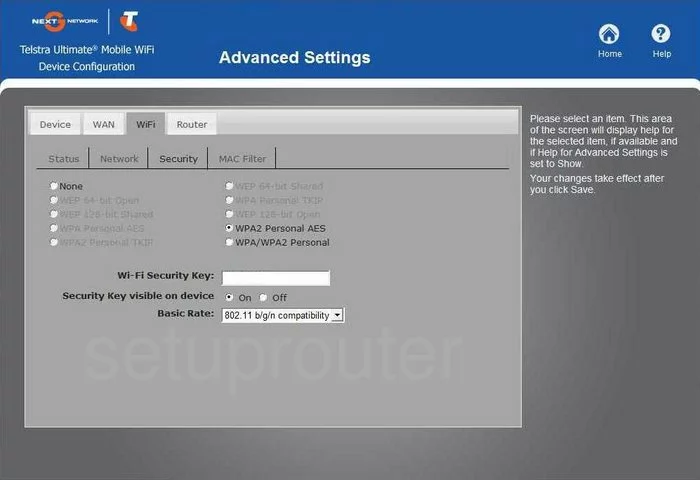
Telstra AC753S General Screenshot
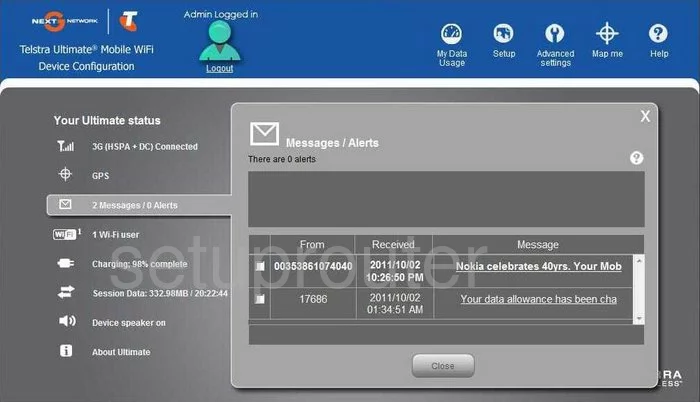
Telstra AC753S General Screenshot
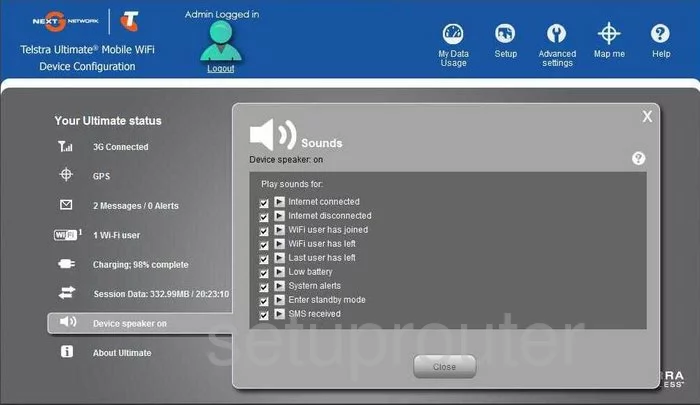
Telstra AC753S General Screenshot
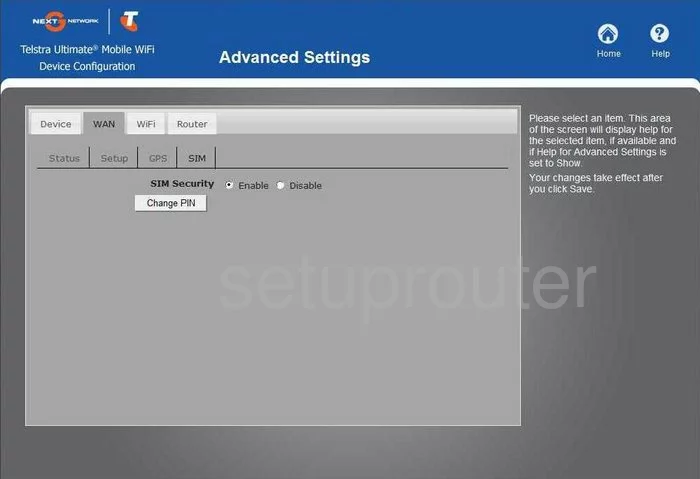
Telstra AC753S General Screenshot
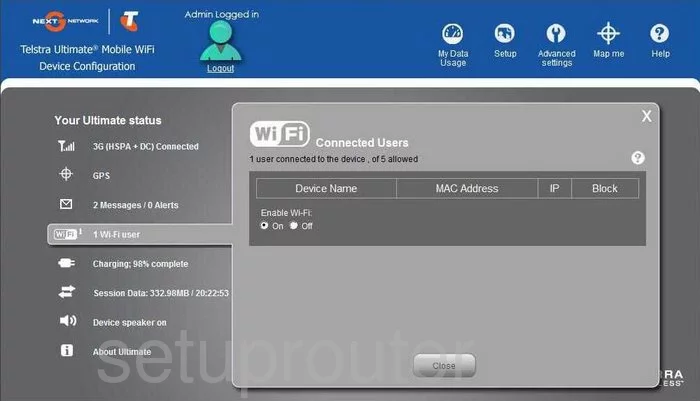
Telstra AC753S Wifi Network Screenshot
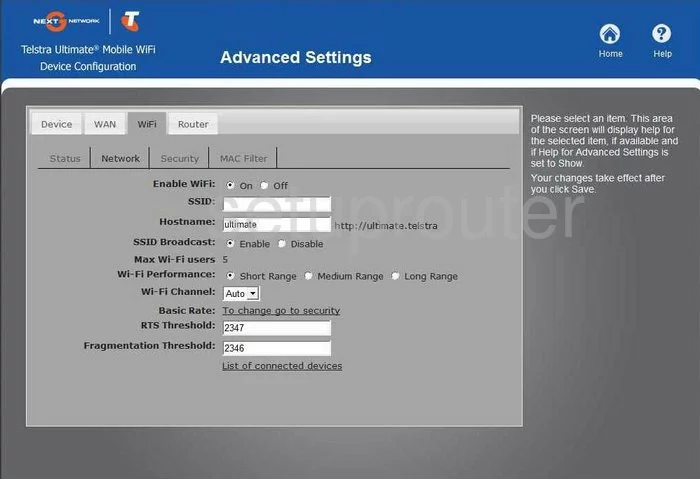
Telstra AC753S General Screenshot
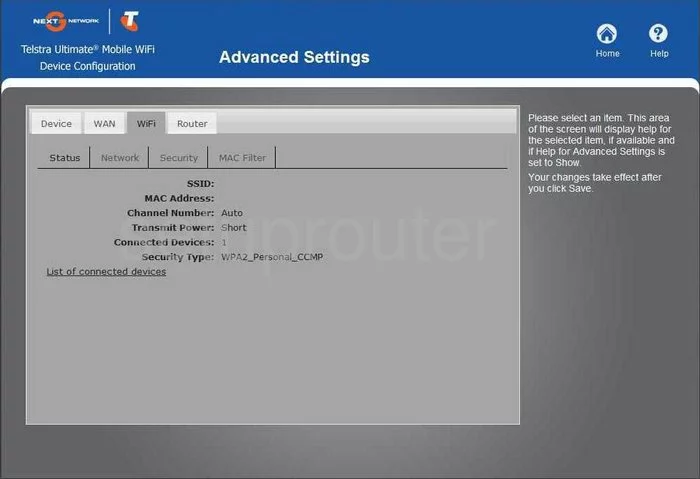
Telstra AC753S General Screenshot
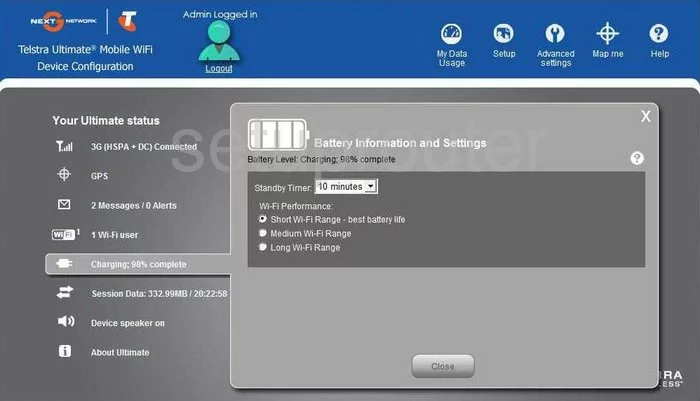
Telstra AC753S Device Image Screenshot

This is the screenshots guide for the Telstra AC753S. We also have the following guides for the same router:
- Telstra AC753S - How to change the IP Address on a Telstra AC753S router
- Telstra AC753S - Telstra AC753S User Manual
- Telstra AC753S - Telstra AC753S Login Instructions
- Telstra AC753S - How to change the DNS settings on a Telstra AC753S router
- Telstra AC753S - Setup WiFi on the Telstra AC753S
- Telstra AC753S - Information About the Telstra AC753S Router
- Telstra AC753S - Reset the Telstra AC753S