All of the screenshots below were submitted to this site by our users.
If you would like to upload screenshots for us to use, please use our Router Screenshot Grabber, which is a free tool in Network Utilities. It makes the capture process easy and sends the screenshots to us automatically.
This is the screenshots guide for the Telus V1000H. We also have the following guides for the same router:
All Telus V1000H Screenshots
All screenshots below were captured from a Telus V1000H router.
Telus V1000H Port Forwarding Screenshot
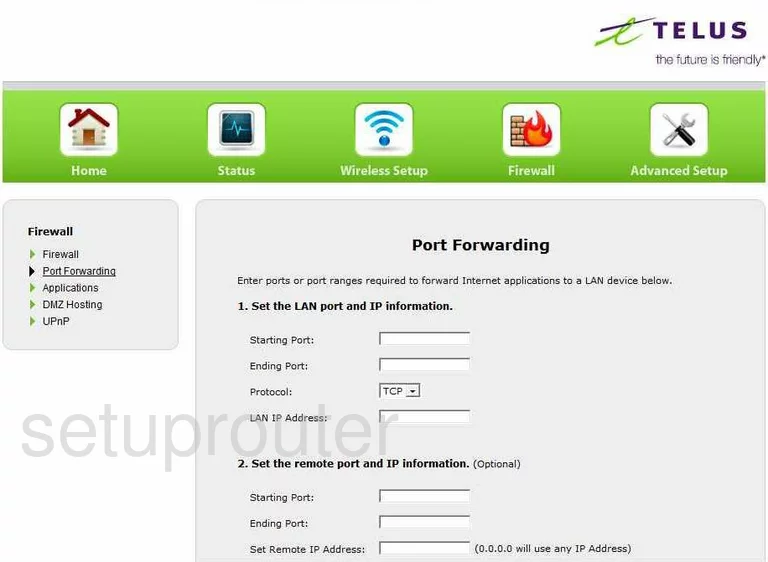
Telus V1000H Firewall Screenshot
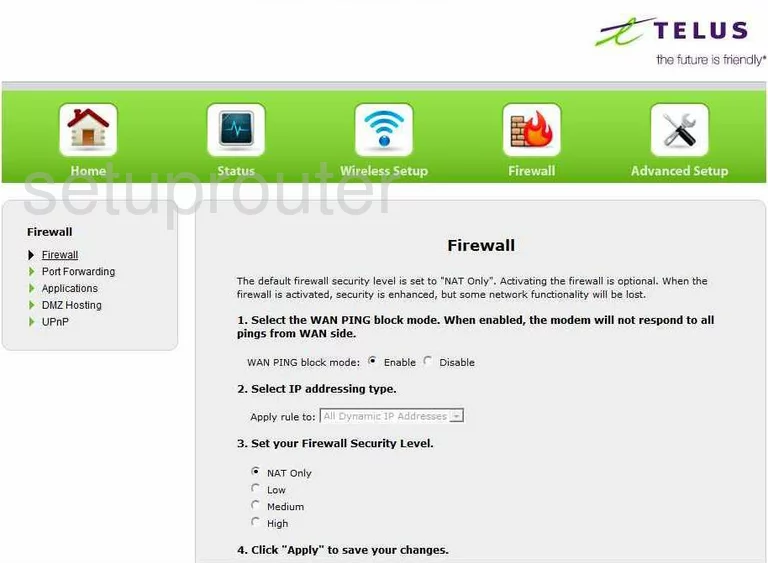
Telus V1000H Login Screenshot
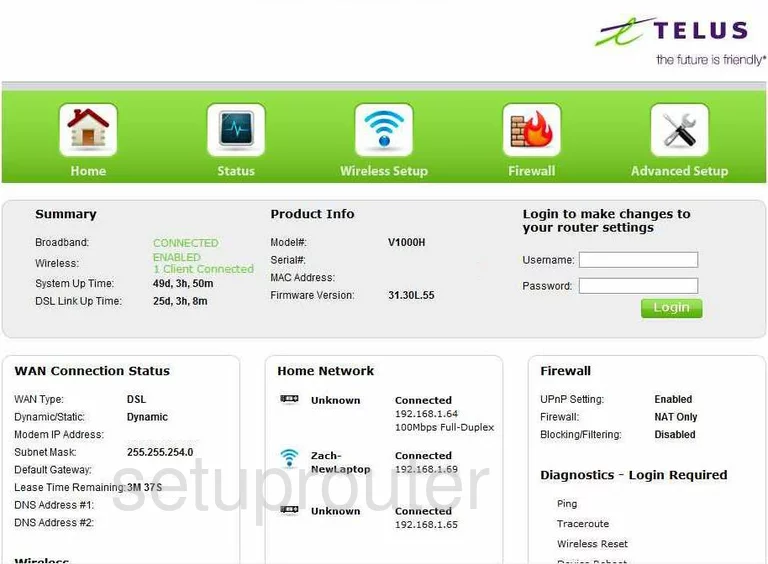
Telus V1000H Upnp Screenshot
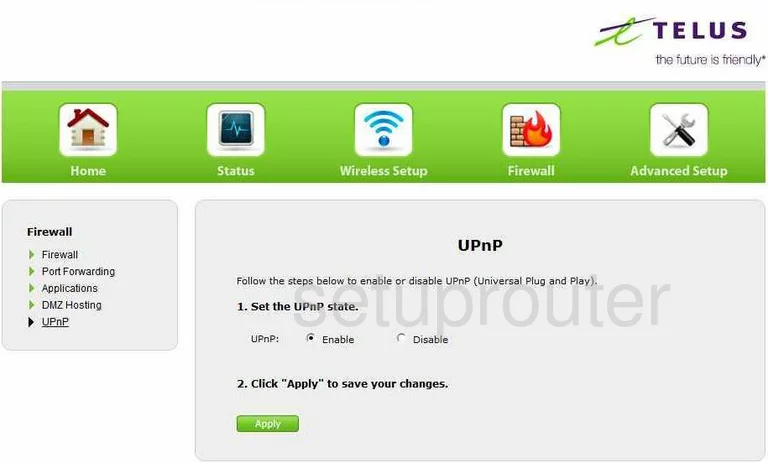
Telus V1000H Status Screenshot
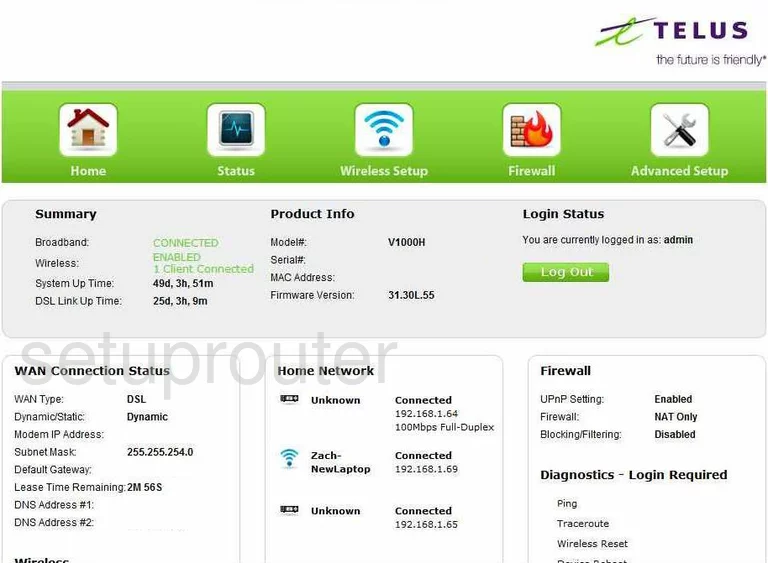
Telus V1000H Routing Screenshot
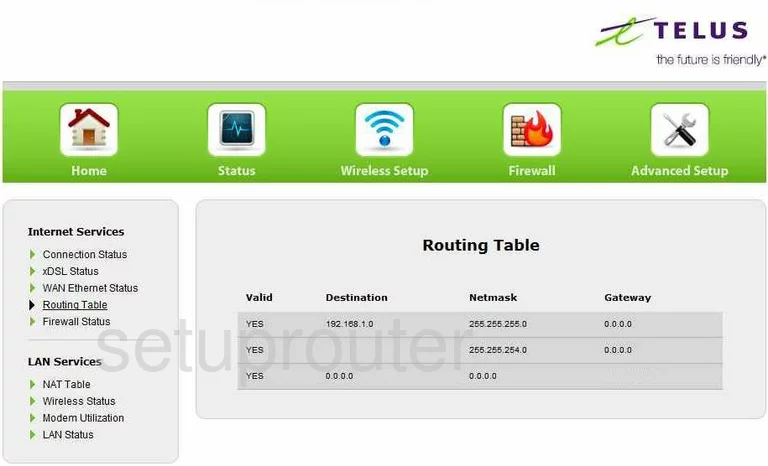
Telus V1000H Wifi Network Screenshot
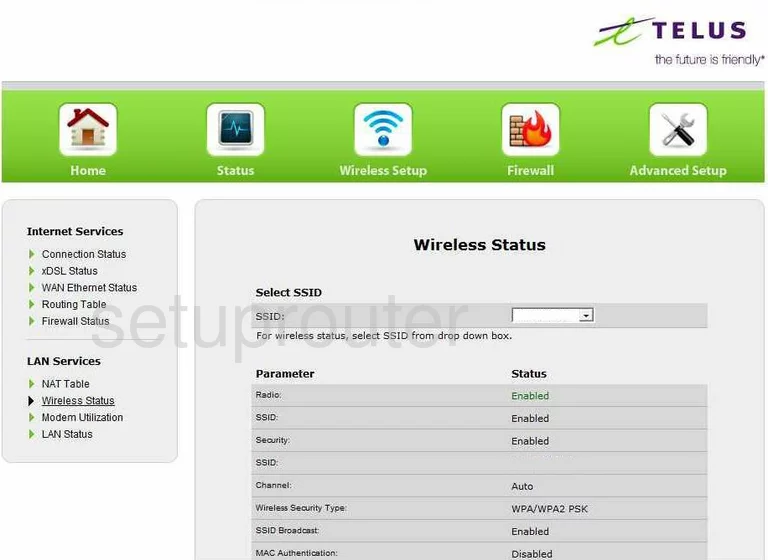
Telus V1000H Wifi Setup Screenshot
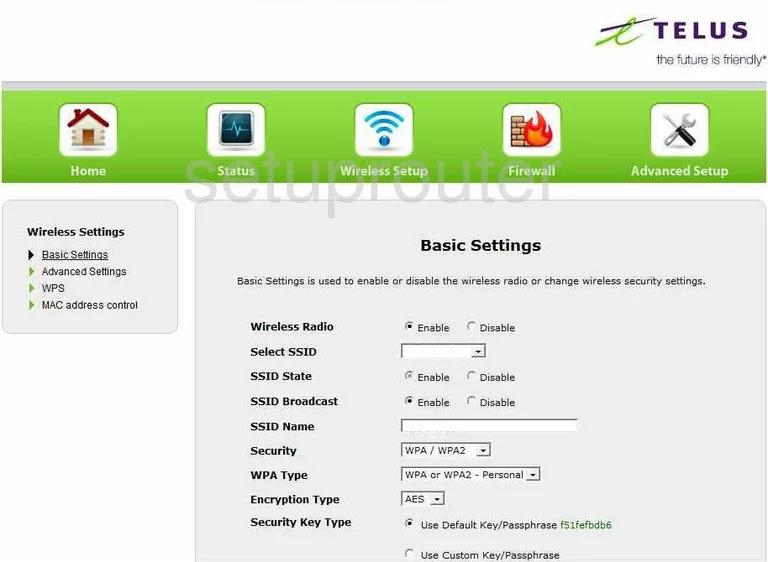
Telus V1000H Wifi Advanced Screenshot
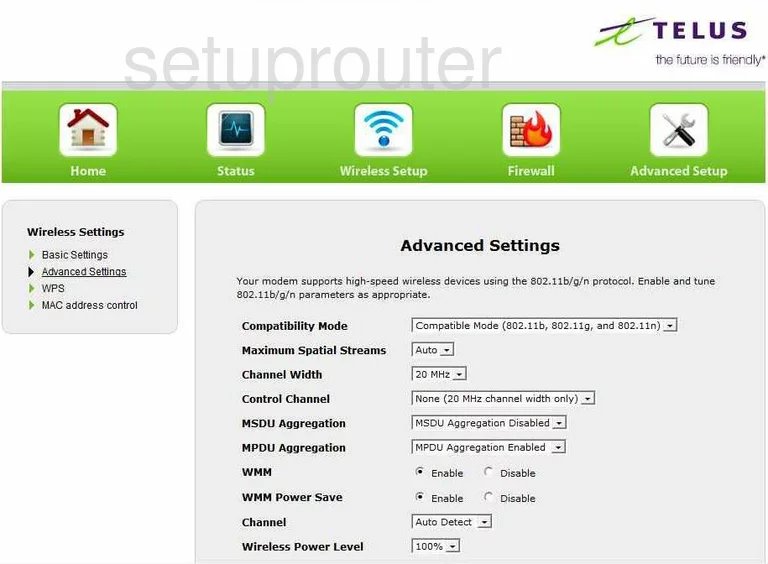
Telus V1000H Lan Status Screenshot
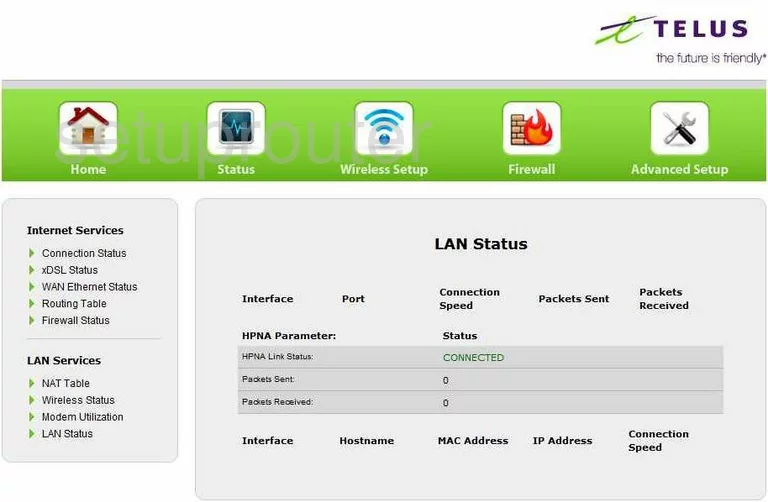
Telus V1000H Dsl Screenshot
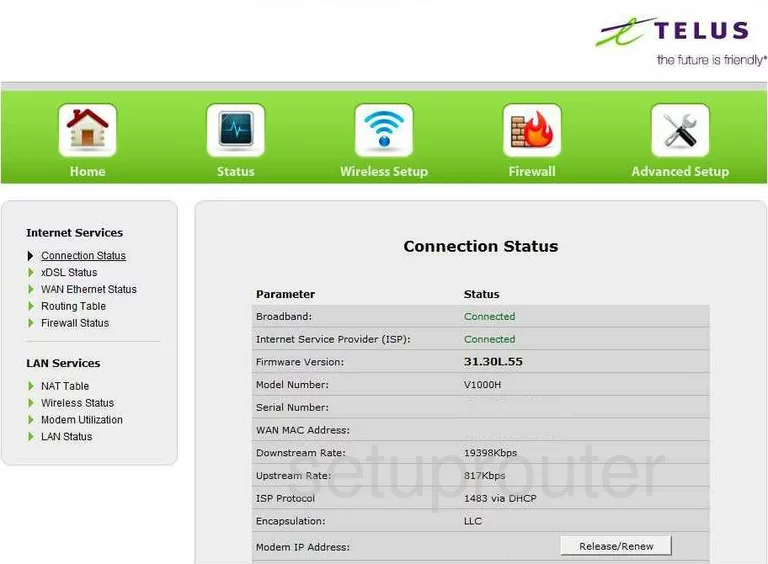
Telus V1000H Wifi Wps Screenshot
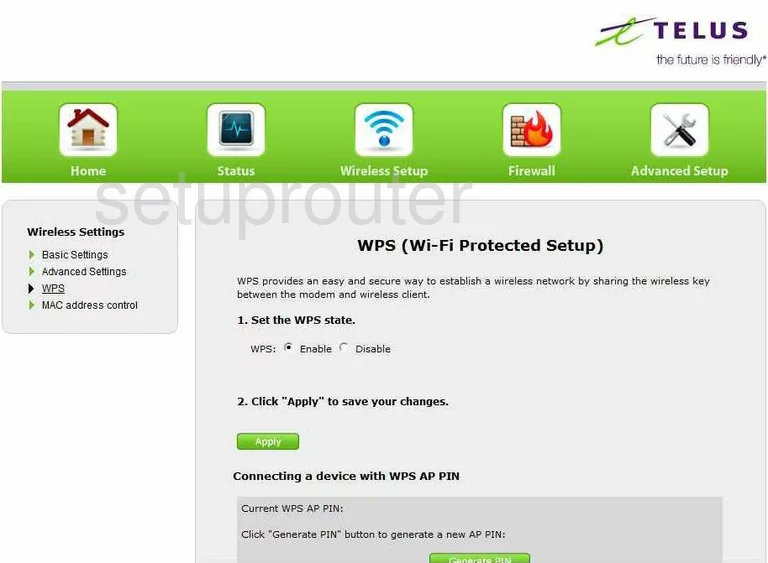
Telus V1000H Firewall Screenshot
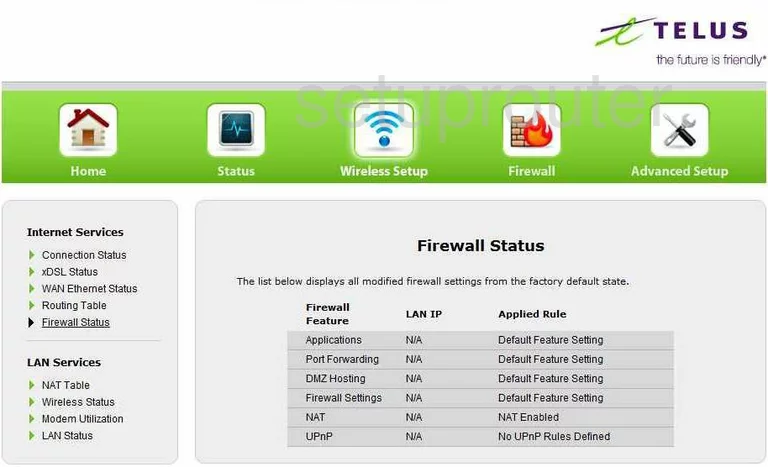
Telus V1000H Url Filter Screenshot
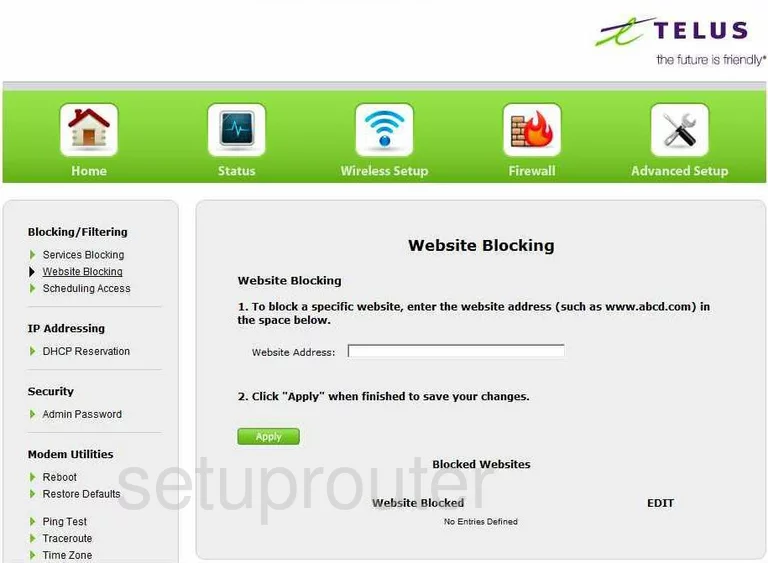
Telus V1000H Open Port Screenshot
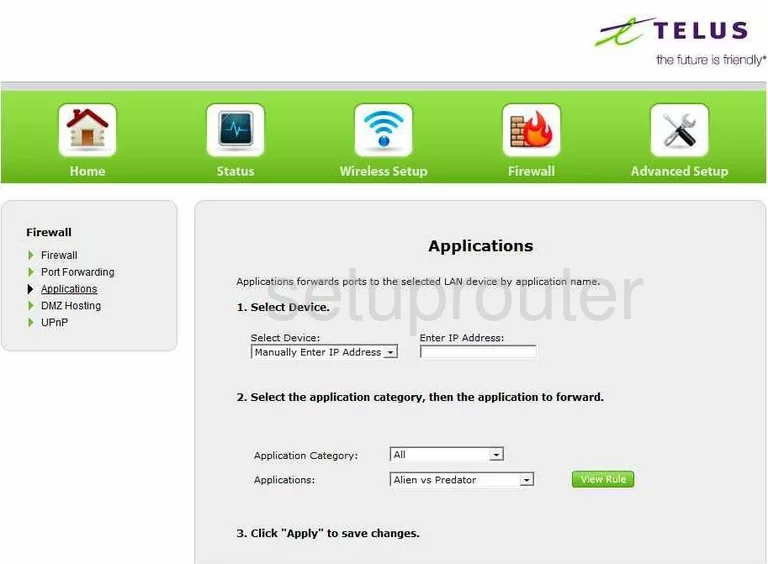
Telus V1000H Access Control Screenshot
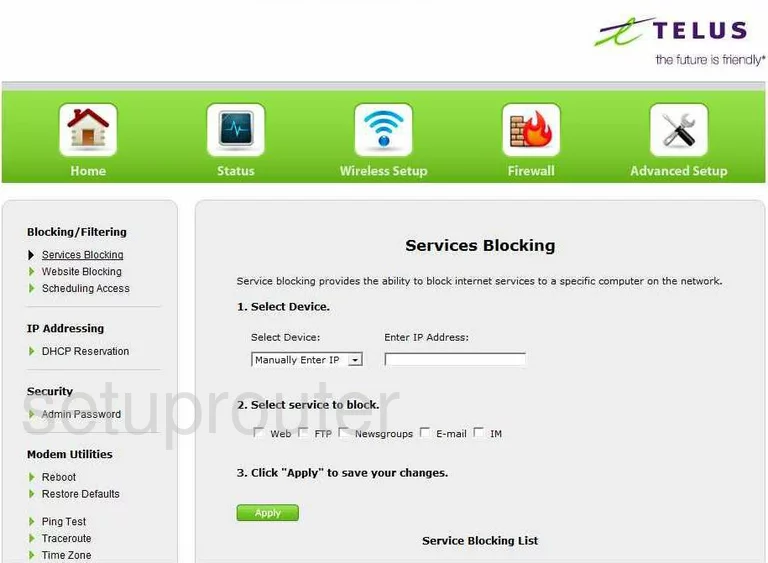
Telus V1000H Traffic Statistics Screenshot
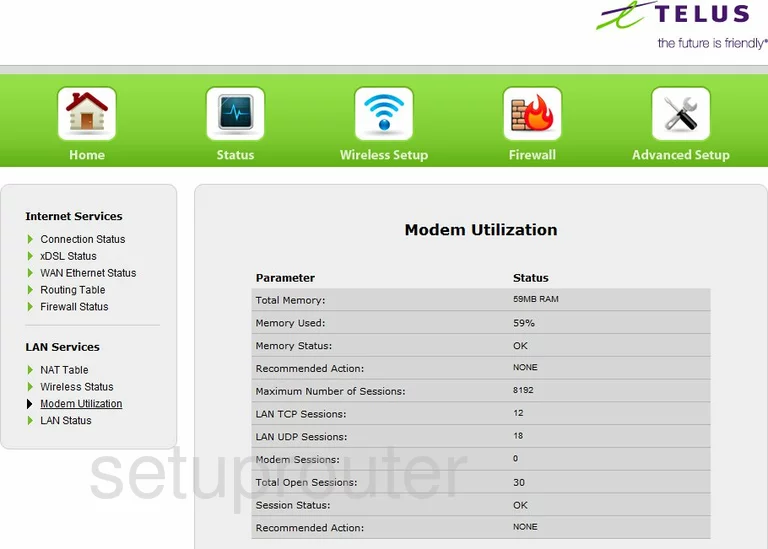
Telus V1000H Dmz Screenshot
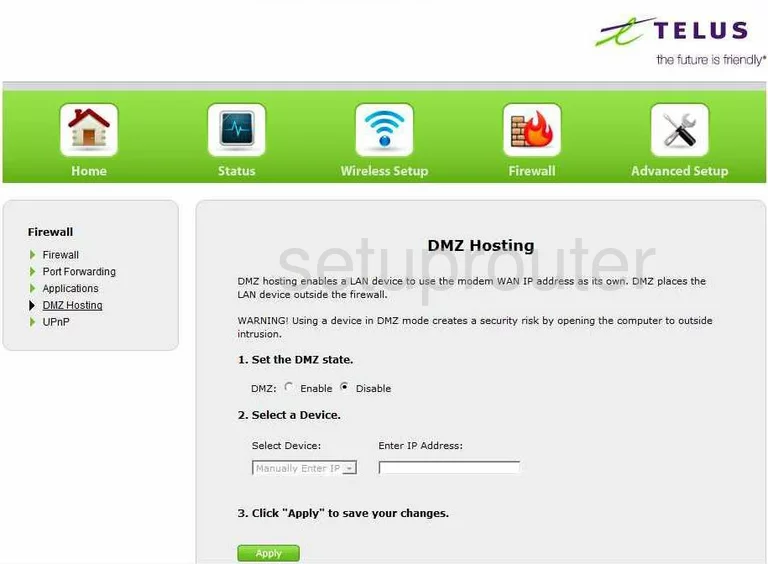
Telus V1000H Nat Map Screenshot
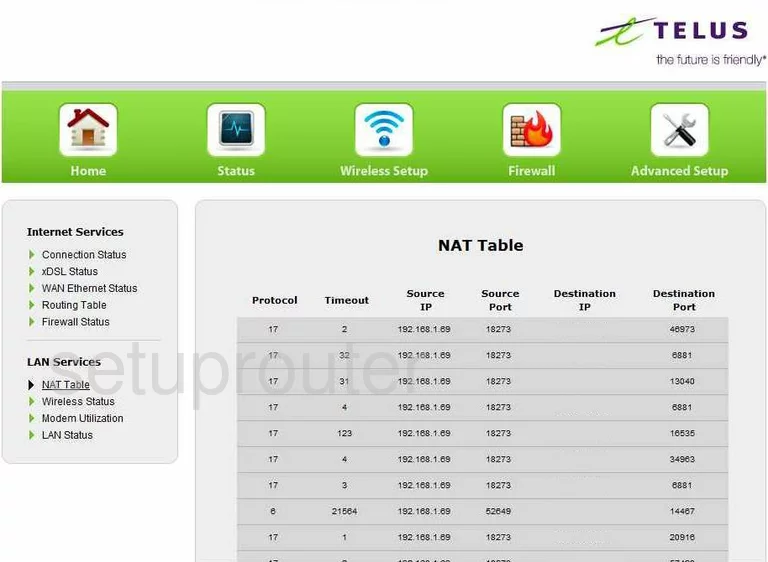
Telus V1000H Password Screenshot
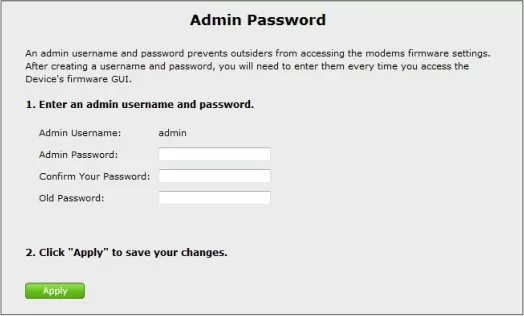
Telus V1000H Mac Filter Screenshot
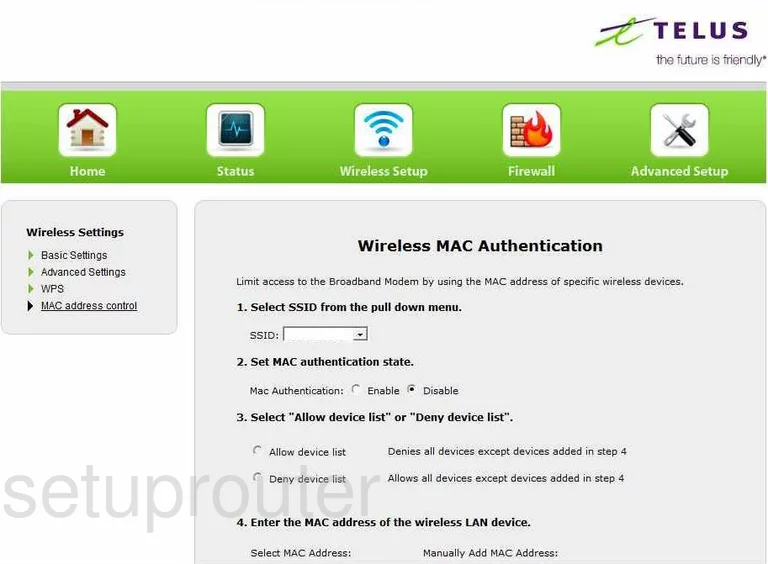
Telus V1000H Dsl Screenshot
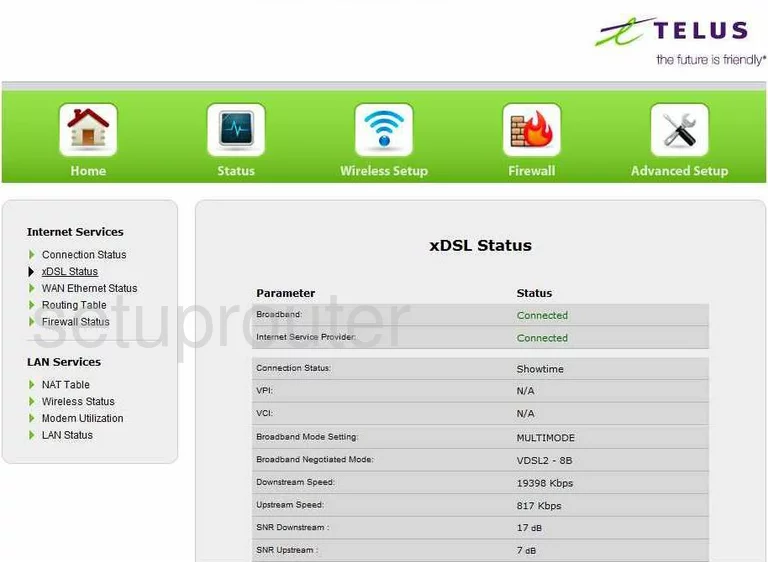
Telus V1000H Dhcp Screenshot
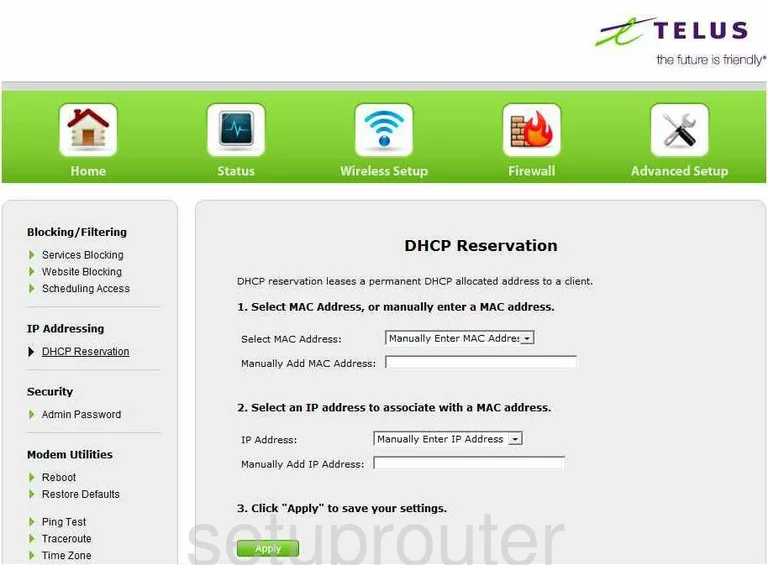
Telus V1000H General Screenshot
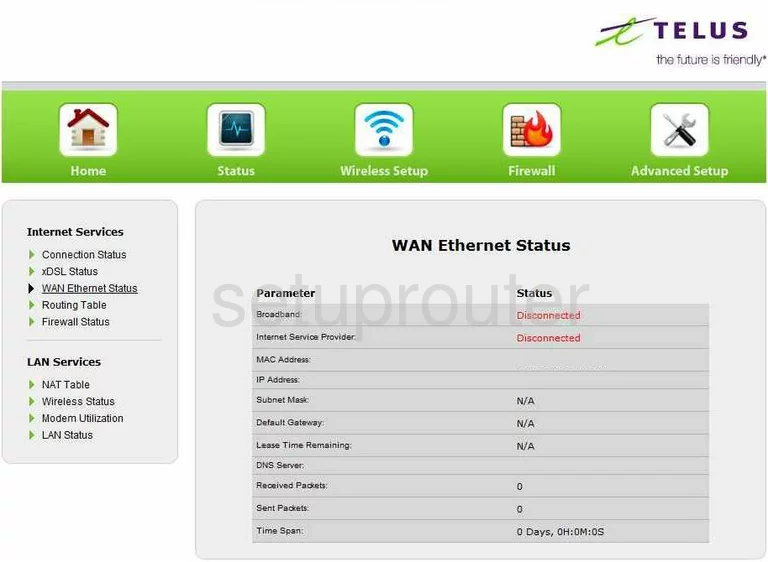
Telus V1000H Device Image Screenshot

This is the screenshots guide for the Telus V1000H. We also have the following guides for the same router: