The Telus V1000H router is considered a wireless router because it offers WiFi connectivity. WiFi, or simply wireless, allows you to connect various devices to your router, such as wireless printers, smart televisions, and WiFi enabled smartphones.
Other Telus V1000H Guides
This is the wifi guide for the Telus V1000H. We also have the following guides for the same router:
WiFi Terms
Before we get started there is a little bit of background info that you should be familiar with.
Wireless Name
Your wireless network needs to have a name to uniquely identify it from other wireless networks. If you are not sure what this means we have a guide explaining what a wireless name is that you can read for more information.
Wireless Password
An important part of securing your wireless network is choosing a strong password.
Wireless Channel
Picking a WiFi channel is not always a simple task. Be sure to read about WiFi channels before making the choice.
Encryption
You should almost definitely pick WPA2 for your networks encryption. If you are unsure, be sure to read our WEP vs WPA guide first.
Login To The Telus V1000H
To get started configuring the Telus V1000H WiFi settings you need to login to your router. If you are already logged in you can skip this step.
To login to the Telus V1000H, follow our Telus V1000H Login Guide.
Find the WiFi Settings on the Telus V1000H
If you followed our login guide above then you should see this screen.
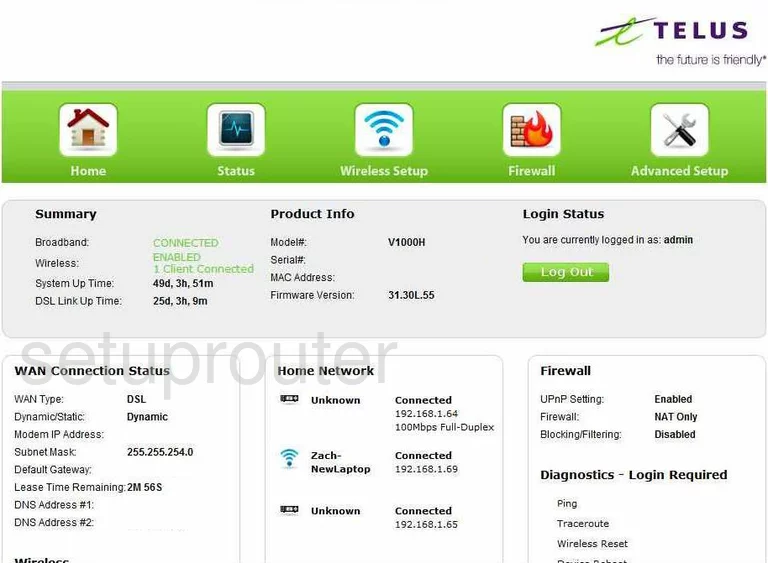
Let's begin this guide on the Home page of the Telus V1000H router. To configure the WiFi settings, click the option at the top of the page labeled Wireless Setup. Then on the left side of the page click Basic Settings.
Change the WiFi Settings on the Telus V1000H
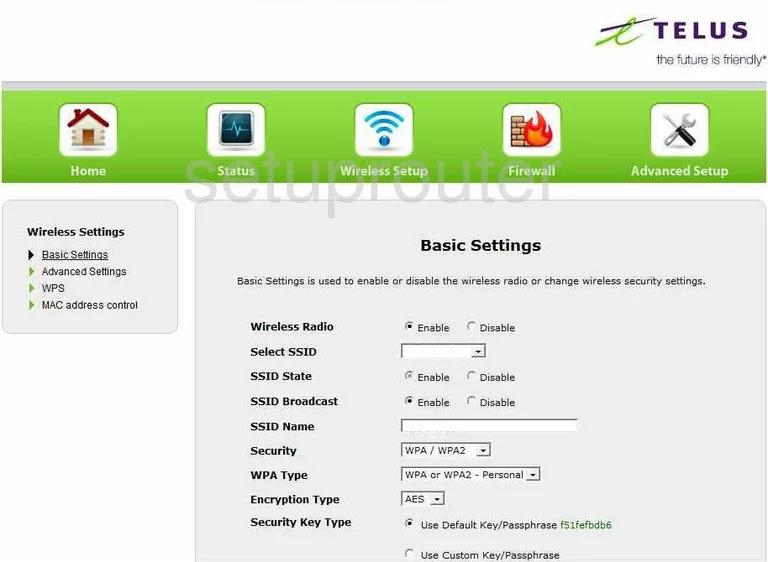
You should now be on the page you see above. First make sure the Wireless Radio is Enabled.
Then locate the SSID Name. Enter a new name for your network here. It's not important what you enter here but we recommend avoiding personal information. To learn more, click this link.
Below that is the Security. Use this drop-down list to choose WPA/WPA2.
Then in the WPA Type list choose the type of WPA you want to use. For maximum security select the option of WPA2-Personal. To learn why this is the best, read this guide.
Make sure the Encryption Type is set to AES.
The last setting that needs to be changed from the default is titled Security Key Type. Click the radio button labeled Use Custom Key/Passphrase. Then below that in the space provided enter the new internet password you want to use. This is an important step. Create a strong password here of at least 14 to 20 characters. Try and add some symbols and numbers to this new password for added strength. Learn more in this guide.
That's it, just click the green Apply button before you exit.
Possible Problems when Changing your WiFi Settings
After making these changes to your router you will almost definitely have to reconnect any previously connected devices. This is usually done at the device itself and not at your computer.
Other Telus V1000H Info
Don't forget about our other Telus V1000H info that you might be interested in.
This is the wifi guide for the Telus V1000H. We also have the following guides for the same router: