All of the screenshots below were submitted to this site by our users.
When you want to share screenshots for us to use, please use our Router Screenshot Grabber, which is a free tool in Network Utilities. It makes the capture process easy and sends the screenshots to us automatically.
This is the screenshots guide for the Tenda N301 v12.01.01.45_multi. We also have the following guides for the same router:
- Tenda N301 v03.03.01.133_multi - Login to the Tenda N301
- Tenda N301 v03.03.01.133_multi - Information About the Tenda N301 Router
- Tenda N301 v03.03.01.133_multi - Reset the Tenda N301
All Tenda N301 Screenshots
All screenshots below were captured from a Tenda N301 router.
Tenda N301 Home Screenshot
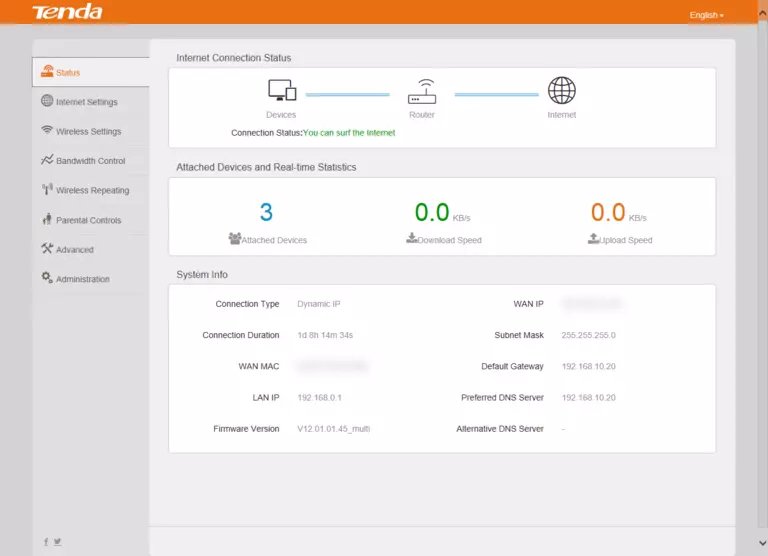
Screenshot of Tenda N301 Router
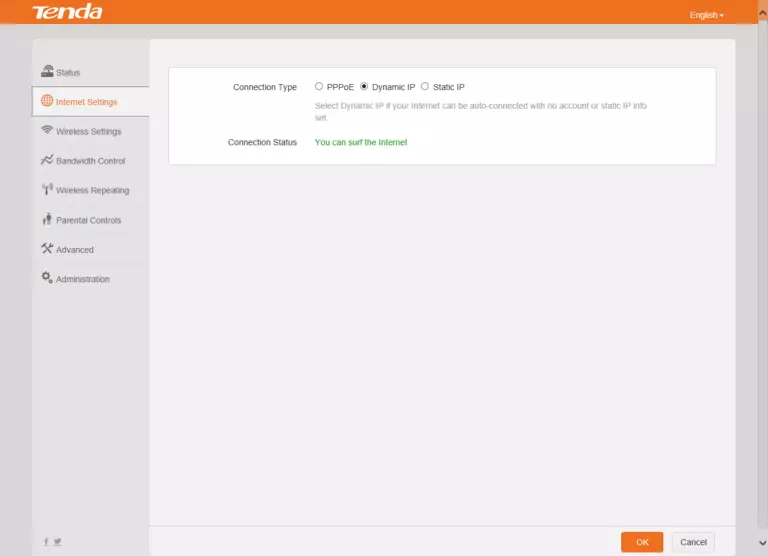
Screenshot of Tenda N301 Router
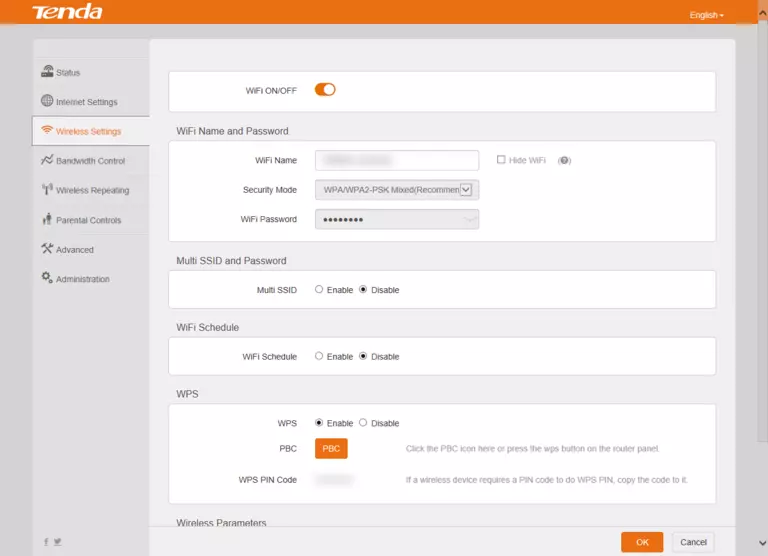
Screenshot of Tenda N301 Router
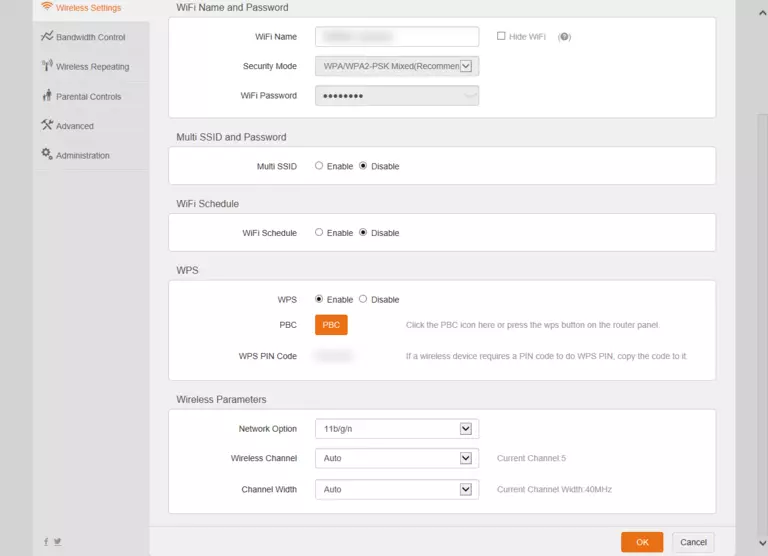
Screenshot of Tenda N301 Router
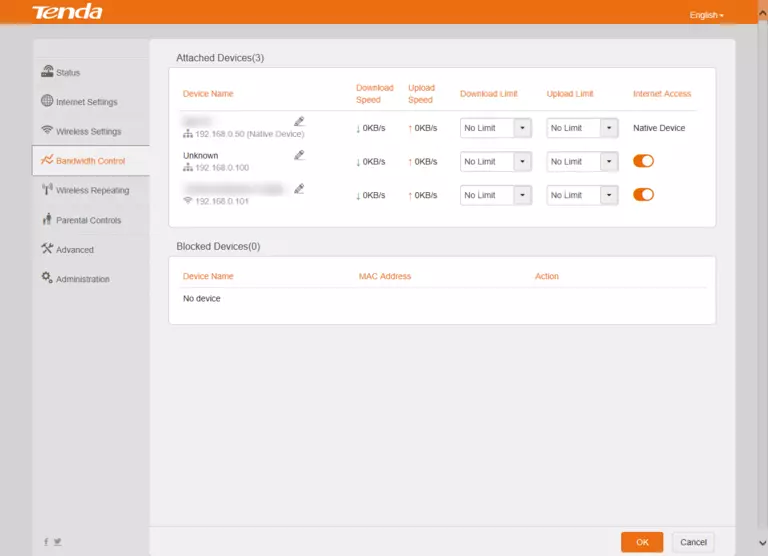
Screenshot of Tenda N301 Router
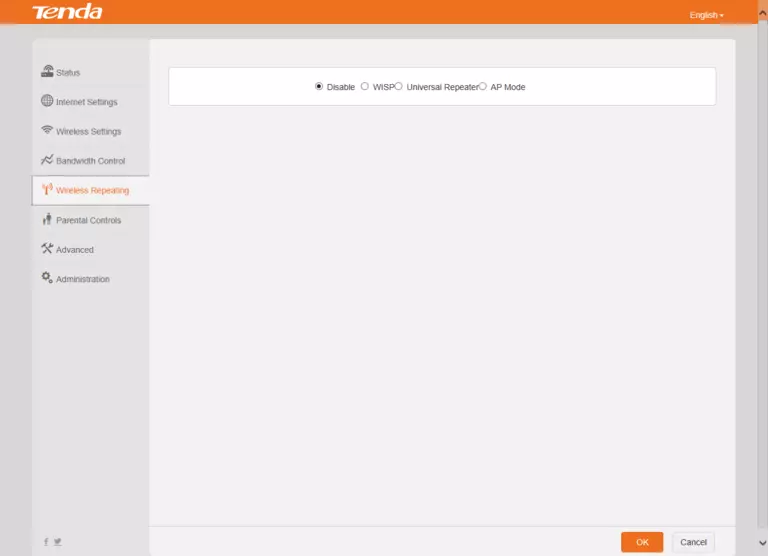
Screenshot of Tenda N301 Router
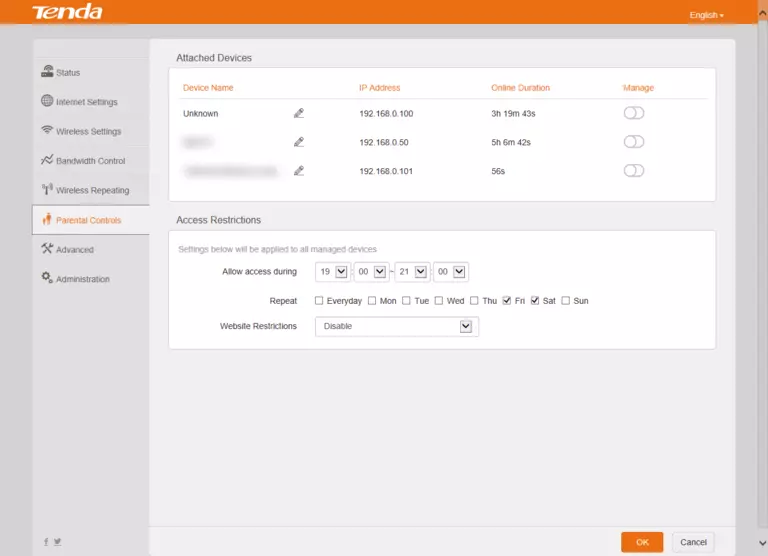
Tenda N301 Port Forwarding Screenshot
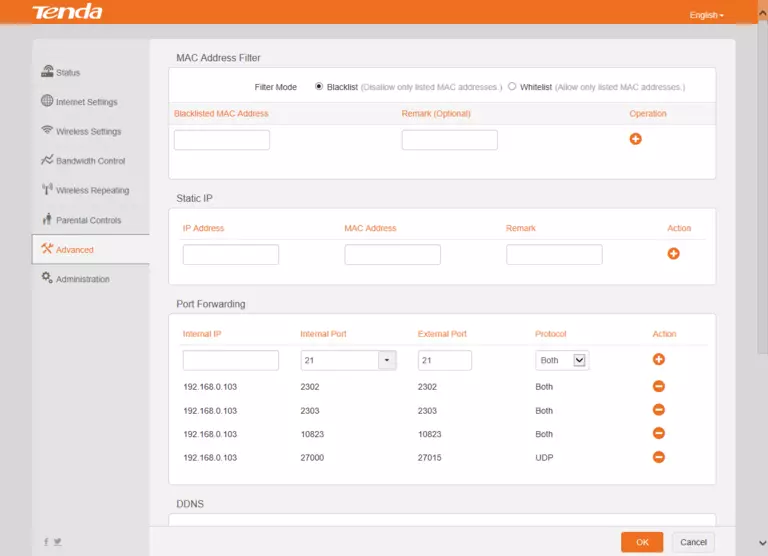
Screenshot of Tenda N301 Router
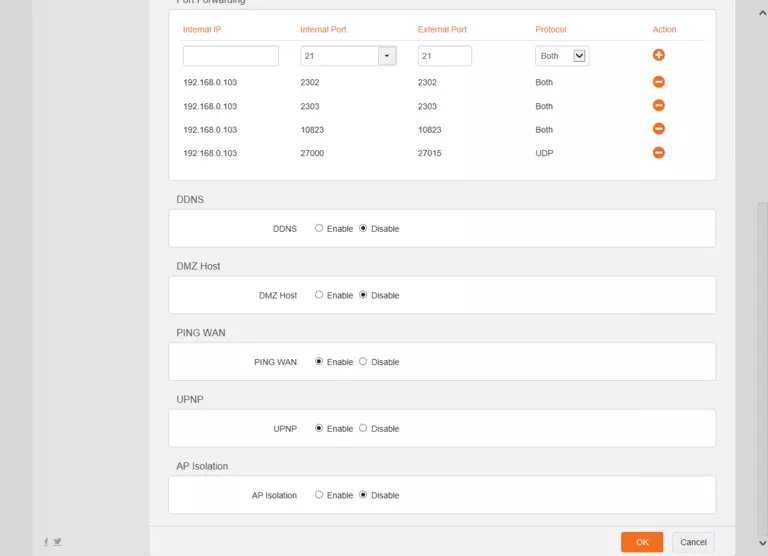
Screenshot of Tenda N301 Router
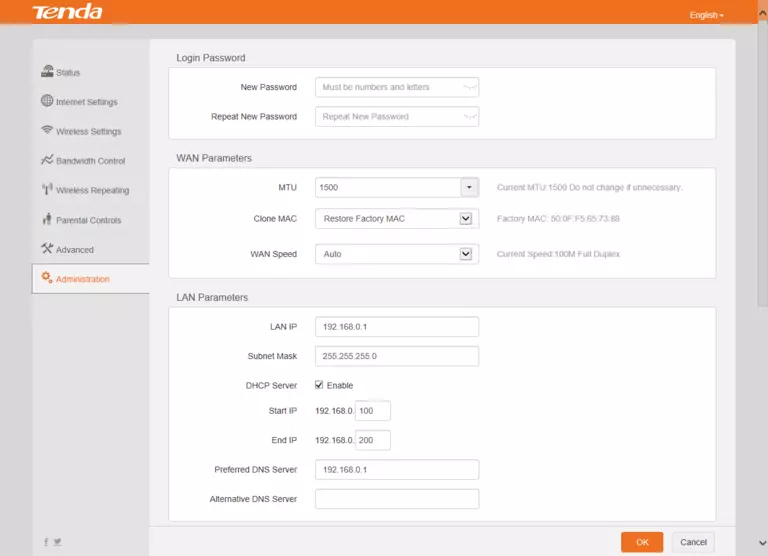
Screenshot of Tenda N301 Router
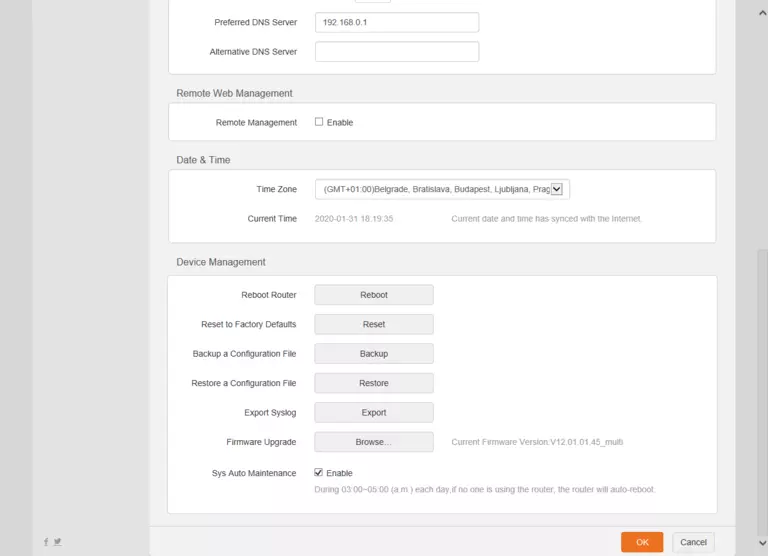
This is the screenshots guide for the Tenda N301 v12.01.01.45_multi. We also have the following guides for the same router:
- Tenda N301 v03.03.01.133_multi - Login to the Tenda N301
- Tenda N301 v03.03.01.133_multi - Information About the Tenda N301 Router
- Tenda N301 v03.03.01.133_multi - Reset the Tenda N301