This is our collection of screenshots that have been submitted to this site by our users.
Please feel free to share screenshots with us using our Router Screenshot Grabber, which is a free tool in Network Utilities. It makes the capture process easy and sends the screenshots to us automatically.
This is the screenshots guide for the Tenda W303R. We also have the following guides for the same router:
All Tenda W303R Screenshots
All screenshots below were captured from a Tenda W303R router.
Tenda W303R Wifi Security Screenshot
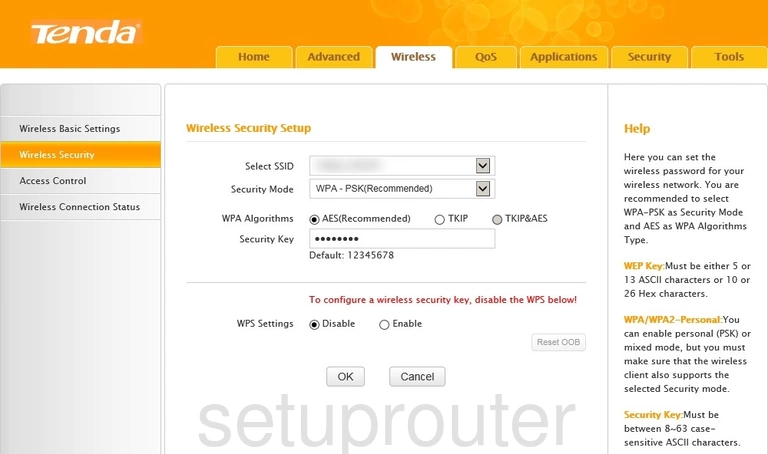
Tenda W303R Wifi Status Screenshot
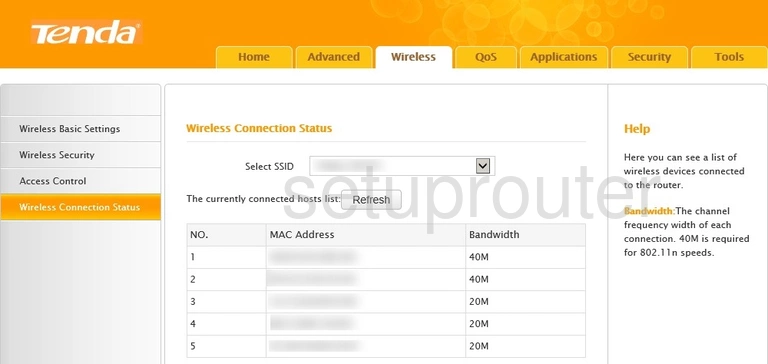
Tenda W303R Wifi Setup Screenshot
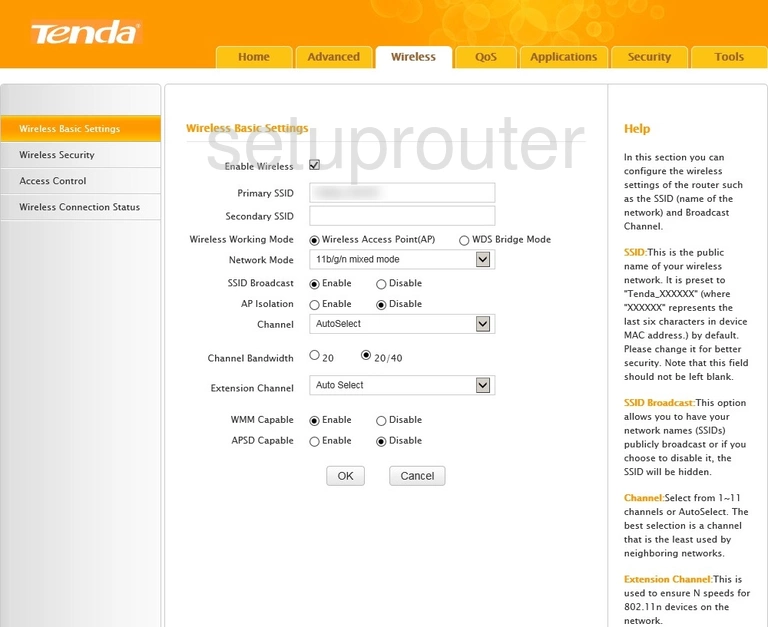
Tenda W303R Wifi Security Screenshot
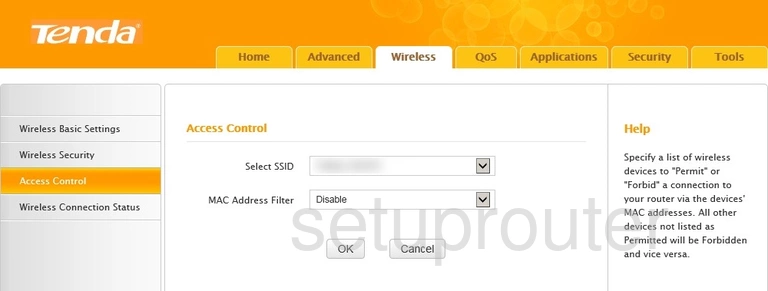
Tenda W303R Status Screenshot
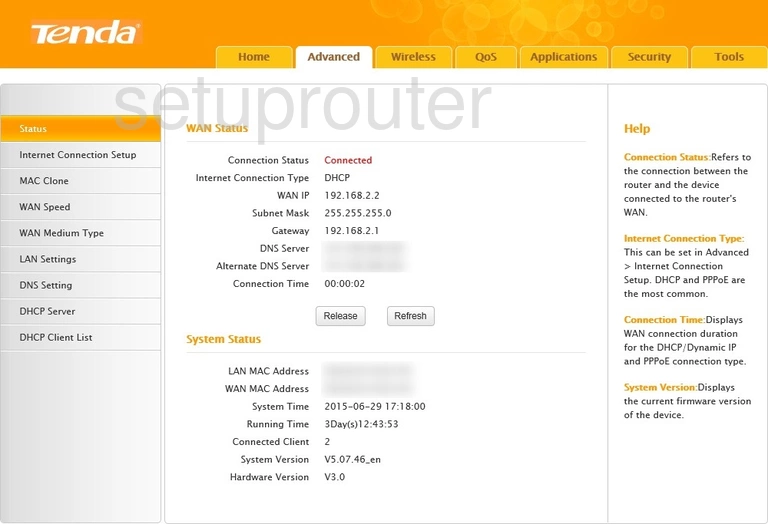
Tenda W303R Wan Screenshot
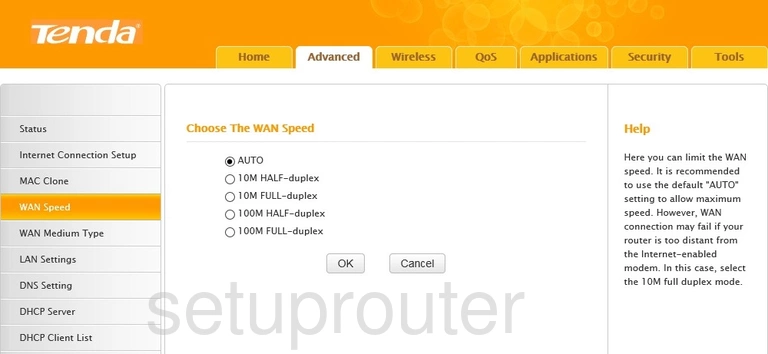
Tenda W303R Wan Screenshot

Tenda W303R Url Filter Screenshot
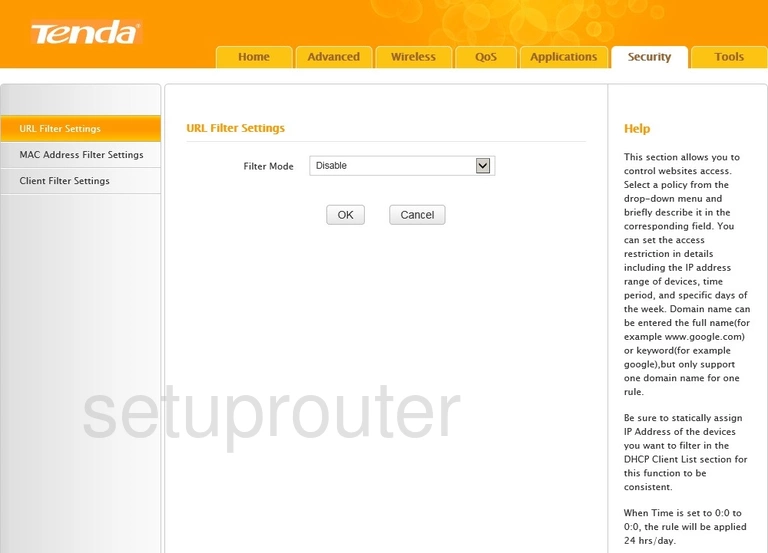
Tenda W303R Upnp Screenshot
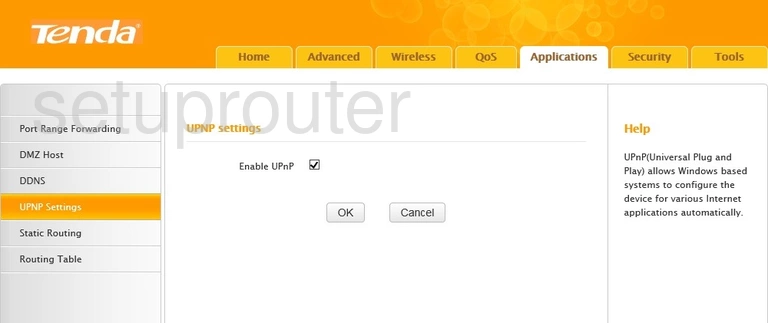
Tenda W303R Firmware Screenshot

Tenda W303R Traffic Statistics Screenshot
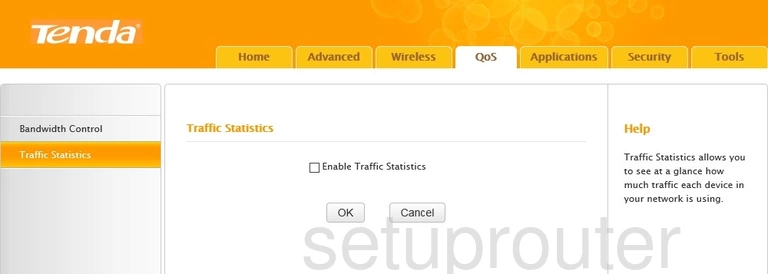
Tenda W303R Time Setup Screenshot
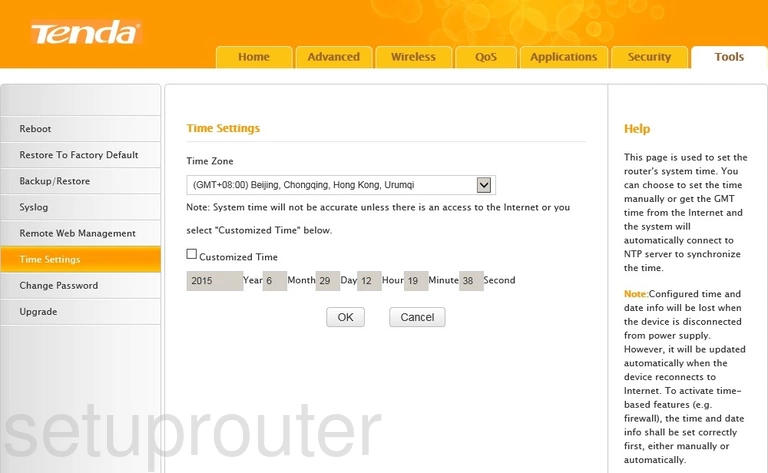
Tenda W303R Log Screenshot
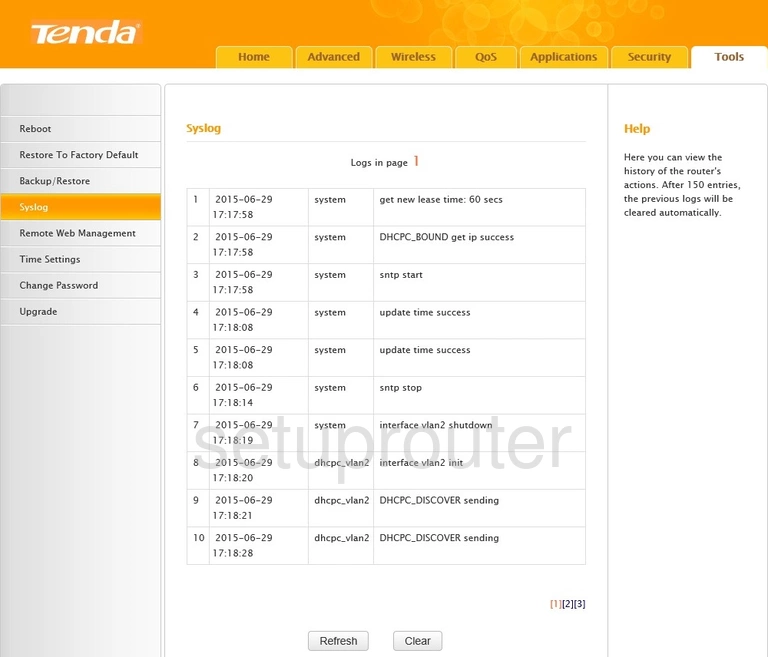
Tenda W303R Routing Screenshot
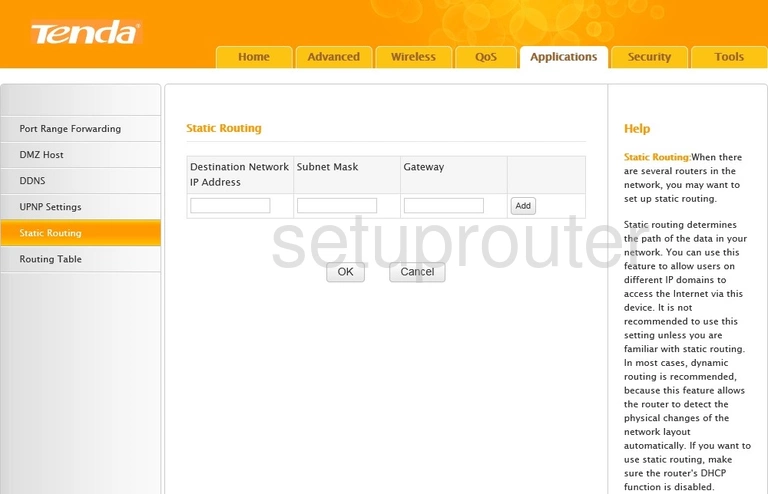
Tenda W303R Routing Screenshot
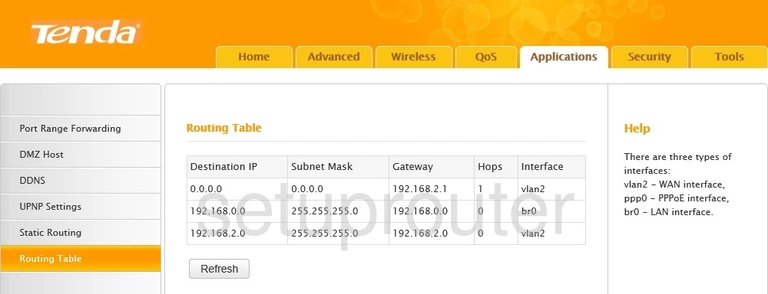
Tenda W303R Reset Screenshot
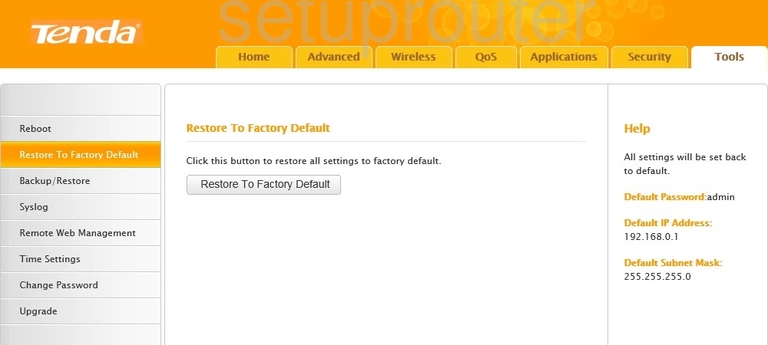
Tenda W303R Remote Management Screenshot
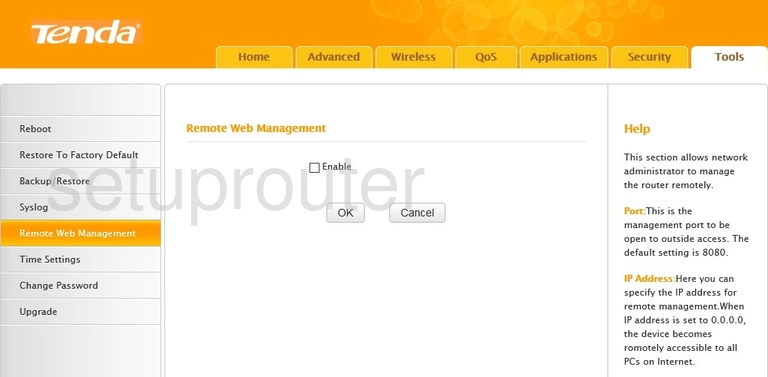
Tenda W303R Reboot Screenshot
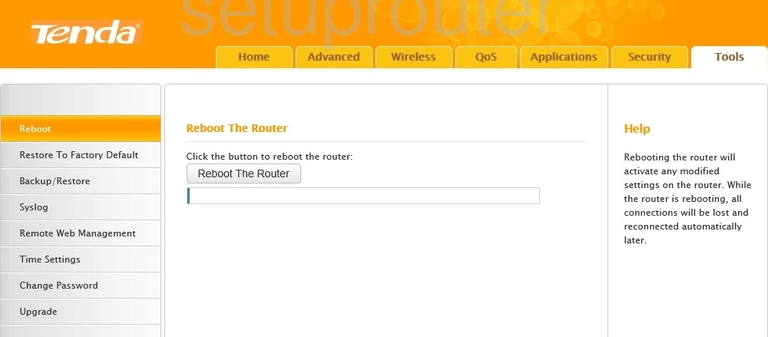
Tenda W303R Setup Screenshot
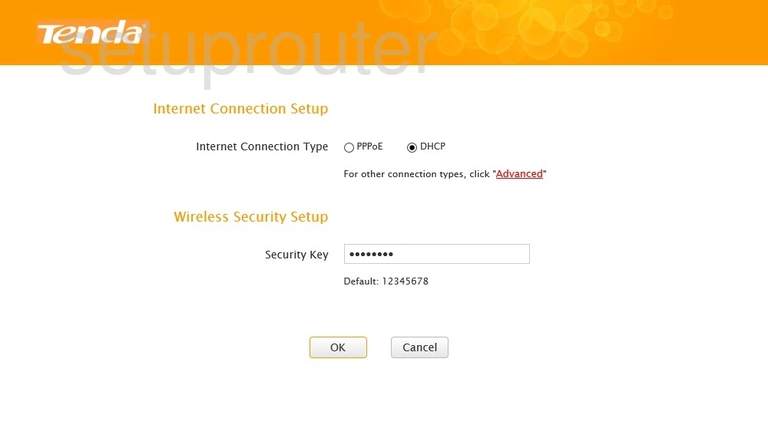
Tenda W303R Port Forwarding Screenshot
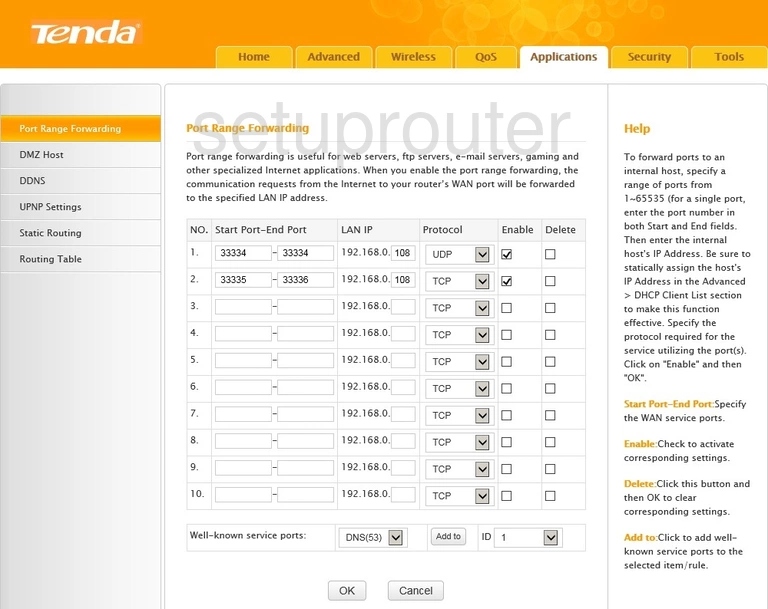
Tenda W303R Mac Address Screenshot
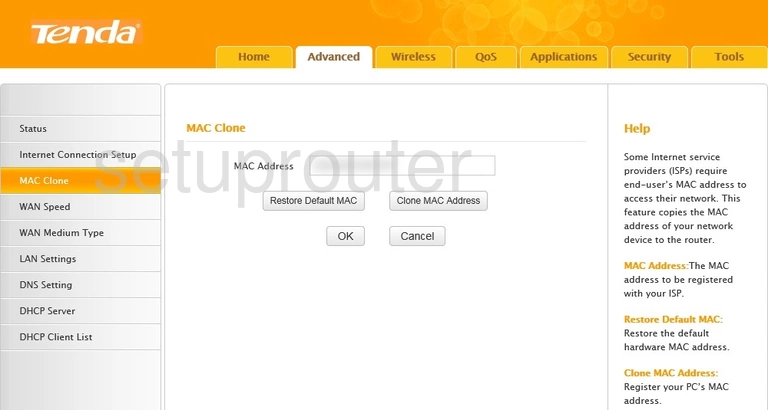
Tenda W303R Access Control Screenshot
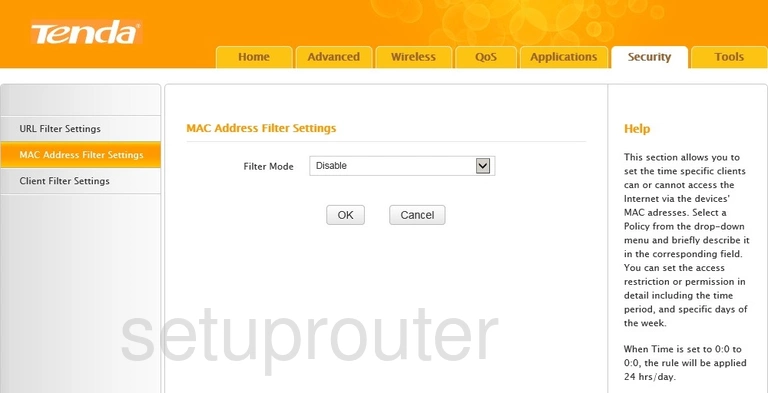
Tenda W303R Login Screenshot
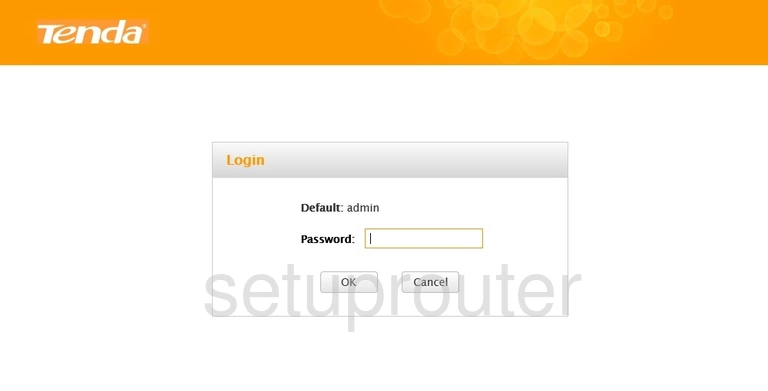
Tenda W303R Lan Screenshot
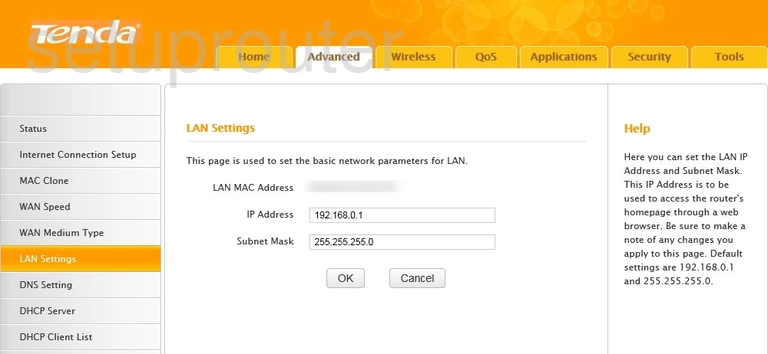
Tenda W303R Wan Screenshot
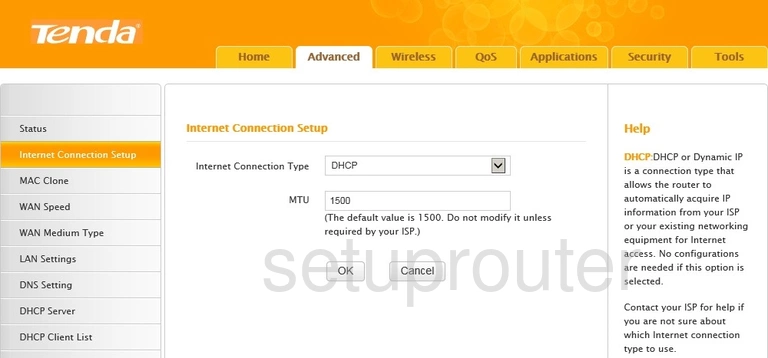
Tenda W303R Dns Screenshot
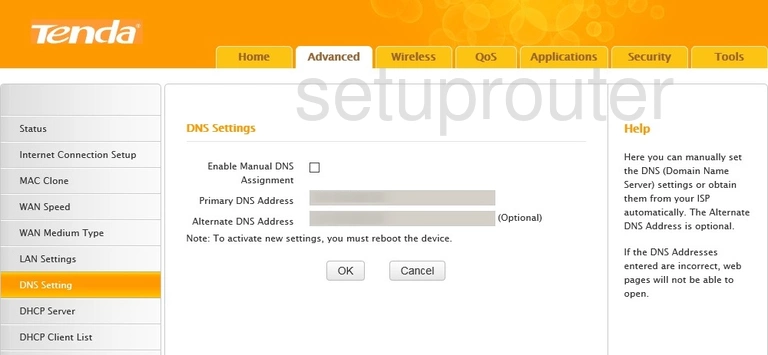
Tenda W303R Dmz Screenshot
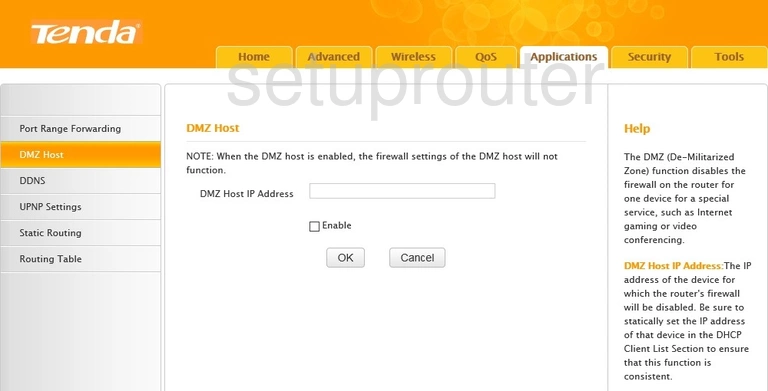
Tenda W303R Dhcp Screenshot
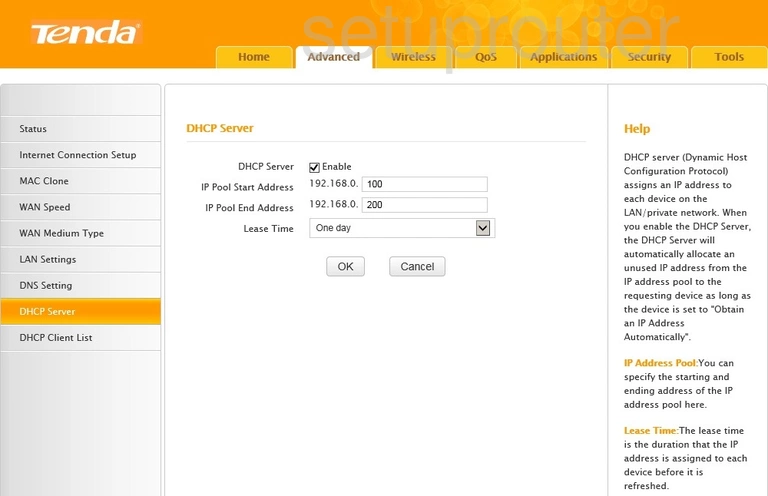
Tenda W303R Address Reservation Screenshot
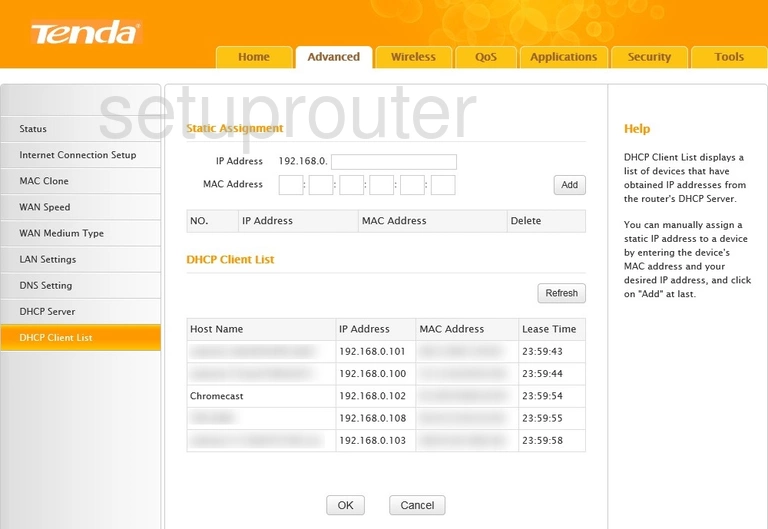
Tenda W303R Dynamic Dns Screenshot
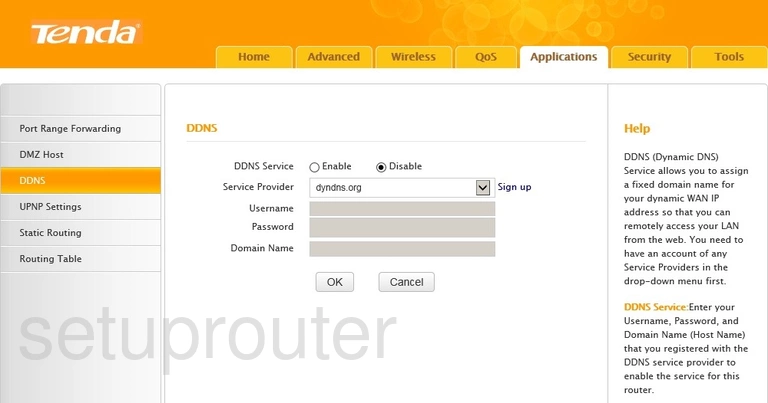
Tenda W303R Access Control Screenshot
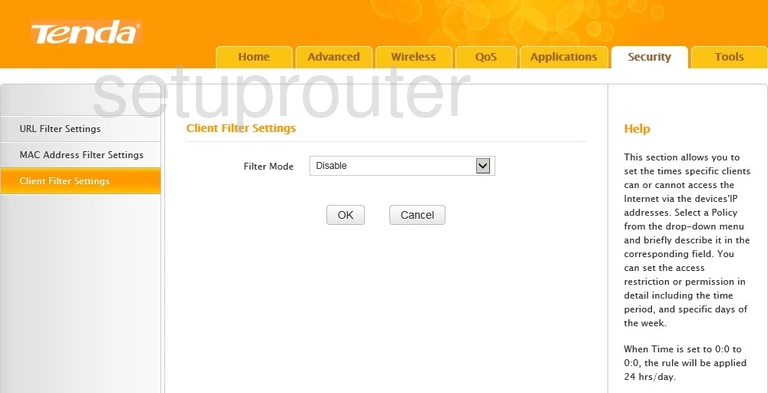
Tenda W303R Password Screenshot
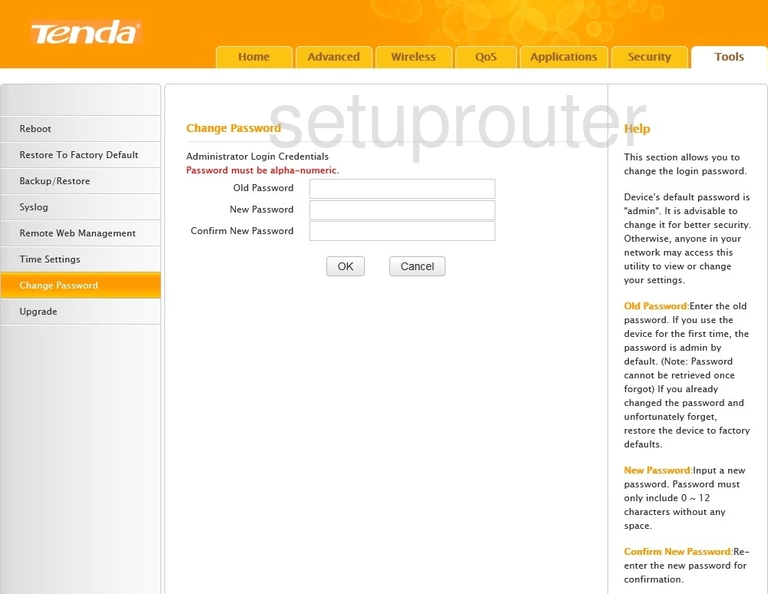
Tenda W303R Qos Screenshot
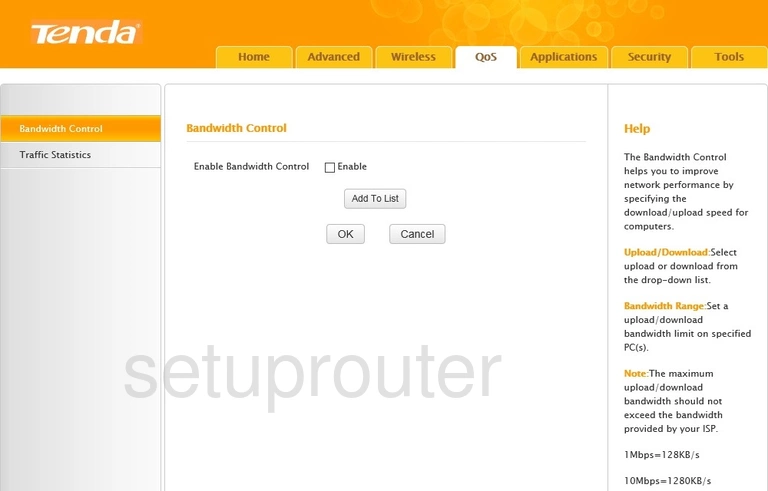
Tenda W303R Backup Screenshot
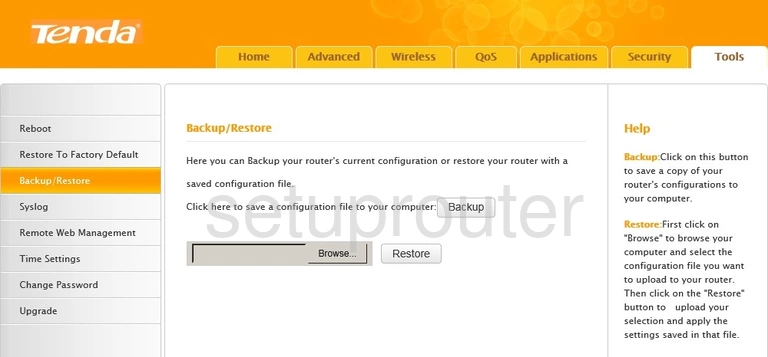
Tenda W303R Device Image Screenshot

This is the screenshots guide for the Tenda W303R. We also have the following guides for the same router: