All of the screenshots below were submitted to this site by our users.
If you would like to submit screenshots for us to use, please use our Router Screenshot Grabber, which is a free tool in Network Utilities. It makes the capture process easy and sends the screenshots to us automatically.
This is the screenshots guide for the Tenda W308R.We also have the following guides for the same router:
- Tenda W308R - Tenda W308R User Manual
- Tenda W308R - Tenda W308R Login Instructions
- Tenda W308R - How to change the IP Address on a Tenda W308R router
- Tenda W308R - How to change the DNS settings on a Tenda W308R router
- Tenda W308R - Setup WiFi on the Tenda W308R
- Tenda W308R - Information About the Tenda W308R Router
- Tenda W308R v2 - Tenda W308R User Manual
- Tenda W308R v2 - Tenda W308R Login Instructions
- Tenda W308R v2 - Tenda W308R Screenshots
- Tenda W308R v2 - Information About the Tenda W308R Router
All Tenda W308R Screenshots
All screenshots below were captured from a Tenda W308R router.
Tenda W308R login.
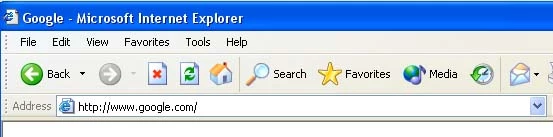
Tenda W308R.
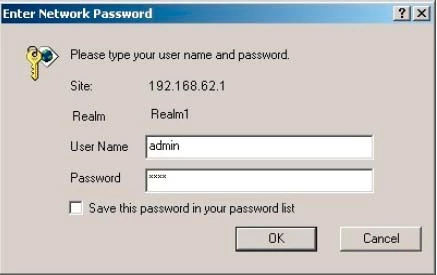
Tenda W308R.
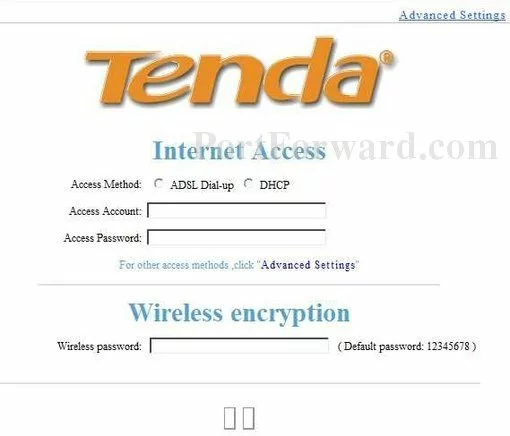
Tenda W308R.
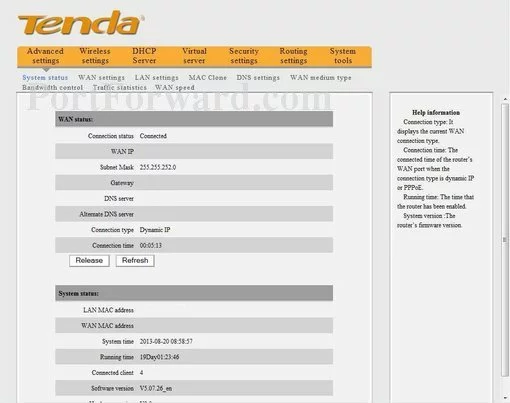
Tenda W308R port forward.
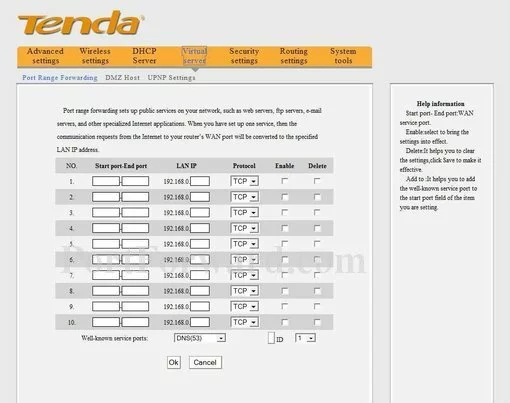
Tenda dns
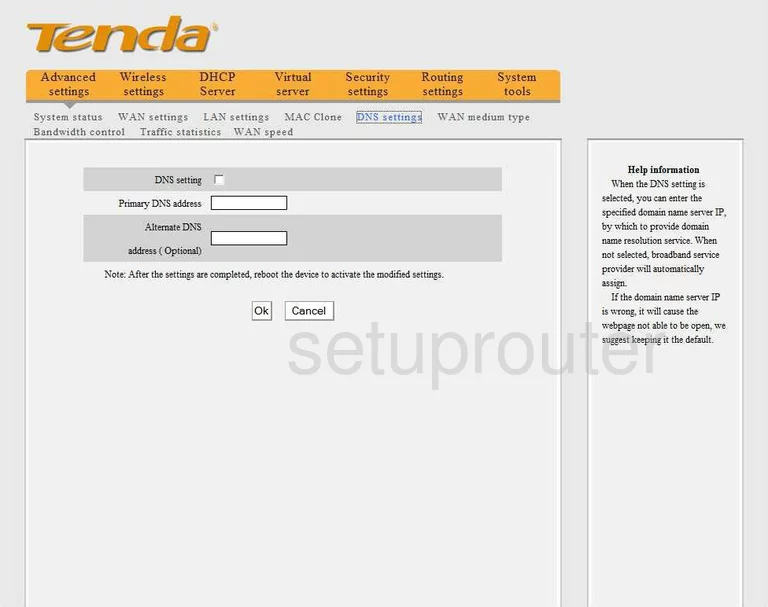
Tenda wifi setup
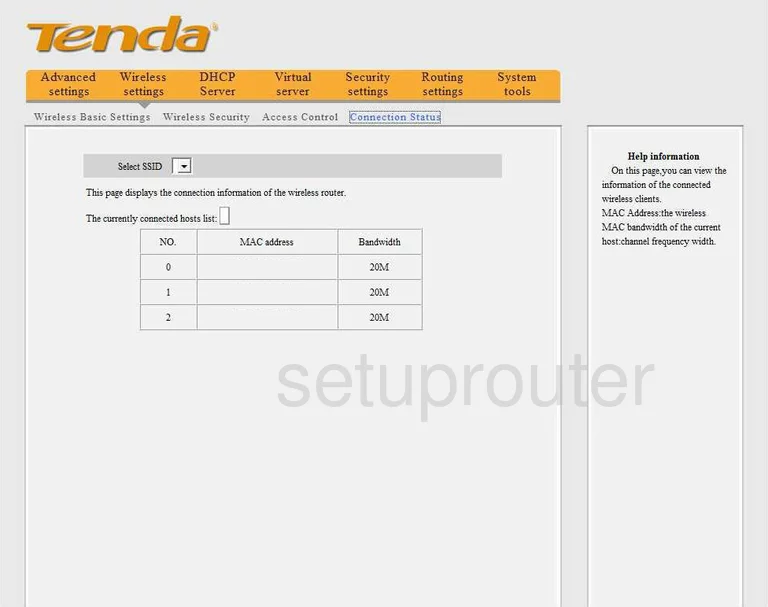
Tenda url filter
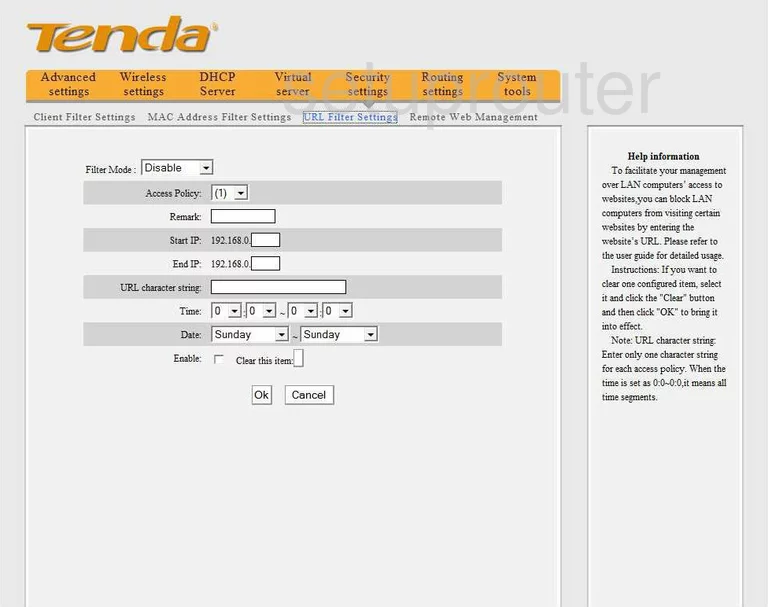
Tenda remote management
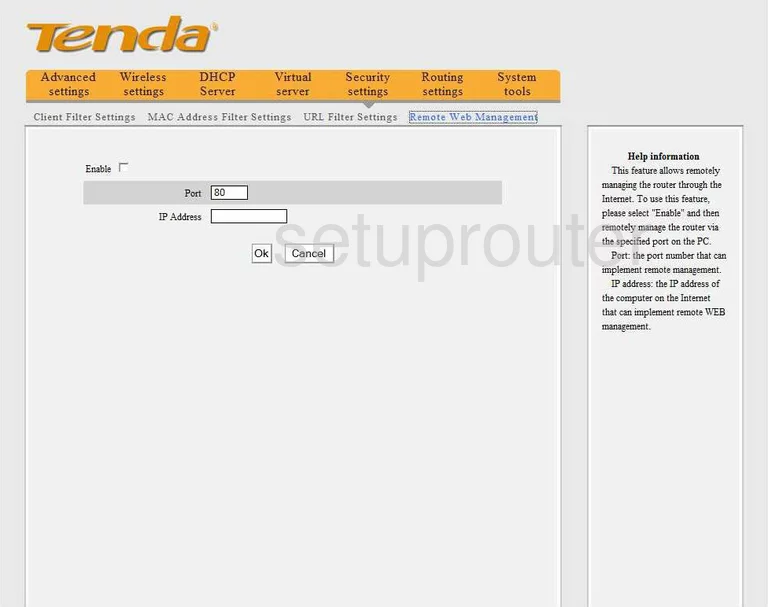
Tenda backup
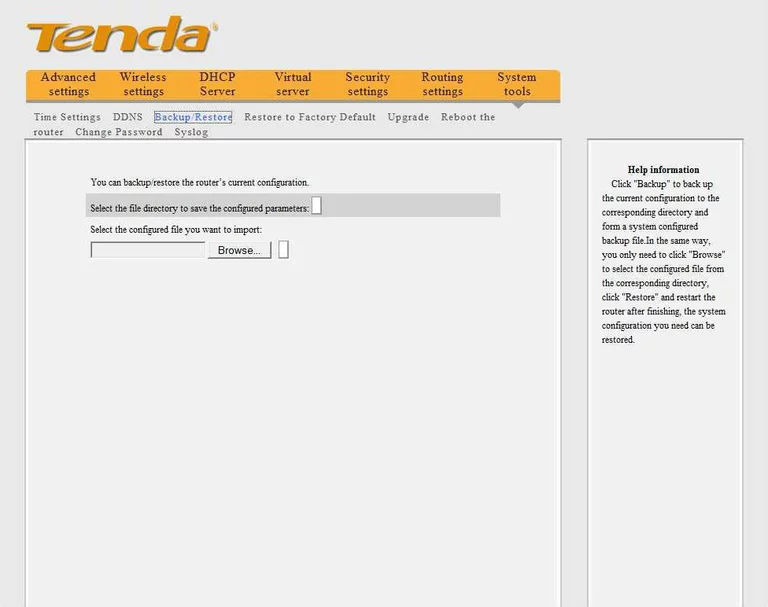
Tenda qos
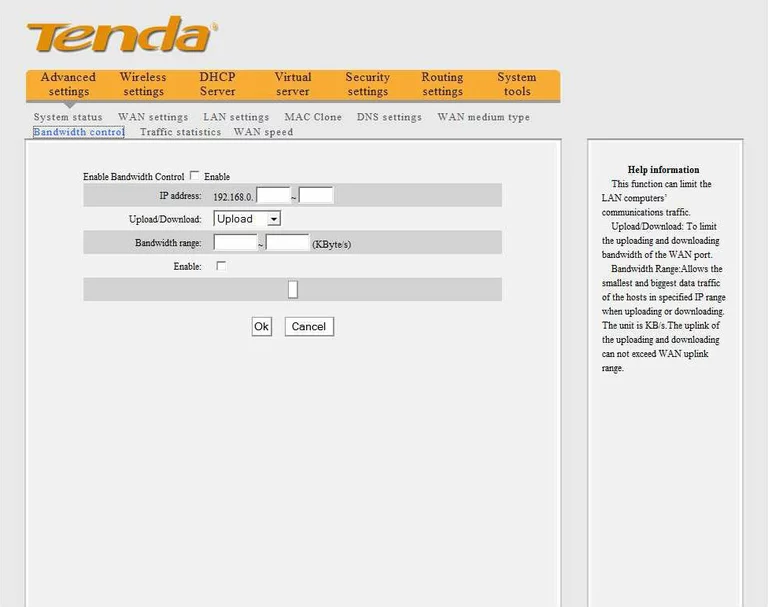
Tenda password
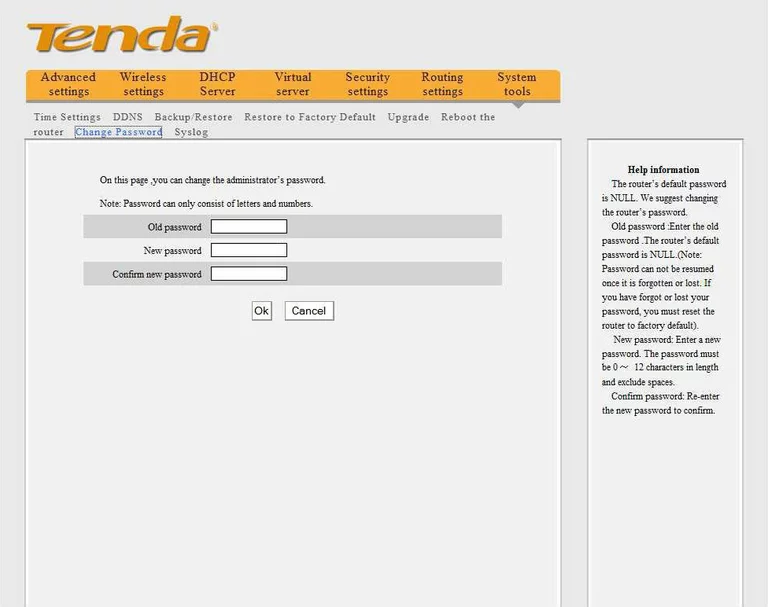
Tenda access control
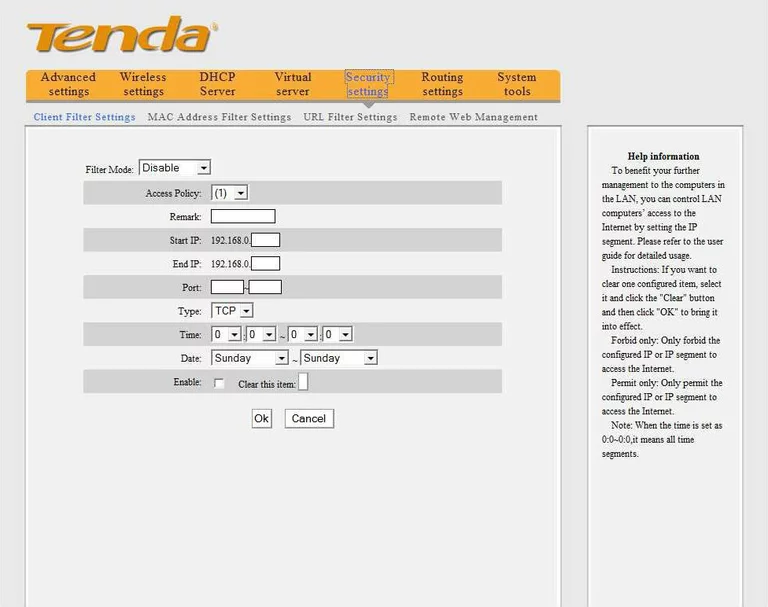
Tenda dynamic dns
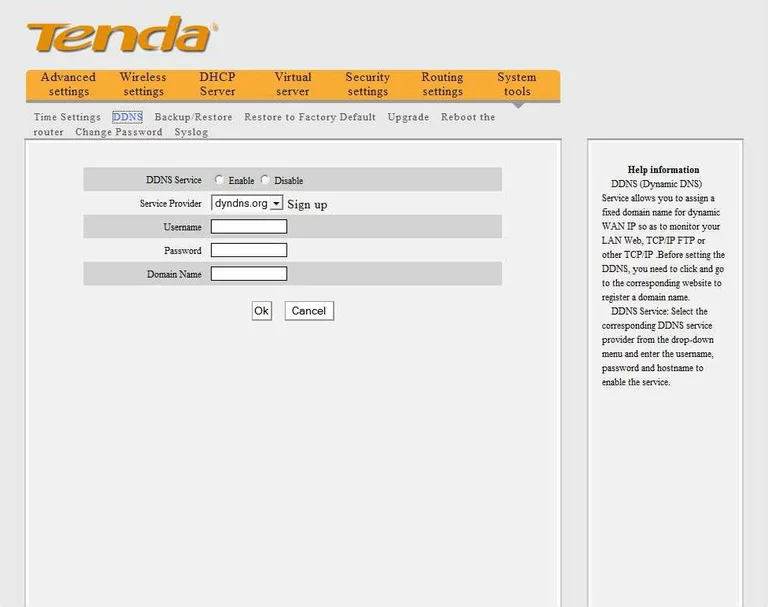
Tenda address reservation
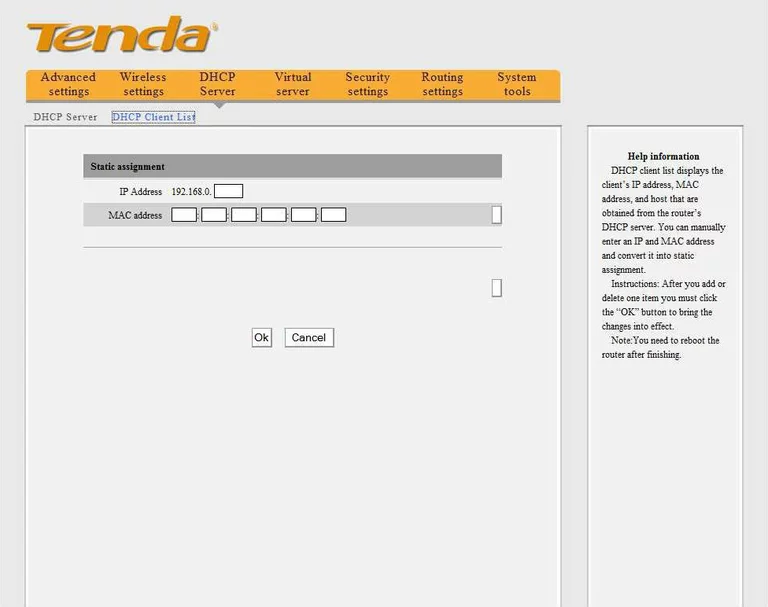
Tenda dhcp
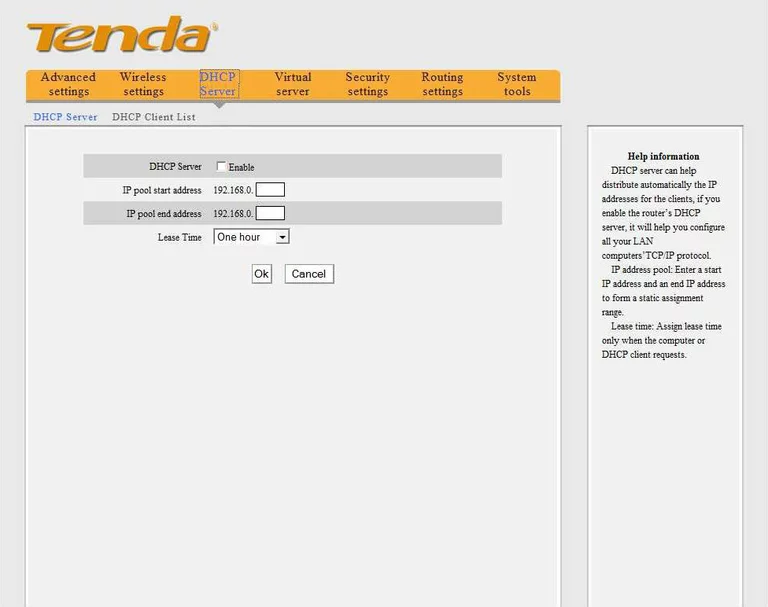
Tenda dmz
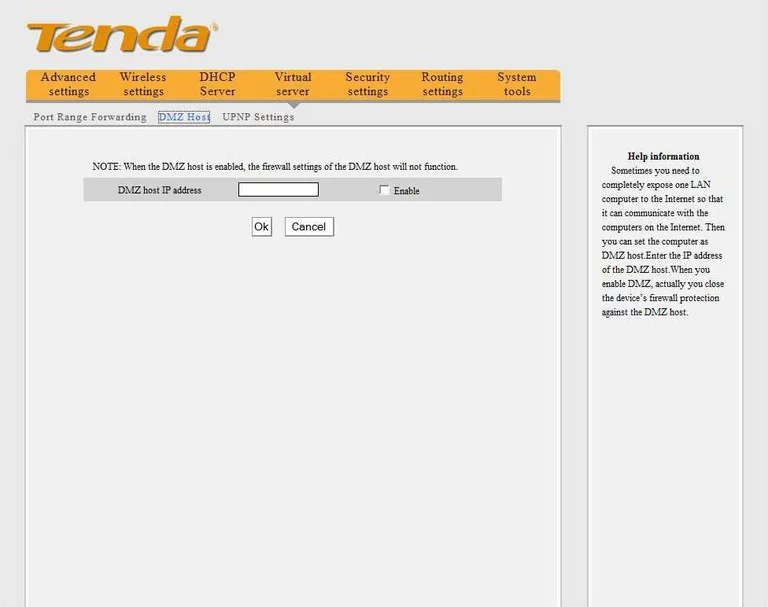
Tenda setup
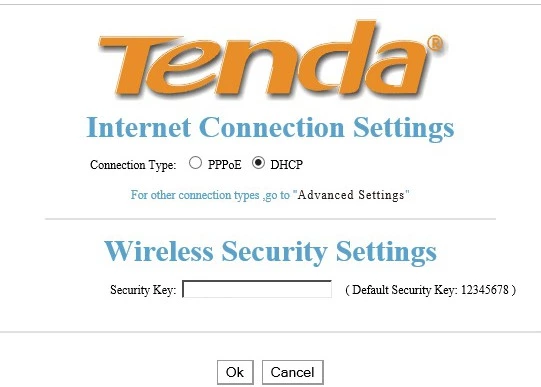
Tenda lan
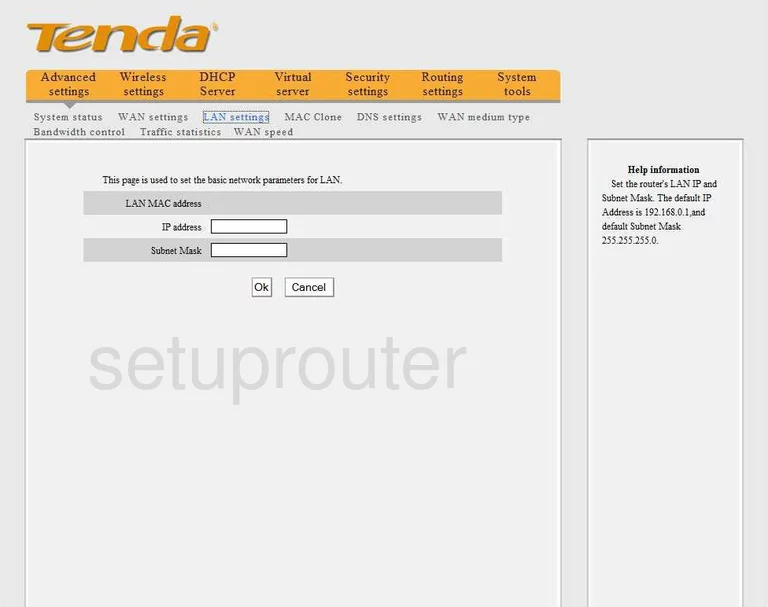
Tenda mac filter
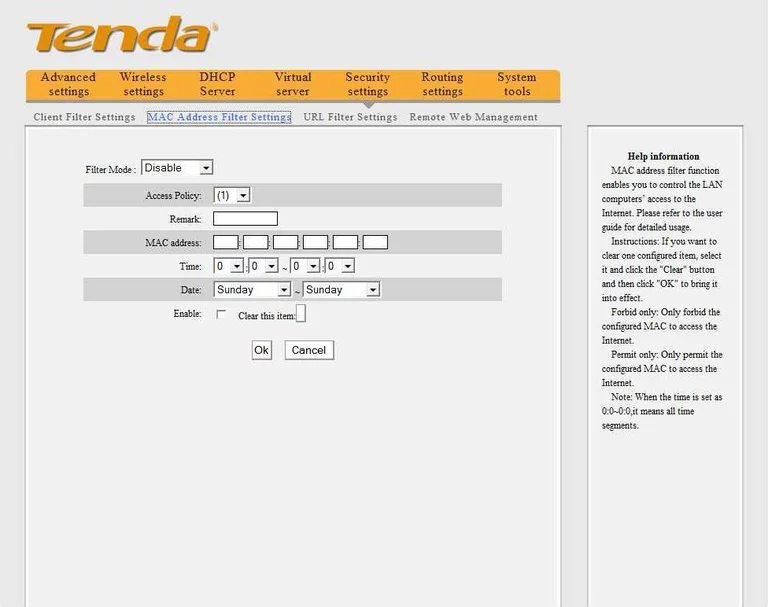
Tenda mac address
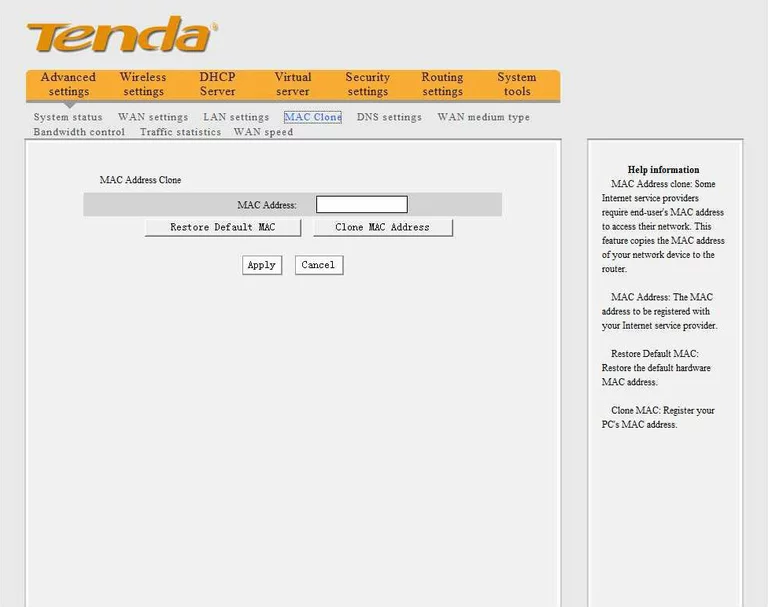
Tenda port forwarding
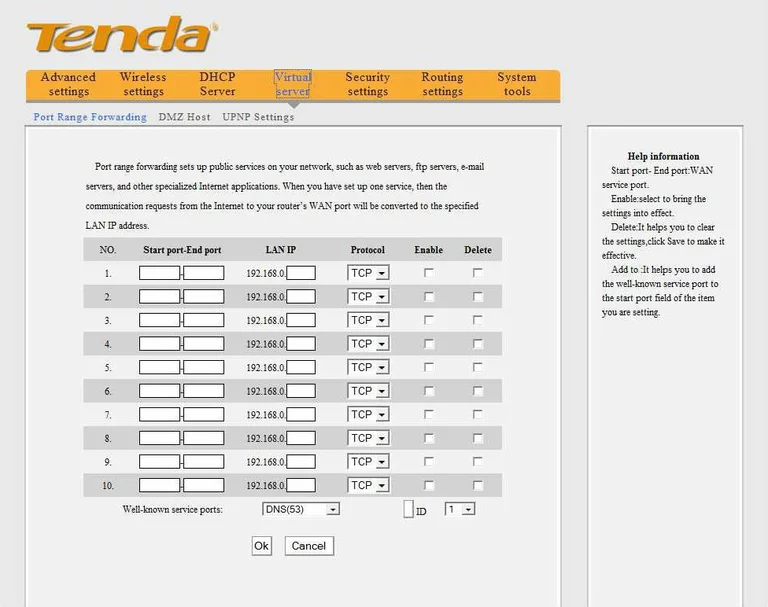
Tenda reboot
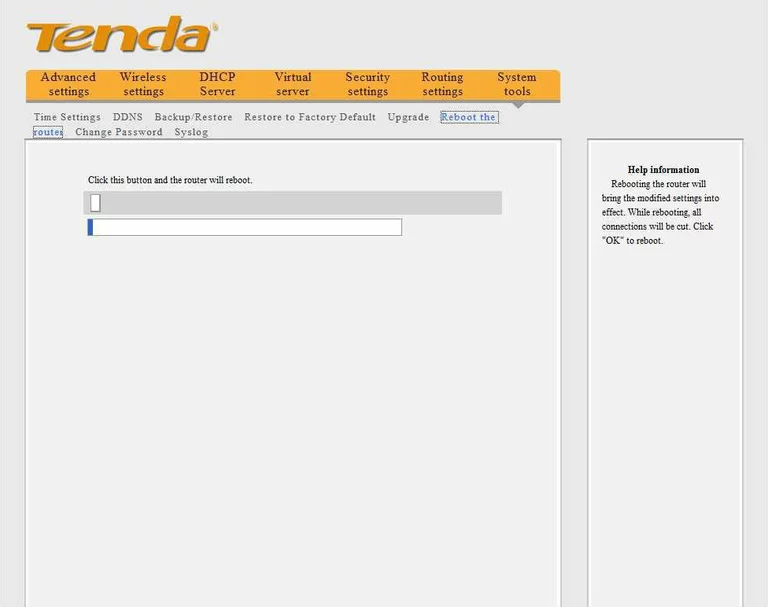
Tenda reset
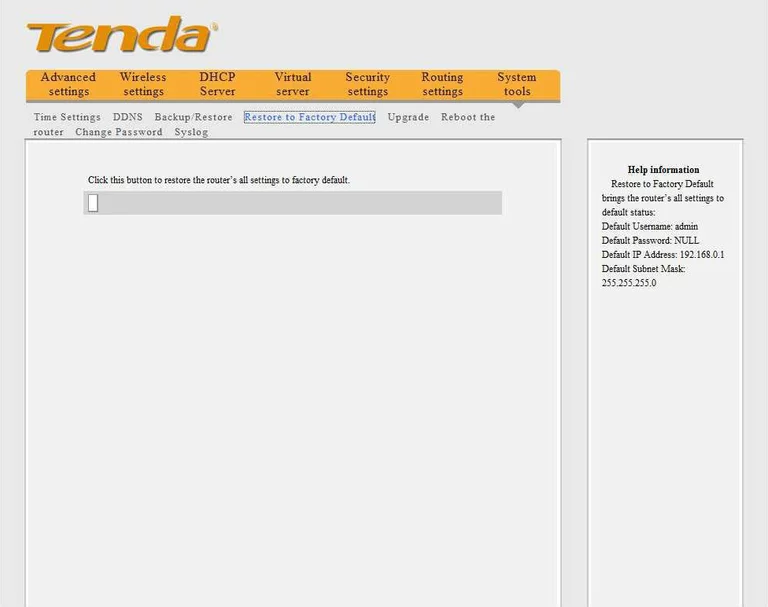
Tenda routing
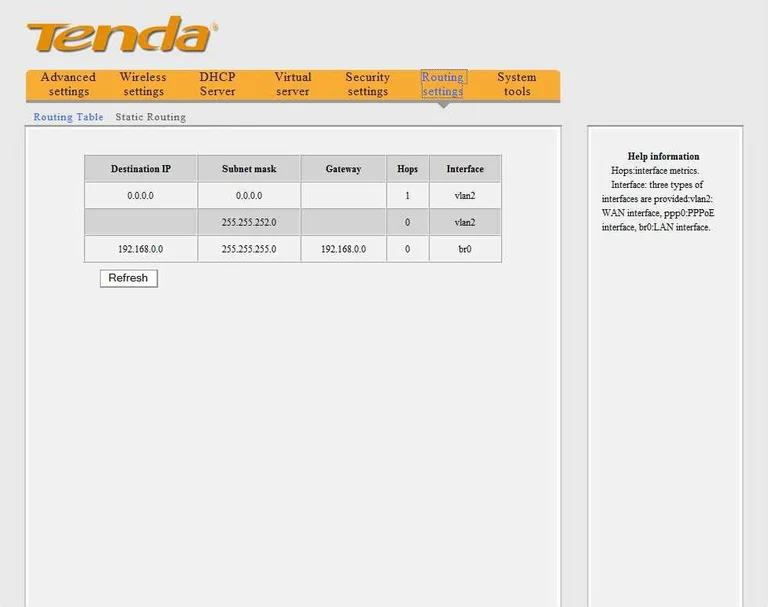
Tenda routing
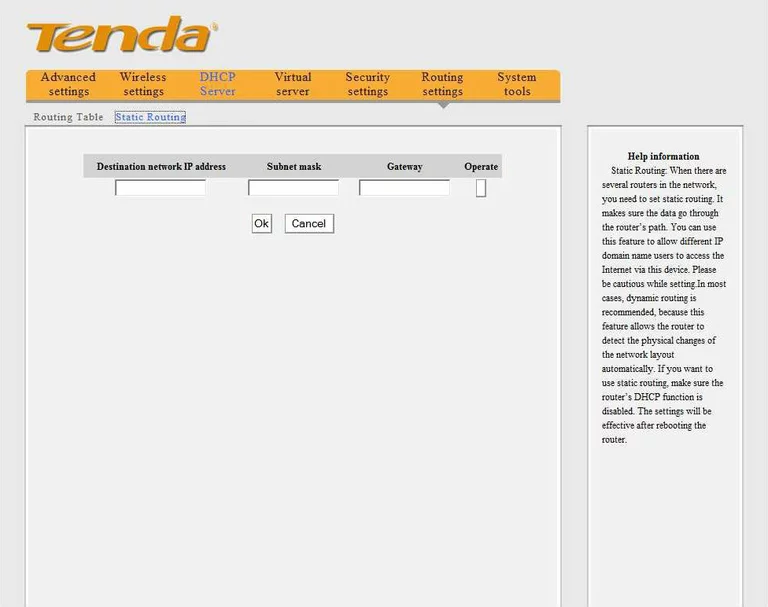
Tenda log
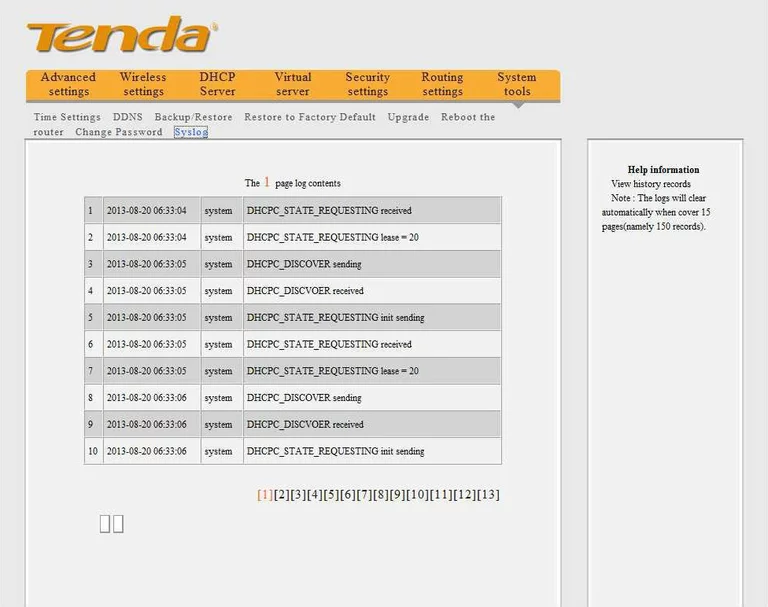
Tenda status
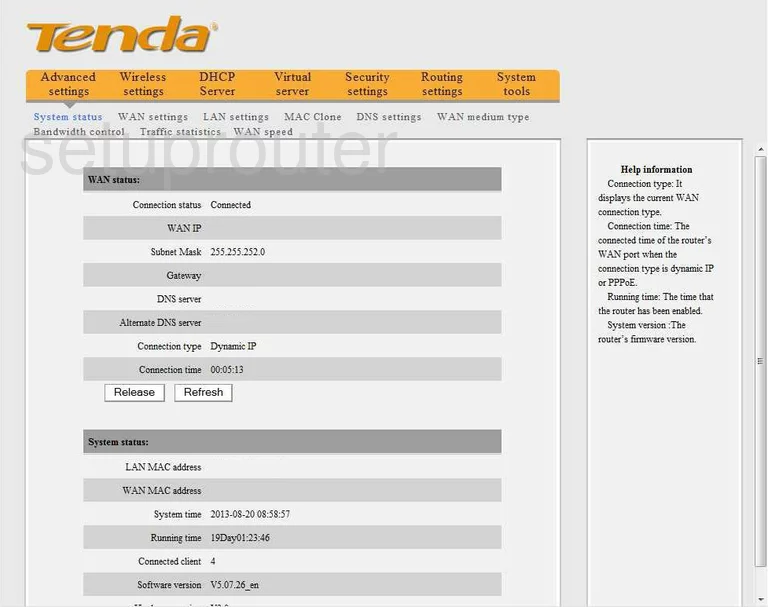
Tenda time setup
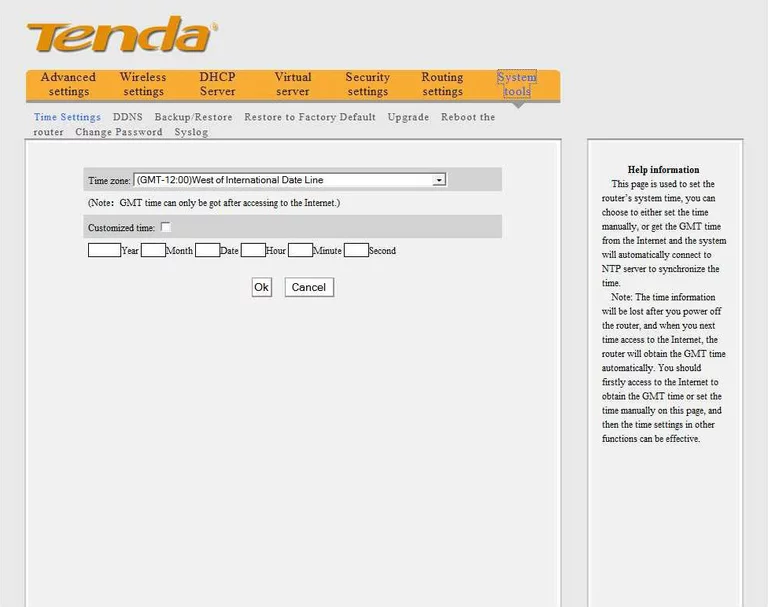
Tenda traffic statistics
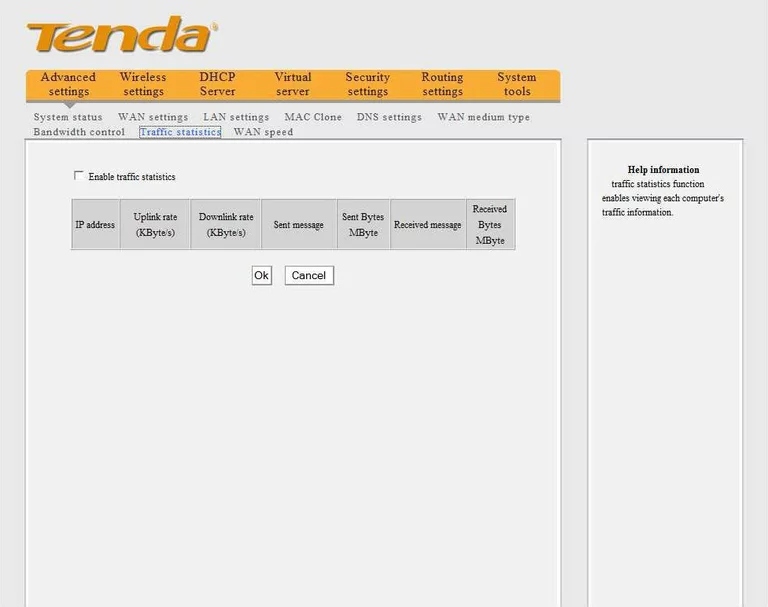
Tenda upnp
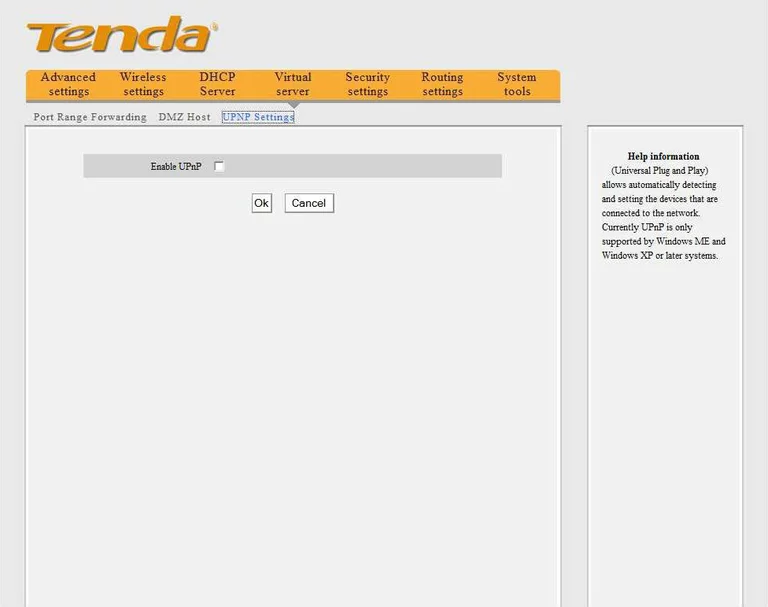
Tenda firmware
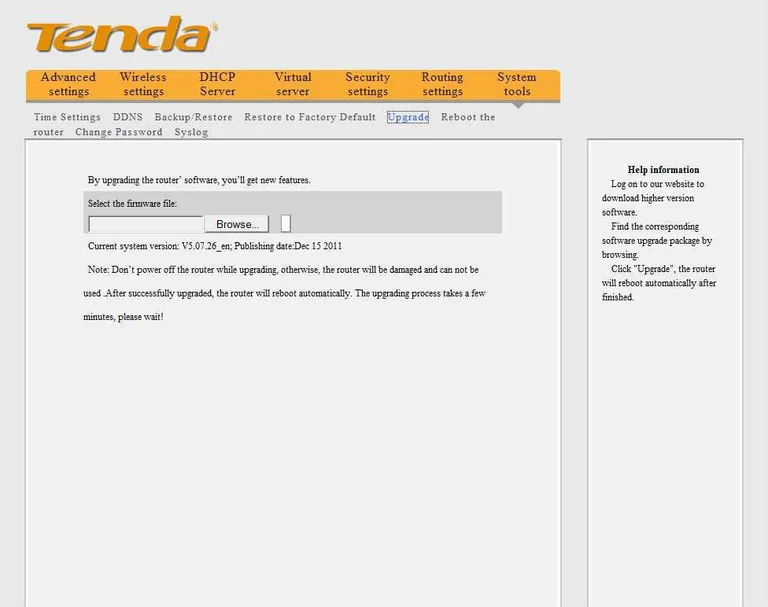
Tenda wifi setup
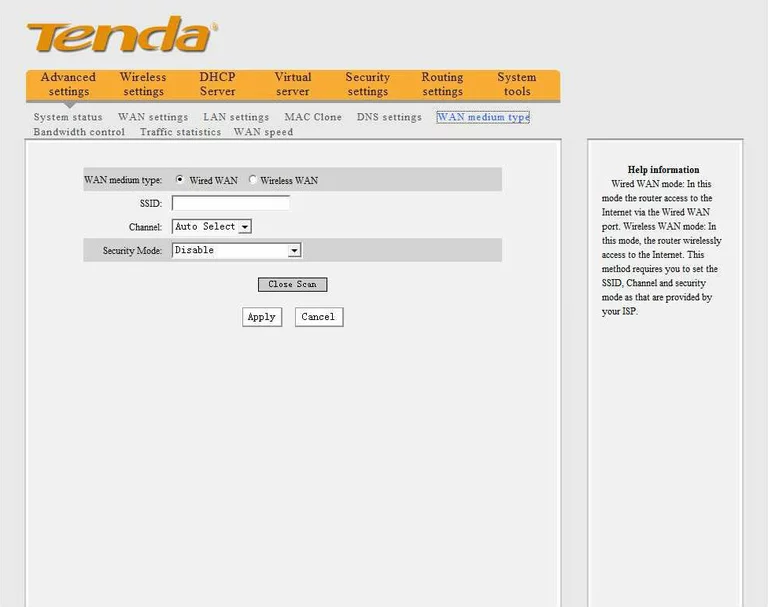
Tenda wan
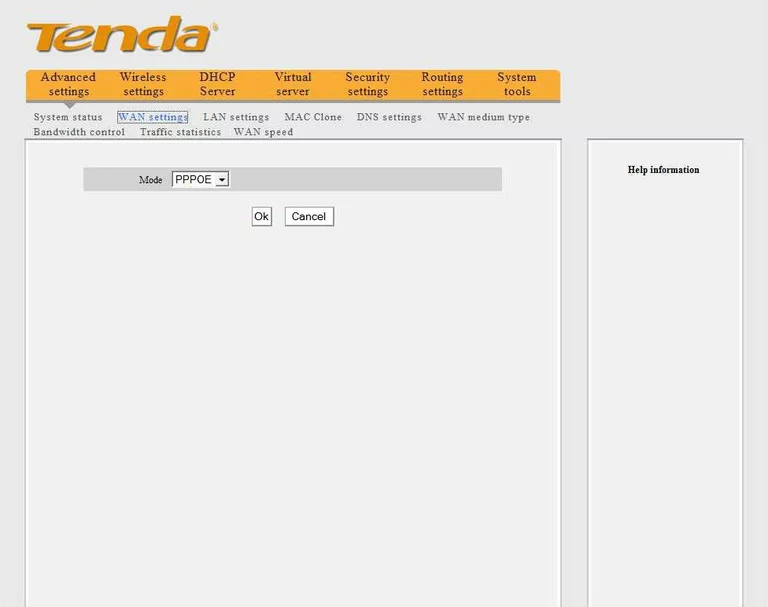
Tenda port setting
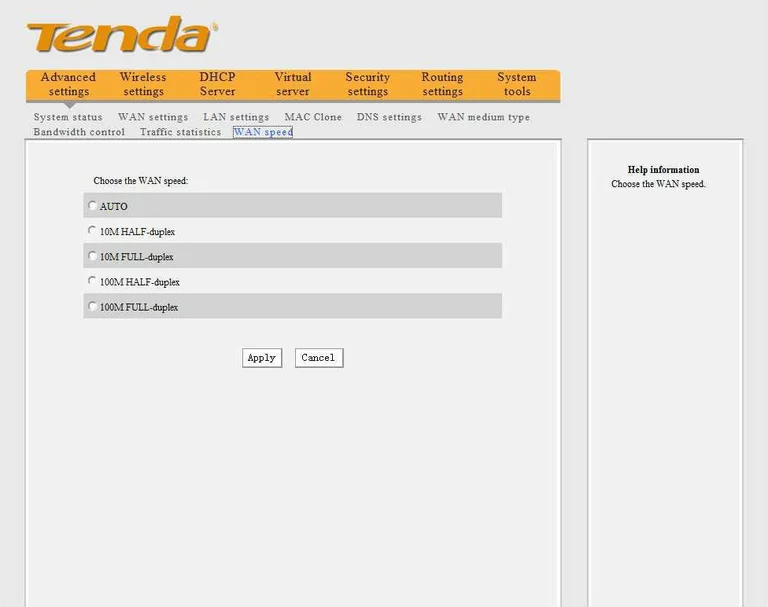
Tenda mac filter
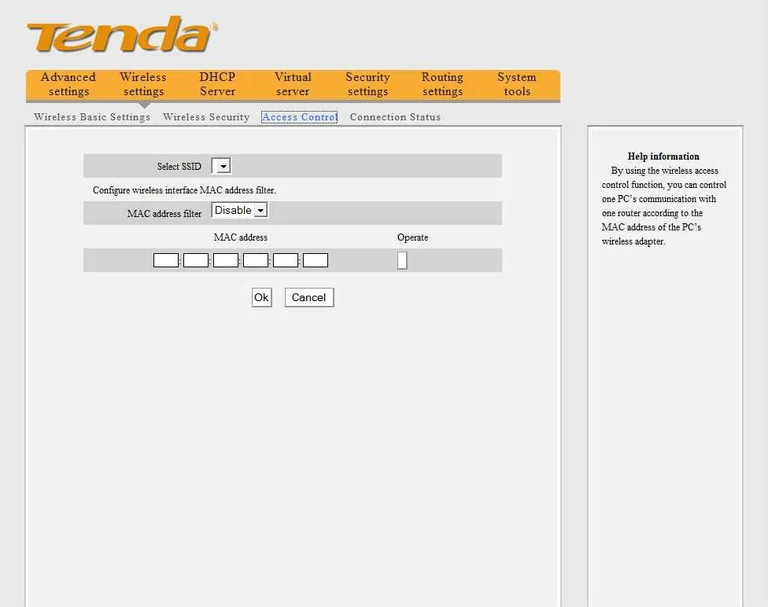
Tenda wifi setup
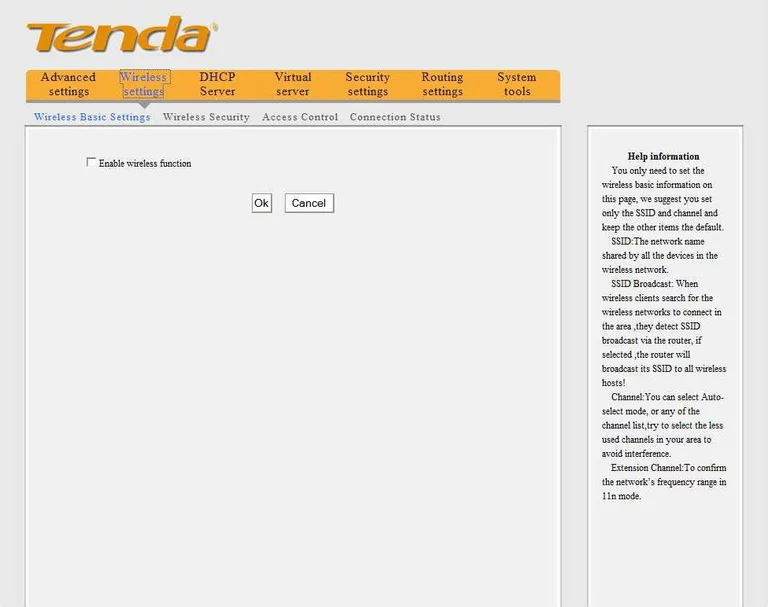
Tenda wifi security
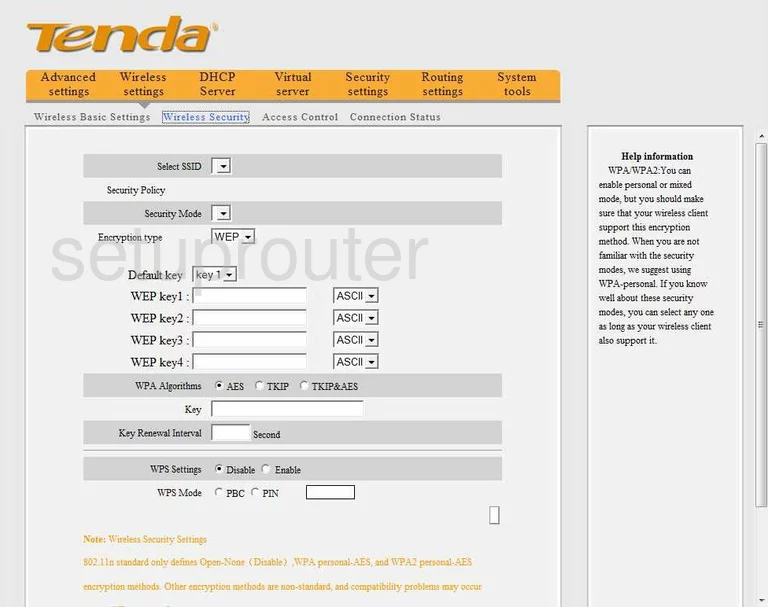
Tenda device image

Tenda wifi setup
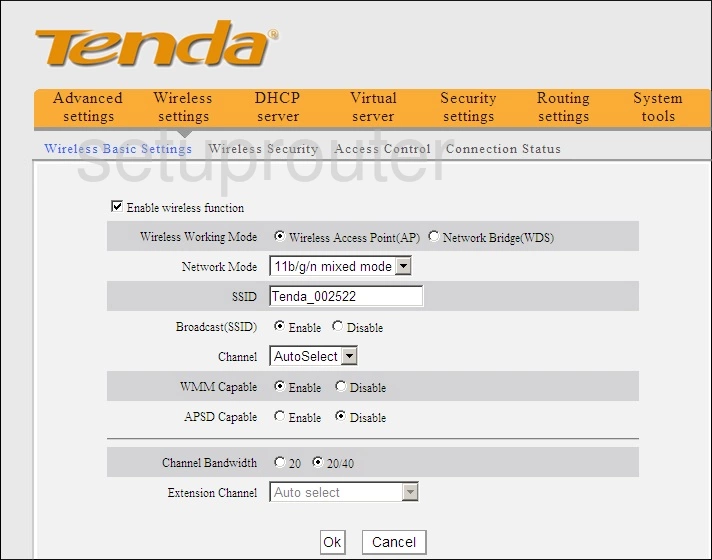
This is the screenshots guide for the Tenda W308R.We also have the following guides for the same router:
- Tenda W308R - Tenda W308R User Manual
- Tenda W308R - Tenda W308R Login Instructions
- Tenda W308R - How to change the IP Address on a Tenda W308R router
- Tenda W308R - How to change the DNS settings on a Tenda W308R router
- Tenda W308R - Setup WiFi on the Tenda W308R
- Tenda W308R - Information About the Tenda W308R Router
- Tenda W308R v2 - Tenda W308R User Manual
- Tenda W308R v2 - Tenda W308R Login Instructions
- Tenda W308R v2 - Tenda W308R Screenshots
- Tenda W308R v2 - Information About the Tenda W308R Router