The Tenda W308R router is considered a wireless router because it offers WiFi connectivity. WiFi, or simply wireless, allows you to connect various devices to your router, such as wireless printers, smart televisions, and WiFi enabled smartphones.
Other Tenda W308R Guides
This is the wifi guide for the Tenda W308R. We also have the following guides for the same router:
- Tenda W308R - Tenda W308R User Manual
- Tenda W308R - Tenda W308R Login Instructions
- Tenda W308R - How to change the IP Address on a Tenda W308R router
- Tenda W308R - How to change the DNS settings on a Tenda W308R router
- Tenda W308R - Information About the Tenda W308R Router
- Tenda W308R - Tenda W308R Screenshots
- Tenda W308R - Reset the Tenda W308R
WiFi Terms
Before we get started there is a little bit of background info that you should be familiar with.
Wireless Name
Your wireless network needs to have a name to uniquely identify it from other wireless networks. If you are not sure what this means we have a guide explaining what a wireless name is that you can read for more information.
Wireless Password
An important part of securing your wireless network is choosing a strong password.
Wireless Channel
Picking a WiFi channel is not always a simple task. Be sure to read about WiFi channels before making the choice.
Encryption
You should almost definitely pick WPA2 for your networks encryption. If you are unsure, be sure to read our WEP vs WPA guide first.
Login To The Tenda W308R
To get started configuring the Tenda W308R WiFi settings you need to login to your router. If you are already logged in you can skip this step.
To login to the Tenda W308R, follow our Tenda W308R Login Guide.
Find the WiFi Settings on the Tenda W308R
If you followed our login guide above then you should see this screen.
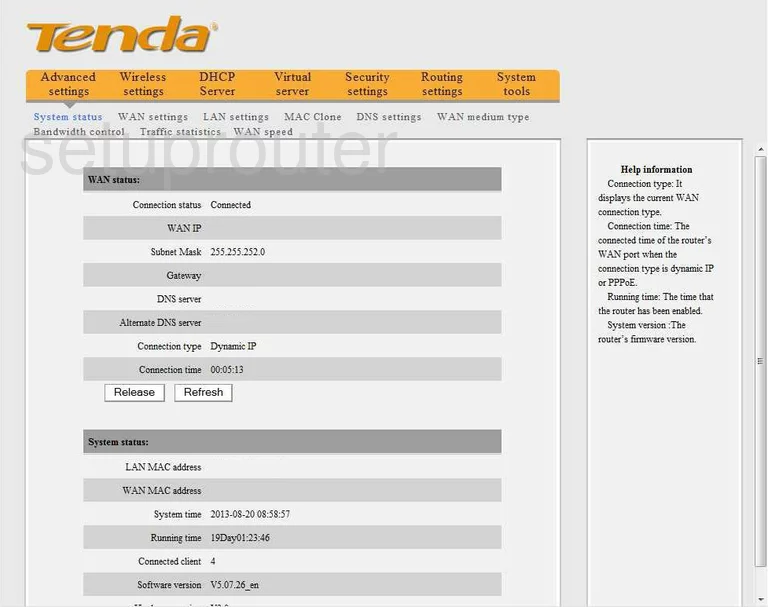
This guide will begin on the WAN status page of the Tenda W308R router. To configure the WiFi, click the Wireless settings at the top of the page. Then beneath that choose Wireless Basic Settings.
Change the WiFi Settings on the Tenda W308R
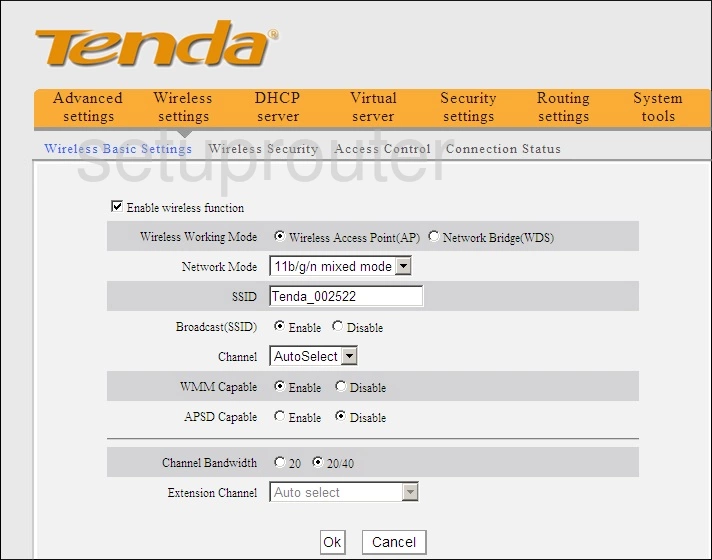
First, place a check mark in the box labeled Enable wireless function.
Then, locate the SSID. This is the network name and should be unique. While it really doesn't matter what you enter here we recommend staying away from personal information. Check out this guide for more information.
Now find the Channel and make sure you are using channels 1,6, or 11. Learn why in this guide.
That's it for this page, just click the Ok button when you are finished.
Back at the top of the page, under the orange bar, click the option of Wireless Security.
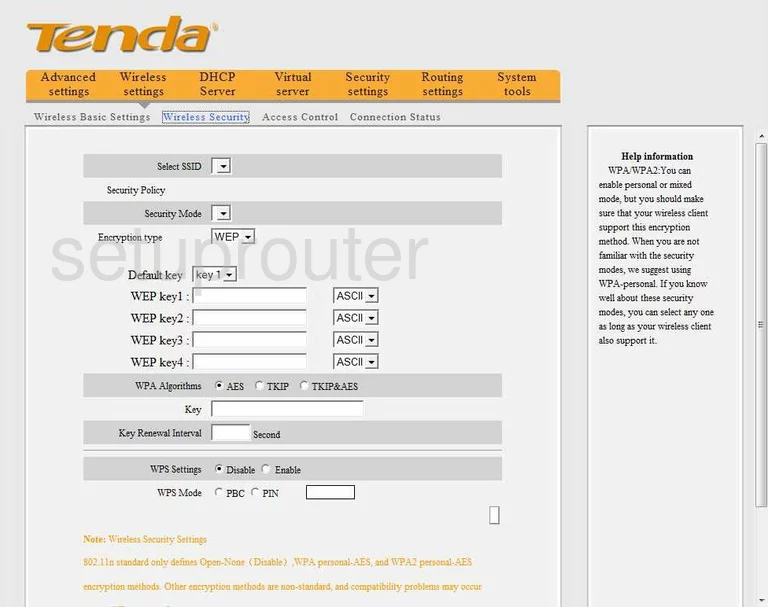
Select the SSID you just created from the drop down list titled Select SSID.
Below that is the Security Mode. Choose the option of WPA2-PSK. This is the most secure option right now. For more information check out this guide.
Set the WPA Algorithm to AES for the best encryption.
Finally set the Key. This is the internet password. The default key here is extremely weak. Do not leave this as it is. Change your internet password to one of at least 14 characters and include numbers,symbols, and capital letters. Read our guide titled Choosing a Strong Password for more information.
Below this is the WPS Settings. Read this guide to learn why you should not use WPS.
When you are finished, click the Ok button to save your changes.
Possible Problems when Changing your WiFi Settings
After making these changes to your router you will almost definitely have to reconnect any previously connected devices. This is usually done at the device itself and not at your computer.
Other Tenda W308R Info
Don't forget about our other Tenda W308R info that you might be interested in.
This is the wifi guide for the Tenda W308R. We also have the following guides for the same router:
- Tenda W308R - Tenda W308R User Manual
- Tenda W308R - Tenda W308R Login Instructions
- Tenda W308R - How to change the IP Address on a Tenda W308R router
- Tenda W308R - How to change the DNS settings on a Tenda W308R router
- Tenda W308R - Information About the Tenda W308R Router
- Tenda W308R - Tenda W308R Screenshots
- Tenda W308R - Reset the Tenda W308R