The Tenda W548D router is considered a wireless router because it offers WiFi connectivity. WiFi, or simply wireless, allows you to connect various devices to your router, such as wireless printers, smart televisions, and WiFi enabled smartphones.
Other Tenda W548D Guides
This is the wifi guide for the Tenda W548D. We also have the following guides for the same router:
- Tenda W548D - How to change the IP Address on a Tenda W548D router
- Tenda W548D - Tenda W548D User Manual
- Tenda W548D - Tenda W548D Login Instructions
- Tenda W548D - How to change the DNS settings on a Tenda W548D router
- Tenda W548D - Tenda W548D Screenshots
- Tenda W548D - Information About the Tenda W548D Router
- Tenda W548D - Reset the Tenda W548D
WiFi Terms
Before we get started there is a little bit of background info that you should be familiar with.
Wireless Name
Your wireless network needs to have a name to uniquely identify it from other wireless networks. If you are not sure what this means we have a guide explaining what a wireless name is that you can read for more information.
Wireless Password
An important part of securing your wireless network is choosing a strong password.
Wireless Channel
Picking a WiFi channel is not always a simple task. Be sure to read about WiFi channels before making the choice.
Encryption
You should almost definitely pick WPA2 for your networks encryption. If you are unsure, be sure to read our WEP vs WPA guide first.
Login To The Tenda W548D
To get started configuring the Tenda W548D WiFi settings you need to login to your router. If you are already logged in you can skip this step.
To login to the Tenda W548D, follow our Tenda W548D Login Guide.
Find the WiFi Settings on the Tenda W548D
If you followed our login guide above then you should see this screen.
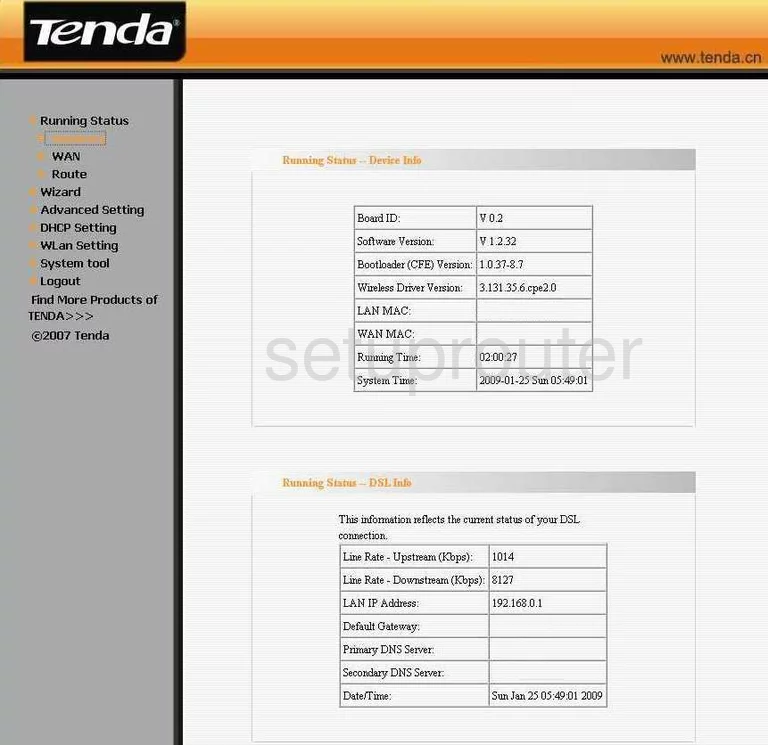
Let's start this guide on the Running Status page of the Tenda W548D router. From there, click the option in the left sidebar labeled WLan Setting. Then beneath that pick Basic.
Change the WiFi Settings on the Tenda W548D
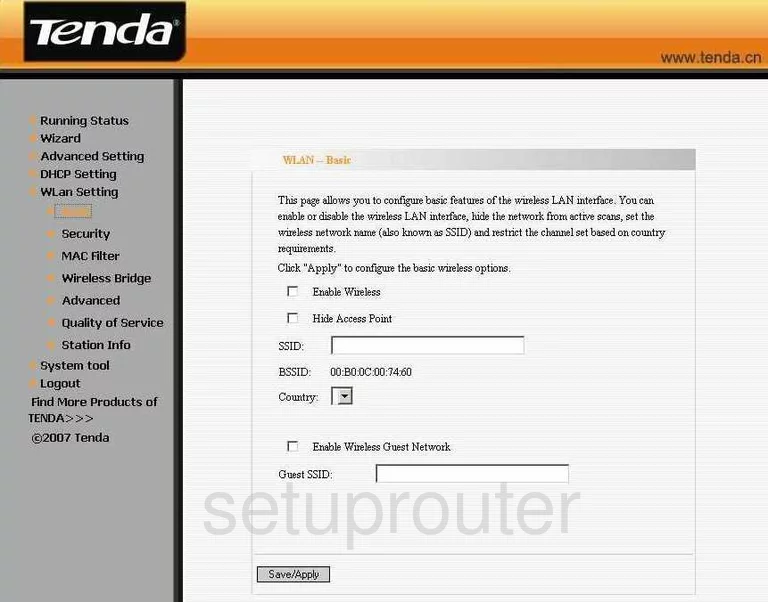
You should now be on the WLAN-Basic page.
- First, be sure the Enable Wireless has a check mark in the box.
- Second, change the default SSID to something you come up with. This is your network ID and should be unique. It really doesn't matter what you enter here but we suggest avoiding personal information. More information can be found in this guide.
- Hit the Save/Apply button.
- Now go back to the left sidebar and click the option of Security.
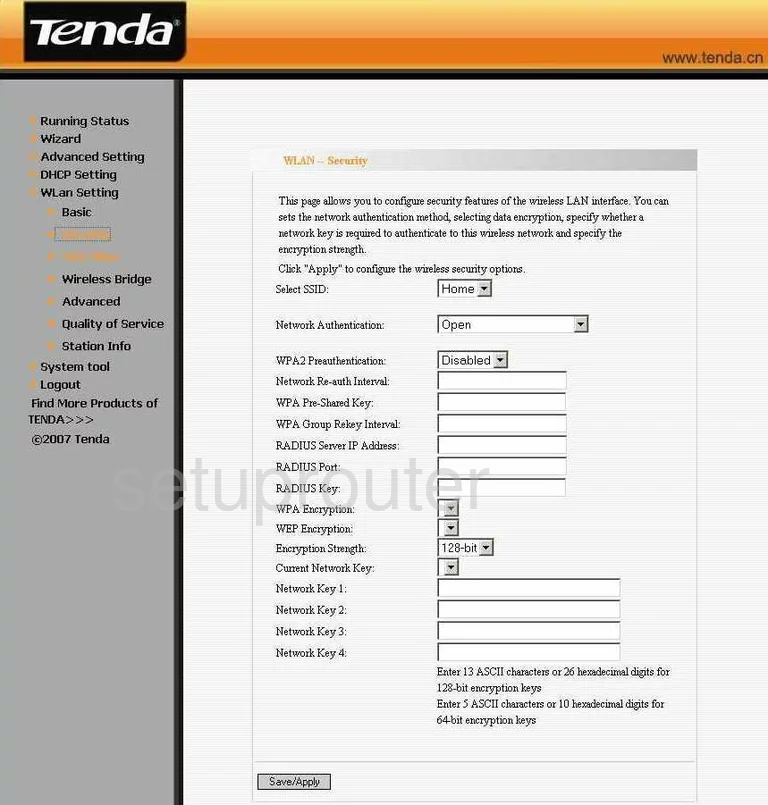
You are now on the WLAN-Security page of the Tenda W548D.
- Select the network name you just created on the previous page from the Select SSID drop-down list.
- The next setting that you need to check is titled Network Authentication. Choose the right security mode for your network here. Our recommendation is WPA2-PSK. Learn why in this guide. If this option is not available, we recommend updating your firmware to a version that has WPA2-PSK.
- You now need to change the WPA2 Pre-Shared Key. This is the internet password for your network. Go ahead and enter a new one in the space provided. Use a minimum of 14 characters and at least one symbol, number, and capital letter. More info can be found in this guide.
- That's it, just click the Save/Apply button before you exit.
Possible Problems when Changing your WiFi Settings
After making these changes to your router you will almost definitely have to reconnect any previously connected devices. This is usually done at the device itself and not at your computer.
Other Tenda W548D Info
Don't forget about our other Tenda W548D info that you might be interested in.
This is the wifi guide for the Tenda W548D. We also have the following guides for the same router:
- Tenda W548D - How to change the IP Address on a Tenda W548D router
- Tenda W548D - Tenda W548D User Manual
- Tenda W548D - Tenda W548D Login Instructions
- Tenda W548D - How to change the DNS settings on a Tenda W548D router
- Tenda W548D - Tenda W548D Screenshots
- Tenda W548D - Information About the Tenda W548D Router
- Tenda W548D - Reset the Tenda W548D