This is our collection of screenshots that have been submitted to this site by our users.
When you want to share screenshots for us to use, please use our Router Screenshot Grabber, which is a free tool in Network Utilities. It makes the capture process easy and sends the screenshots to us automatically.
This is the screenshots guide for the Teracom T2-B-Gawv1 4U10Y-BI. We also have the following guides for the same router:
- Teracom T2-B-Gawv1 4U10Y-BI - How to change the IP Address on a Teracom T2-B-Gawv1 4U10Y-BI router
- Teracom T2-B-Gawv1 4U10Y-BI - Teracom T2-B-Gawv1 4U10Y-BI Login Instructions
- Teracom T2-B-Gawv1 4U10Y-BI - Teracom T2-B-Gawv1 4U10Y-BI User Manual
- Teracom T2-B-Gawv1 4U10Y-BI - Setup WiFi on the Teracom T2-B-Gawv1 4U10Y-BI
- Teracom T2-B-Gawv1 4U10Y-BI - Information About the Teracom T2-B-Gawv1 4U10Y-BI Router
- Teracom T2-B-Gawv1 4U10Y-BI - Reset the Teracom T2-B-Gawv1 4U10Y-BI
All Teracom T2-B-Gawv1 4U10Y-BI Screenshots
All screenshots below were captured from a Teracom T2-B-Gawv1 4U10Y-BI router.
Teracom T2-B-Gawv1 4U10Y-BI Port Setting Screenshot
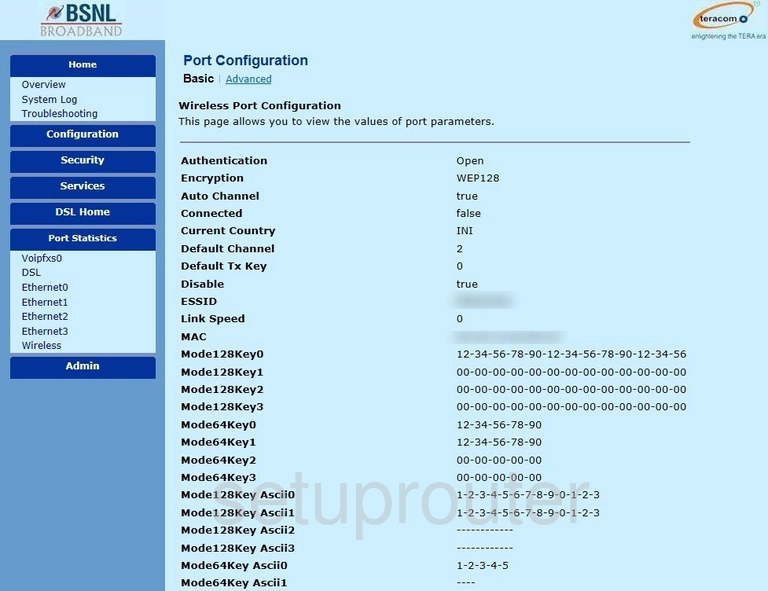
Teracom T2-B-Gawv1 4U10Y-BI Wifi Setup Screenshot
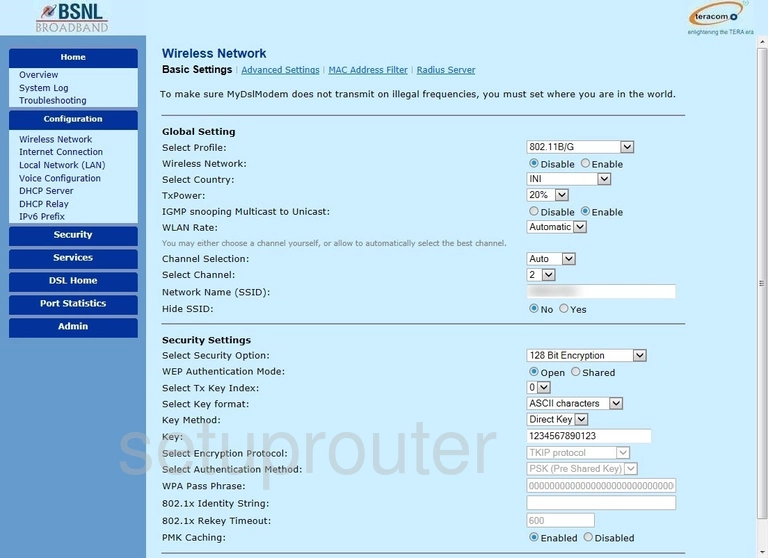
Teracom T2-B-Gawv1 4U10Y-BI Wifi Advanced Screenshot
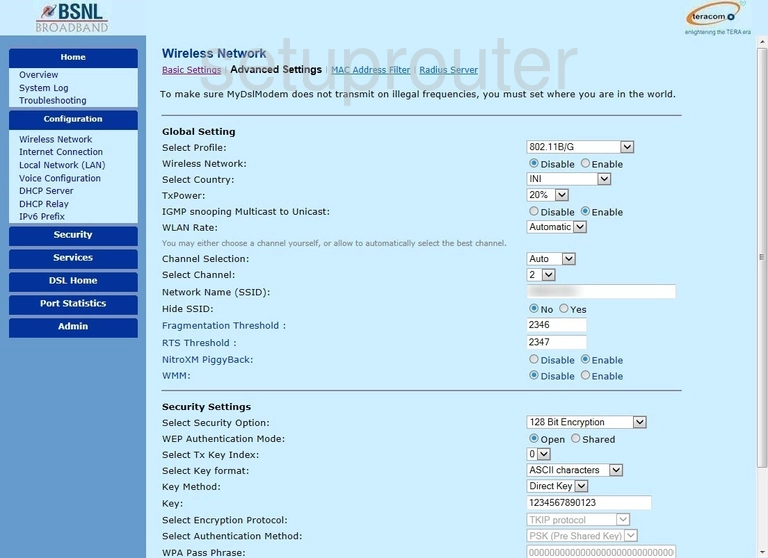
Teracom T2-B-Gawv1 4U10Y-BI Port Setting Screenshot
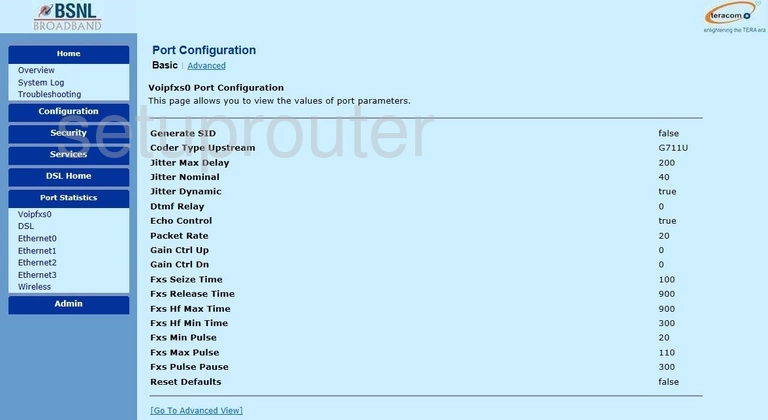
Teracom T2-B-Gawv1 4U10Y-BI Voip Screenshot
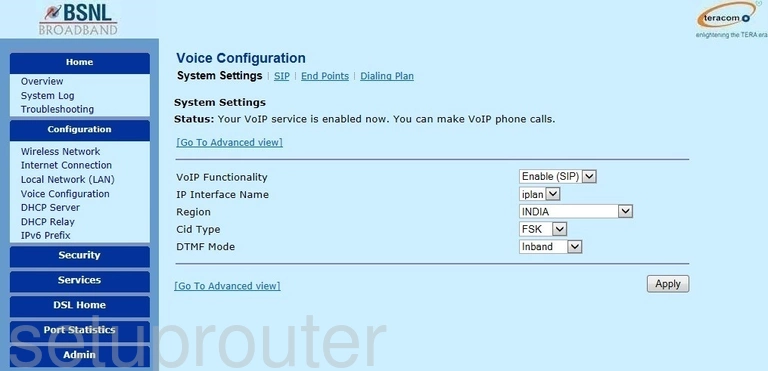
Teracom T2-B-Gawv1 4U10Y-BI Ping Screenshot
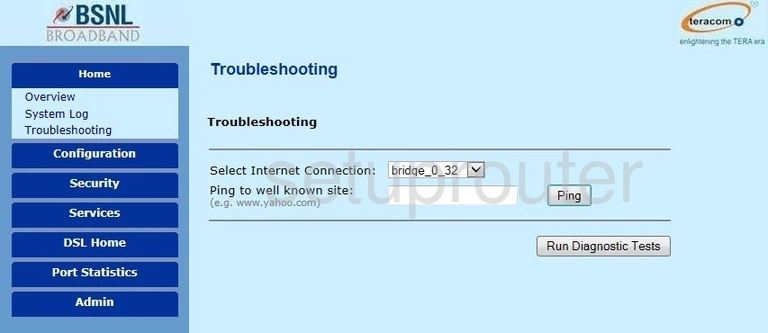
Teracom T2-B-Gawv1 4U10Y-BI Log Screenshot
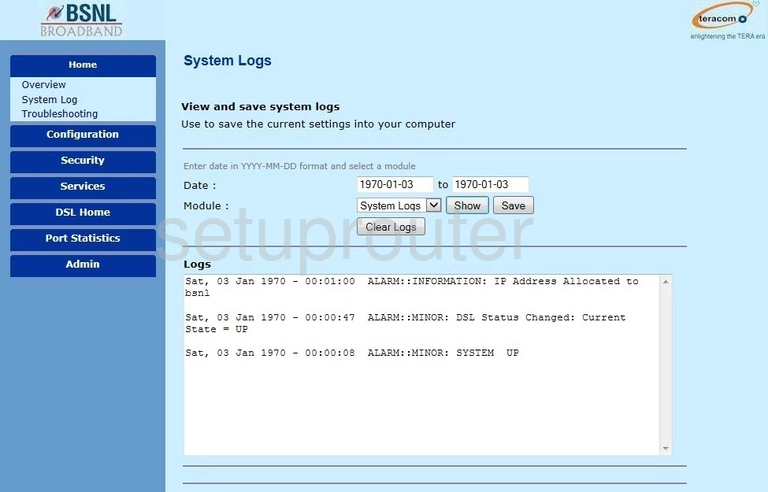
Teracom T2-B-Gawv1 4U10Y-BI Routing Screenshot
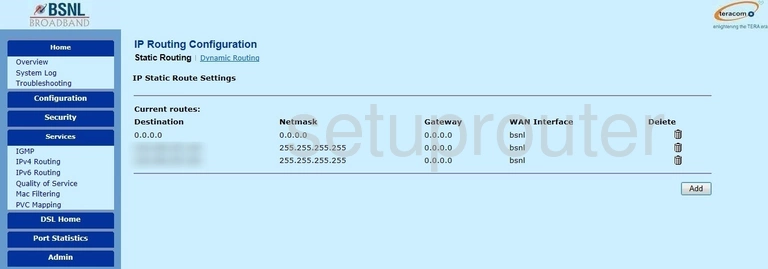
Teracom T2-B-Gawv1 4U10Y-BI Ipv6 Screenshot
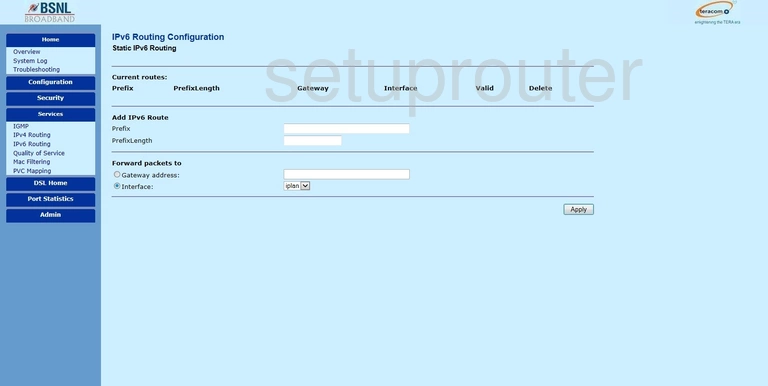
Teracom T2-B-Gawv1 4U10Y-BI Time Setup Screenshot
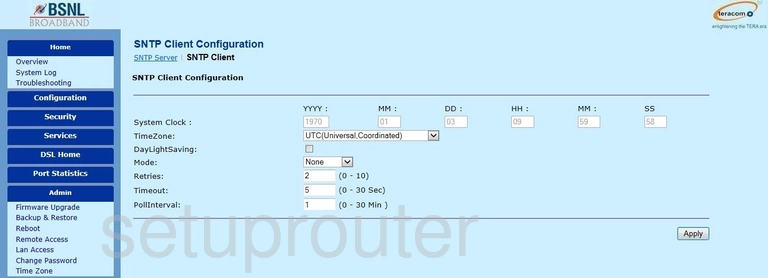
Teracom T2-B-Gawv1 4U10Y-BI Remote Management Screenshot
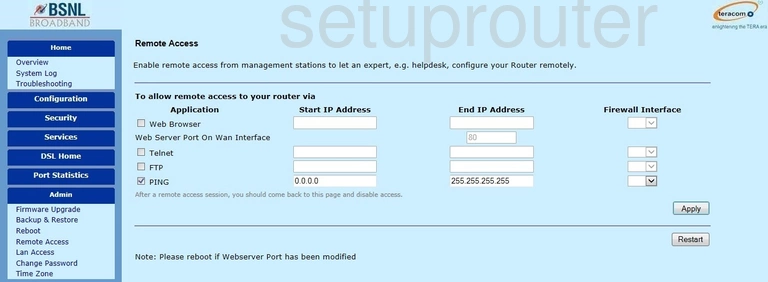
Teracom T2-B-Gawv1 4U10Y-BI Reboot Screenshot

Teracom T2-B-Gawv1 4U10Y-BI Qos Screenshot
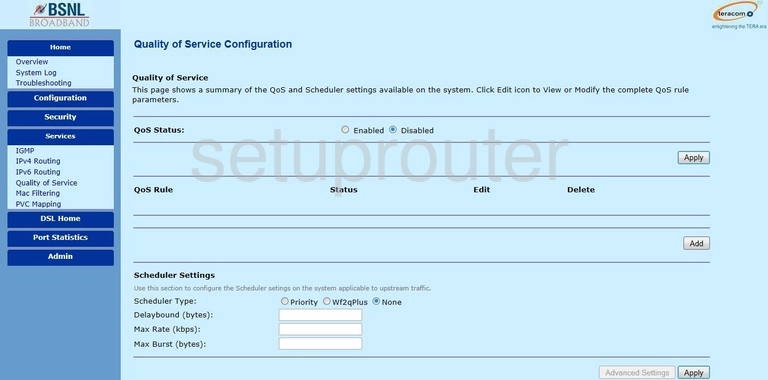
Teracom T2-B-Gawv1 4U10Y-BI Port Mapping Screenshot
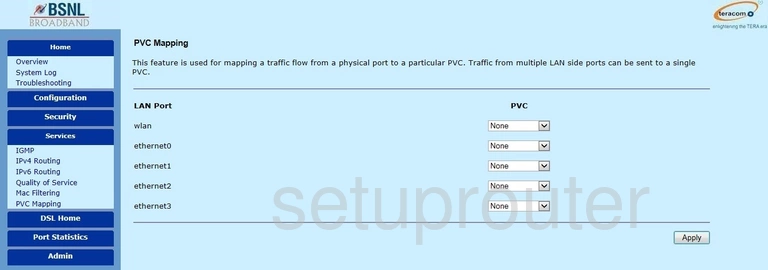
Teracom T2-B-Gawv1 4U10Y-BI Port Forwarding Screenshot
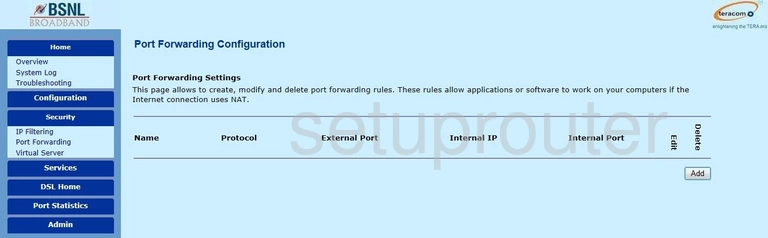
Teracom T2-B-Gawv1 4U10Y-BI Status Screenshot
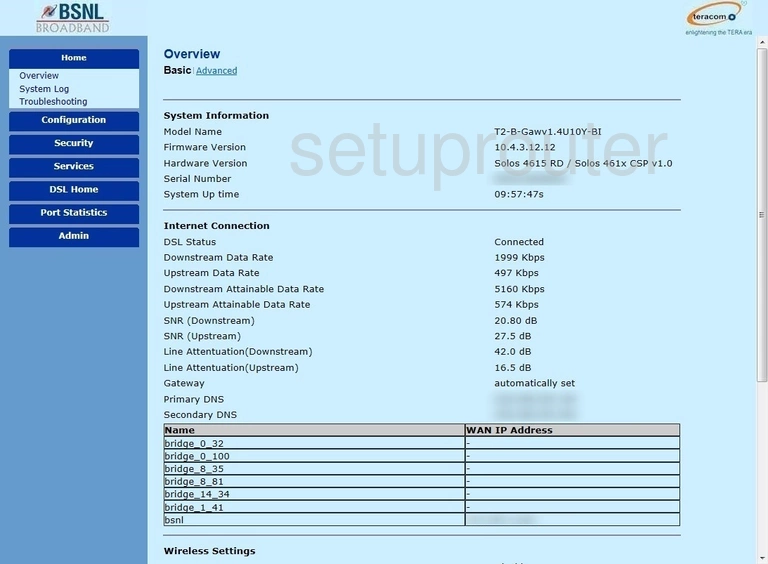
Teracom T2-B-Gawv1 4U10Y-BI Mac Filter Screenshot
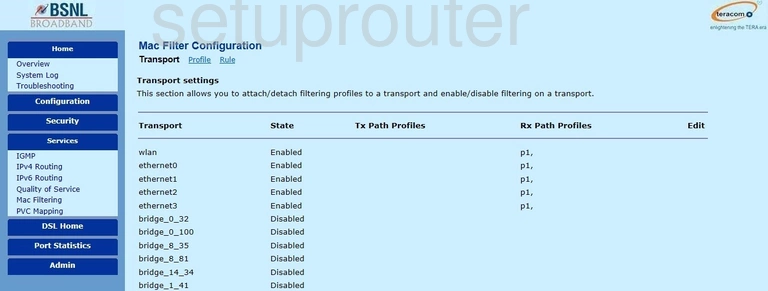
Teracom T2-B-Gawv1 4U10Y-BI Access Control Screenshot
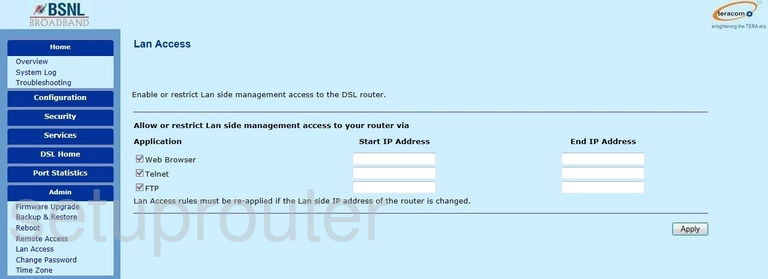
Teracom T2-B-Gawv1 4U10Y-BI Ipv6 Screenshot
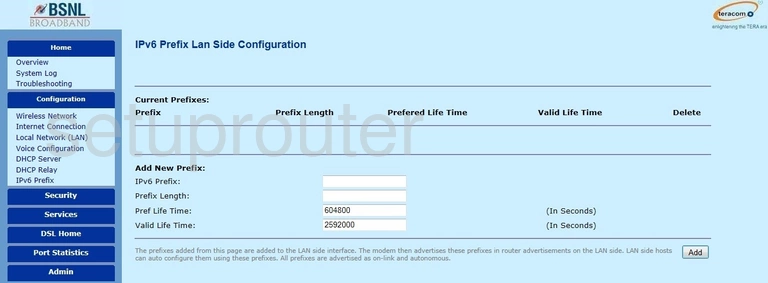
Teracom T2-B-Gawv1 4U10Y-BI Lan Screenshot
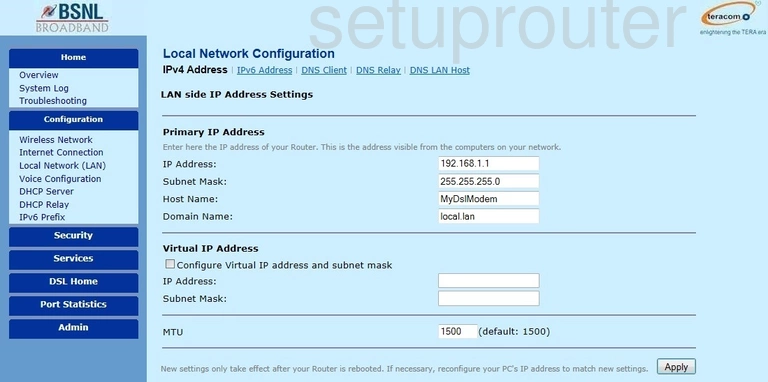
Teracom T2-B-Gawv1 4U10Y-BI Ip Filter Screenshot
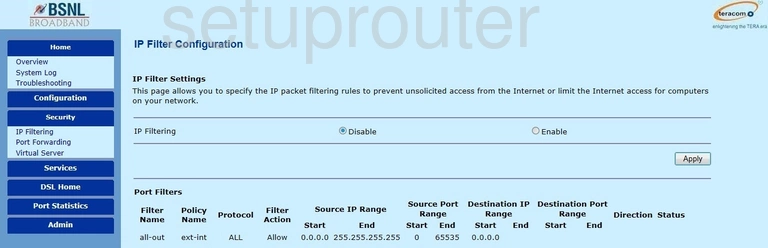
Teracom T2-B-Gawv1 4U10Y-BI Wan Screenshot
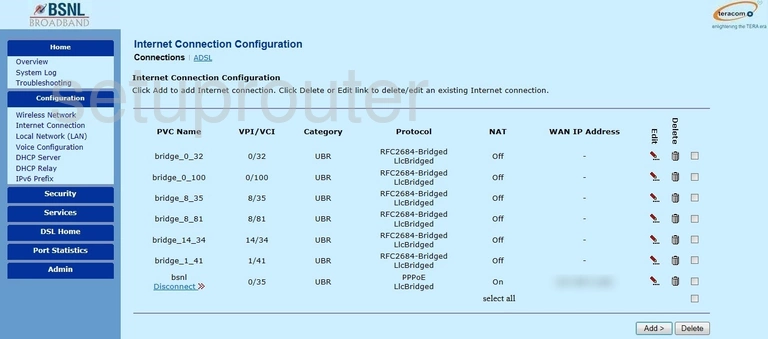
Teracom T2-B-Gawv1 4U10Y-BI Igmp Screenshot
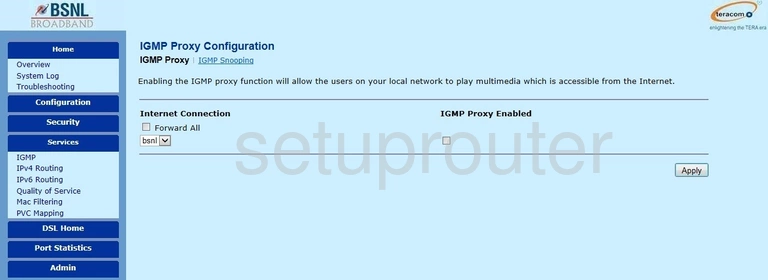
Teracom T2-B-Gawv1 4U10Y-BI Firmware Screenshot
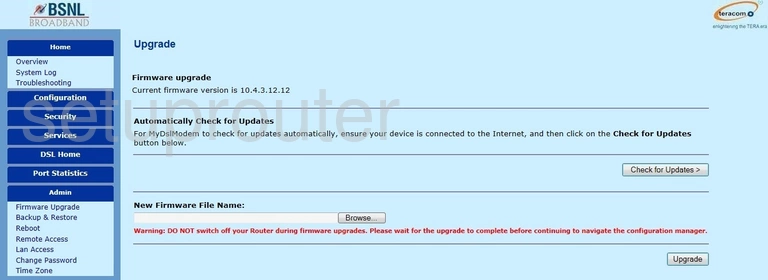
Teracom T2-B-Gawv1 4U10Y-BI Port Setting Screenshot
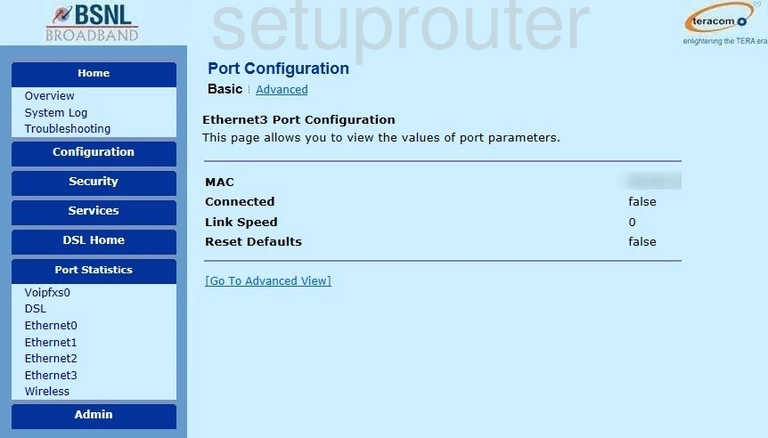
Teracom T2-B-Gawv1 4U10Y-BI Port Setting Screenshot
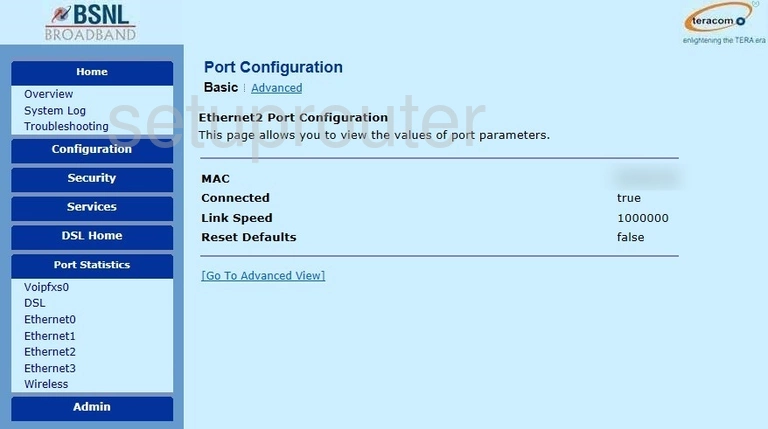
Teracom T2-B-Gawv1 4U10Y-BI Port Setting Screenshot
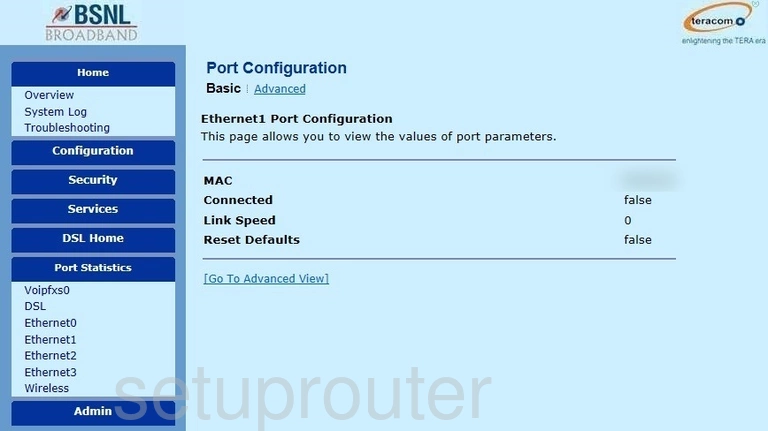
Teracom T2-B-Gawv1 4U10Y-BI Port Setting Screenshot
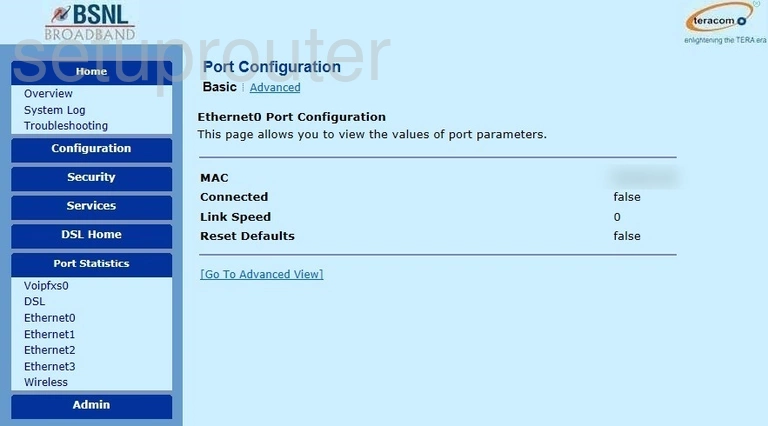
Teracom T2-B-Gawv1 4U10Y-BI Dsl Screenshot
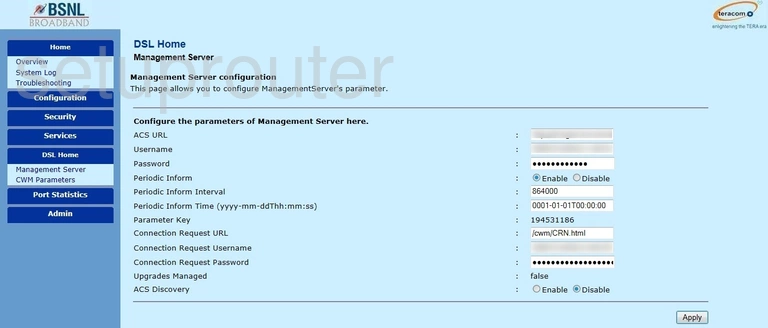
Teracom T2-B-Gawv1 4U10Y-BI Dsl Screenshot
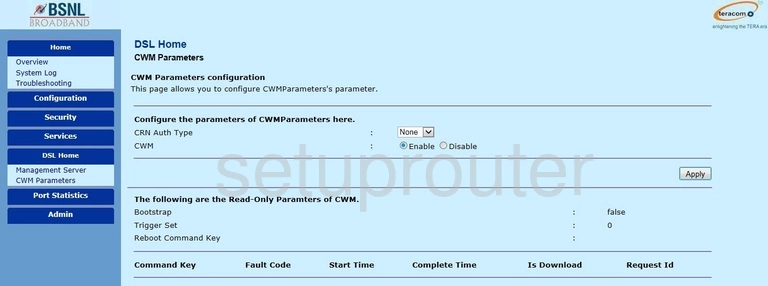
Teracom T2-B-Gawv1 4U10Y-BI Dmz Screenshot
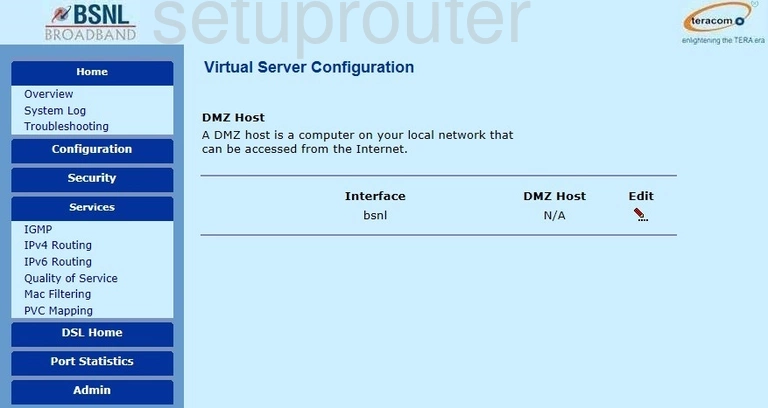
Teracom T2-B-Gawv1 4U10Y-BI Dhcp Screenshot
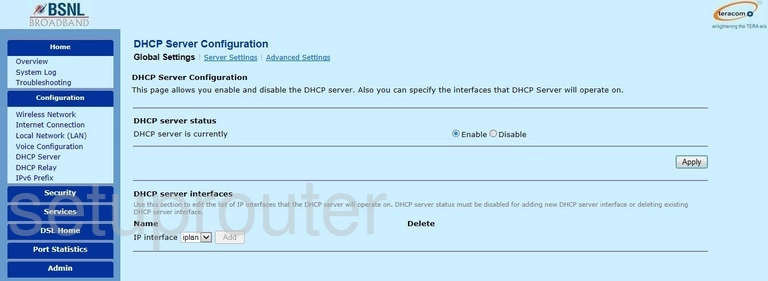
Teracom T2-B-Gawv1 4U10Y-BI Dhcp Screenshot
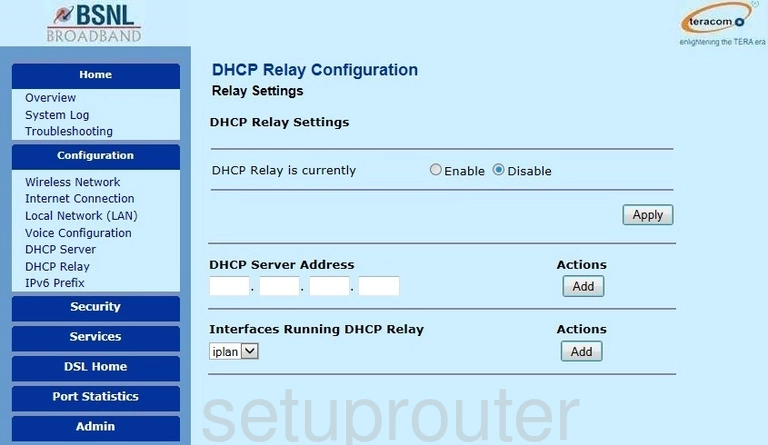
Teracom T2-B-Gawv1 4U10Y-BI Backup Screenshot
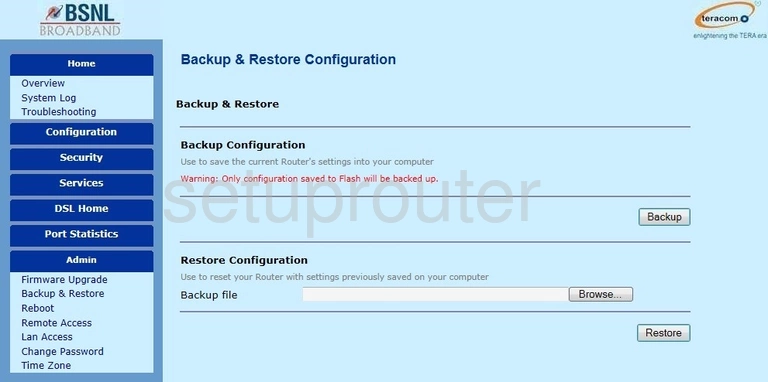
Teracom T2-B-Gawv1 4U10Y-BI Password Screenshot
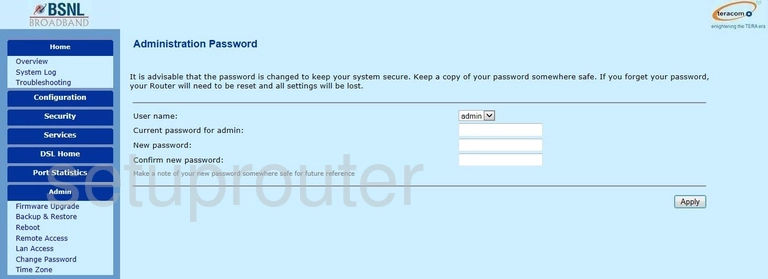
Teracom T2-B-Gawv1 4U10Y-BI Device Image Screenshot

This is the screenshots guide for the Teracom T2-B-Gawv1 4U10Y-BI. We also have the following guides for the same router:
- Teracom T2-B-Gawv1 4U10Y-BI - How to change the IP Address on a Teracom T2-B-Gawv1 4U10Y-BI router
- Teracom T2-B-Gawv1 4U10Y-BI - Teracom T2-B-Gawv1 4U10Y-BI Login Instructions
- Teracom T2-B-Gawv1 4U10Y-BI - Teracom T2-B-Gawv1 4U10Y-BI User Manual
- Teracom T2-B-Gawv1 4U10Y-BI - Setup WiFi on the Teracom T2-B-Gawv1 4U10Y-BI
- Teracom T2-B-Gawv1 4U10Y-BI - Information About the Teracom T2-B-Gawv1 4U10Y-BI Router
- Teracom T2-B-Gawv1 4U10Y-BI - Reset the Teracom T2-B-Gawv1 4U10Y-BI