We have a collection of user-submitted screenshots to share.
If you would like to submit screenshots for us to use, please use our Router Screenshot Grabber, which is a free tool in Network Utilities. It makes the capture process easy and sends the screenshots to us automatically.
This is the screenshots guide for the Thomson Alcatel TCW750-4. We also have the following guides for the same router:
- Thomson Alcatel TCW750-4 - How to change the IP Address on a Thomson Alcatel TCW750-4 router
- Thomson Alcatel TCW750-4 - Thomson Alcatel TCW750-4 User Manual
- Thomson Alcatel TCW750-4 - Thomson Alcatel TCW750-4 Login Instructions
- Thomson Alcatel TCW750-4 - Setup WiFi on the Thomson Alcatel TCW750-4
- Thomson Alcatel TCW750-4 - Information About the Thomson Alcatel TCW750-4 Router
- Thomson Alcatel TCW750-4 - Reset the Thomson Alcatel TCW750-4
All Thomson Alcatel TCW750-4 Screenshots
All screenshots below were captured from a Thomson Alcatel TCW750-4 router.
Thomson Alcatel TCW750-4 Wifi Advanced Screenshot
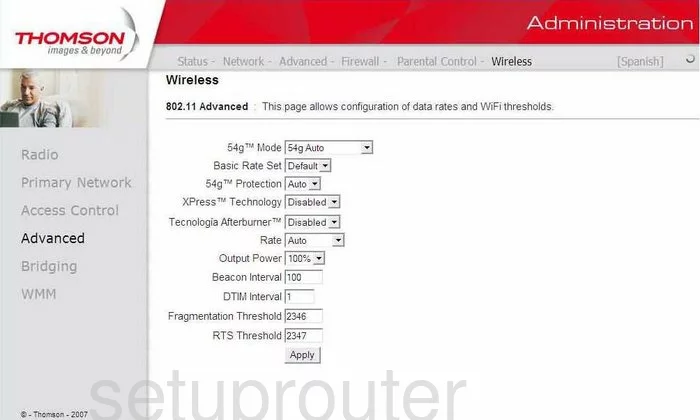
Thomson Alcatel TCW750-4 Mac Filter Screenshot
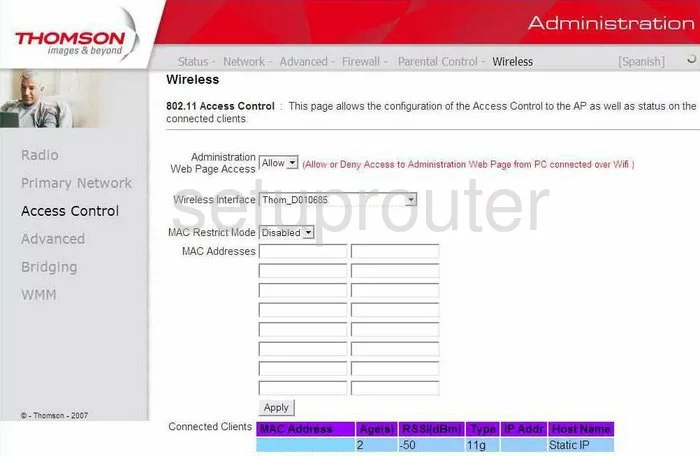
Thomson Alcatel TCW750-4 Wifi Access Point Screenshot
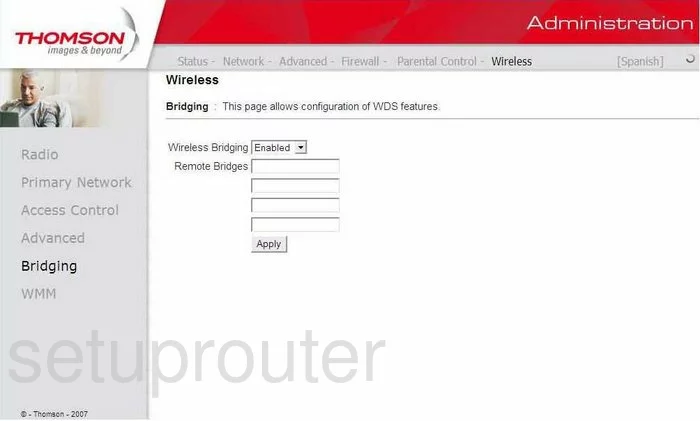
Thomson Alcatel TCW750-4 Ping Blocking Screenshot
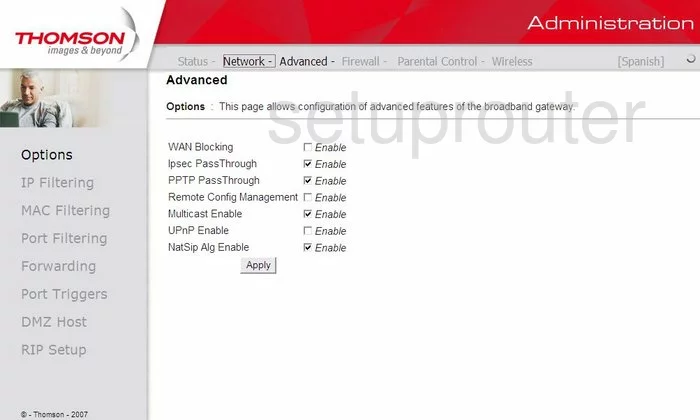
Thomson Alcatel TCW750-4 Wifi Setup Screenshot
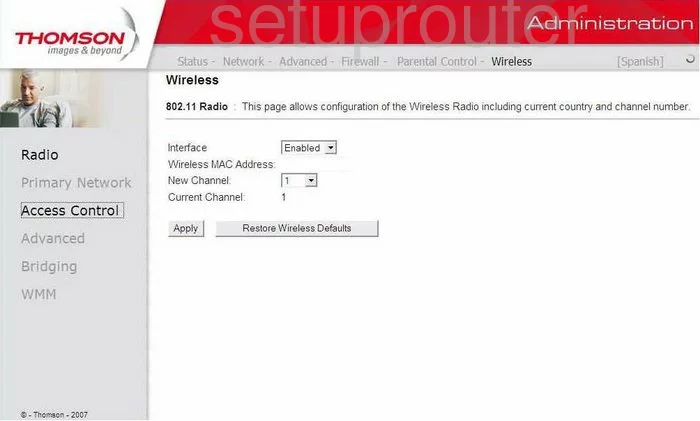
Thomson Alcatel TCW750-4 Wifi Setup Screenshot
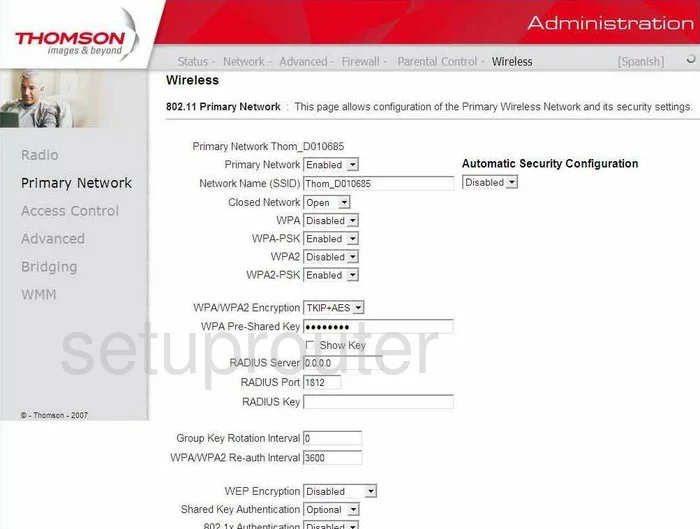
Thomson Alcatel TCW750-4 Setup Screenshot
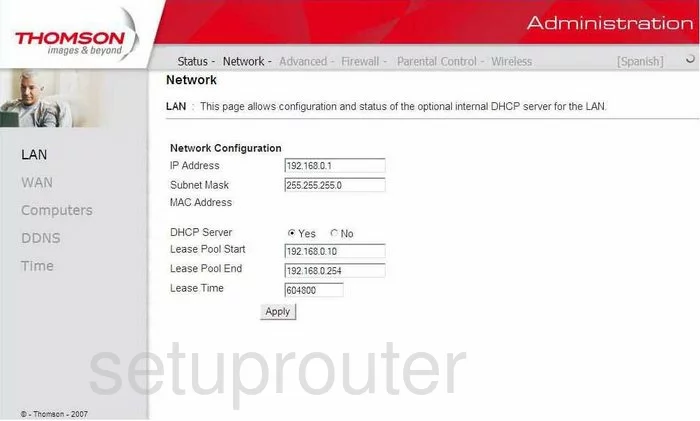
Thomson Alcatel TCW750-4 Access Control Screenshot
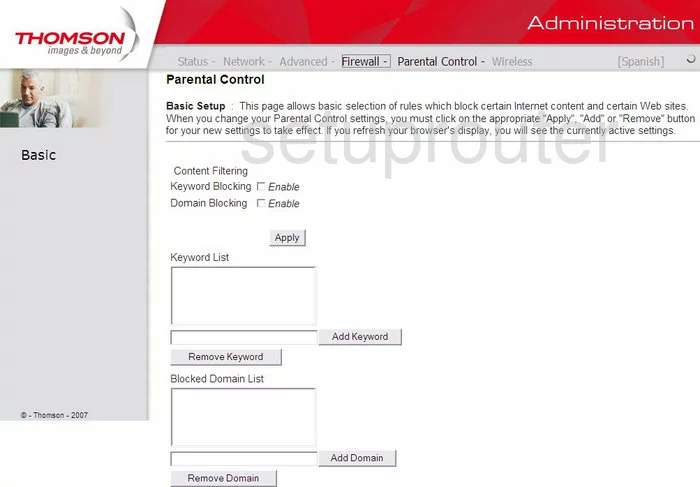
Thomson Alcatel TCW750-4 Firewall Screenshot
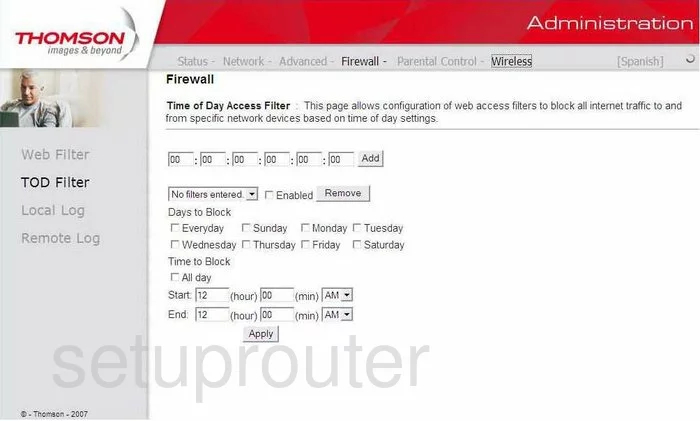
Thomson Alcatel TCW750-4 Firewall Screenshot
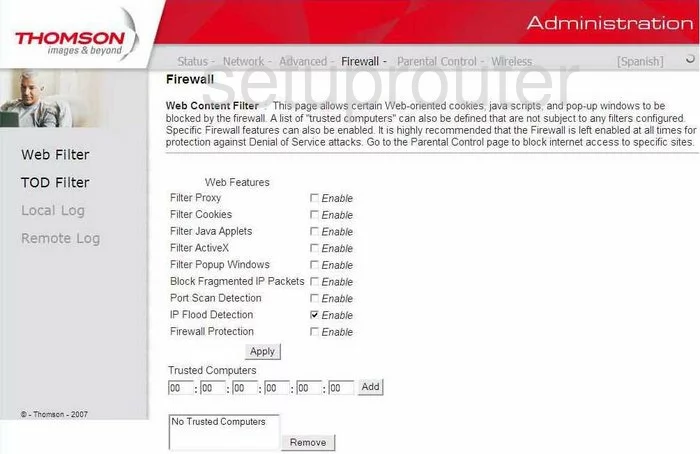
Thomson Alcatel TCW750-4 Status Screenshot
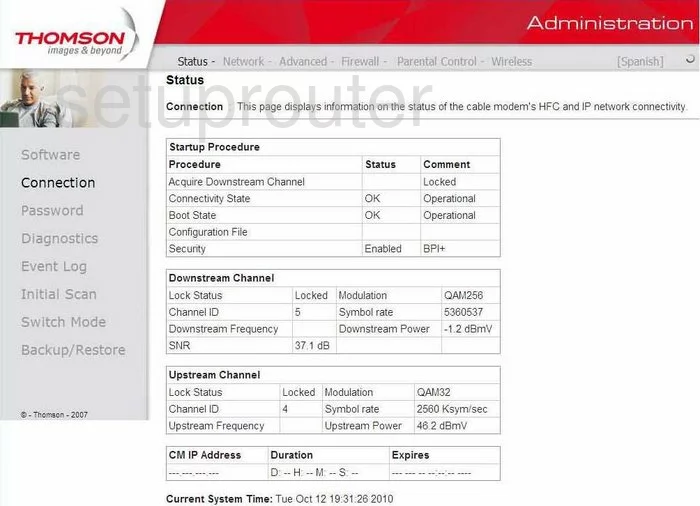
Thomson Alcatel TCW750-4 General Screenshot
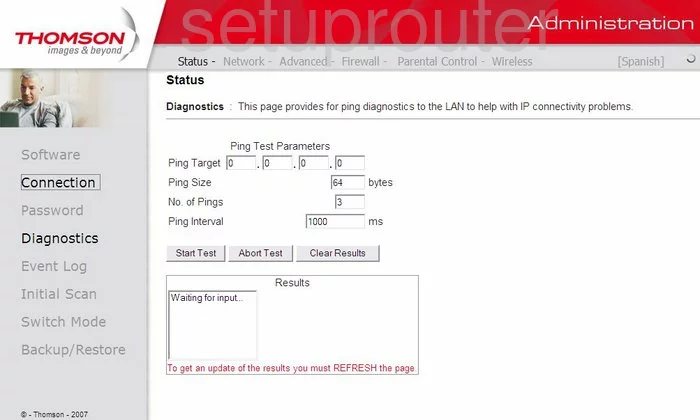
Thomson Alcatel TCW750-4 General Screenshot
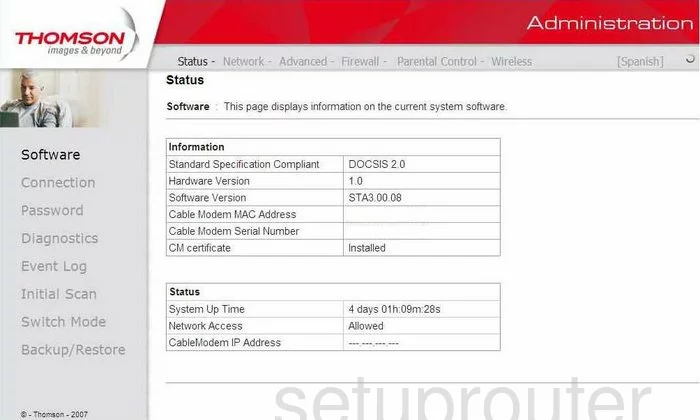
Thomson Alcatel TCW750-4 General Screenshot
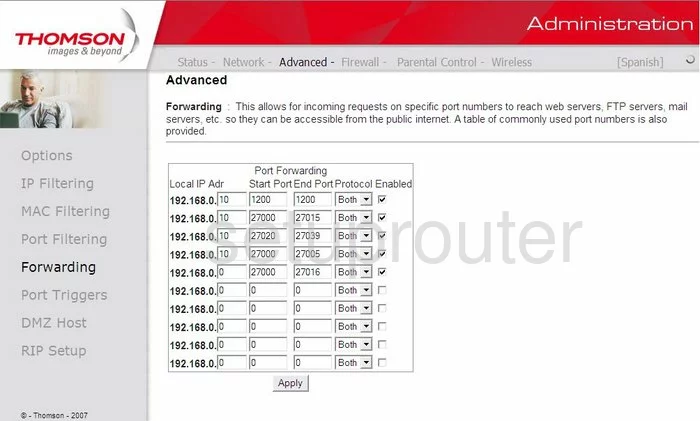
Thomson Alcatel TCW750-4 Device Image Screenshot

This is the screenshots guide for the Thomson Alcatel TCW750-4. We also have the following guides for the same router:
- Thomson Alcatel TCW750-4 - How to change the IP Address on a Thomson Alcatel TCW750-4 router
- Thomson Alcatel TCW750-4 - Thomson Alcatel TCW750-4 User Manual
- Thomson Alcatel TCW750-4 - Thomson Alcatel TCW750-4 Login Instructions
- Thomson Alcatel TCW750-4 - Setup WiFi on the Thomson Alcatel TCW750-4
- Thomson Alcatel TCW750-4 - Information About the Thomson Alcatel TCW750-4 Router
- Thomson Alcatel TCW750-4 - Reset the Thomson Alcatel TCW750-4