We have a collection of user-submitted screenshots to share.
We'd love to see your screenshots on our site. Simply use our Router Screenshot Grabber, which is a free tool in Network Utilities. It makes the capture process easy and sends the screenshots to us automatically.
This is the screenshots guide for the Thomson DCW725 RCA. We also have the following guides for the same router:
- Thomson DCW725 RCA - How to change the IP Address on a Thomson DCW725 router
- Thomson DCW725 RCA - Thomson DCW725 User Manual
- Thomson DCW725 RCA - Thomson DCW725 Login Instructions
- Thomson DCW725 RCA - Setup WiFi on the Thomson DCW725
- Thomson DCW725 RCA - Reset the Thomson DCW725
- Thomson DCW725 RCA - Information About the Thomson DCW725 Router
All Thomson DCW725 Screenshots
All screenshots below were captured from a Thomson DCW725 router.
Thomson DCW725 Wifi Security Screenshot
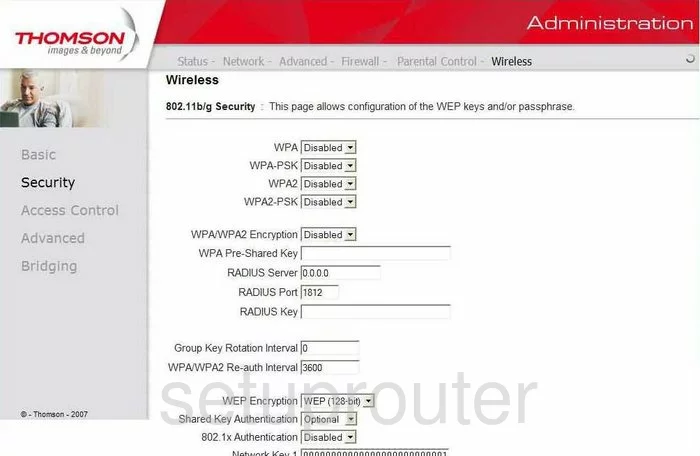
Thomson DCW725 Wifi Advanced Screenshot
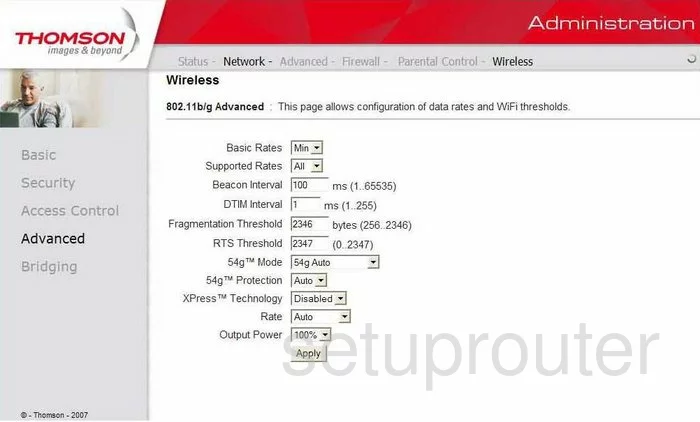
Thomson DCW725 Wifi Setup Screenshot
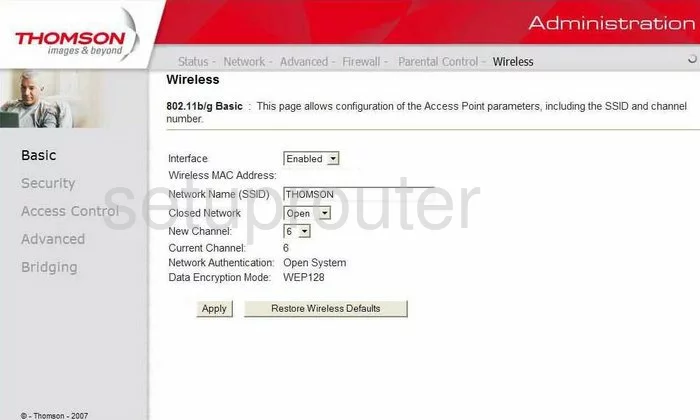
Thomson DCW725 Mac Filter Screenshot
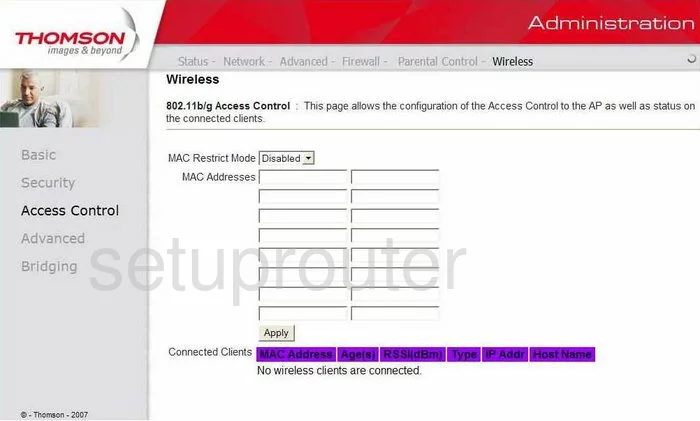
Thomson DCW725 Wifi Access Point Screenshot
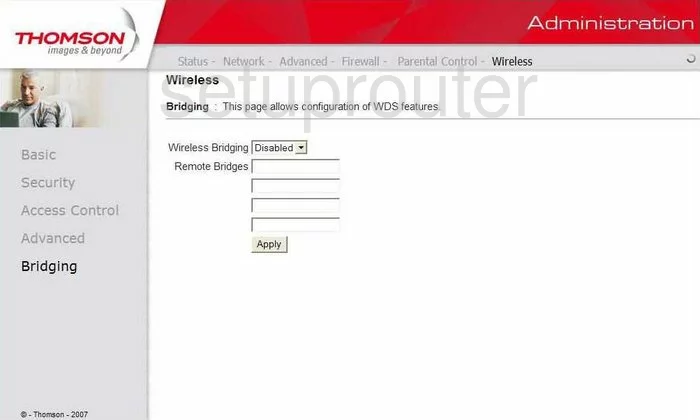
Thomson DCW725 Ping Blocking Screenshot
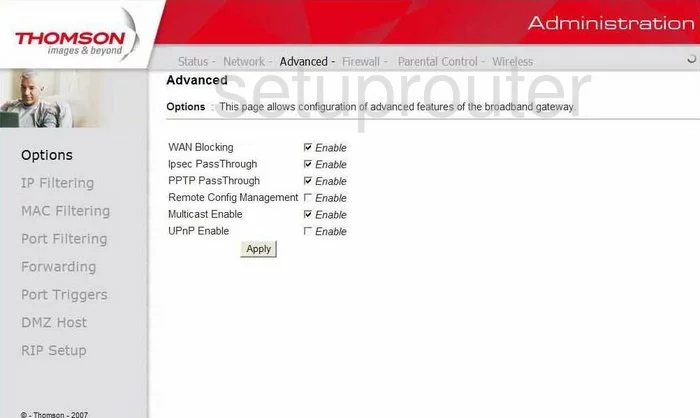
Thomson DCW725 Setup Screenshot
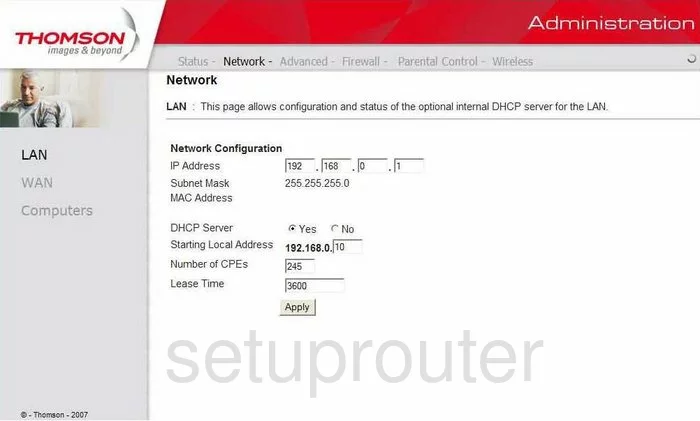
Thomson DCW725 Password Screenshot
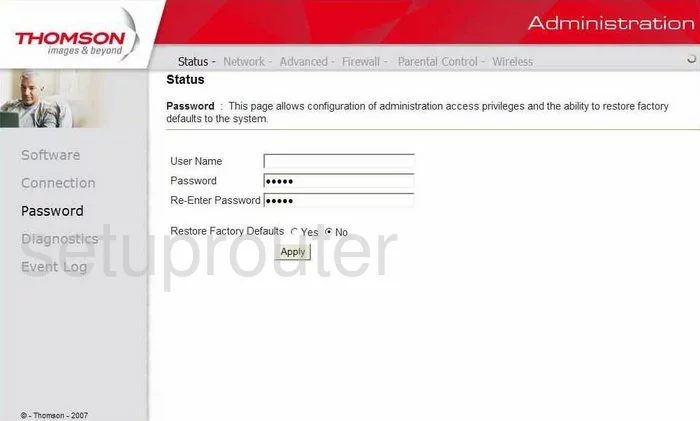
Thomson DCW725 Dmz Screenshot
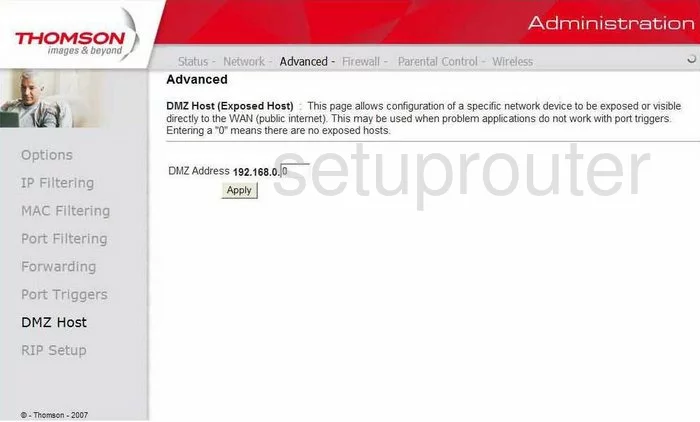
Thomson DCW725 Port Triggering Screenshot
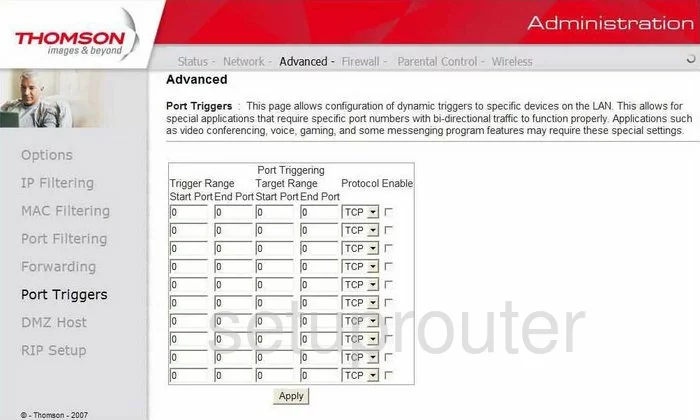
Thomson DCW725 Ip Filter Screenshot
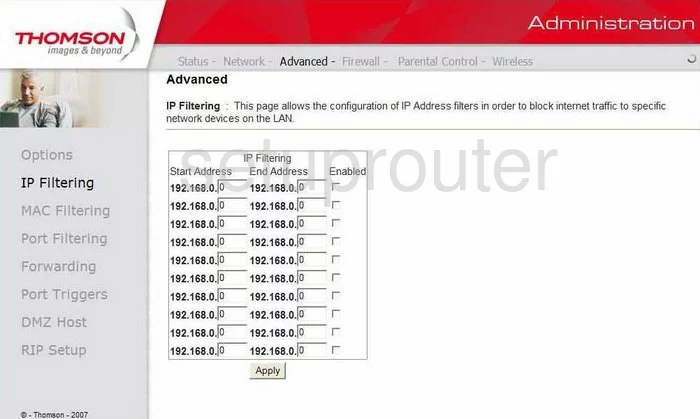
Thomson DCW725 Access Control Screenshot
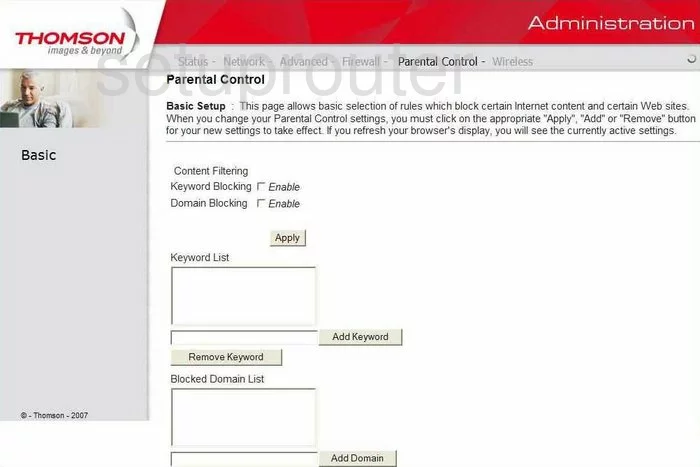
Thomson DCW725 Mac Filter Screenshot
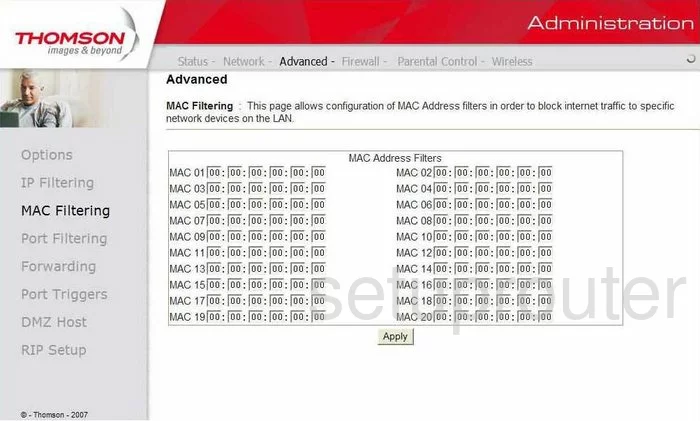
Thomson DCW725 Firewall Screenshot
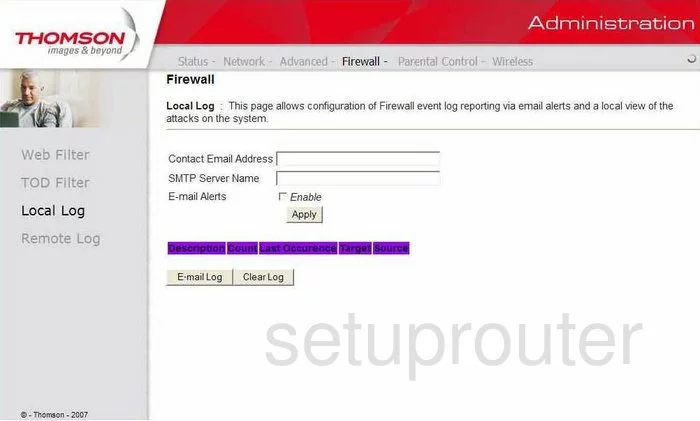
Thomson DCW725 Firewall Screenshot
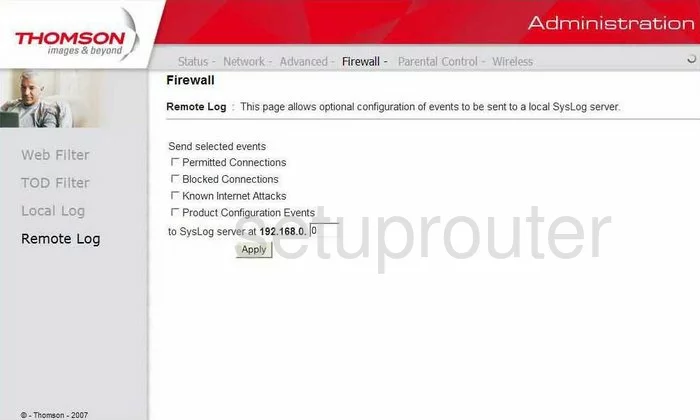
Thomson DCW725 Firewall Screenshot
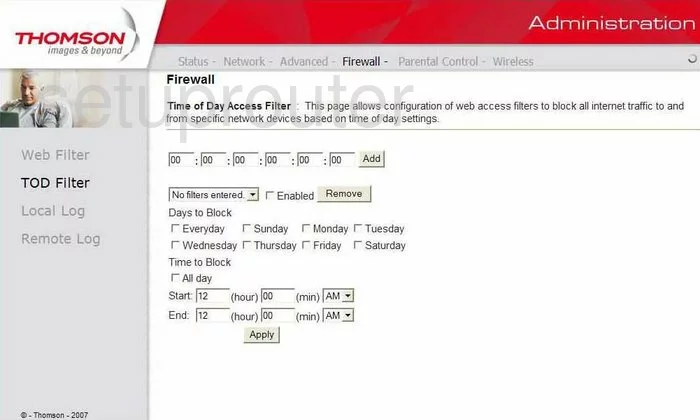
Thomson DCW725 Firewall Screenshot

Thomson DCW725 Url Filter Screenshot
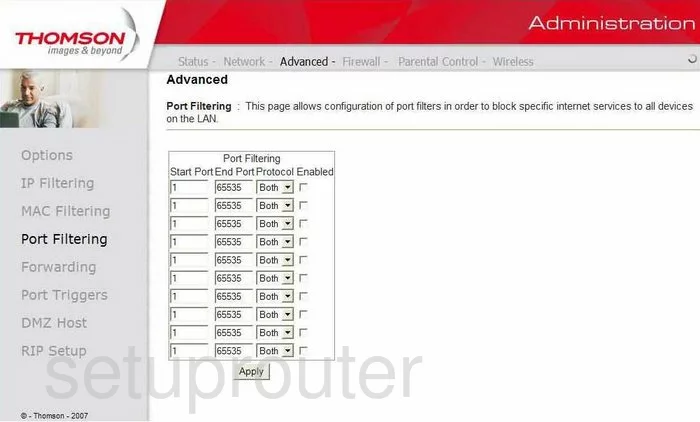
Thomson DCW725 General Screenshot
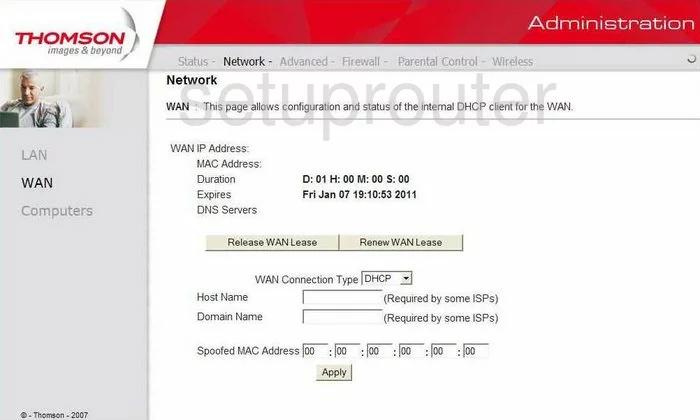
Thomson DCW725 General Screenshot
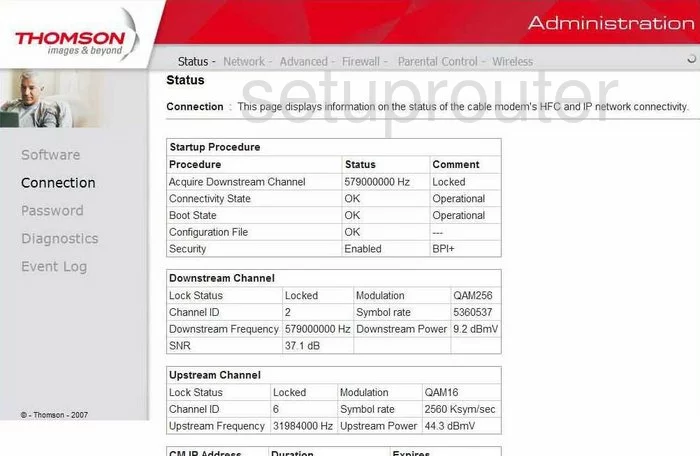
Thomson DCW725 General Screenshot
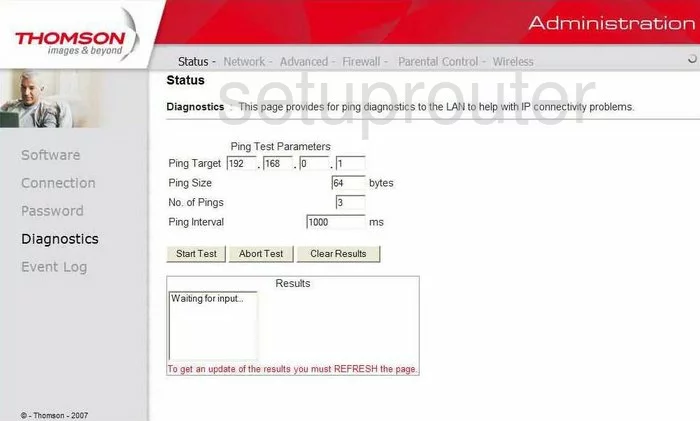
Thomson DCW725 Status Screenshot
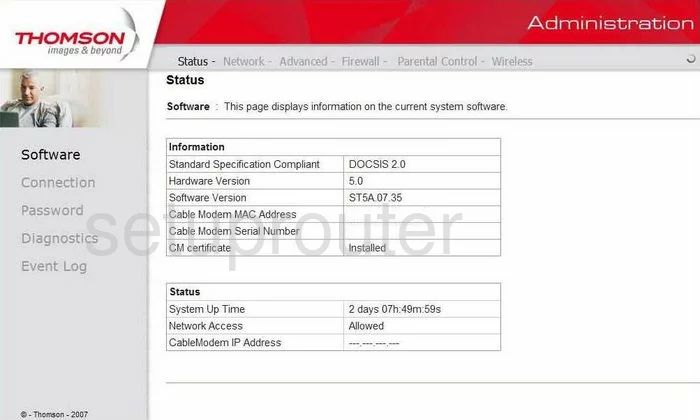
Thomson DCW725 General Screenshot
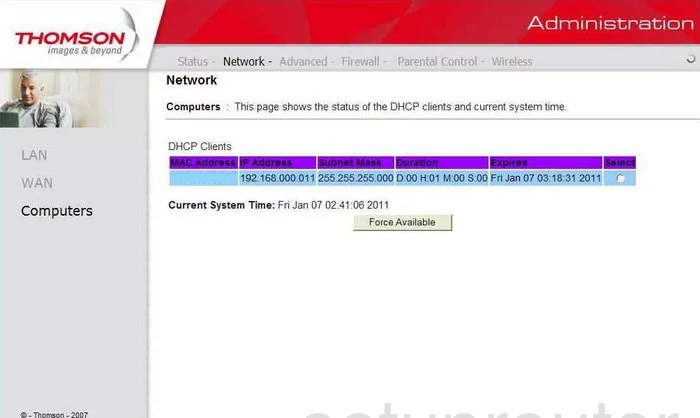
Thomson DCW725 General Screenshot
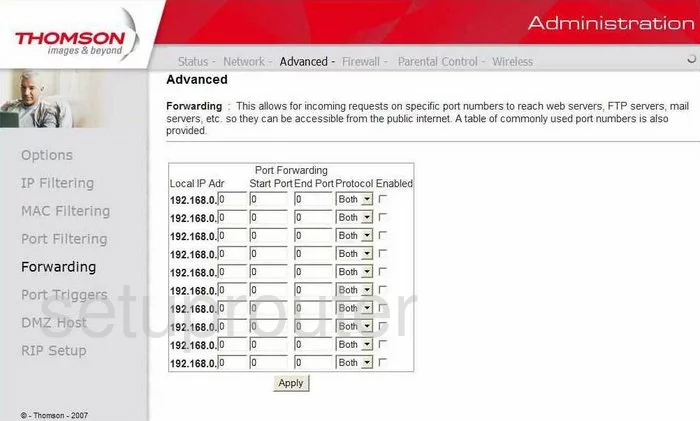
Thomson DCW725 General Screenshot
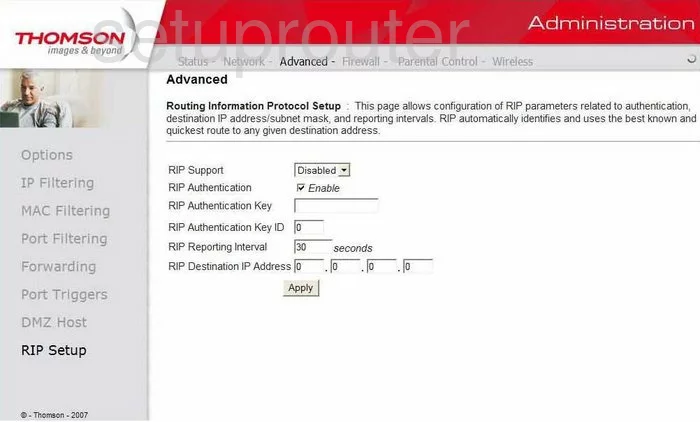
Thomson DCW725 Device Image Screenshot

This is the screenshots guide for the Thomson DCW725 RCA. We also have the following guides for the same router:
- Thomson DCW725 RCA - How to change the IP Address on a Thomson DCW725 router
- Thomson DCW725 RCA - Thomson DCW725 User Manual
- Thomson DCW725 RCA - Thomson DCW725 Login Instructions
- Thomson DCW725 RCA - Setup WiFi on the Thomson DCW725
- Thomson DCW725 RCA - Reset the Thomson DCW725
- Thomson DCW725 RCA - Information About the Thomson DCW725 Router