The Thomson DCW725 router is considered a wireless router because it offers WiFi connectivity. WiFi, or simply wireless, allows you to connect various devices to your router, such as wireless printers, smart televisions, and WiFi enabled smartphones.
Other Thomson DCW725 Guides
This is the wifi guide for the Thomson DCW725 RCA. We also have the following guides for the same router:
- Thomson DCW725 RCA - How to change the IP Address on a Thomson DCW725 router
- Thomson DCW725 RCA - Thomson DCW725 User Manual
- Thomson DCW725 RCA - Thomson DCW725 Login Instructions
- Thomson DCW725 RCA - Reset the Thomson DCW725
- Thomson DCW725 RCA - Information About the Thomson DCW725 Router
- Thomson DCW725 RCA - Thomson DCW725 Screenshots
WiFi Terms
Before we get started there is a little bit of background info that you should be familiar with.
Wireless Name
Your wireless network needs to have a name to uniquely identify it from other wireless networks. If you are not sure what this means we have a guide explaining what a wireless name is that you can read for more information.
Wireless Password
An important part of securing your wireless network is choosing a strong password.
Wireless Channel
Picking a WiFi channel is not always a simple task. Be sure to read about WiFi channels before making the choice.
Encryption
You should almost definitely pick WPA2 for your networks encryption. If you are unsure, be sure to read our WEP vs WPA guide first.
Login To The Thomson DCW725
To get started configuring the Thomson DCW725 WiFi settings you need to login to your router. If you are already logged in you can skip this step.
To login to the Thomson DCW725, follow our Thomson DCW725 Login Guide.
Find the WiFi Settings on the Thomson DCW725
If you followed our login guide above then you should see this screen.
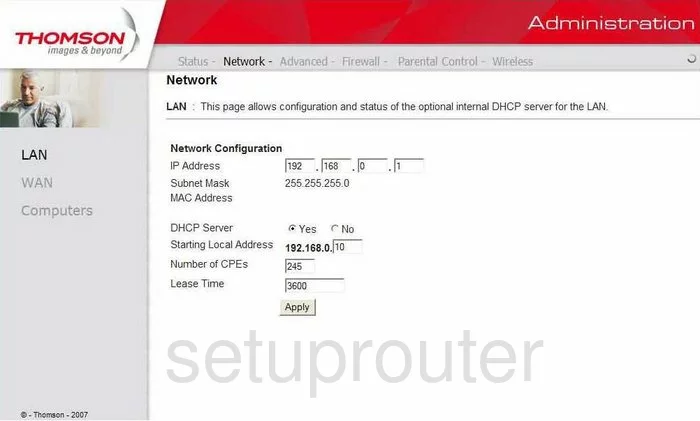
We begin this wireless setup guide on the Network Configuration page of the Thomson DCW725 router. Click the option at the top of the page labeled Wireless. Then on the left side of the page select the option of Basic.
Change the WiFi Settings on the Thomson DCW725
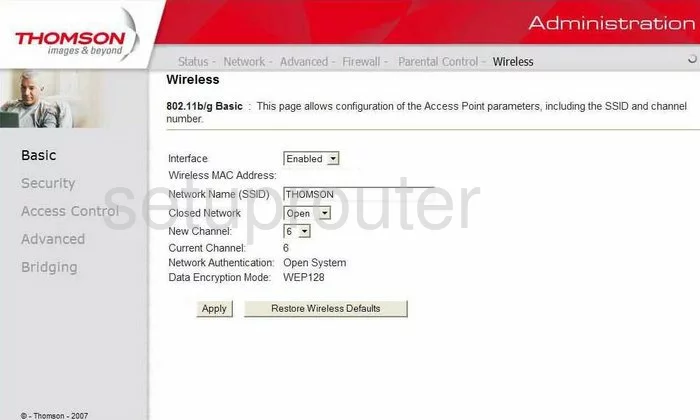
You should now be on a page like the one you see above. First, create a new Network Name (SSID) and enter it in the space available. While it really doesn't matter what you enter here it's a good idea to avoid personal information. Learn more in this guide.
Next, take a look at what channel you are using in the Current Channel space. If you are not on channels 1,6, or 11 change your channel by using the New Channel drop-down list. Learn about wireless channels in this guide.
Select the Apply button when you are finished.
Then back in the left sidebar click the option of Security.
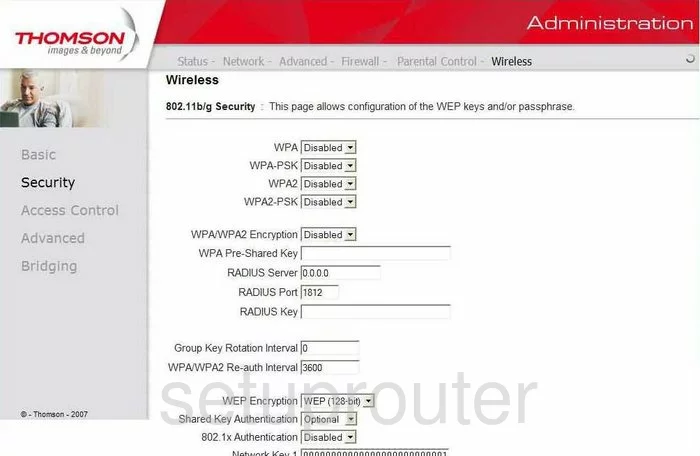
This places you on this page.
The first four options on this page are different security modes. The most secure option for home networks is WPA2-PSK. Check out this guide for more information.
Now go ahead and enter a new WPA Pre-Shared Key. This is the internet password and should be strong. Use at least 14-20 characters and at least one symbol, number, and capital letter. More ideas can be found in this guide.
When you're finished, click Apply to save your changes.
Possible Problems when Changing your WiFi Settings
After making these changes to your router you will almost definitely have to reconnect any previously connected devices. This is usually done at the device itself and not at your computer.
Other Thomson DCW725 Info
Don't forget about our other Thomson DCW725 info that you might be interested in.
This is the wifi guide for the Thomson DCW725 RCA. We also have the following guides for the same router:
- Thomson DCW725 RCA - How to change the IP Address on a Thomson DCW725 router
- Thomson DCW725 RCA - Thomson DCW725 User Manual
- Thomson DCW725 RCA - Thomson DCW725 Login Instructions
- Thomson DCW725 RCA - Reset the Thomson DCW725
- Thomson DCW725 RCA - Information About the Thomson DCW725 Router
- Thomson DCW725 RCA - Thomson DCW725 Screenshots