This guide shows you exactly how to login to the Tilgin HG1351 router.
Other Tilgin HG1351 Guides
This is the login guide for the Tilgin HG1351. We also have the following guides for the same router:
Find Your Tilgin HG1351 Router IP Address
Before you can log in to your Tilgin HG1351 router, you need to figure out it's internal IP address.
| Known HG1351 IP Addresses |
|---|
| 192.168.0.1 |
You may have to try using a few different IP addresses from the list above. Just pick one and then follow the rest of this guide.
If later on in this guide you do not find your router using the IP address that you pick, then you can try different IP addresses until you get logged in. It is harmless to try different IP addresses.
If you try all of the above IP addresses and still cannot find your router, then try the following:
- Follow our Find Your Router's Internal IP Address guide.
- Download and install our free Router Detector software.
Once you have the internal IP Address of your router, you can log in to it.
Login to the Tilgin HG1351 Router
Your Tilgin HG1351 is managed through a web-based interface. In order to log in to it, you need to use a web browser, such as Chrome, Firefox, or Edge.
Enter Tilgin HG1351 Internal IP Address
Find the address bar in your web browser and type in the internal IP address of your Tilgin HG1351 router. The address bar looks like this:

Press the Enter key on your keyboard. A window will show asking for your Tilgin HG1351 password.
Tilgin HG1351 Default Username and Password
You must know your Tilgin HG1351 username and password in order to log in. If you are not sure what the username and password are, then perhaps they are still set to the factory defaults. Here is a list of all known factory default usernames and passwords for the Tilgin HG1351 router.
| Tilgin HG1351 Default Usernames and Passwords | |
|---|---|
| Username | Password |
| unknown | unknown |
Enter your username and password in the dialog box that pops up. You can try them all.
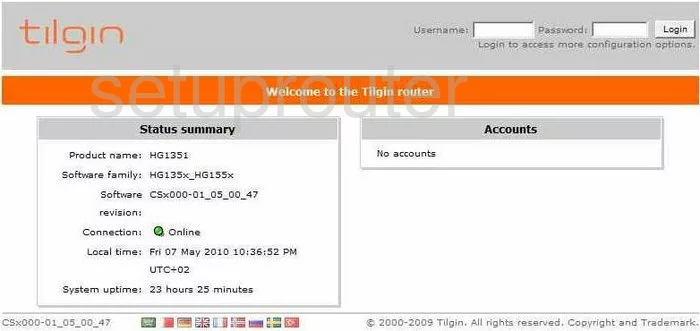
Tilgin HG1351 Home Screen
When you get logged in you should be at the Tilgin HG1351 home screen, which looks similar to this:
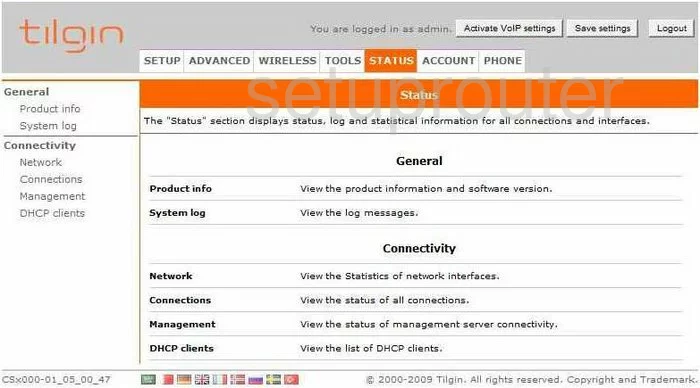
If you see this screen, then you know that you are logged in to your Tilgin HG1351 router. Now you can follow any of our other guides for this router.
Solutions To Tilgin HG1351 Login Problems
If you are having problems getting logged in to your router, here are a few ideas for you to try.
Tilgin HG1351 Password Doesn't Work
Your router's factory default password might be different than what we have listed here. It doesn't hurt to try all of the other known Tilgin passwords. We have an extensive list of all Tilgin Passwords that you can try.
Forgot Password to Tilgin HG1351 Router
If your ISP provided your router, then you may have to call them to get your login information. They will most likely have it on file.
How to Reset the Tilgin HG1351 Router To Default Settings
Your last option when you are unable to get logged in is to reset your router to factory default settings. You can follow our How To Reset your Router guide for help.
Other Tilgin HG1351 Guides
Here are some of our other Tilgin HG1351 info that you might be interested in.
This is the login guide for the Tilgin HG1351. We also have the following guides for the same router: