Each of these screenshots was captured and submitted to us by users of this site.
Please feel free to share screenshots with us using our Router Screenshot Grabber, which is a free tool in Network Utilities. It makes the capture process easy and sends the screenshots to us automatically.
This is the screenshots guide for the Tilgin HG1351. We also have the following guides for the same router:
All Tilgin HG1351 Screenshots
All screenshots below were captured from a Tilgin HG1351 router.
Tilgin HG1351 Port Forwarding Screenshot
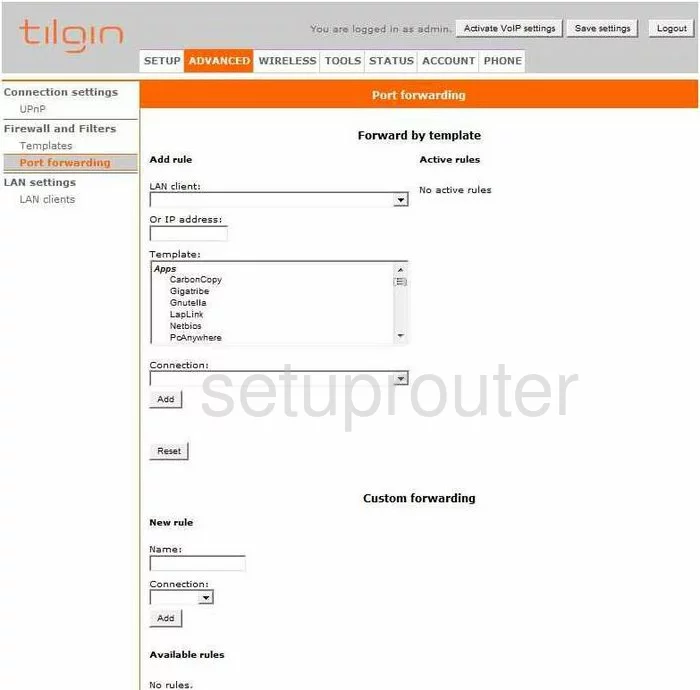
Tilgin HG1351 Status Screenshot
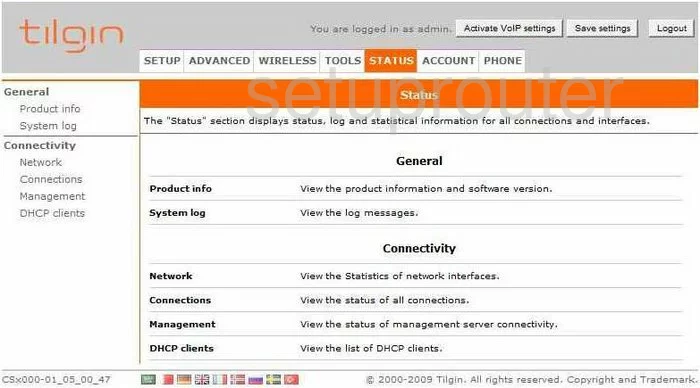
Tilgin HG1351 Login Screenshot
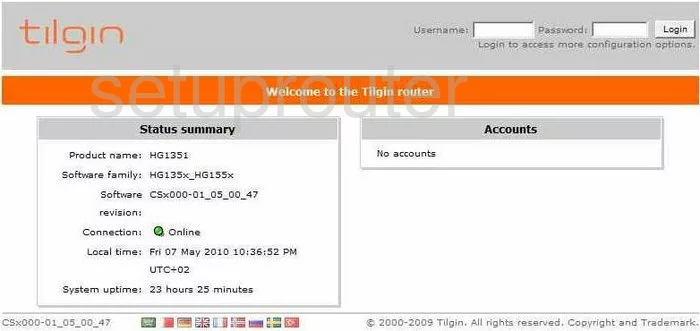
Tilgin HG1351 Upnp Screenshot
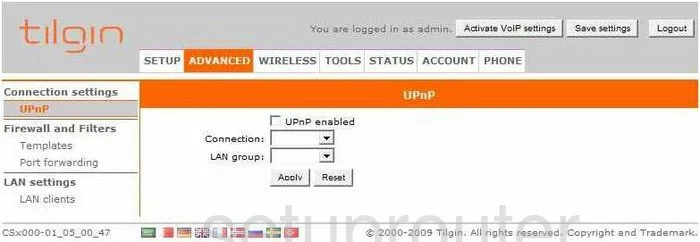
Tilgin HG1351 Status Screenshot
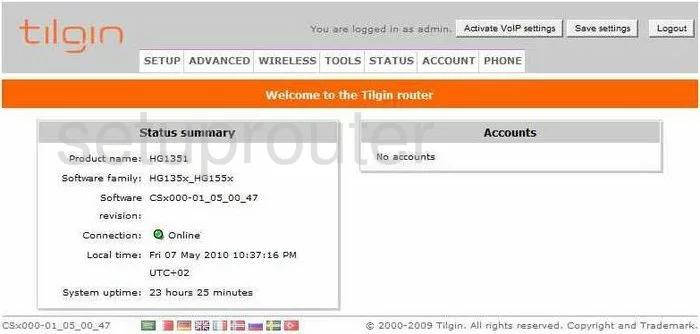
Tilgin HG1351 Log Screenshot
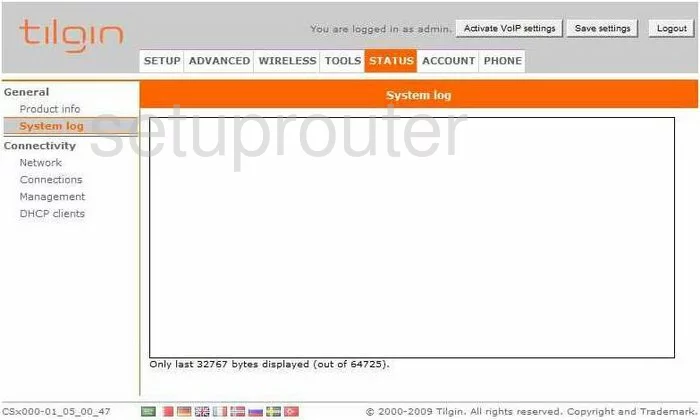
Tilgin HG1351 Password Screenshot
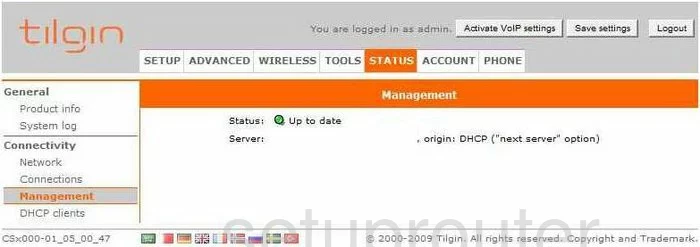
Tilgin HG1351 Wifi Setup Screenshot
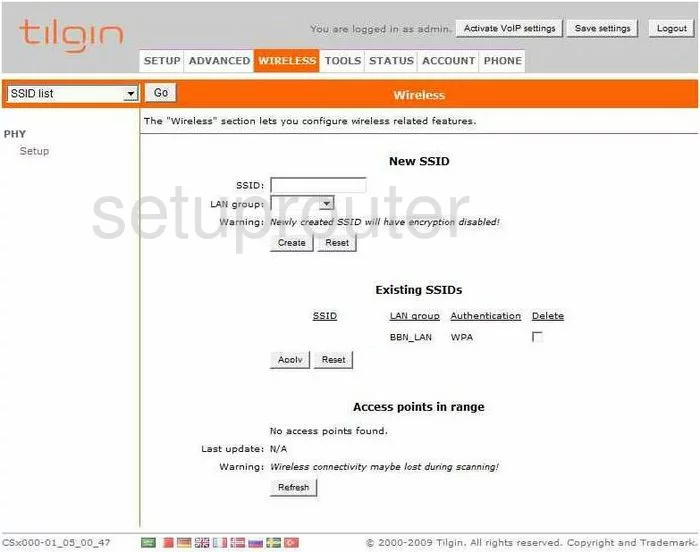
Tilgin HG1351 Backup Screenshot
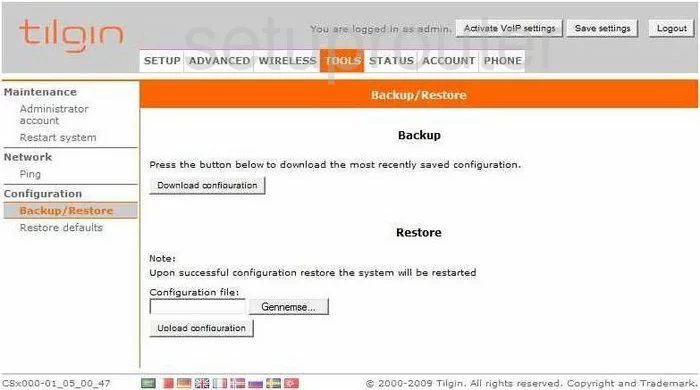
Tilgin HG1351 Lan Screenshot
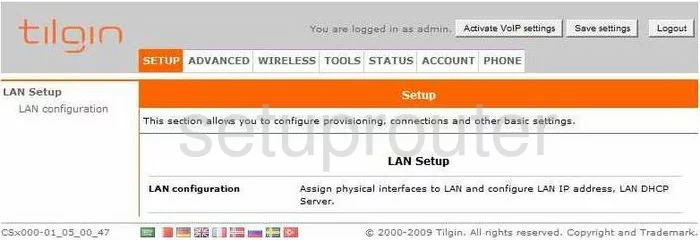
Tilgin HG1351 General Screenshot
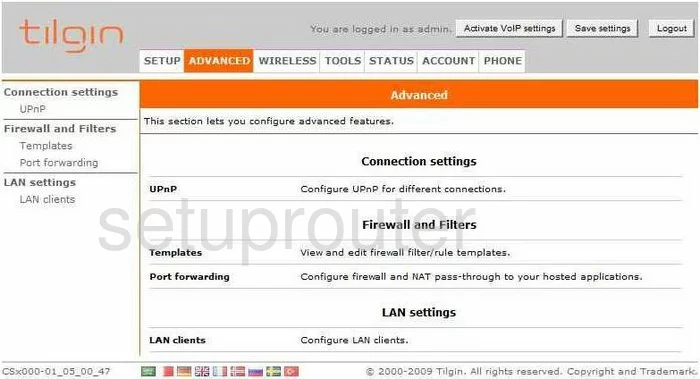
Tilgin HG1351 Ping Screenshot
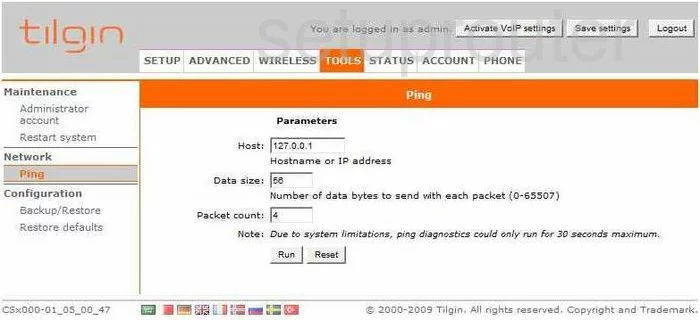
Tilgin HG1351 Dhcp Client Screenshot
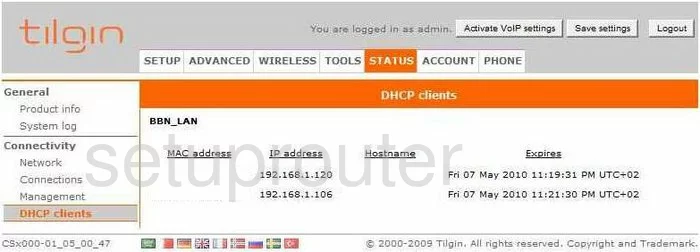
Tilgin HG1351 General Screenshot
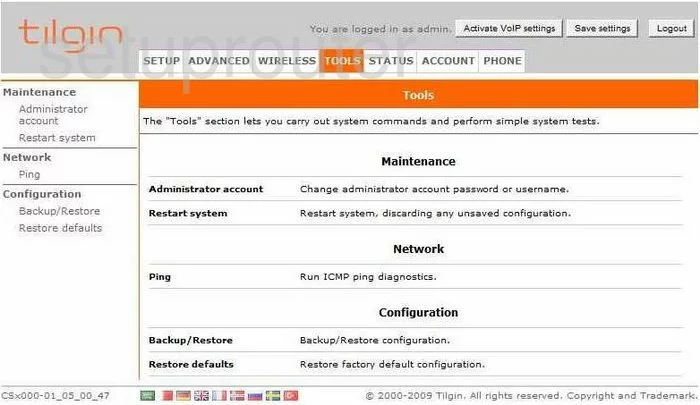
Tilgin HG1351 Lan Screenshot
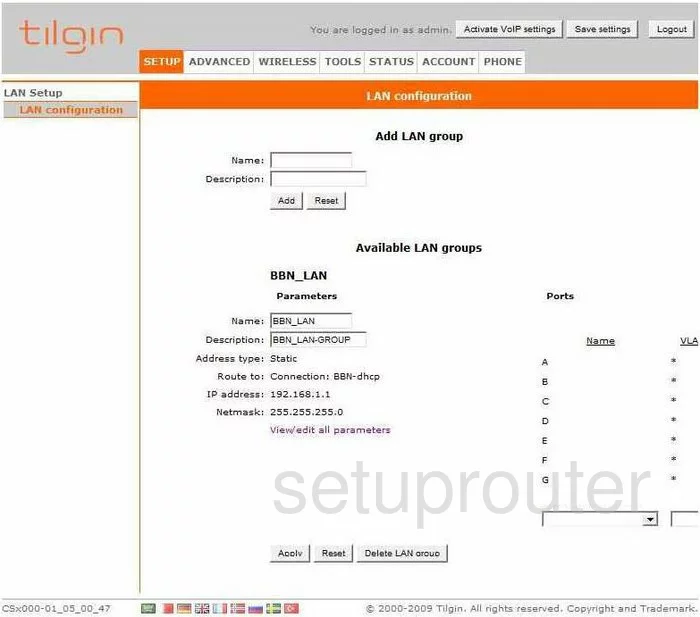
Tilgin HG1351 Lan Screenshot
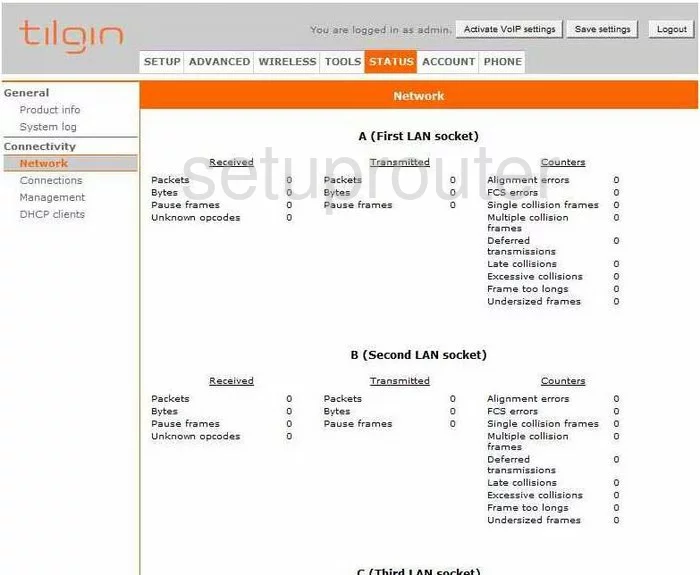
Tilgin HG1351 Lan Status Screenshot
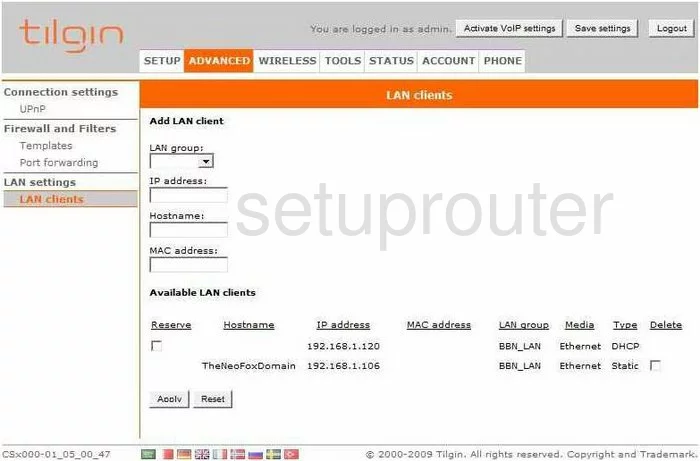
Tilgin HG1351 Reset Screenshot
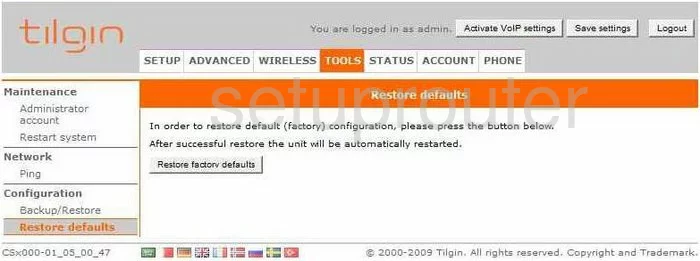
Tilgin HG1351 Password Screenshot
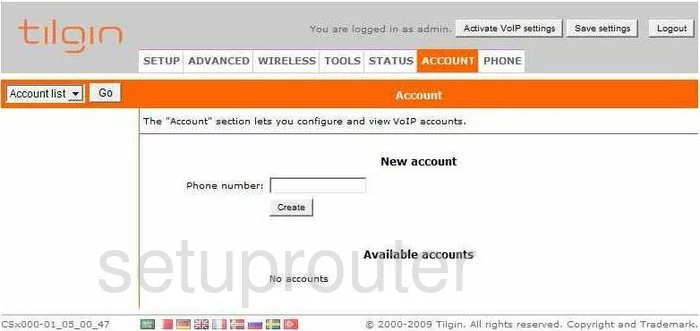
Tilgin HG1351 Firewall Screenshot
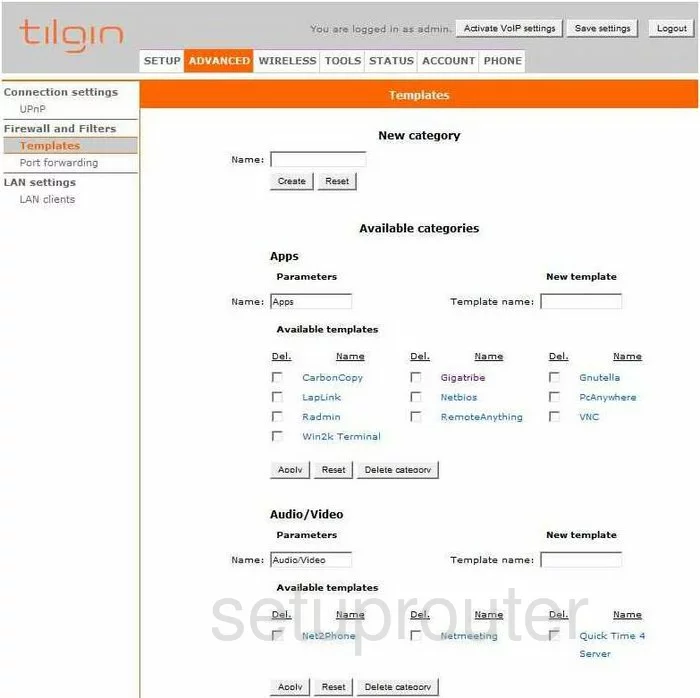
Tilgin HG1351 Reboot Screenshot
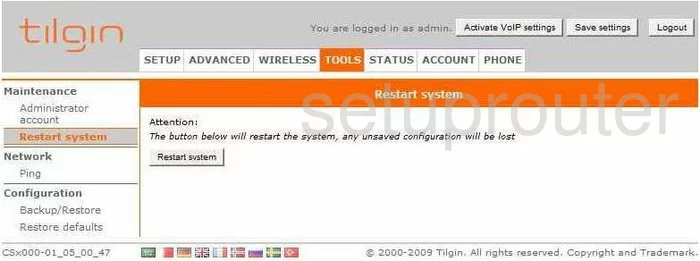
Tilgin HG1351 General Screenshot
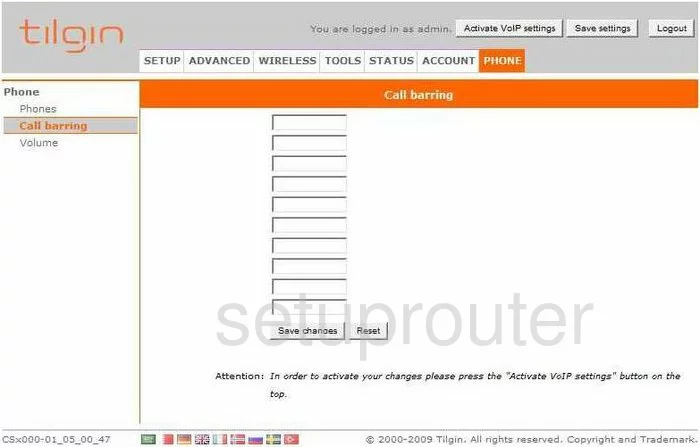
Tilgin HG1351 General Screenshot
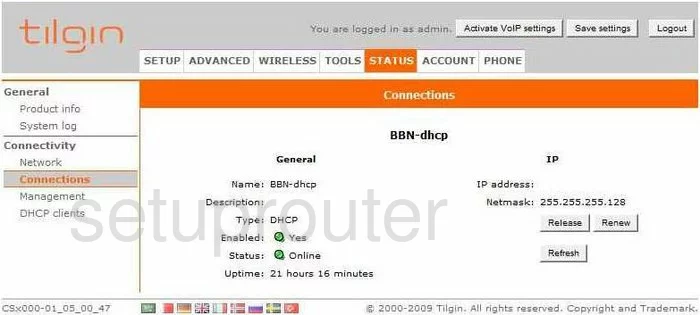
Tilgin HG1351 General Screenshot
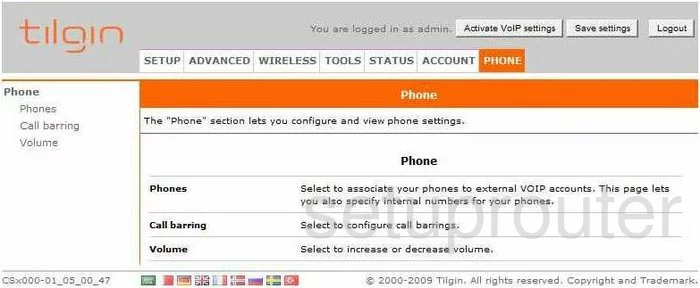
Tilgin HG1351 General Screenshot
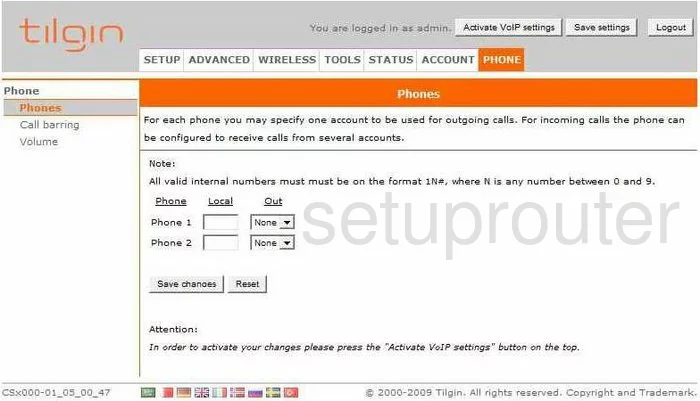
Tilgin HG1351 General Screenshot
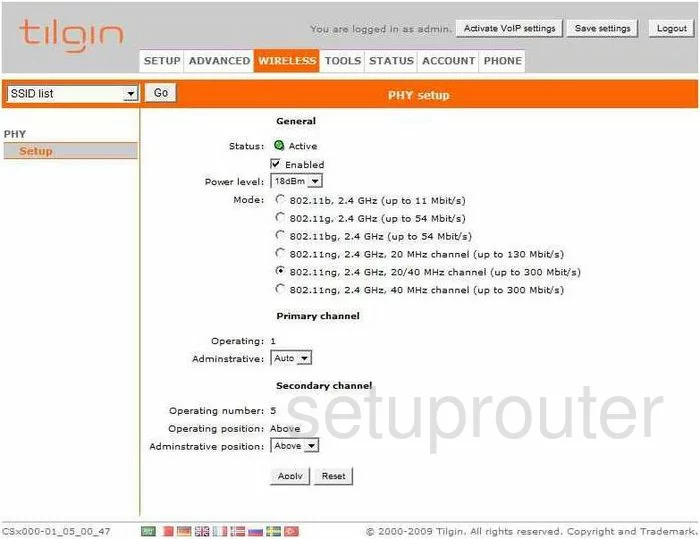
Tilgin HG1351 Status Screenshot
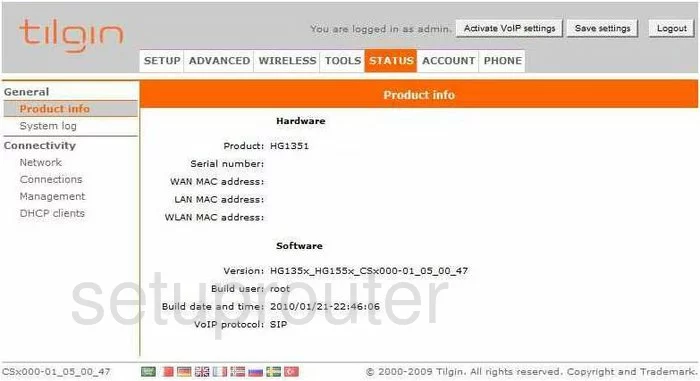
Tilgin HG1351 General Screenshot
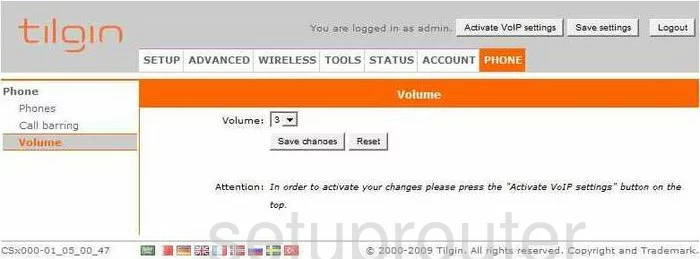
Tilgin HG1351 General Screenshot
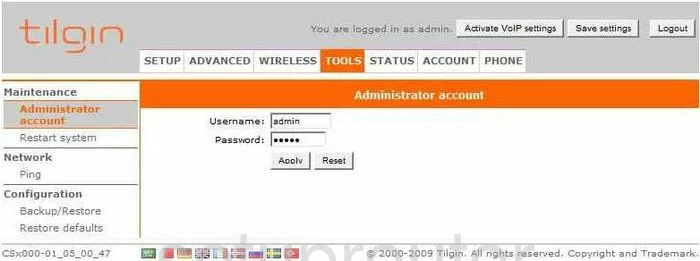
Tilgin HG1351 Device Image Screenshot

This is the screenshots guide for the Tilgin HG1351. We also have the following guides for the same router: