Here are instructions for logging in to the Tilgin HG2332 router.
Other Tilgin HG2332 Guides
This is the login guide for the Tilgin HG2332. We also have the following guides for the same router:
Find Your Tilgin HG2332 Router IP Address
Before you can log in to your Tilgin HG2332 router, you need to figure out it's internal IP address.
| Known HG2332 IP Addresses |
|---|
| 192.168.1.1 |
Choose an IP address from the list above and then follow the rest of this guide.
If you do not find your router's interface later in this guide, then try a different IP address. Keep trying different IP addresses until you find your router. I will not hurt anything to try different IP addresses.
If, after trying all of the above IP addresses, you still cannot find your router, then you have the following options:
- Follow our Find Your Router's Internal IP Address guide.
- Use our free Router Detector software.
Once you have the internal IP Address of your router, you can log in to it.
Login to the Tilgin HG2332 Router
The Tilgin HG2332 router has a web-based interface. You need to use a web browser to manage it, such as Chrome, Edge, or Firefox.
Enter Tilgin HG2332 Internal IP Address
Either copy/paste or type the internal IP address of your Tilgin HG2332 router into the address bar of your web browser. The address bar will look like this:

Press the Enter key on your keyboard. You will be prompted for your Tilgin HG2332 password.
Tilgin HG2332 Default Username and Password
You must know your Tilgin HG2332 username and password in order to log in. Just in case the router's username and password have never been changed, you may want to try the factory defaults. Try all of the Tilgin HG2332 factory default usernames and passwords below.
| Tilgin HG2332 Default Usernames and Passwords | |
|---|---|
| Username | Password |
| admin | admin |
Put your username and password in the appropriate boxes. Put your username and password in the appropriate boxes.
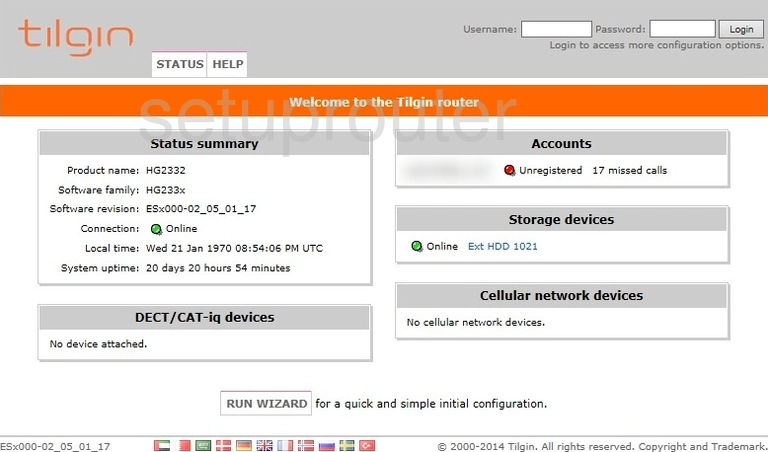
Tilgin HG2332 Home Screen
When you get logged in you should be at the Tilgin HG2332 home screen, which looks similar to this:
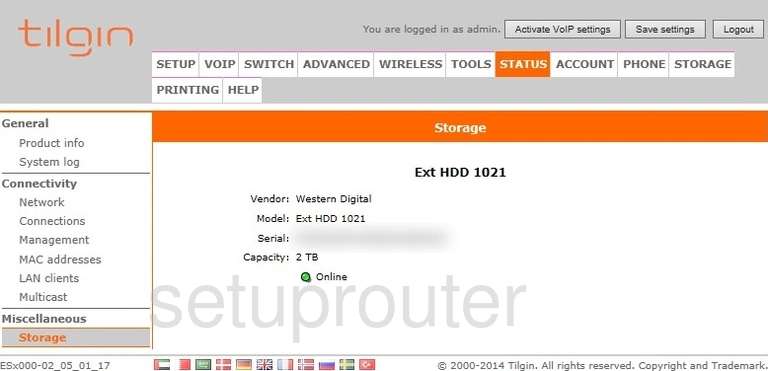
If you see this screen, then you know that you are logged in to your Tilgin HG2332 router. Now you can follow any of our other guides for this router.
Solutions To Tilgin HG2332 Login Problems
If you cannot get logged in to your router, here a few possible solutions you can try.
Tilgin HG2332 Password Doesn't Work
Perhaps your router's default password is different than what we have listed here. Be sure to try other Tilgin passwords. We have an extensive list of all Tilgin Passwords that you can try.
Forgot Password to Tilgin HG2332 Router
If your Internet Service Provider supplied you with your router, then you might want to try giving them a call and see if they either know what your router's username and password are, or maybe they can reset it for you.
How to Reset the Tilgin HG2332 Router To Default Settings
Your last option when you are unable to get logged in is to reset your router to factory default settings. If you decide to reset your router to factory defaults, then you can follow our How To Reset your Router guide.f you still cannot get logged in, then you are probably going to have to reset your router to its default settings.
Other Tilgin HG2332 Guides
Here are some of our other Tilgin HG2332 info that you might be interested in.
This is the login guide for the Tilgin HG2332. We also have the following guides for the same router: