All of the screenshots below were submitted to this site by our users.
When you want to share screenshots for us to use, please use our Router Screenshot Grabber, which is a free tool in Network Utilities. It makes the capture process easy and sends the screenshots to us automatically.
This is the screenshots guide for the Tilgin HG2332. We also have the following guides for the same router:
All Tilgin HG2332 Screenshots
All screenshots below were captured from a Tilgin HG2332 router.
Tilgin HG2332 Wifi Setup Screenshot
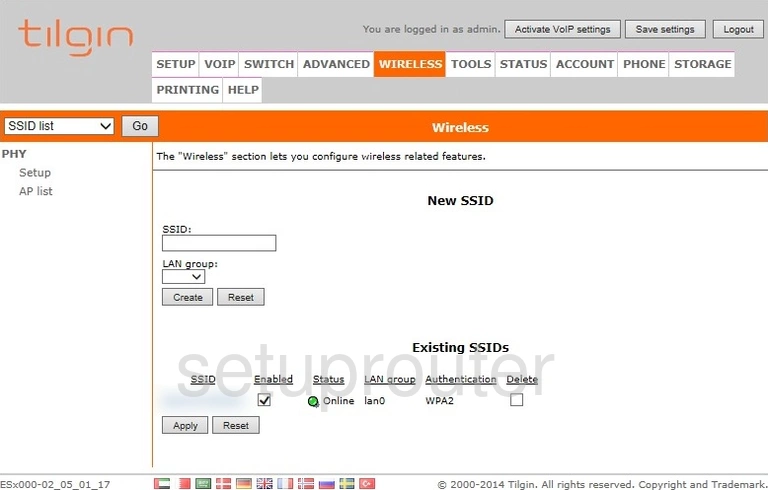
Tilgin HG2332 Help Screenshot
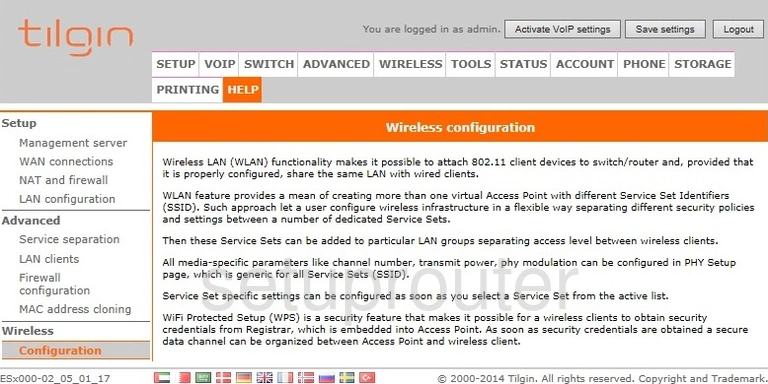
Tilgin HG2332 Wan Screenshot
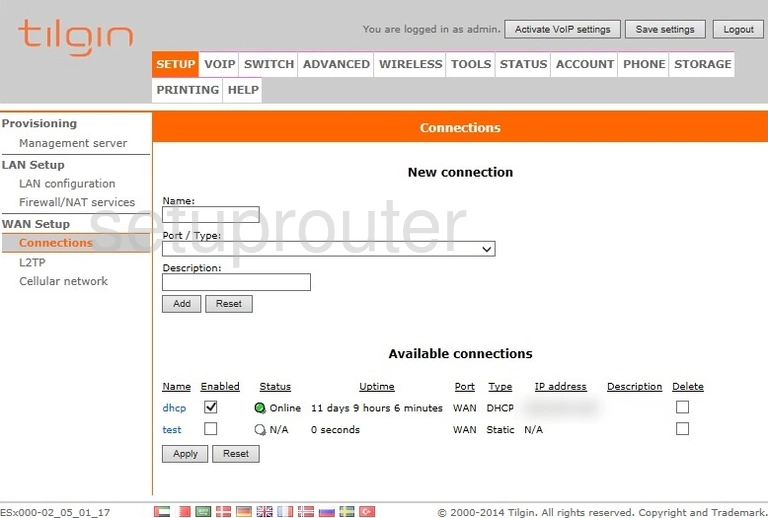
Tilgin HG2332 Help Screenshot
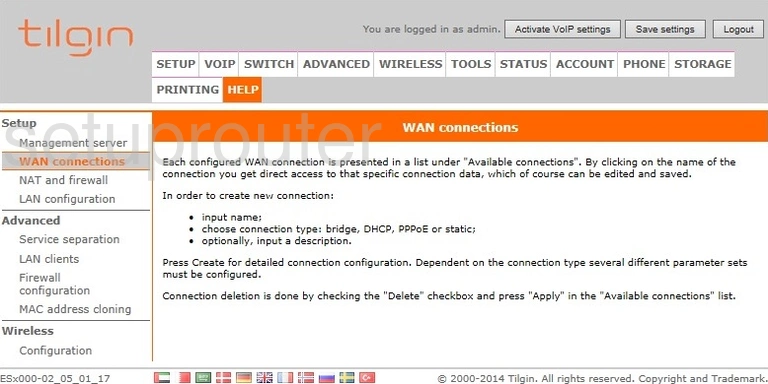
Tilgin HG2332 Voip Screenshot
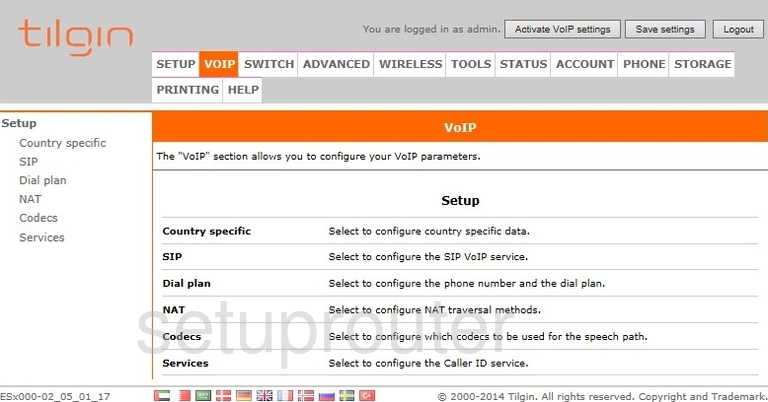
Tilgin HG2332 Voip Screenshot
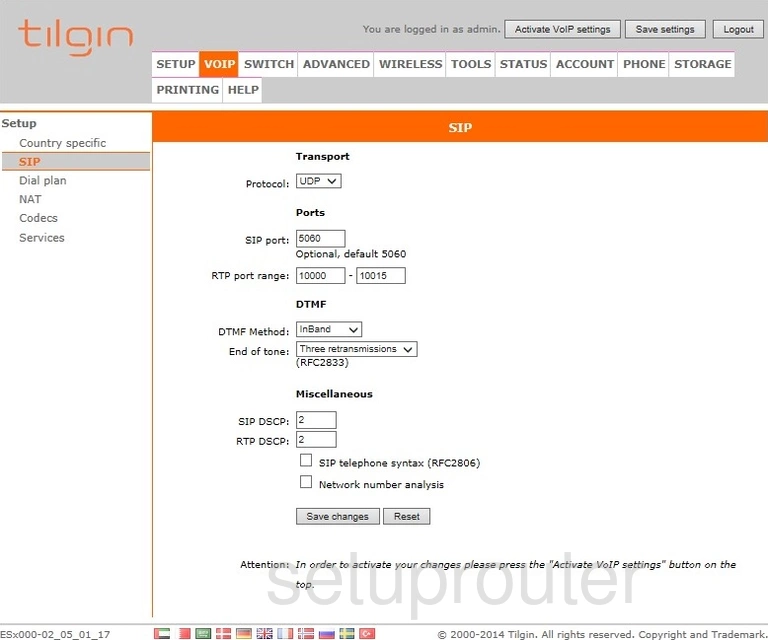
Tilgin HG2332 Voip Screenshot
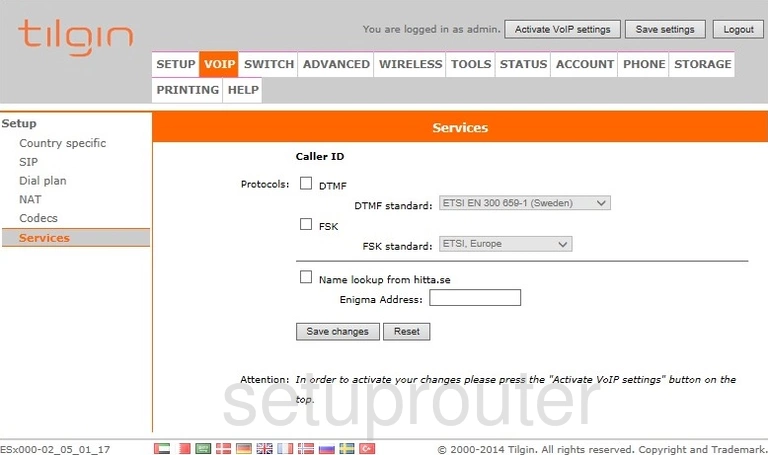
Tilgin HG2332 Voip Screenshot
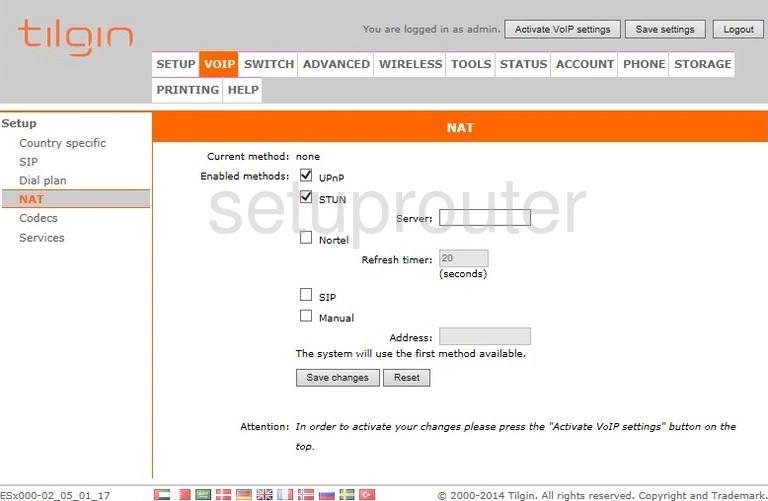
Tilgin HG2332 Voip Screenshot
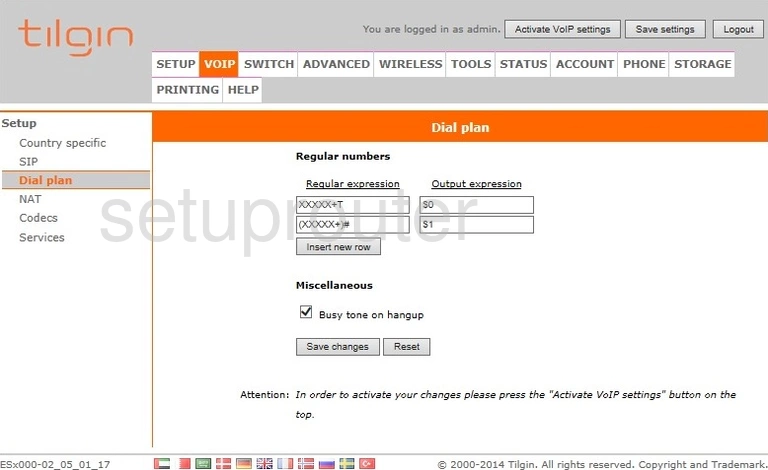
Tilgin HG2332 Voip Screenshot
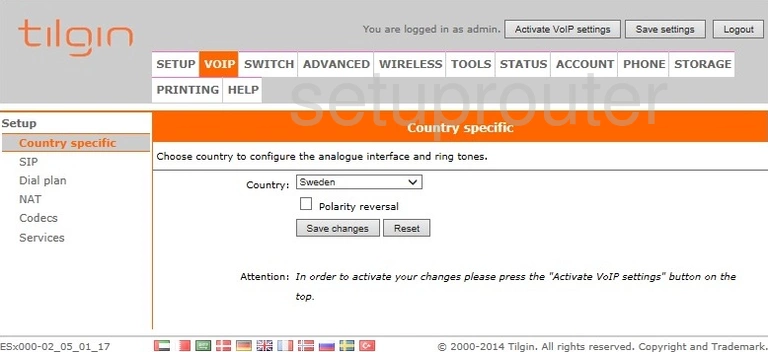
Tilgin HG2332 Voip Screenshot
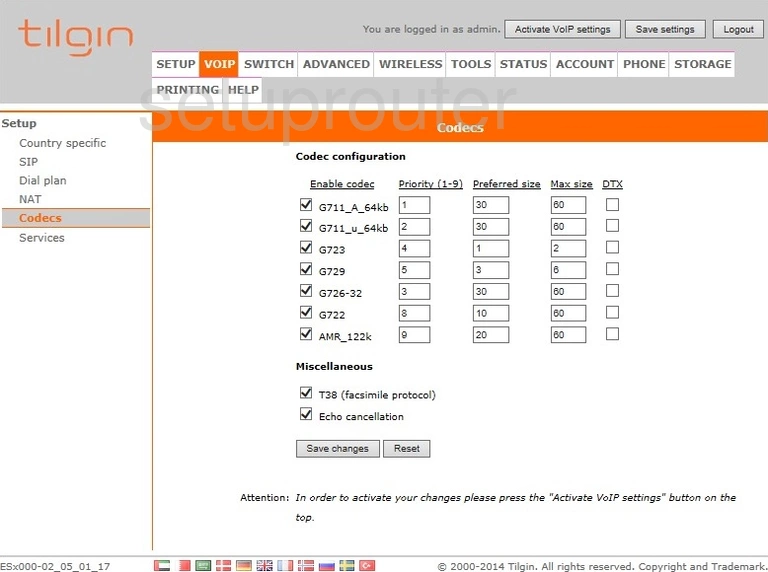
Tilgin HG2332 Upnp Screenshot
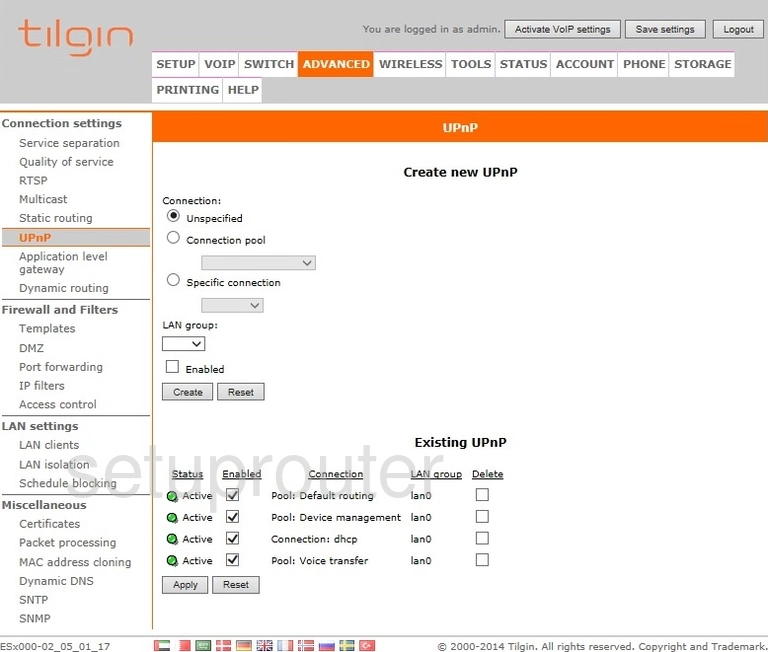
Tilgin HG2332 Setup Screenshot
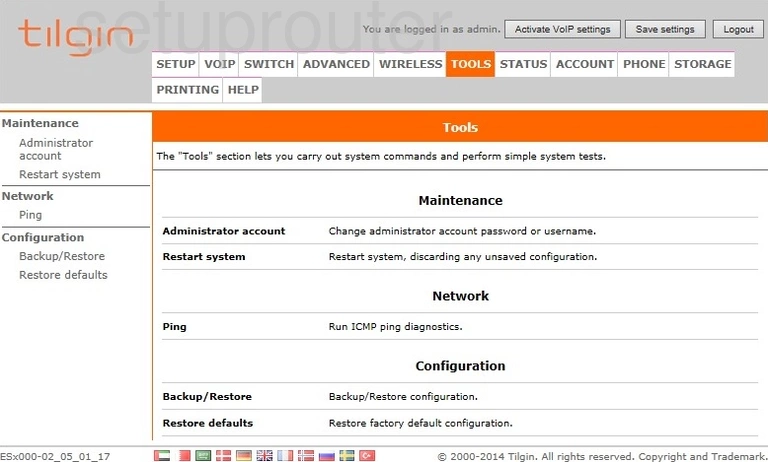
Tilgin HG2332 Ping Screenshot
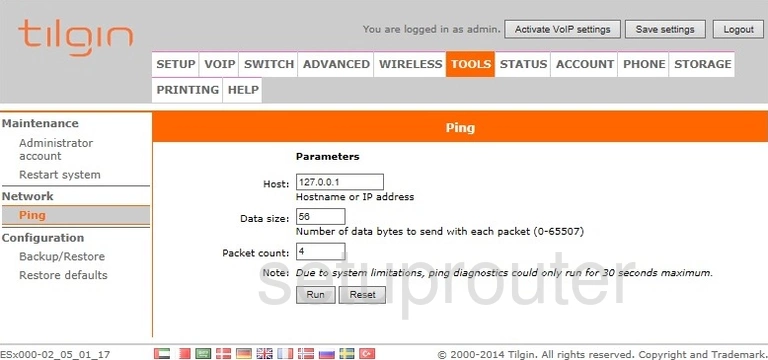
Tilgin HG2332 Log Screenshot
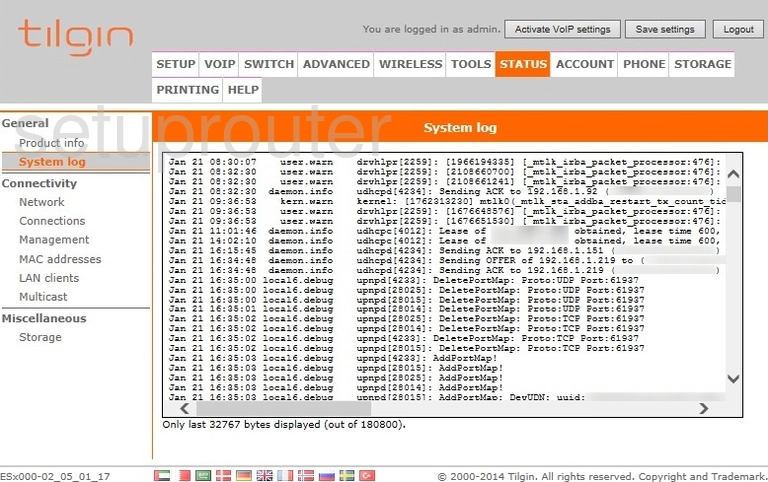
Tilgin HG2332 Setup Screenshot
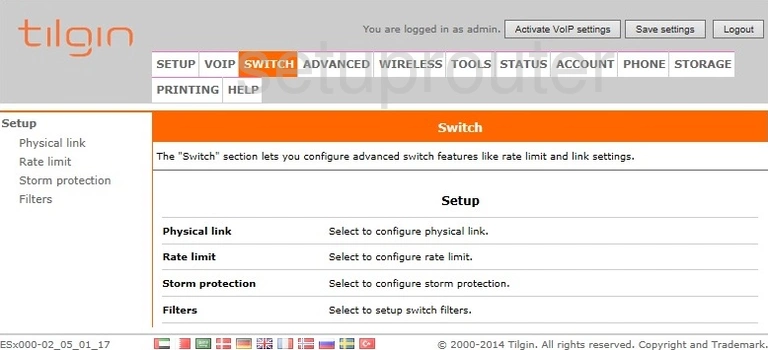
Tilgin HG2332 Port Setting Screenshot
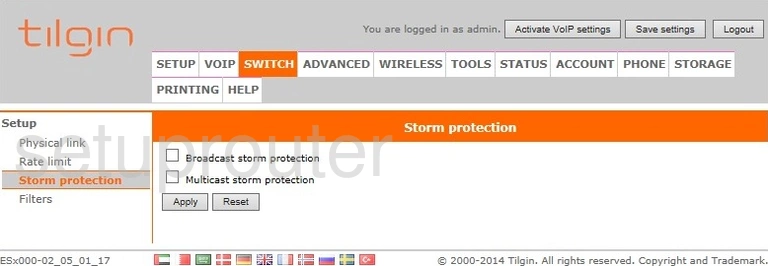
Tilgin HG2332 Port Setting Screenshot
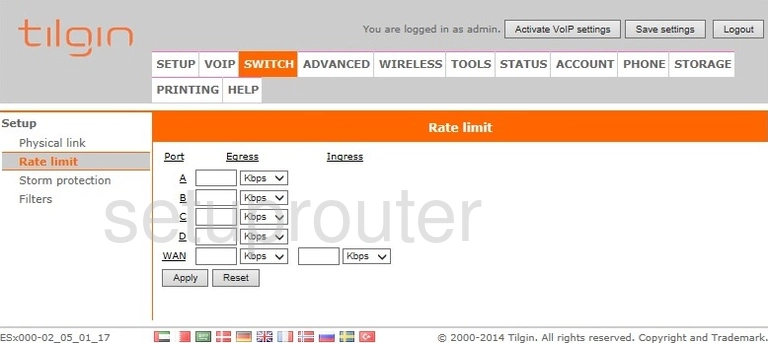
Tilgin HG2332 Port Setting Screenshot
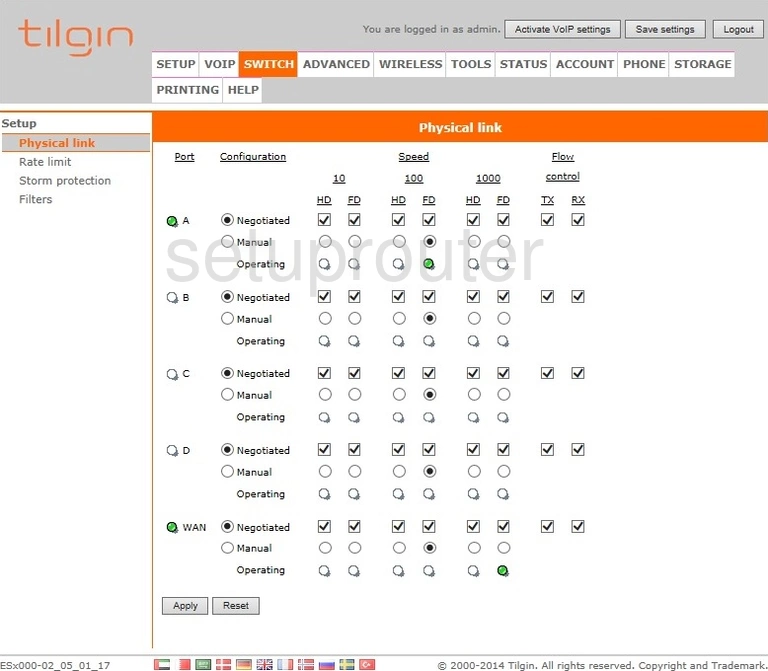
Tilgin HG2332 Port Setting Screenshot
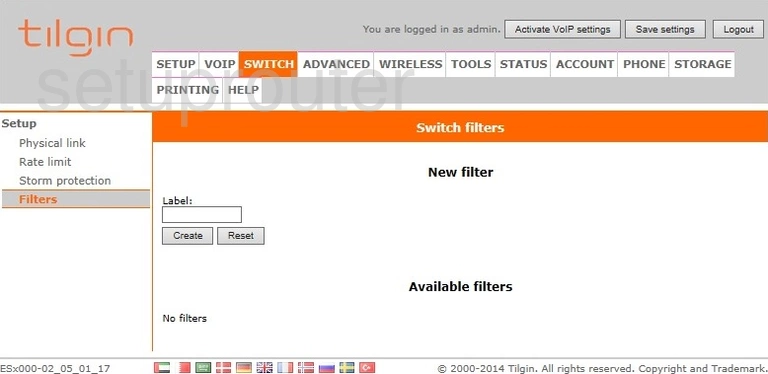
Tilgin HG2332 Usb Screenshot
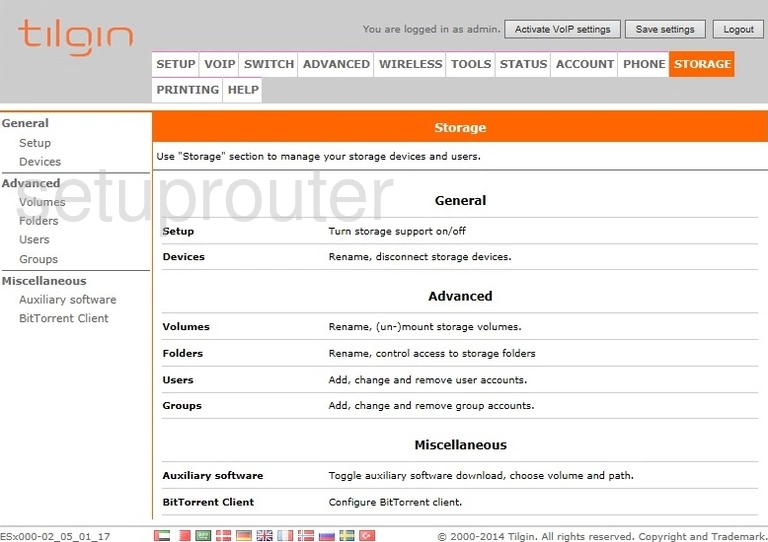
Tilgin HG2332 Usb Screenshot
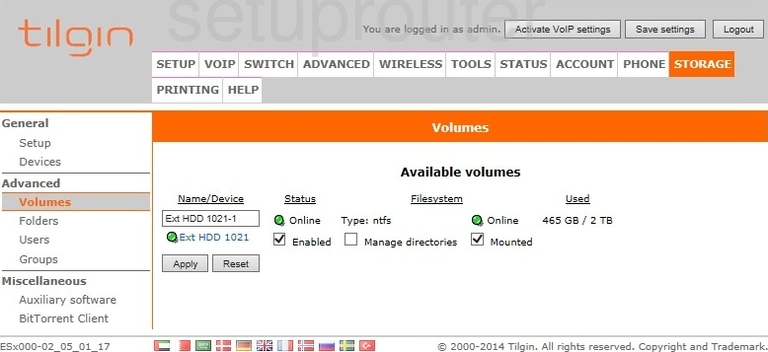
Tilgin HG2332 Usb Screenshot
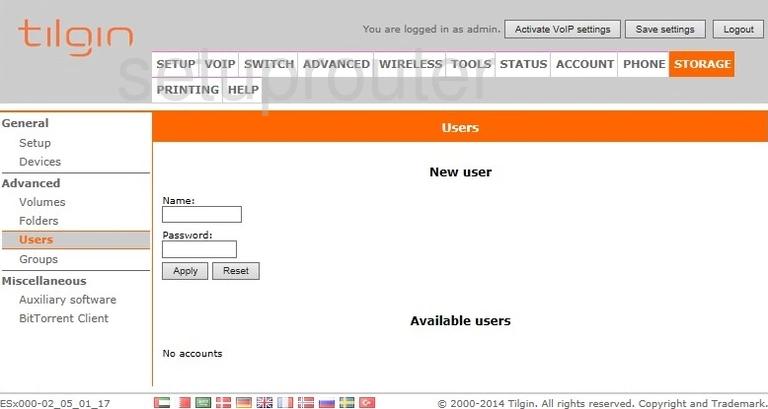
Tilgin HG2332 Status Screenshot
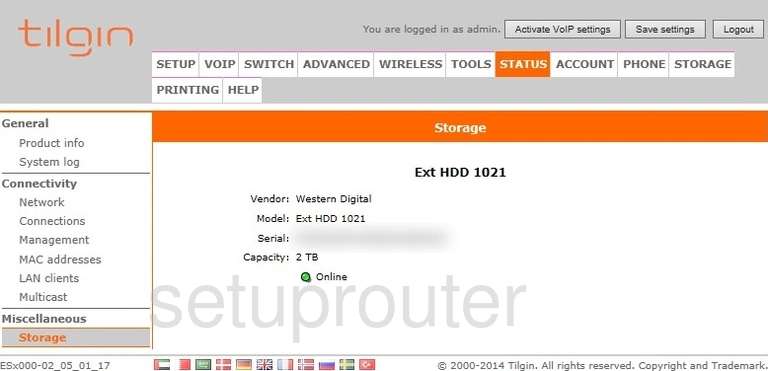
Tilgin HG2332 Usb Screenshot
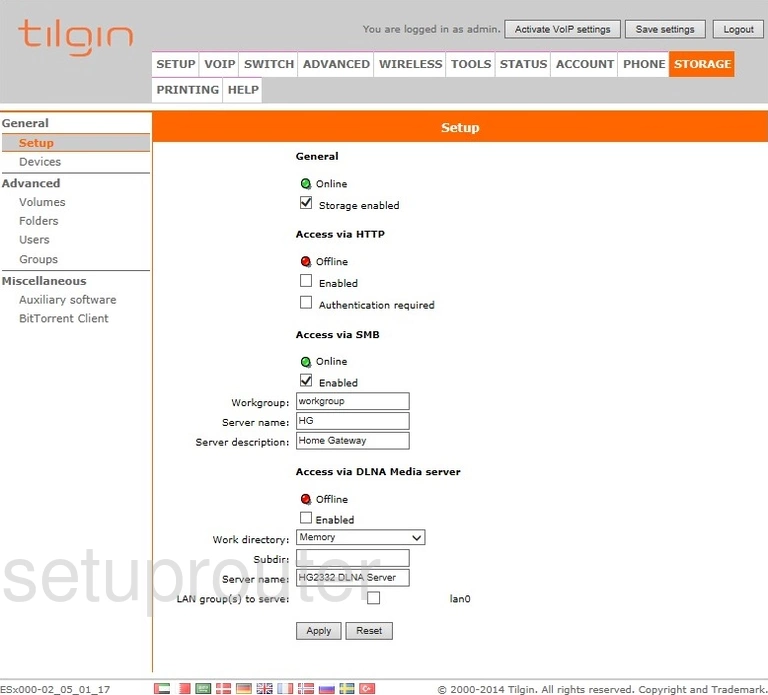
Tilgin HG2332 Usb Screenshot
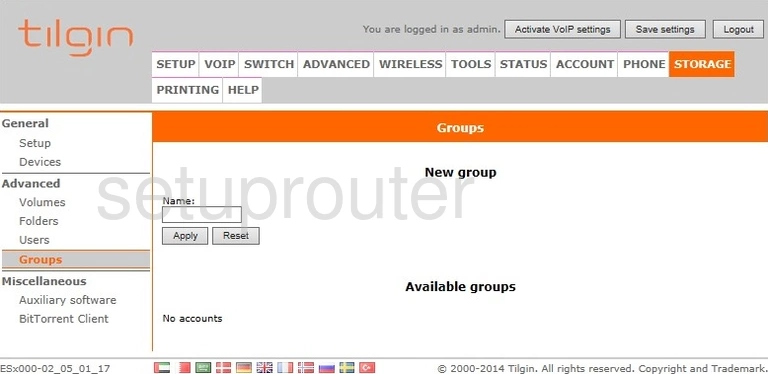
Tilgin HG2332 Usb Screenshot
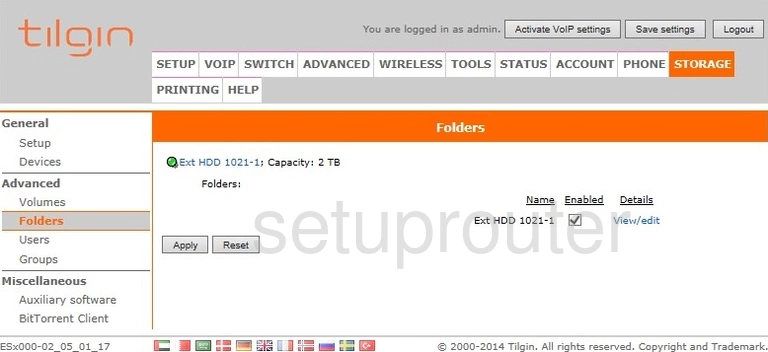
Tilgin HG2332 Usb Screenshot
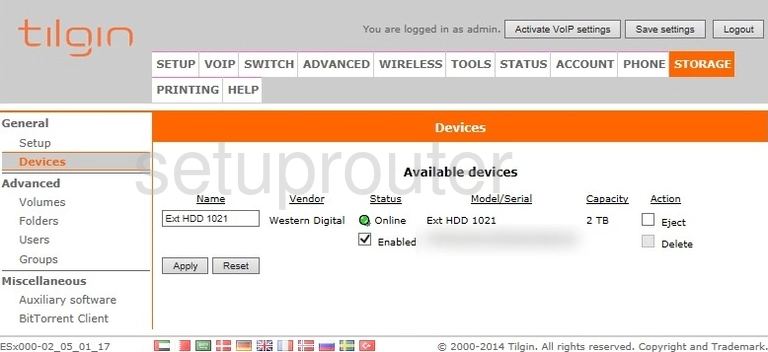
Tilgin HG2332 Usb Screenshot
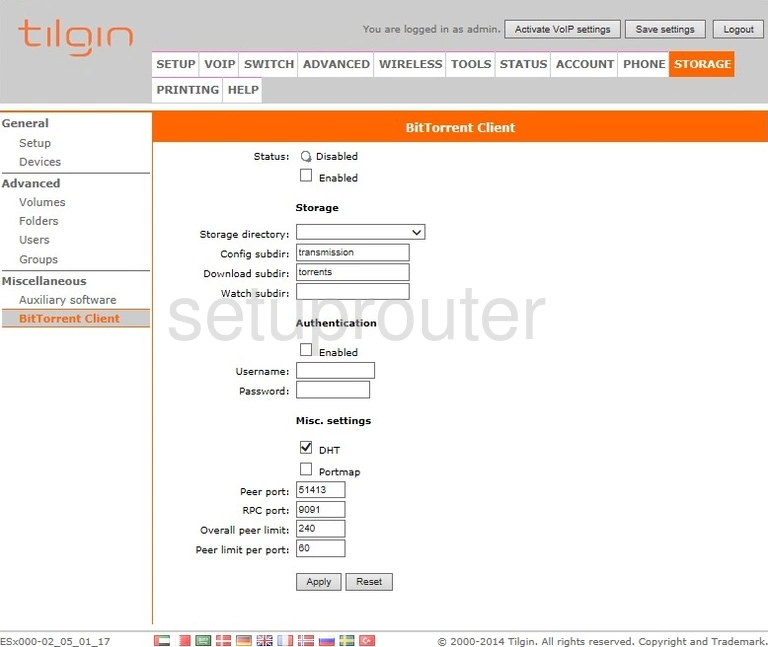
Tilgin HG2332 Usb Screenshot
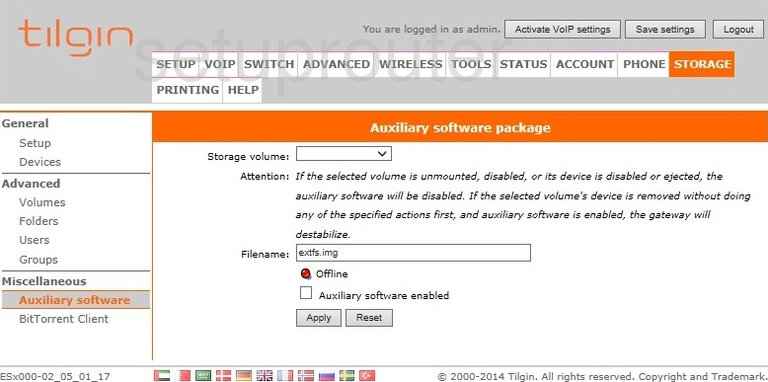
Tilgin HG2332 Status Screenshot
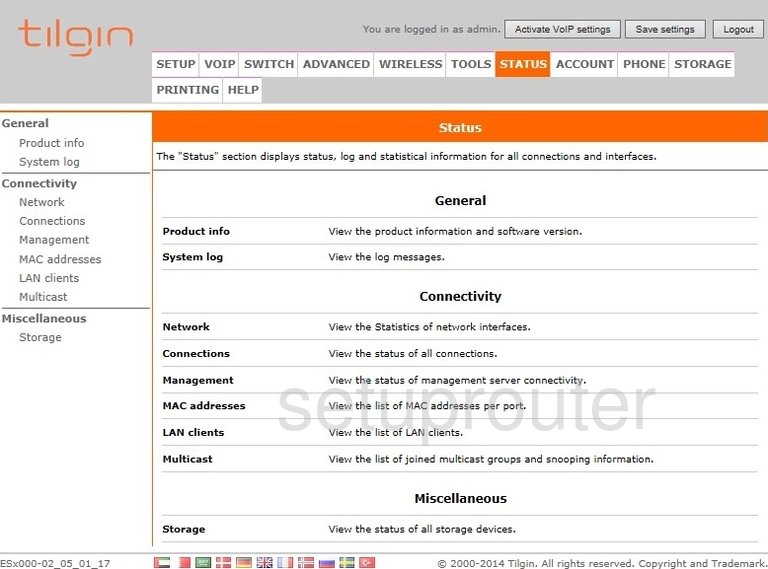
Tilgin HG2332 Routing Screenshot
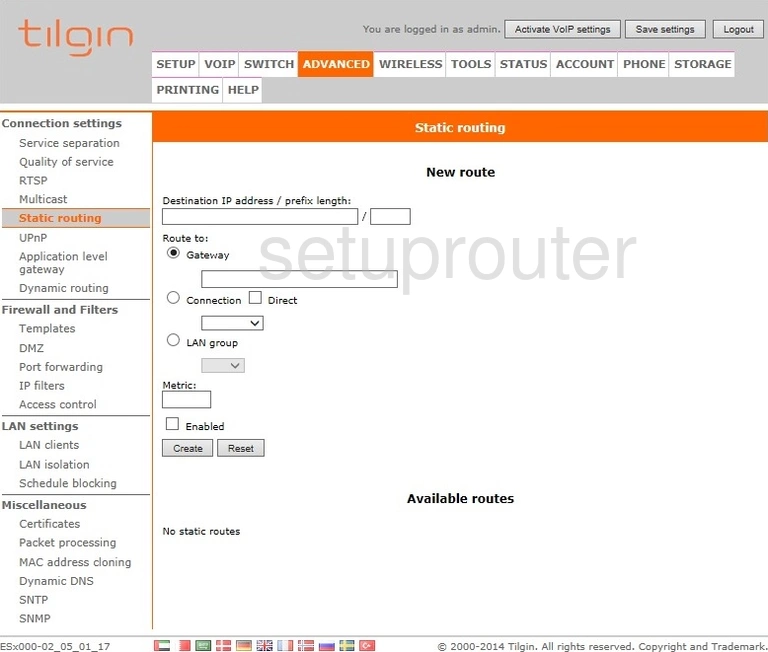
Tilgin HG2332 Time Setup Screenshot
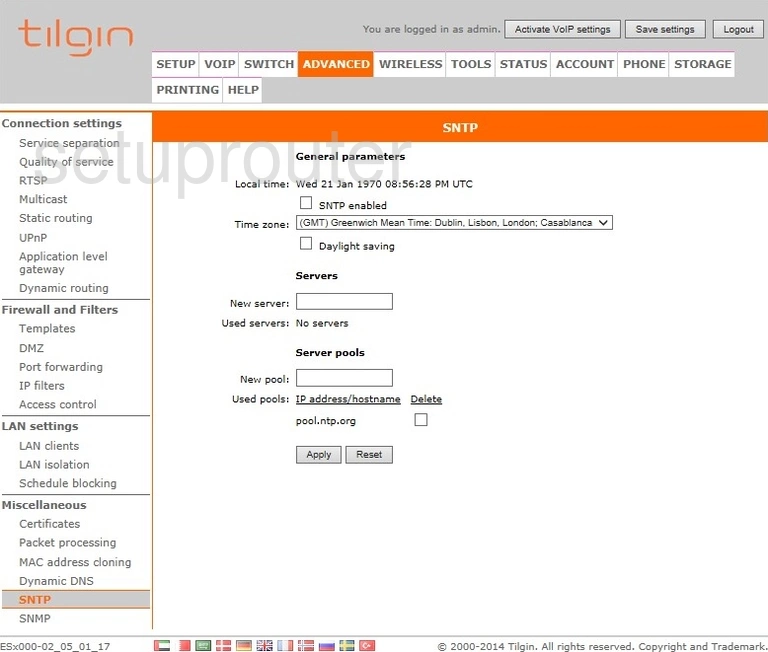
Tilgin HG2332 Snmp Screenshot
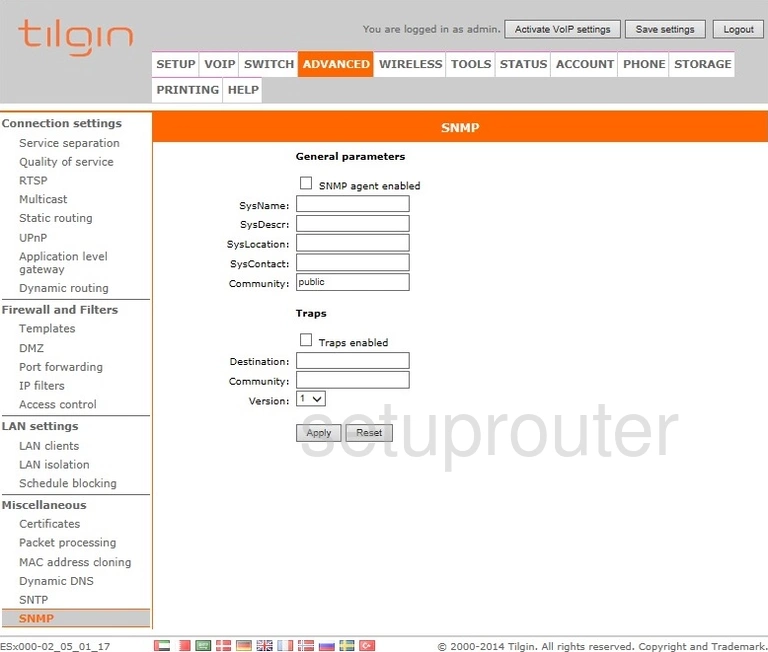
Tilgin HG2332 Setup Screenshot
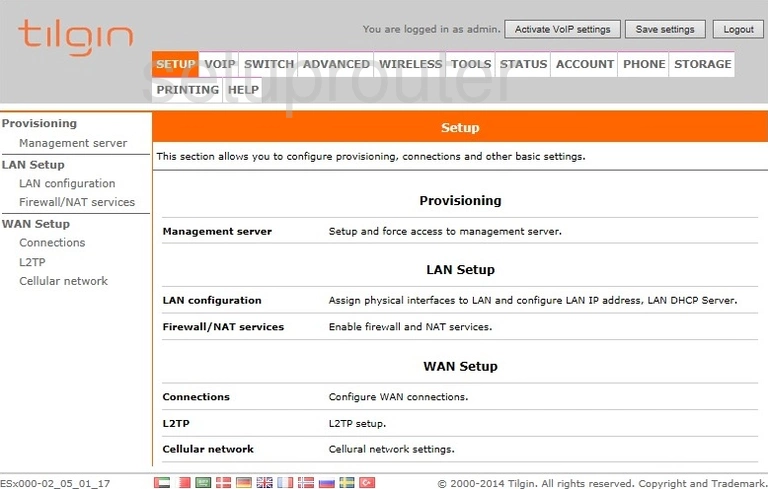
Tilgin HG2332 Setup Screenshot
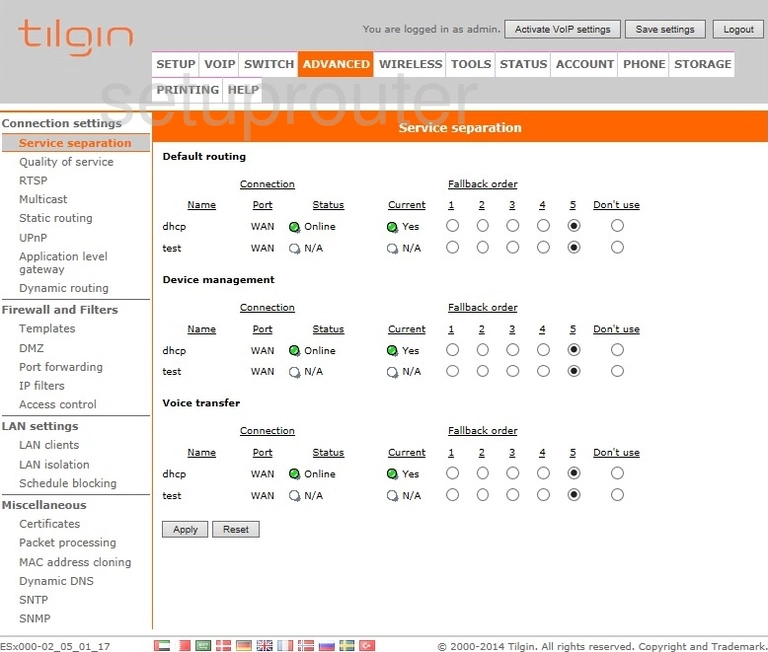
Tilgin HG2332 Help Screenshot
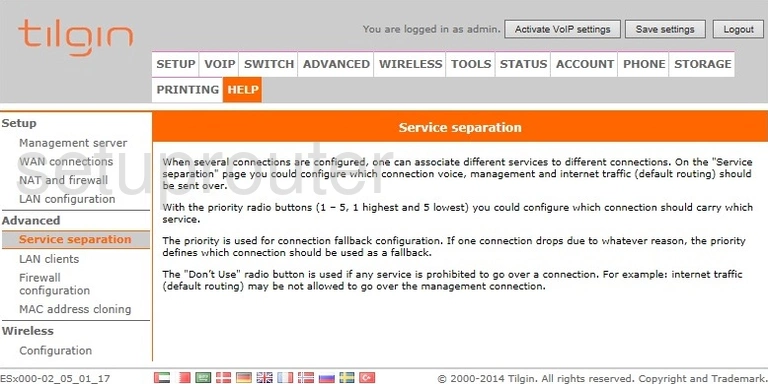
Tilgin HG2332 Schedule Screenshot
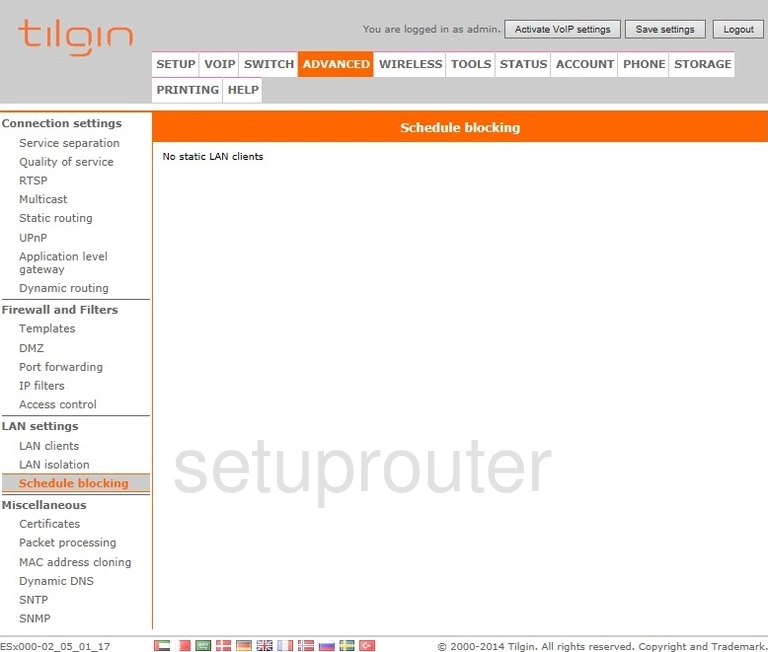
Tilgin HG2332 Setup Screenshot
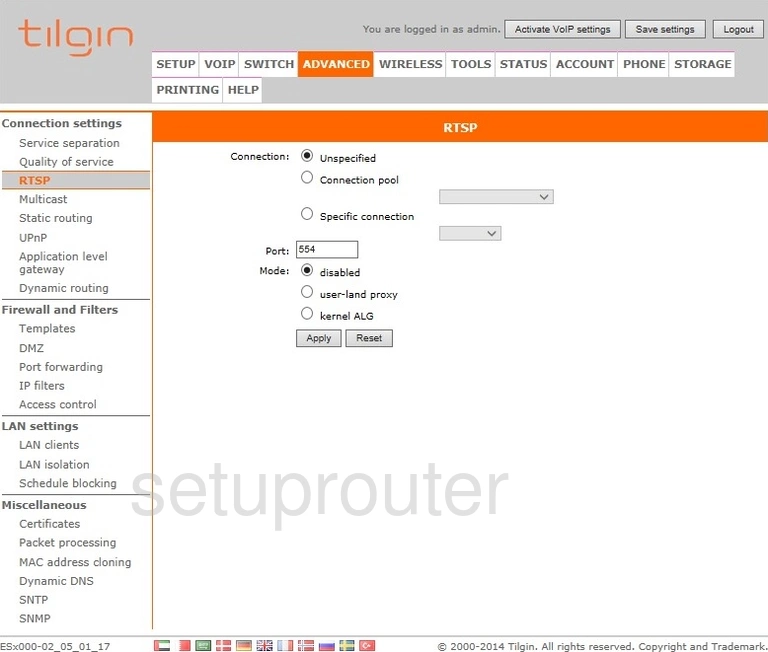
Tilgin HG2332 Reset Screenshot
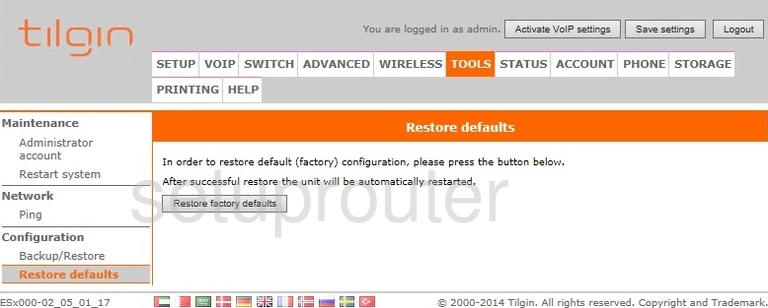
Tilgin HG2332 Reboot Screenshot
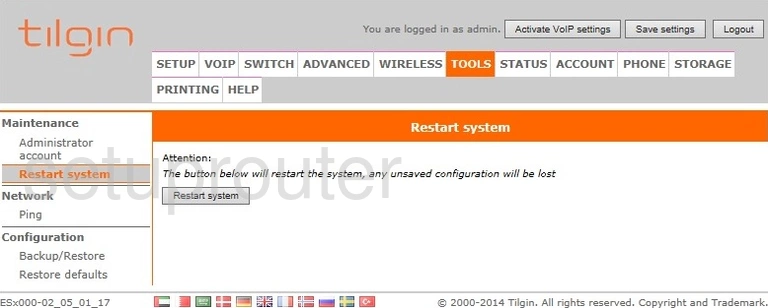
Tilgin HG2332 Qos Screenshot
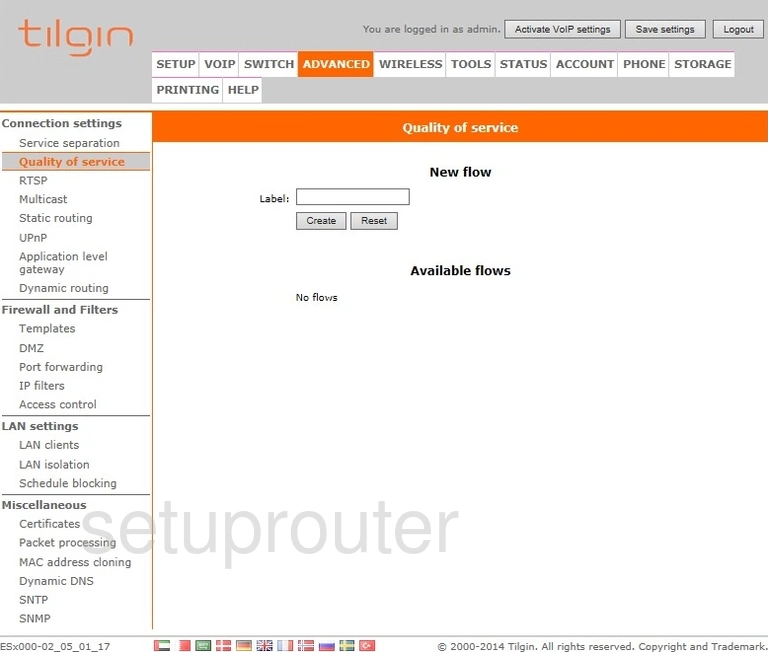
Tilgin HG2332 Status Screenshot
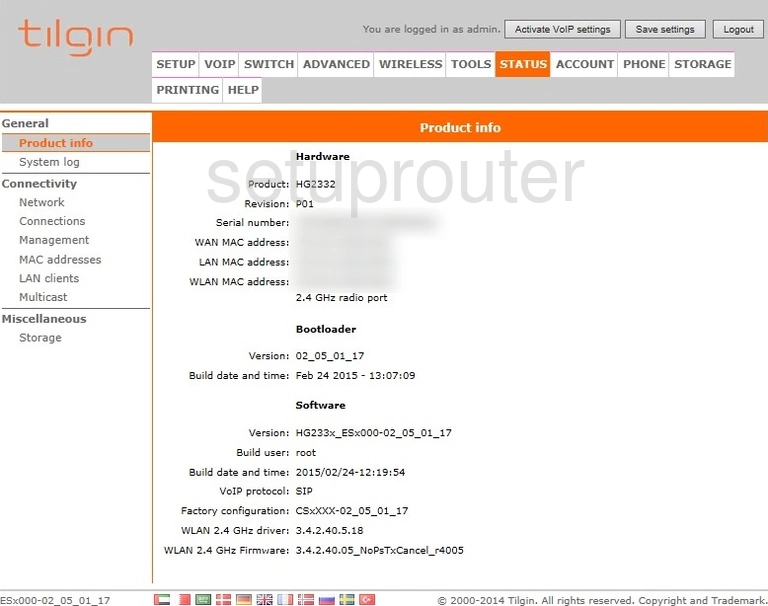
Tilgin HG2332 Setup Screenshot
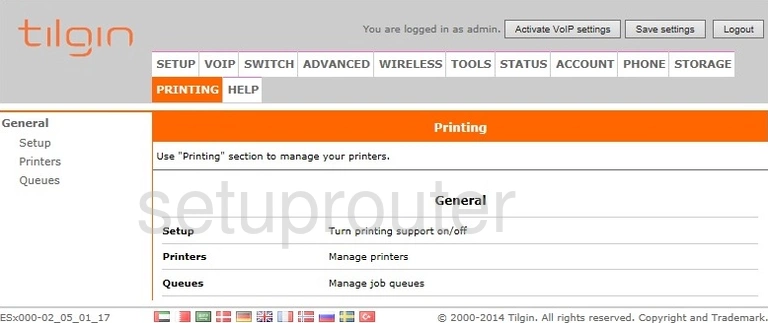
Tilgin HG2332 Setup Screenshot
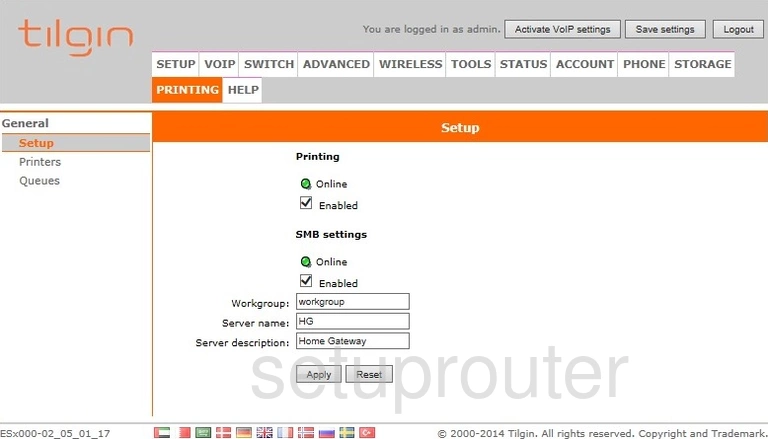
Tilgin HG2332 Setup Screenshot
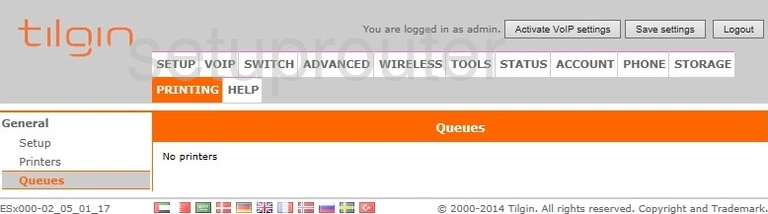
Tilgin HG2332 Setup Screenshot
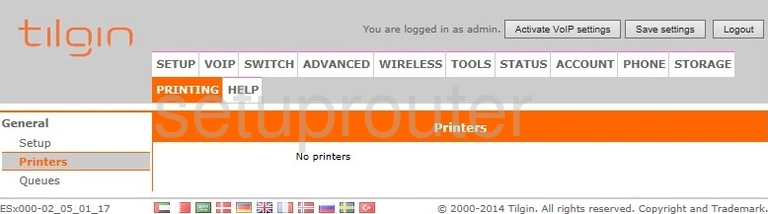
Tilgin HG2332 Port Forwarding Screenshot
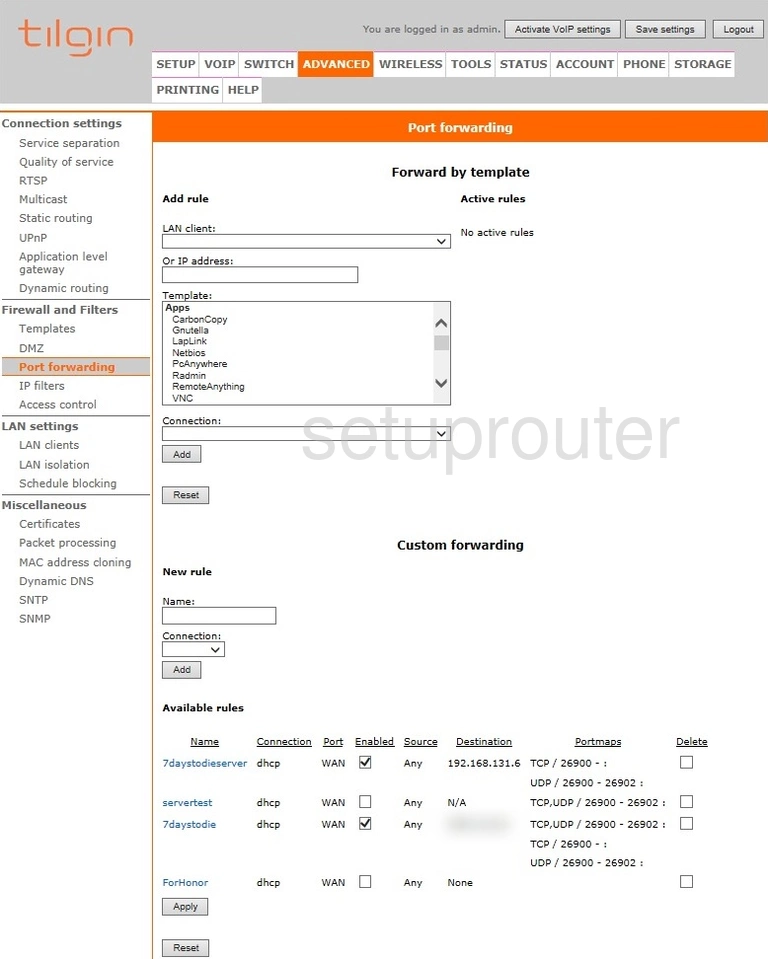
Tilgin HG2332 Voip Screenshot
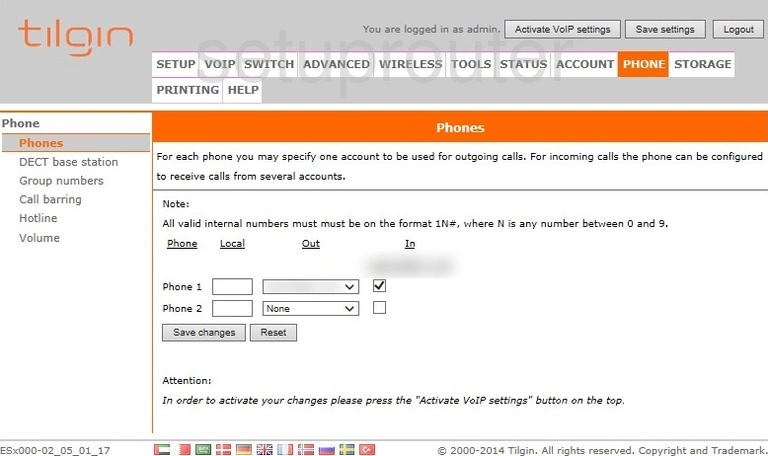
Tilgin HG2332 Voip Screenshot
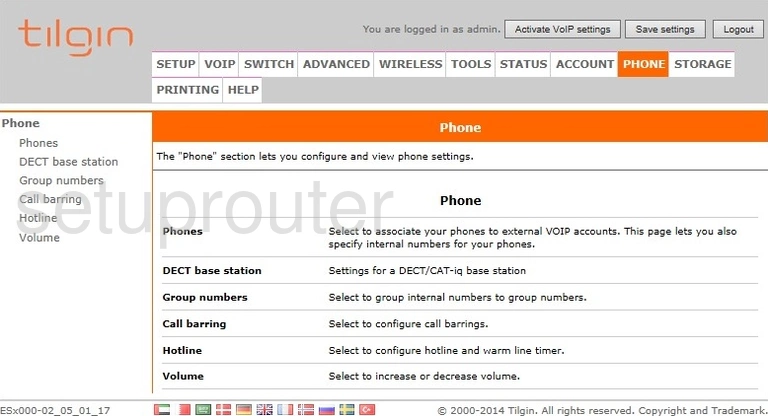
Tilgin HG2332 Voip Screenshot
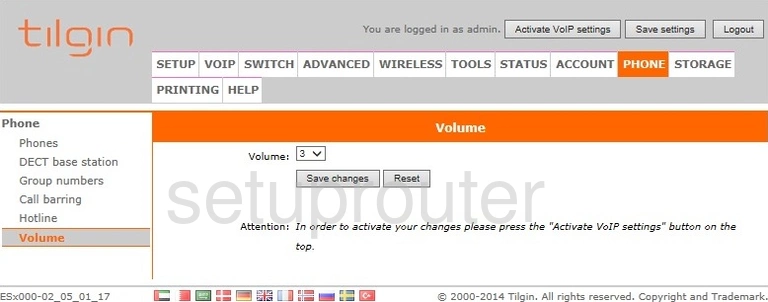
Tilgin HG2332 Voip Screenshot
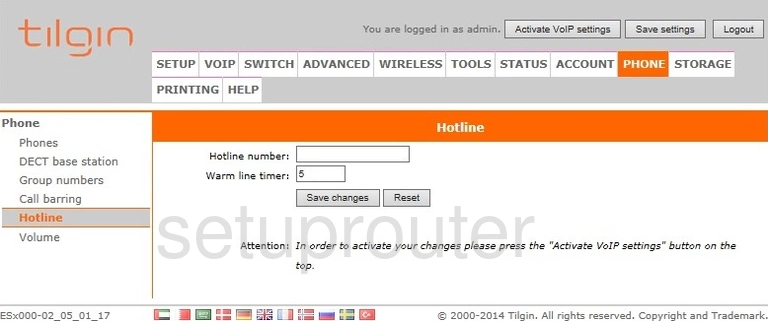
Tilgin HG2332 Setup Screenshot
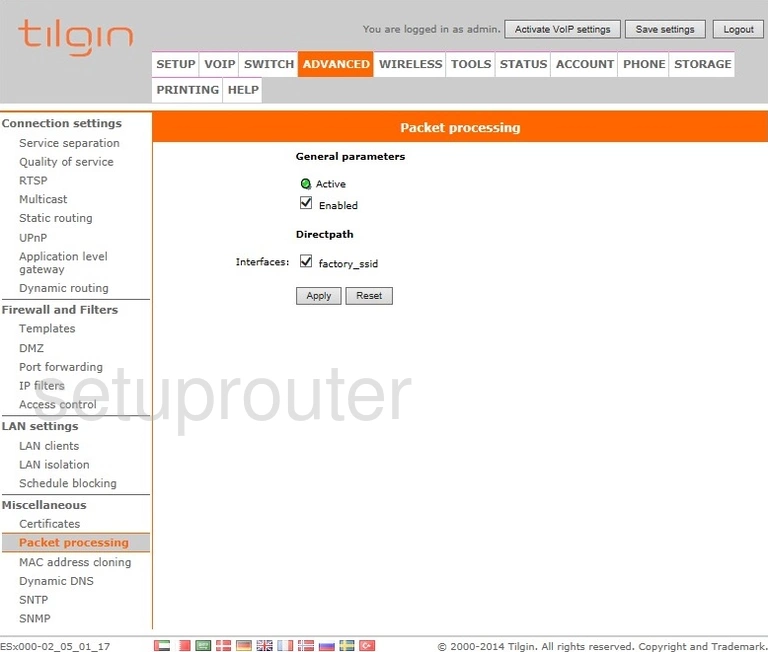
Tilgin HG2332 Status Screenshot
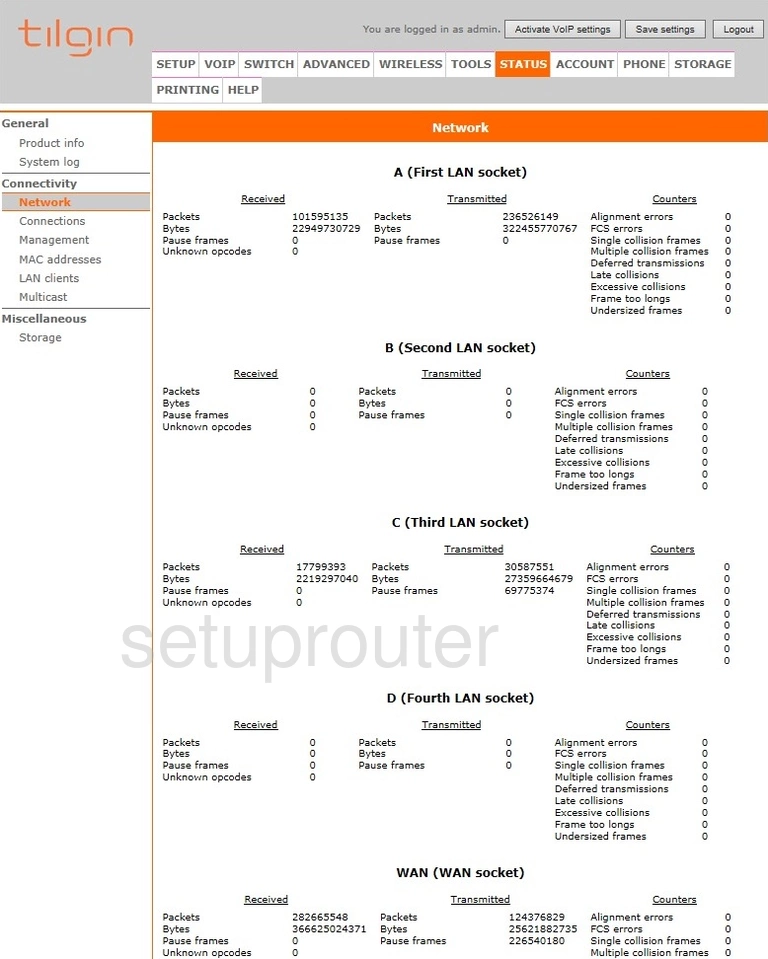
Tilgin HG2332 Help Screenshot
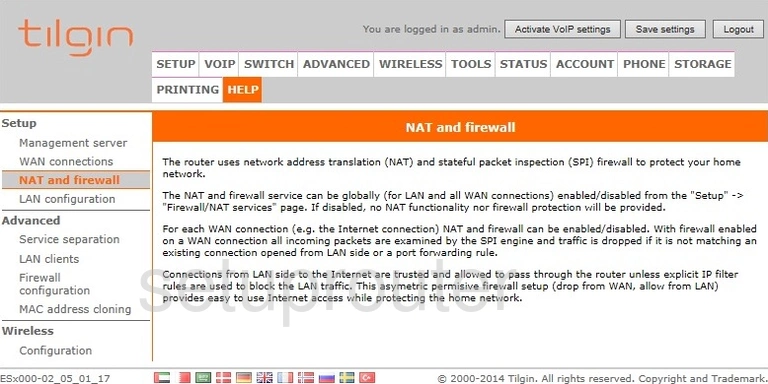
Tilgin HG2332 Setup Screenshot
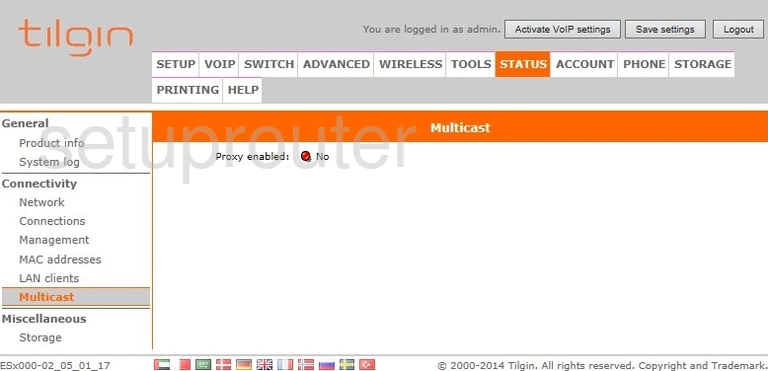
Tilgin HG2332 Setup Screenshot
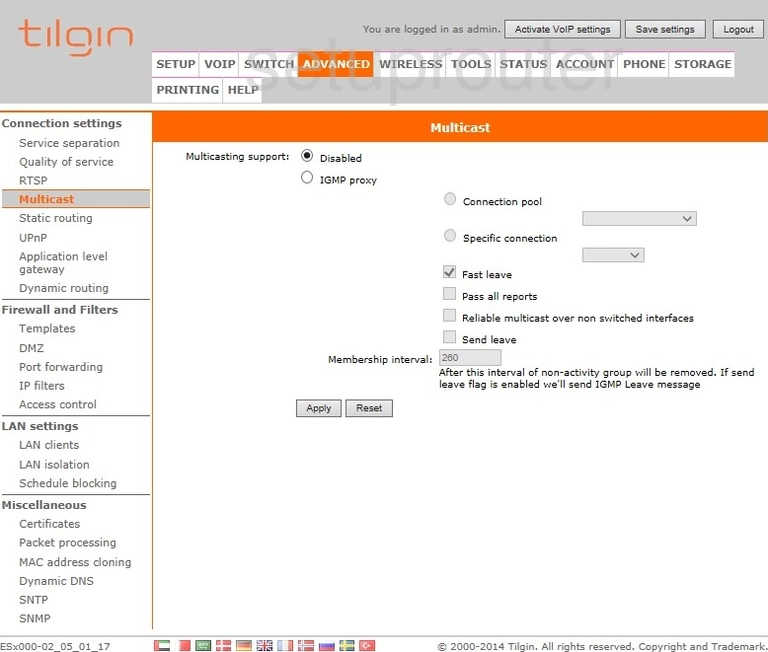
Tilgin HG2332 Status Screenshot
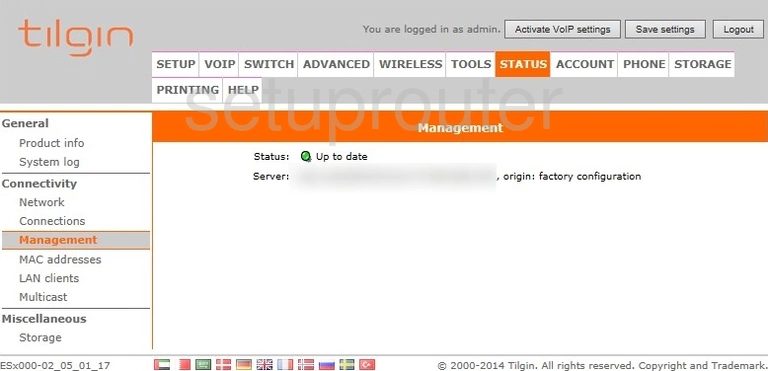
Tilgin HG2332 Setup Screenshot
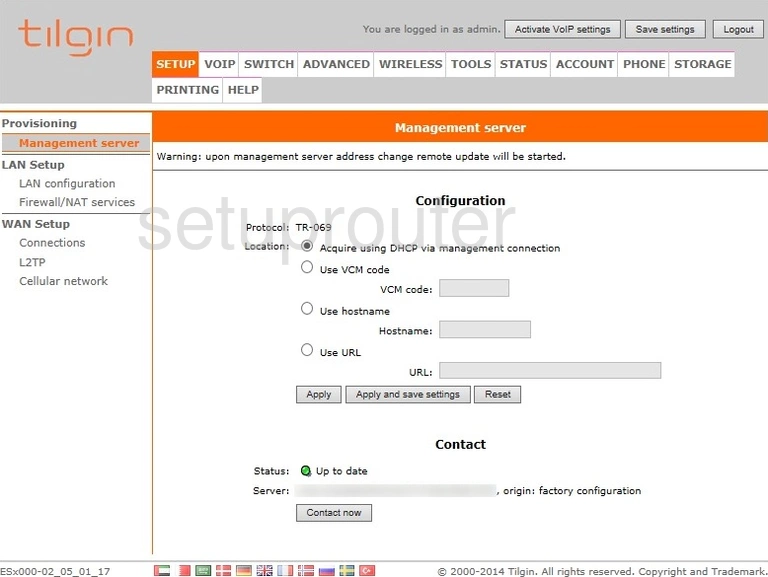
Tilgin HG2332 Help Screenshot
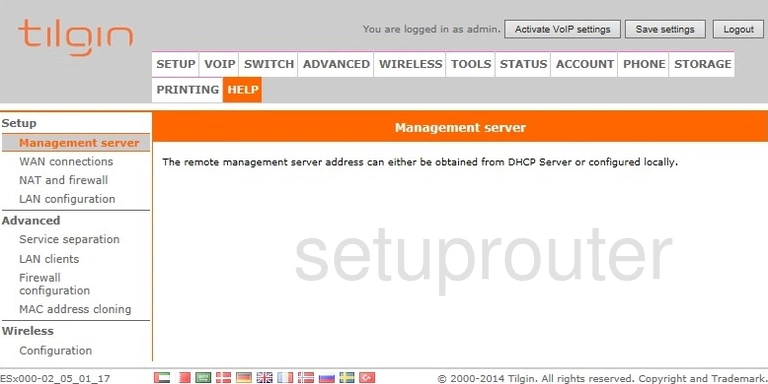
Tilgin HG2332 Mac Address Screenshot
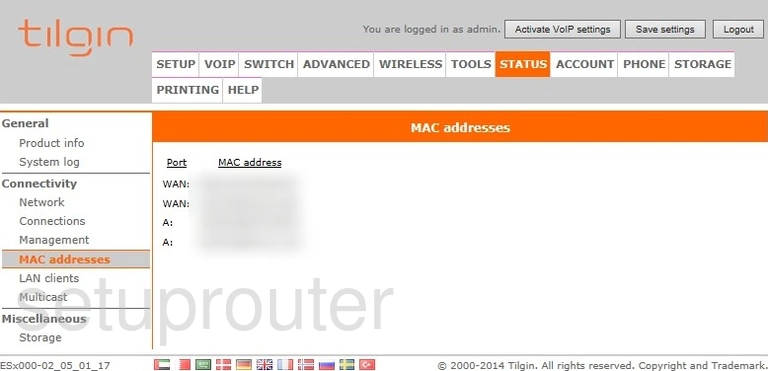
Tilgin HG2332 Mac Address Screenshot
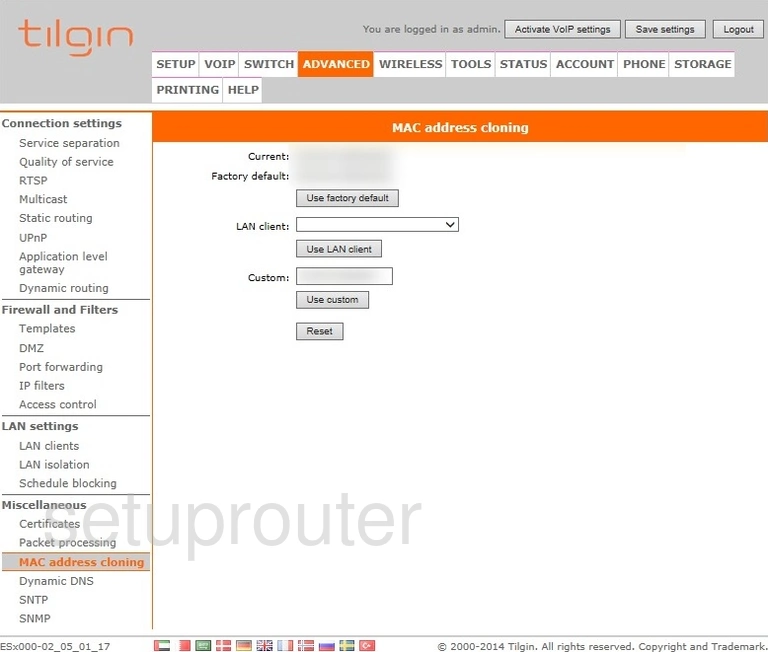
Tilgin HG2332 Help Screenshot
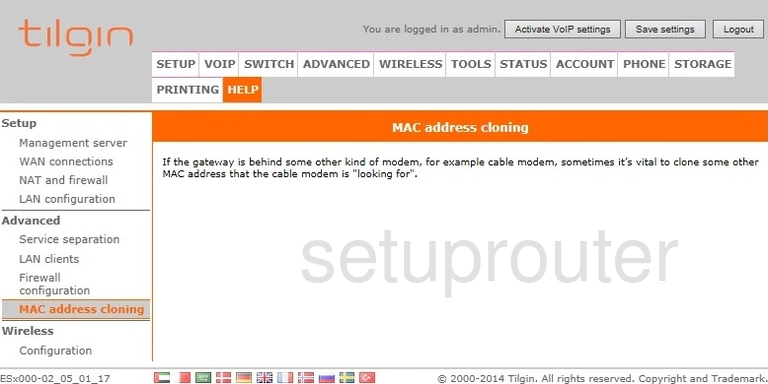
Tilgin HG2332 Login Screenshot
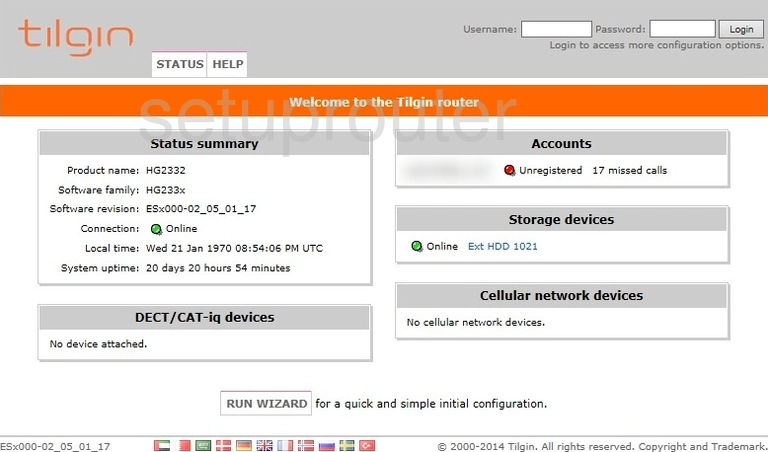
Tilgin HG2332 Lan Screenshot
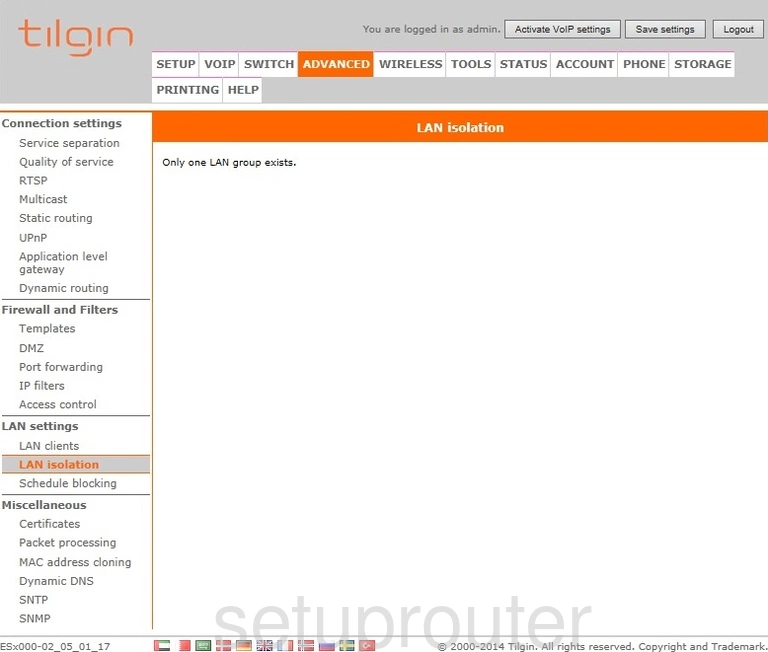
Tilgin HG2332 Lan Screenshot
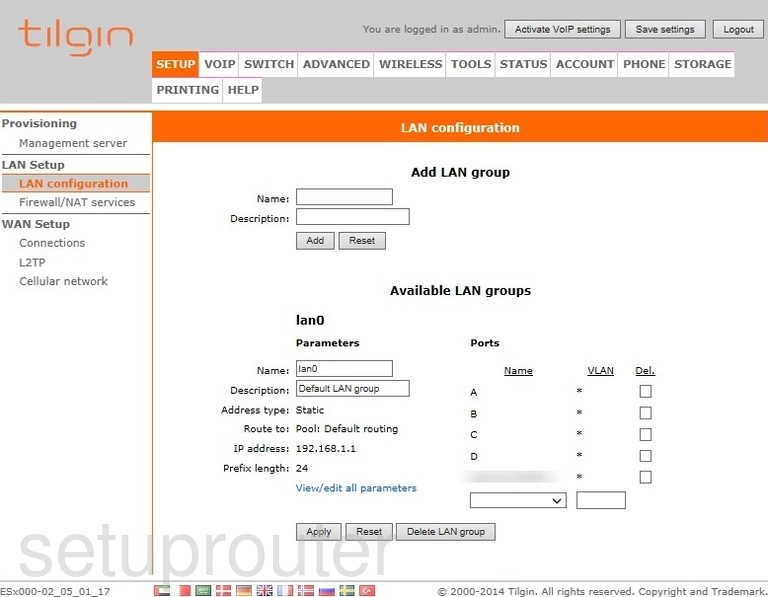
Tilgin HG2332 Help Screenshot
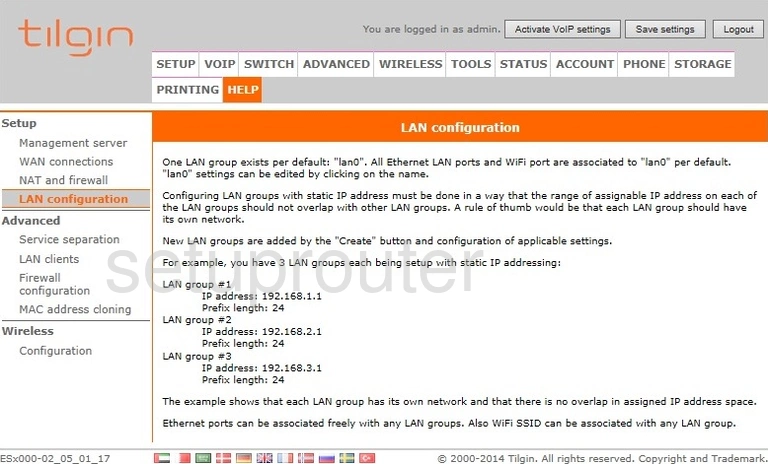
Tilgin HG2332 Attached Devices Screenshot
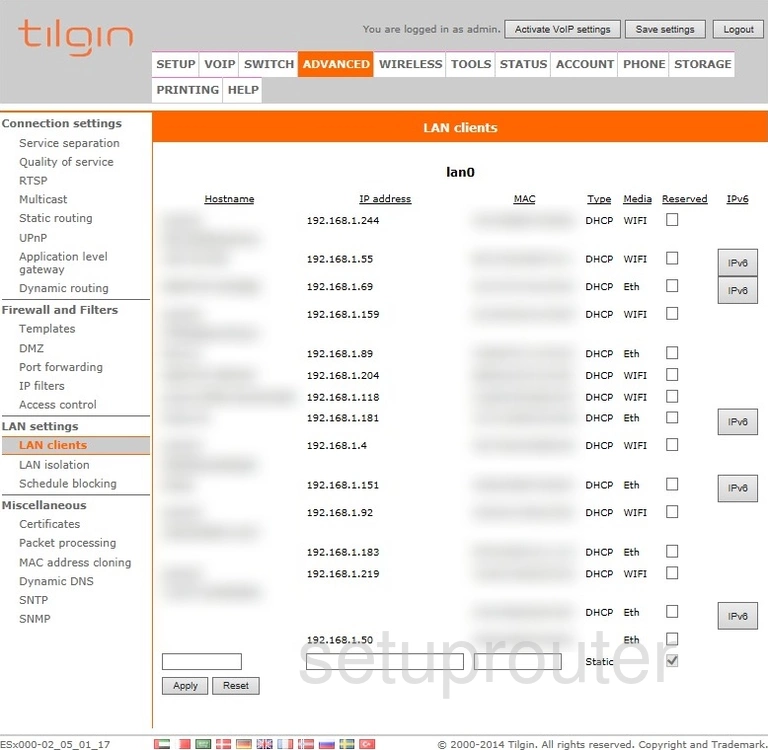
Tilgin HG2332 Attached Devices Screenshot
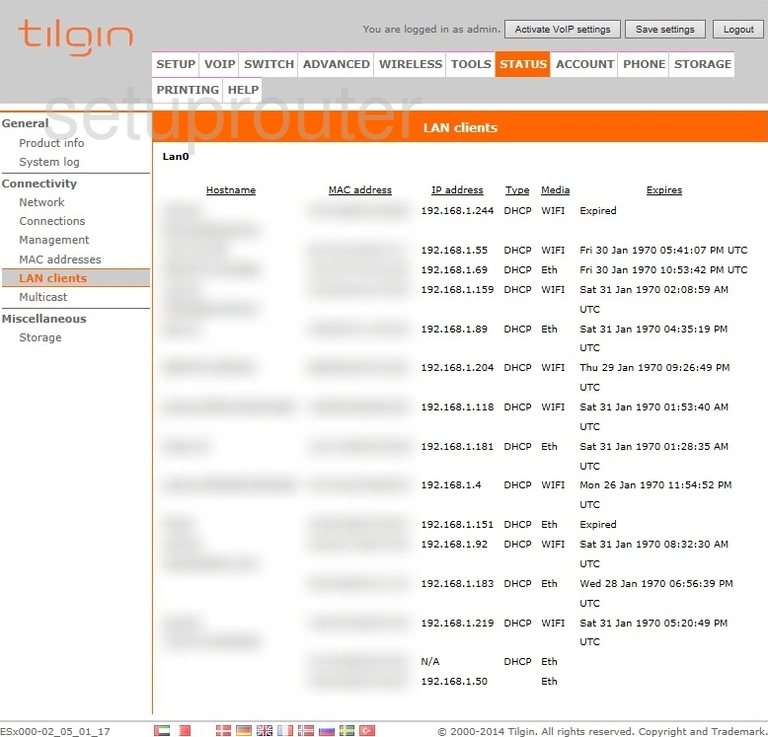
Tilgin HG2332 Help Screenshot
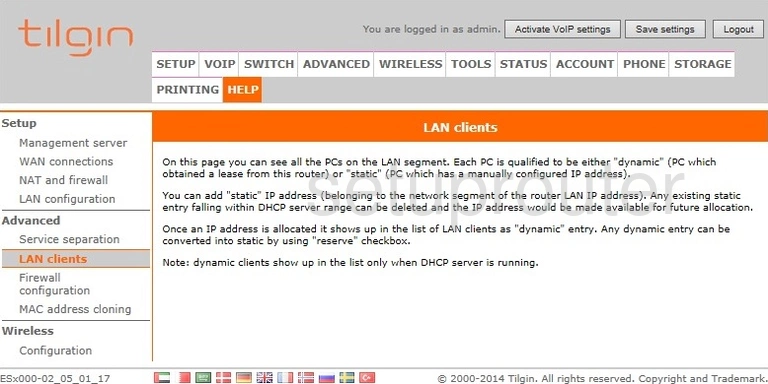
Tilgin HG2332 Vpn Screenshot
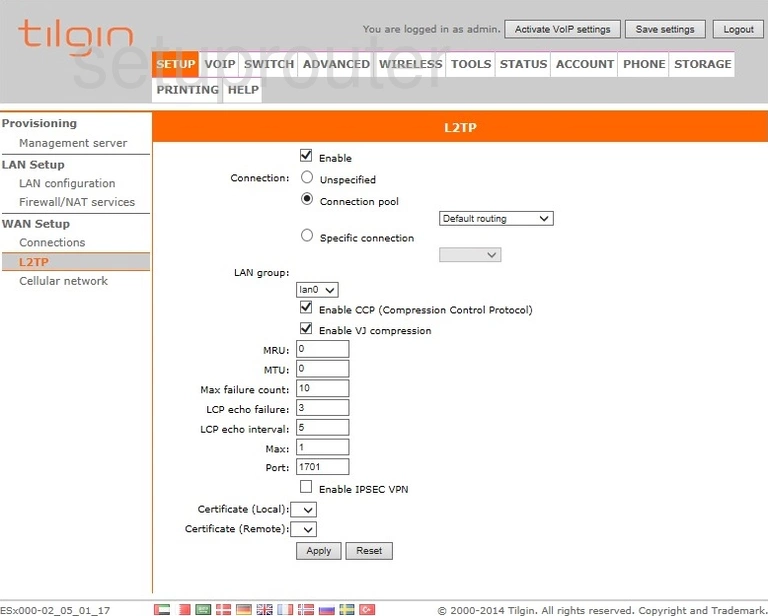
Tilgin HG2332 Ip Filter Screenshot
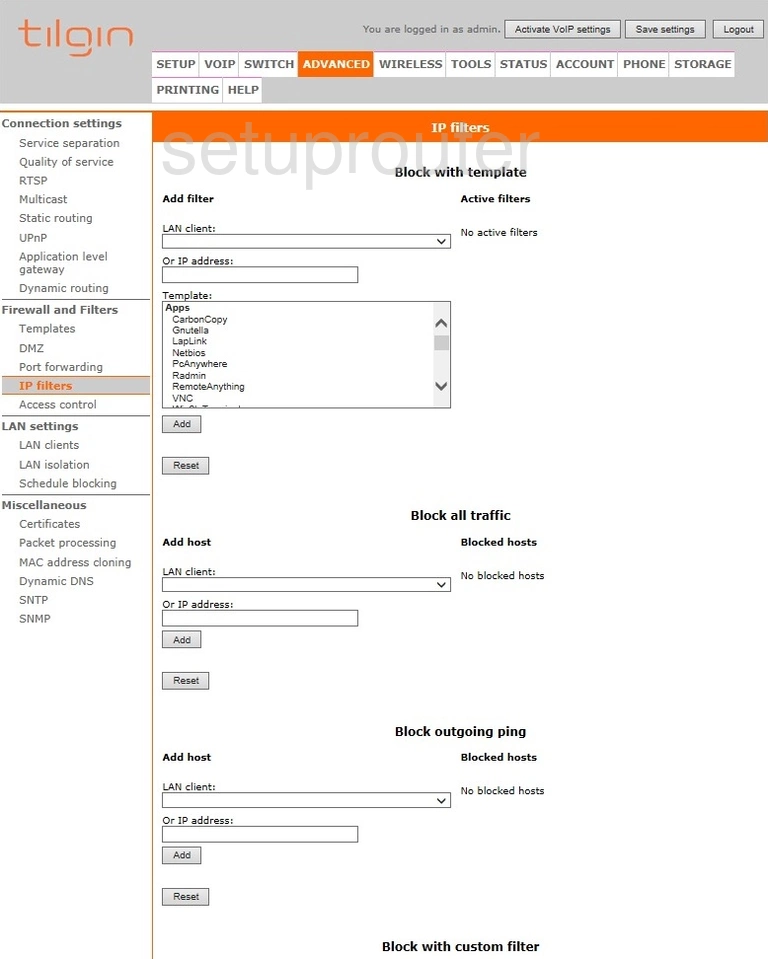
Tilgin HG2332 Setup Screenshot
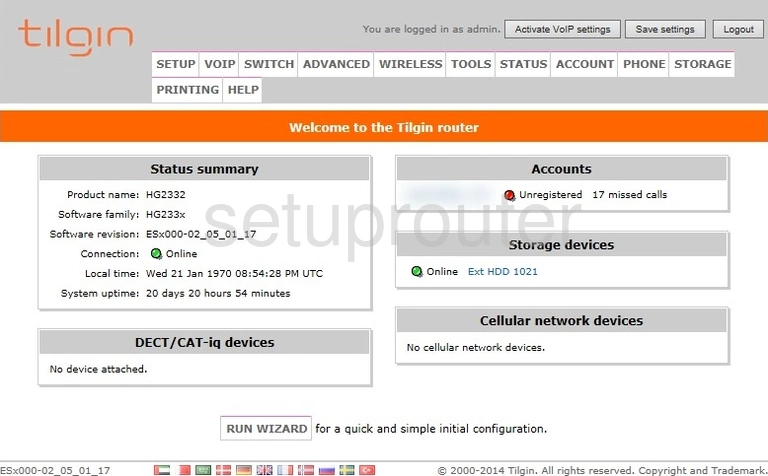
Tilgin HG2332 Help Screenshot

Tilgin HG2332 Voip Screenshot
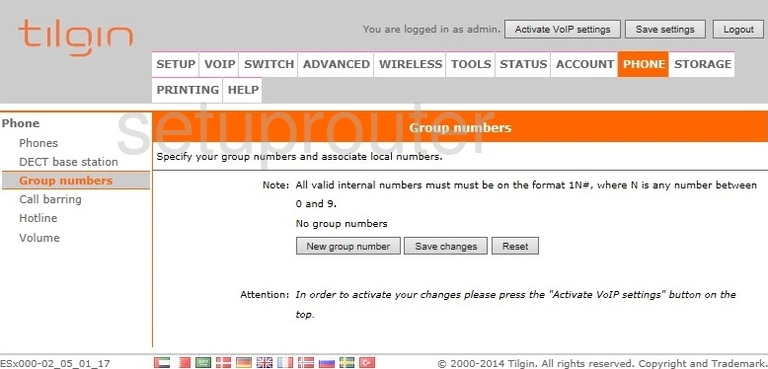
Tilgin HG2332 Help Screenshot
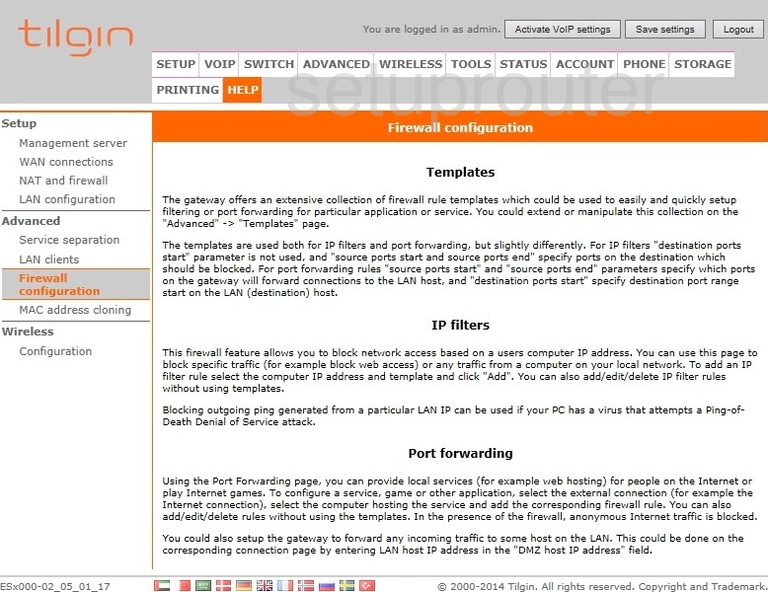
Tilgin HG2332 Firewall Screenshot
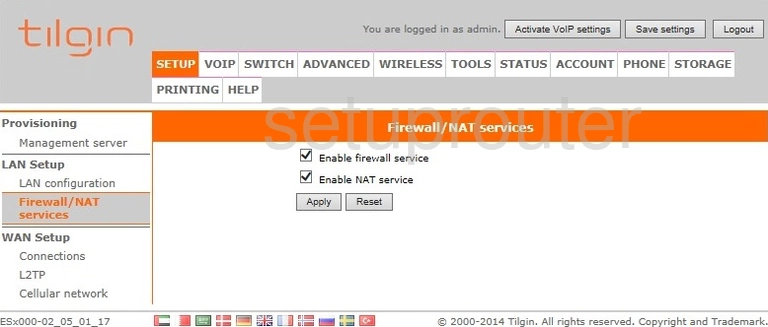
Tilgin HG2332 Setup Screenshot
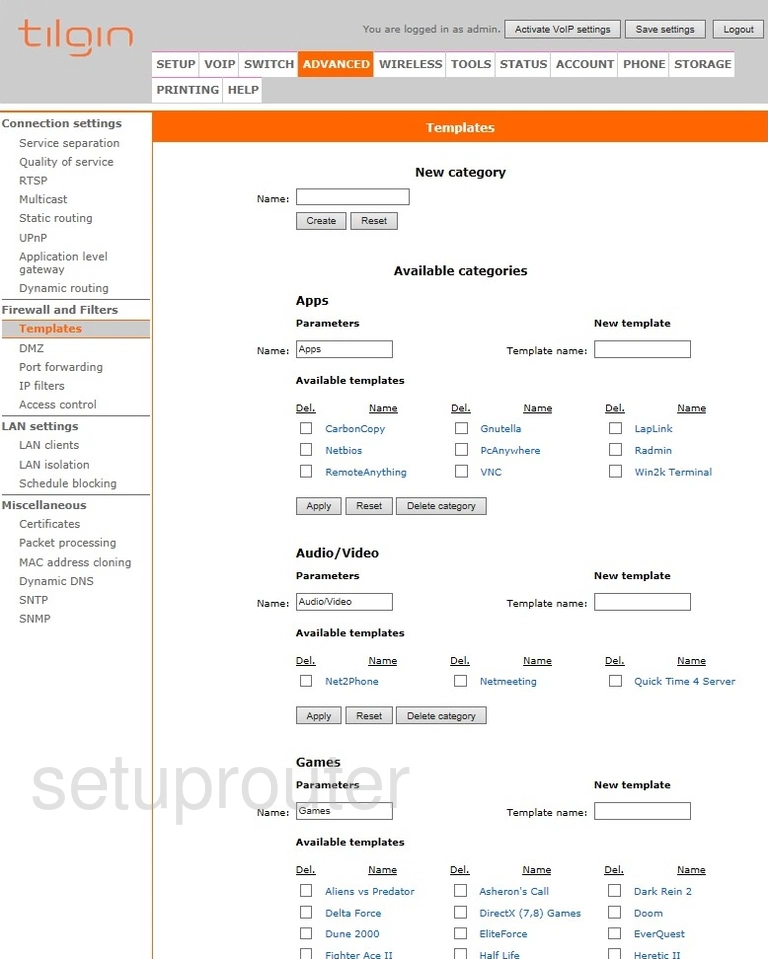
Tilgin HG2332 Routing Screenshot
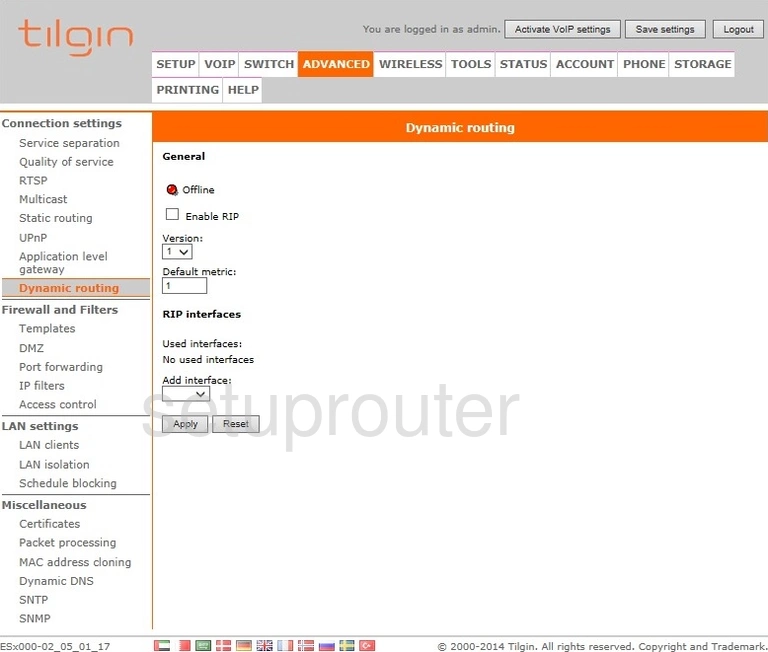
Tilgin HG2332 Dynamic Dns Screenshot
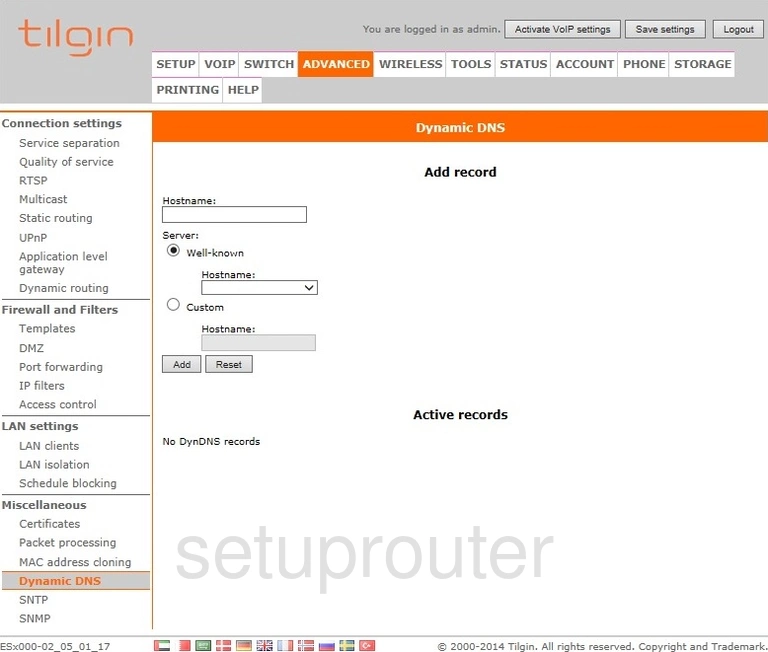
Tilgin HG2332 Dmz Screenshot
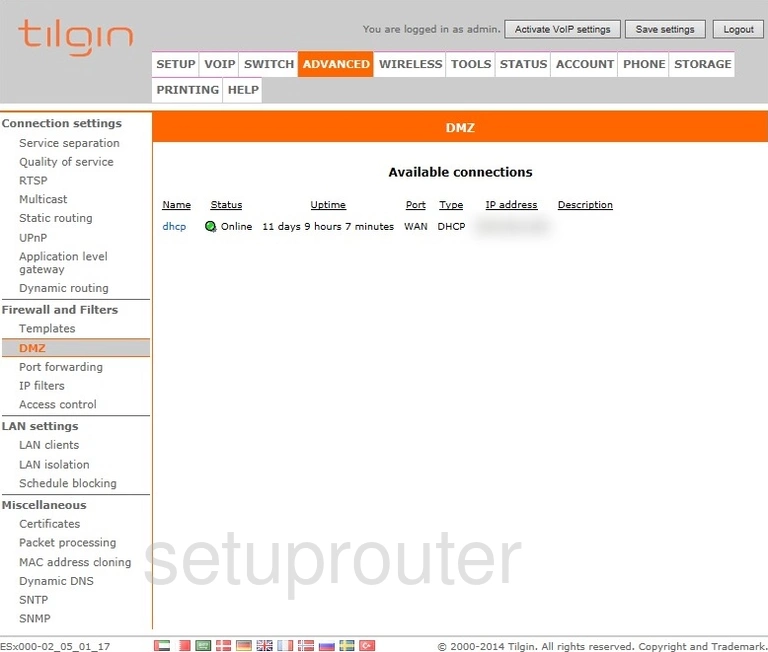
Tilgin HG2332 Voip Screenshot
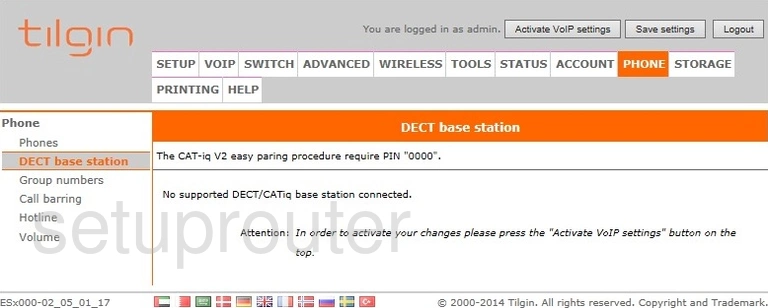
Tilgin HG2332 Status Screenshot
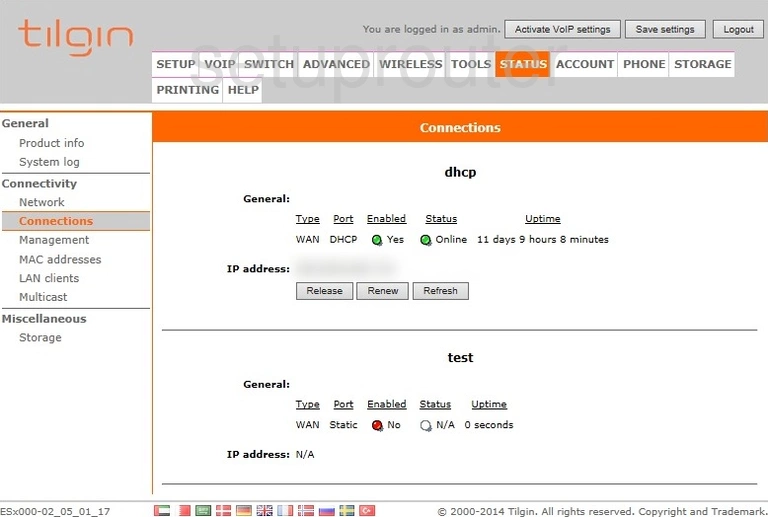
Tilgin HG2332 Certificates Screenshot
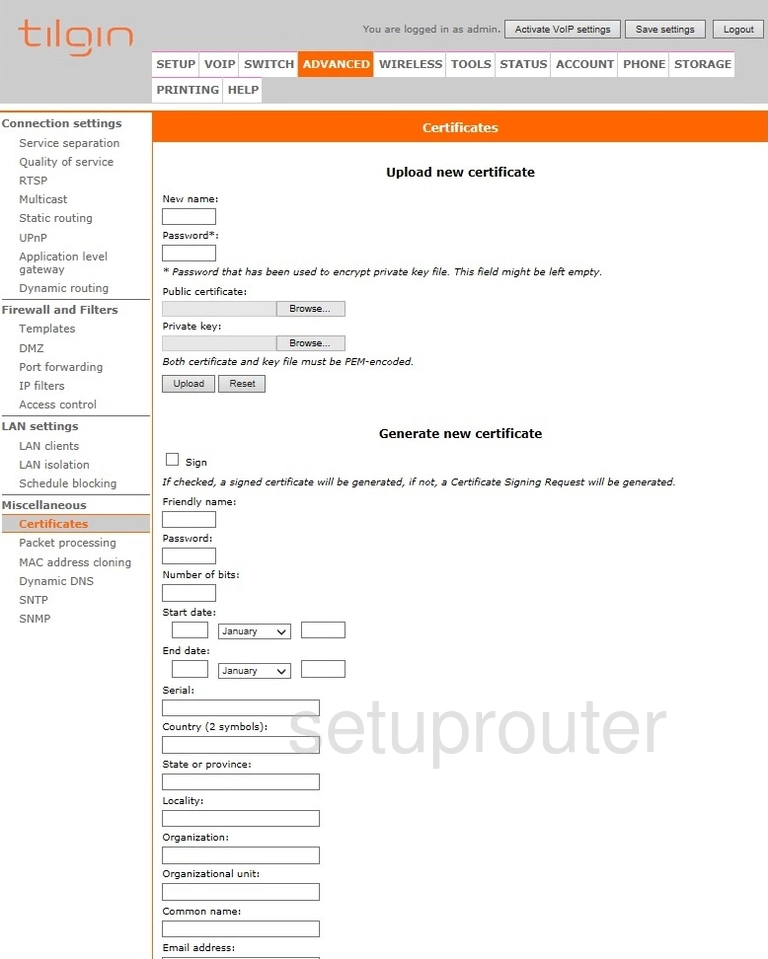
Tilgin HG2332 3G 4G Wifi Screenshot
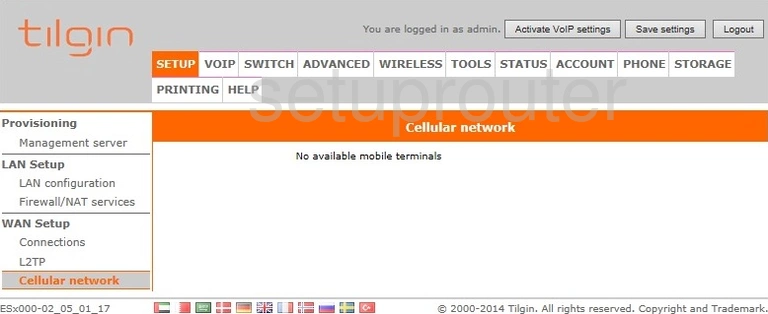
Tilgin HG2332 Voip Screenshot
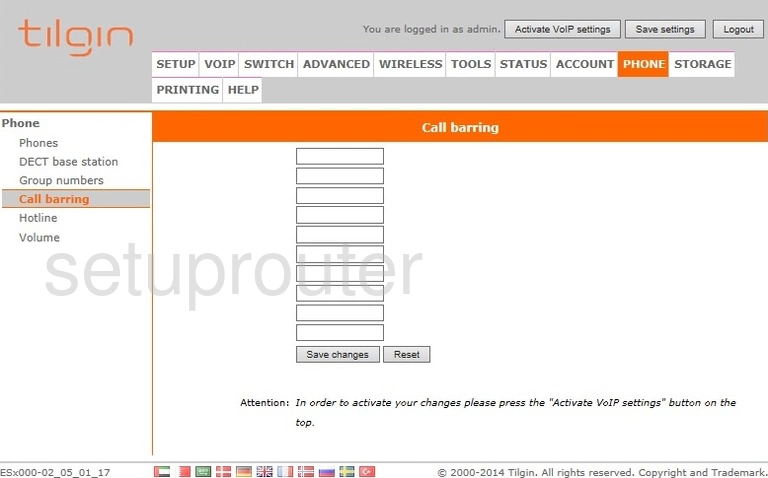
Tilgin HG2332 Backup Screenshot
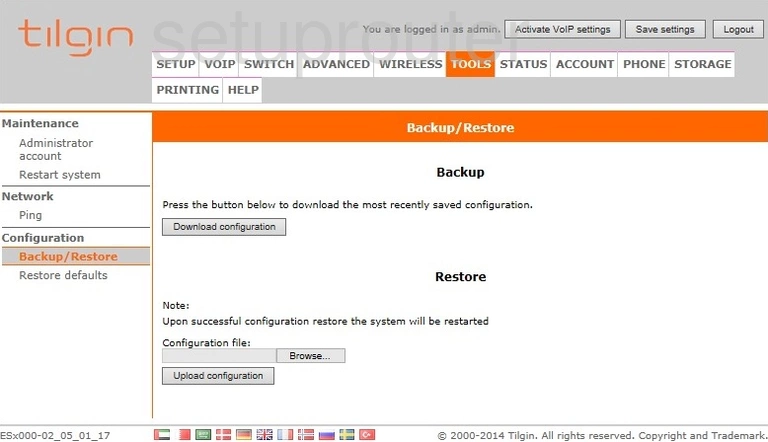
Tilgin HG2332 Alg Screenshot
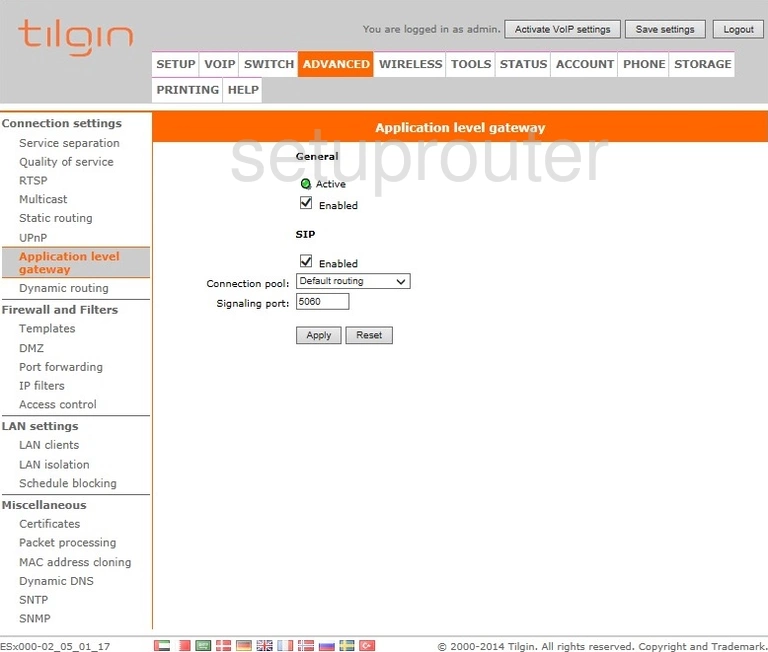
Tilgin HG2332 Setup Screenshot
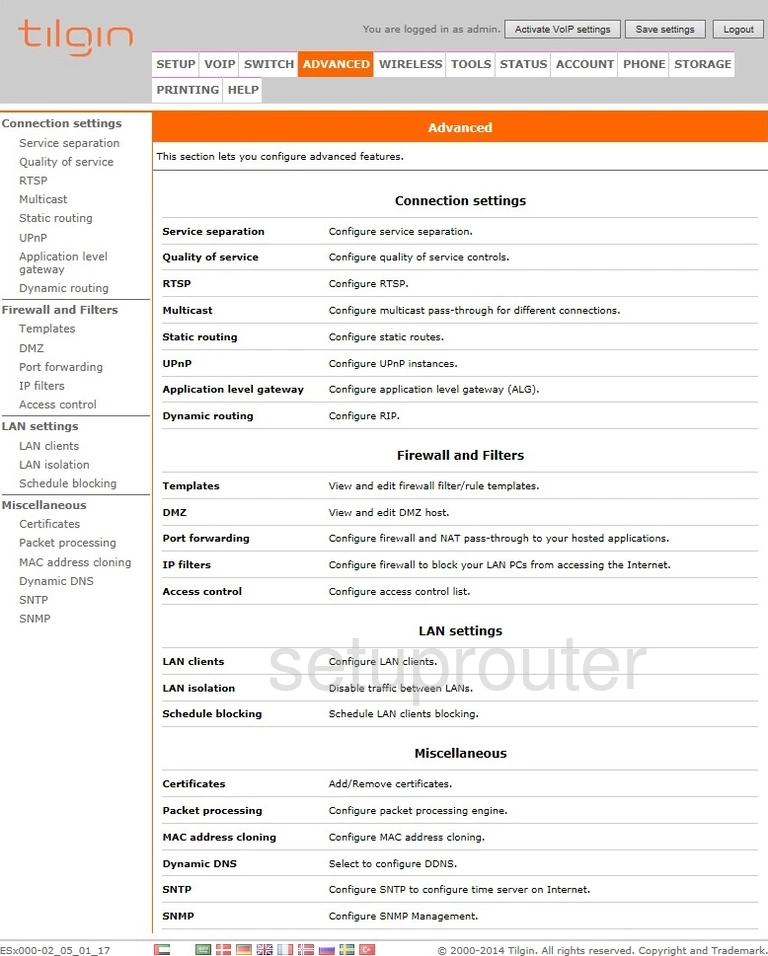
Tilgin HG2332 Password Screenshot
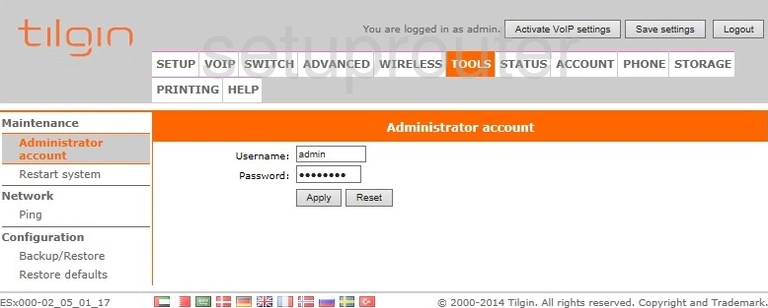
Tilgin HG2332 Voip Screenshot
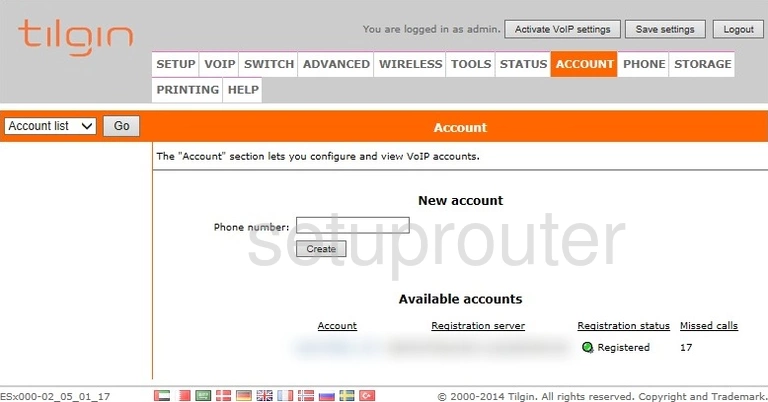
Tilgin HG2332 Access Control Screenshot
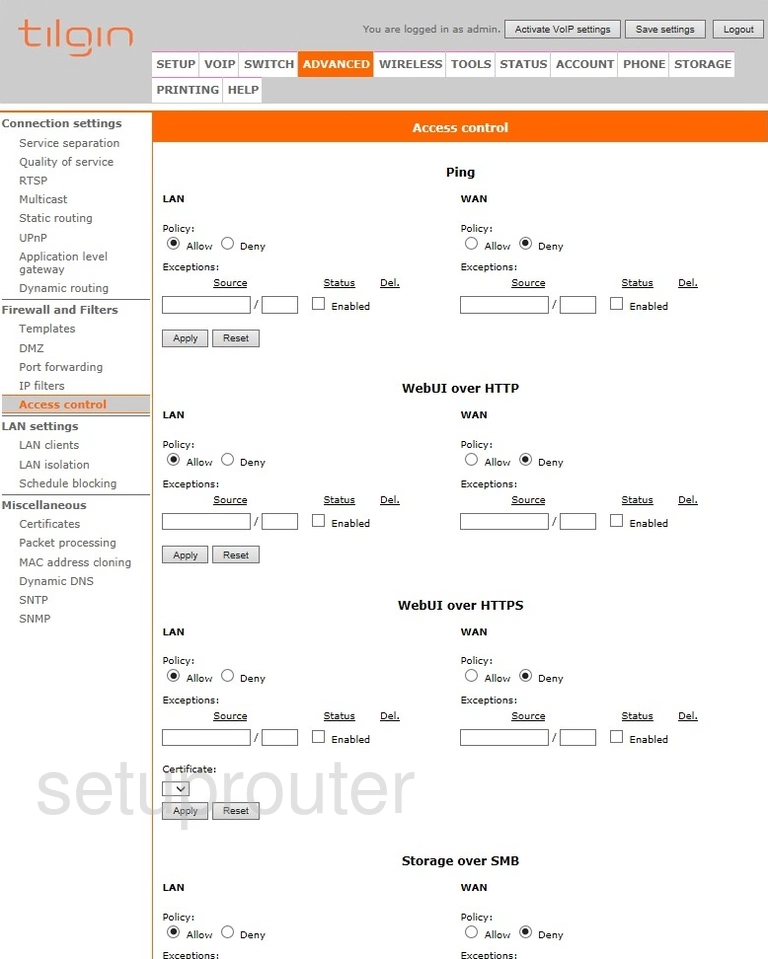
This is the screenshots guide for the Tilgin HG2332. We also have the following guides for the same router: