Here are instructions for logging in to the Tilgin HG2501 router.
Other Tilgin HG2501 Guides
This is the login guide for the Tilgin HG2501. We also have the following guides for the same router:
Find Your Tilgin HG2501 Router IP Address
We need to find your Tilgin HG2501 router's internal IP address before we can log in to it.
| Known HG2501 IP Addresses |
|---|
| 192.168.1.1 |
You may have to try using a few different IP addresses from the list above. Just pick one and then follow the rest of this guide.
If later on in this guide you do not find your router using the IP address that you pick, then you can try different IP addresses until you get logged in. It is harmless to try different IP addresses.
If, after trying all of the above IP addresses, you still cannot find your router, then you can try one of the following steps:
- Follow our Find Your Router's Internal IP Address guide.
- Use our free Router Detector software.
The next step is to try logging in to your router.
Login to the Tilgin HG2501 Router
Your Tilgin HG2501 router has a web interface. You need to use a web browser to manage it, such as Chrome, Edge, or Firefox.
Enter Tilgin HG2501 Internal IP Address
Put the internal IP Address of your Tilgin HG2501 in the address bar of your web browser. Your address bar should look something like this:

Press the Enter key on your keyboard. You should see a window asking for your Tilgin HG2501 password.
Tilgin HG2501 Default Username and Password
In order to login to your Tilgin HG2501 you are going to need to know your username and password. Just in case the router's username and password have never been changed, you may want to try the factory defaults. All of the default usernames and passwords for the Tilgin HG2501 are listed below.
| Tilgin HG2501 Default Usernames and Passwords | |
|---|---|
| Username | Password |
| admin | admin |
In the window that pops up, enter your username and password. Keep trying them all until you get logged in.
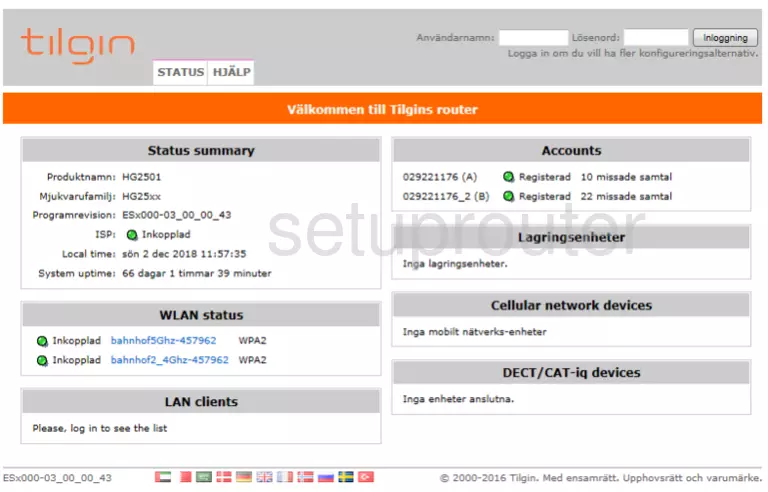
Tilgin HG2501 Home Screen
You should now see the Tilgin HG2501 home Screen, which looks similar to this:
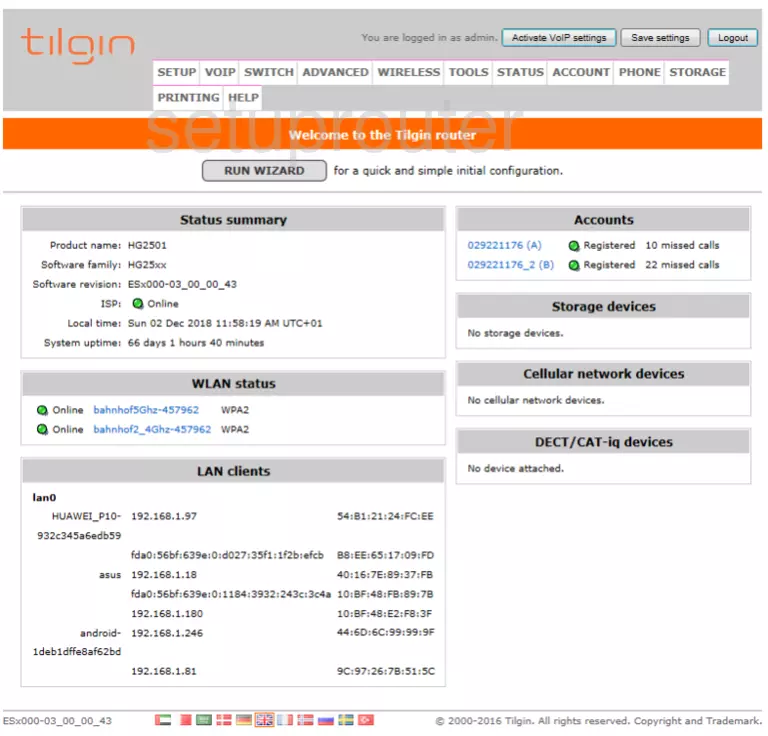
If you see this screen, then you know that you are logged in to your Tilgin HG2501 router. Now you can follow any of our other guides for this router.
Solutions To Tilgin HG2501 Login Problems
If things are not going right and you are unable to login to your router, then here are some other things that you can try.
Tilgin HG2501 Password Doesn't Work
Your router's factory default password might be different than what we have listed here. You should try other Tilgin passwords. Here is our list of all Tilgin Passwords.
Forgot Password to Tilgin HG2501 Router
If your ISP provided your router, then you may have to call them to get your login information. They will most likely have it on file.
How to Reset the Tilgin HG2501 Router To Default Settings
Your last option when you are unable to get logged in is to reset your router to factory default settings. If all else fails and you are unable to login to your router, then you may have to reset it to its factory default settings.
Other Tilgin HG2501 Guides
Here are some of our other Tilgin HG2501 info that you might be interested in.
This is the login guide for the Tilgin HG2501. We also have the following guides for the same router: