Here are instructions for logging in to the Tilgin Vood 422 router.
Other Tilgin Vood 422 Guides
This is the login guide for the Tilgin Vood 422. We also have the following guides for the same router:
- Tilgin Vood 422 - Reset the Tilgin Vood 422
- Tilgin Vood 422 - How to change the IP Address on a Tilgin Vood 422 router
- Tilgin Vood 422 - Tilgin Vood 422 User Manual
- Tilgin Vood 422 - Setup WiFi on the Tilgin Vood 422
- Tilgin Vood 422 - Information About the Tilgin Vood 422 Router
- Tilgin Vood 422 - Tilgin Vood 422 Screenshots
Find Your Tilgin Vood 422 Router IP Address
We need to find your Tilgin Vood 422 router's internal IP address before we can log in to it.
| Known Vood 422 IP Addresses |
|---|
| 192.168.0.1 |
| 192.168.1.1 |
| 10.0.0.1 |
Choose an IP address from the list above and then follow the rest of this guide.
If you do not find your router's interface later in this guide, then try a different IP address. Keep trying different IP addresses until you find your router. It is harmless to try different IP addresses.
If you try all of the above IP addresses and still cannot find your router, then you have the following options:
- Follow our guide called Find Your Router's Internal IP Address.
- Download and install our free Router Detector software.
Choose an internal IP Address using one of the above methods and then try to login to your router.
Login to the Tilgin Vood 422 Router
The Tilgin Vood 422 is managed through a web-based interface. You can manage it by using a web browser such as Chrome, Firefox, or Edge.
Enter Tilgin Vood 422 Internal IP Address
Either copy/paste or type the internal IP address of your Tilgin Vood 422 router into the address bar of your web browser. The address bar looks like this:

Press the Enter key on your keyboard. You will be prompted for your Tilgin Vood 422 password.
Tilgin Vood 422 Default Username and Password
In order to login to your Tilgin Vood 422 you are going to need to know your username and password. Just in case the router's username and password have never been changed, you may want to try the factory defaults. Here is a list of all known factory default usernames and passwords for the Tilgin Vood 422 router.
| Tilgin Vood 422 Default Usernames and Passwords | |
|---|---|
| Username | Password |
| unknown | unknown |
Enter your username and password in the dialog box that pops up. Keep trying them all until you get logged in.
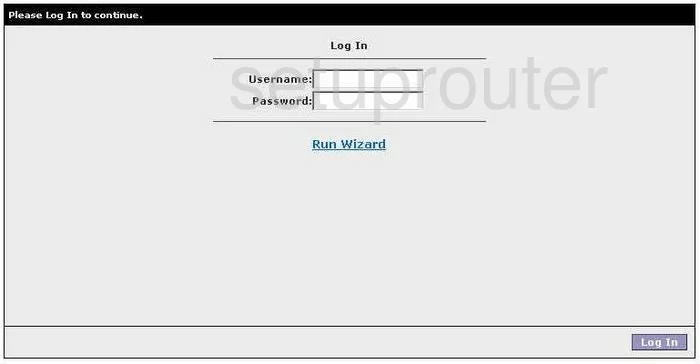
Tilgin Vood 422 Home Screen
When you get logged in you should be at the Tilgin Vood 422 home screen, which looks similar to this:
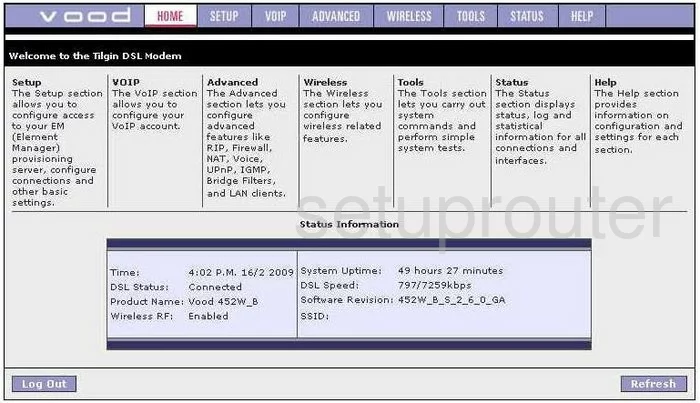
When you see this screen, then you are logged in to your Tilgin Vood 422 router. Now you can follow any of our other guides for this router.
Solutions To Tilgin Vood 422 Login Problems
Here are some things that you can try if you are having problems getting logged in to your router.
Tilgin Vood 422 Password Doesn't Work
Perhaps your router's default password is different than what we have listed here. Be sure to try other Tilgin passwords. Here is our list of all Tilgin Passwords.
Forgot Password to Tilgin Vood 422 Router
If your Internet Service Provider supplied you with your router, then you might want to try giving them a call and see if they either know what your router's username and password are, or maybe they can reset it for you.
How to Reset the Tilgin Vood 422 Router To Default Settings
Your last option when you are unable to get logged in is to reset your router to factory default settings. Our How To Reset your Router guide can help you reset your router to factory defaults.
Other Tilgin Vood 422 Guides
Here are some of our other Tilgin Vood 422 info that you might be interested in.
This is the login guide for the Tilgin Vood 422. We also have the following guides for the same router:
- Tilgin Vood 422 - Reset the Tilgin Vood 422
- Tilgin Vood 422 - How to change the IP Address on a Tilgin Vood 422 router
- Tilgin Vood 422 - Tilgin Vood 422 User Manual
- Tilgin Vood 422 - Setup WiFi on the Tilgin Vood 422
- Tilgin Vood 422 - Information About the Tilgin Vood 422 Router
- Tilgin Vood 422 - Tilgin Vood 422 Screenshots