The Tilgin Vood 422 router is considered a wireless router because it offers WiFi connectivity. WiFi, or simply wireless, allows you to connect various devices to your router, such as wireless printers, smart televisions, and WiFi enabled smartphones.
Other Tilgin Vood 422 Guides
This is the wifi guide for the Tilgin Vood 422. We also have the following guides for the same router:
- Tilgin Vood 422 - Reset the Tilgin Vood 422
- Tilgin Vood 422 - How to change the IP Address on a Tilgin Vood 422 router
- Tilgin Vood 422 - Tilgin Vood 422 User Manual
- Tilgin Vood 422 - Tilgin Vood 422 Login Instructions
- Tilgin Vood 422 - Information About the Tilgin Vood 422 Router
- Tilgin Vood 422 - Tilgin Vood 422 Screenshots
WiFi Terms
Before we get started there is a little bit of background info that you should be familiar with.
Wireless Name
Your wireless network needs to have a name to uniquely identify it from other wireless networks. If you are not sure what this means we have a guide explaining what a wireless name is that you can read for more information.
Wireless Password
An important part of securing your wireless network is choosing a strong password.
Wireless Channel
Picking a WiFi channel is not always a simple task. Be sure to read about WiFi channels before making the choice.
Encryption
You should almost definitely pick WPA2 for your networks encryption. If you are unsure, be sure to read our WEP vs WPA guide first.
Login To The Tilgin Vood 422
To get started configuring the Tilgin Vood 422 WiFi settings you need to login to your router. If you are already logged in you can skip this step.
To login to the Tilgin Vood 422, follow our Tilgin Vood 422 Login Guide.
Find the WiFi Settings on the Tilgin Vood 422
If you followed our login guide above then you should see this screen.
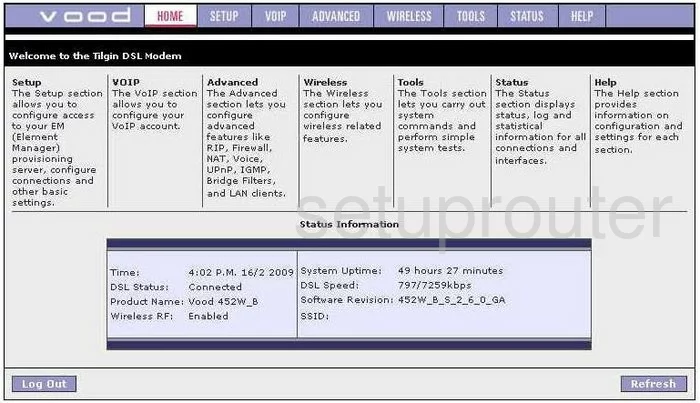
This guide begins on the Home page of the Tilgin Vood-422 router. Click the option at the top of the page labeled WIRELESS. Then in the left sidebar select the option of Setup.
Change the WiFi Settings on the Tilgin Vood 422
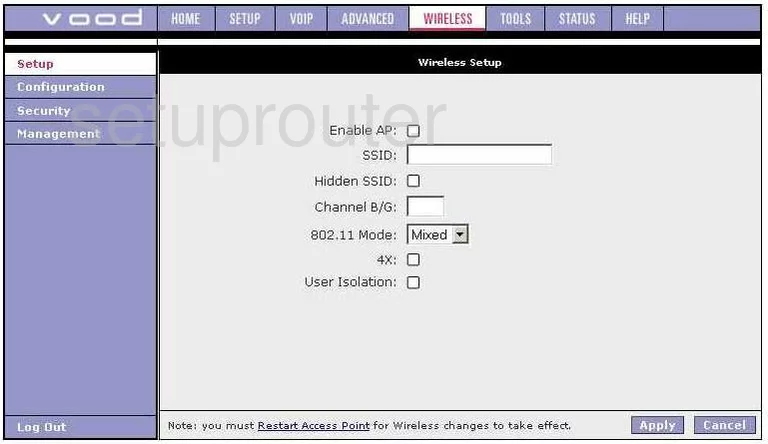
On this new page, use the space titled SSID to enter a new name for your network. This name can be anything you like but it's a good idea to stay away from personal information. Take a look at this guide for more on the topic.
If you need to change the channel do so now in the box labeled Channel B/G. Make sure you use either channel 1,6, or 11. Learn why you should be using these three channels in this guide.
That's it for this page, click the Apply button in the lower right corner of the page.
Look back to the left sidebar and click Security.
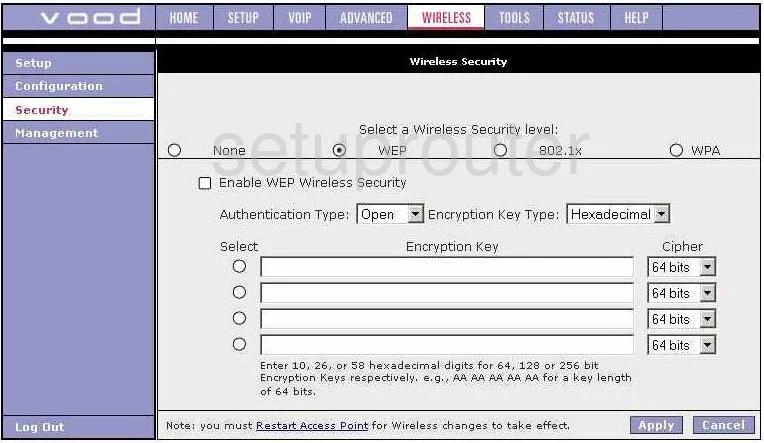
At the top of this new Security page, choose the security level you want to use. We recommend using WPA2. If this router doesn't offer this level of security we recommend updating your firmware. If you are interested in learning why we recommend WPA2 check out this guide.
Once you have chosen the appropriate security, you need to set a passphrase or internet password. It is important to create a strong password of at least 14 characters using some symbols, numbers, and capital letters. More tips can be found in this guide.
That's it, just click the Apply button and you are finished.
Possible Problems when Changing your WiFi Settings
After making these changes to your router you will almost definitely have to reconnect any previously connected devices. This is usually done at the device itself and not at your computer.
Other Tilgin Vood 422 Info
Don't forget about our other Tilgin Vood 422 info that you might be interested in.
This is the wifi guide for the Tilgin Vood 422. We also have the following guides for the same router:
- Tilgin Vood 422 - Reset the Tilgin Vood 422
- Tilgin Vood 422 - How to change the IP Address on a Tilgin Vood 422 router
- Tilgin Vood 422 - Tilgin Vood 422 User Manual
- Tilgin Vood 422 - Tilgin Vood 422 Login Instructions
- Tilgin Vood 422 - Information About the Tilgin Vood 422 Router
- Tilgin Vood 422 - Tilgin Vood 422 Screenshots