Without our users, we would not have screenshots like these to share.
If you would like to upload screenshots for us to use, please use our Router Screenshot Grabber, which is a free tool in Network Utilities. It makes the capture process easy and sends the screenshots to us automatically.
This is the screenshots guide for the TOT DB120. We also have the following guides for the same router:
All TOT DB120 Screenshots
All screenshots below were captured from a TOT DB120 router.
TOT DB120 Port Forwarding Screenshot
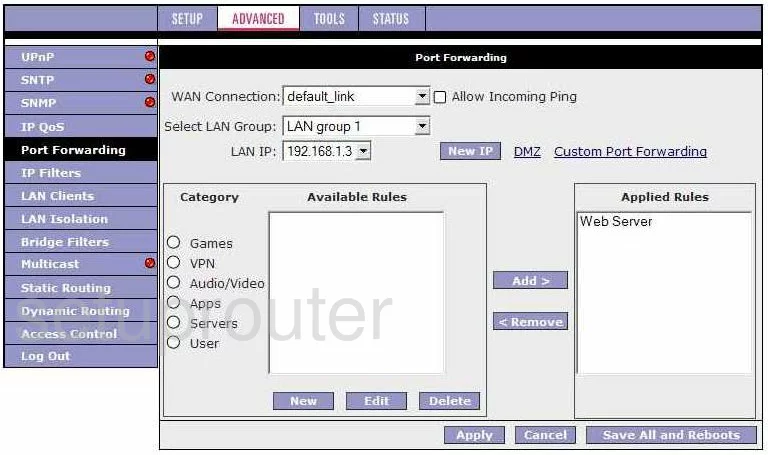
TOT DB120 Login Screenshot
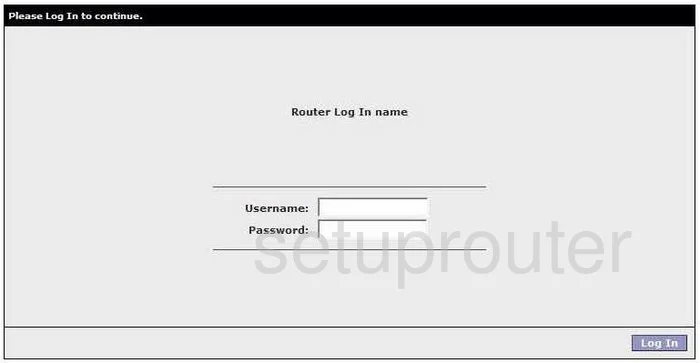
TOT DB120 Upnp Screenshot
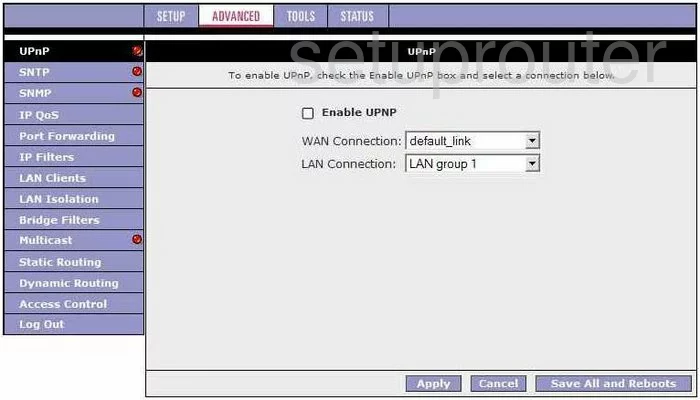
TOT DB120 Log Screenshot
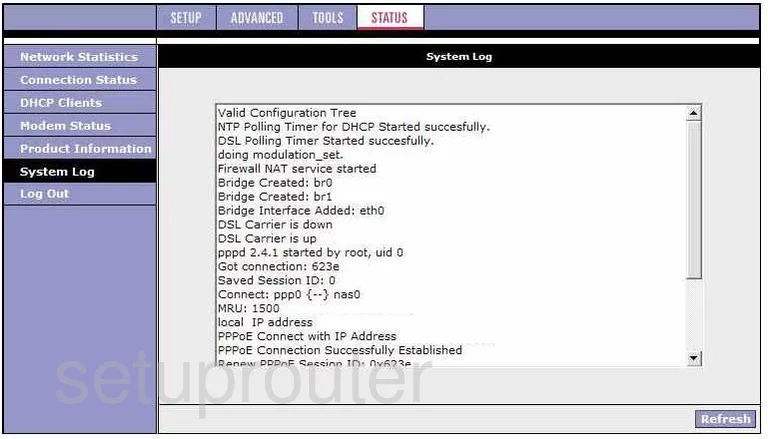
TOT DB120 Setup Screenshot
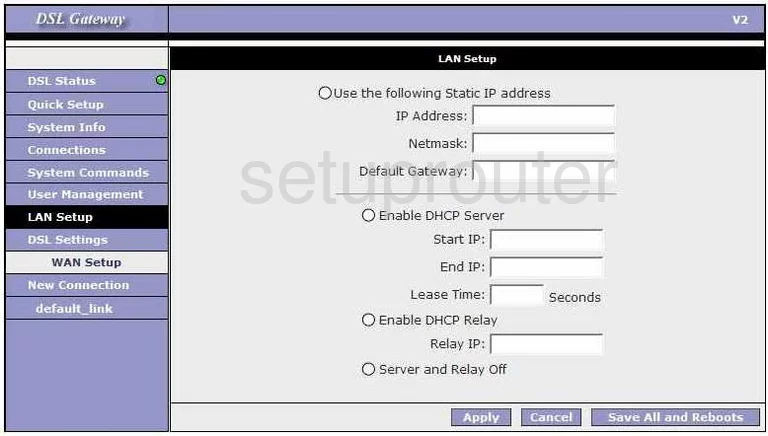
TOT DB120 Access Control Screenshot
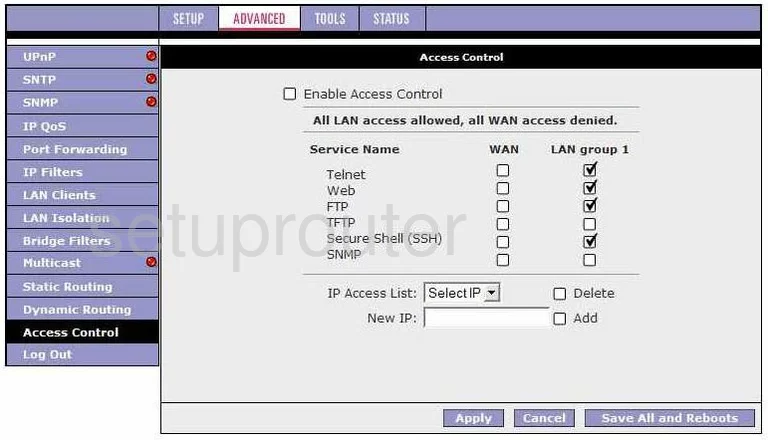
TOT DB120 Routing Screenshot
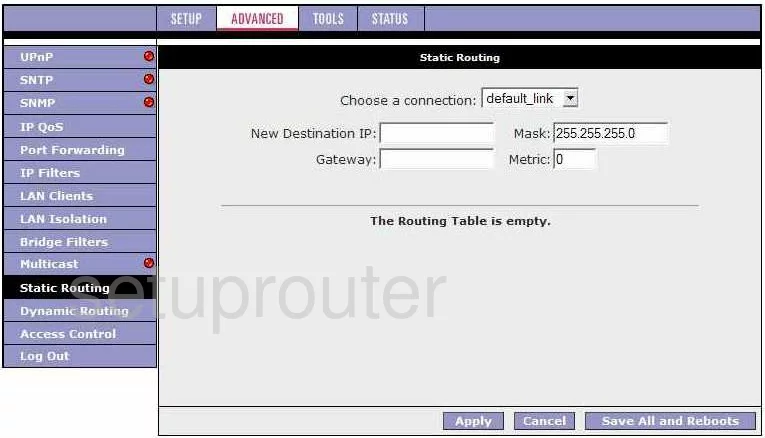
TOT DB120 Setup Screenshot
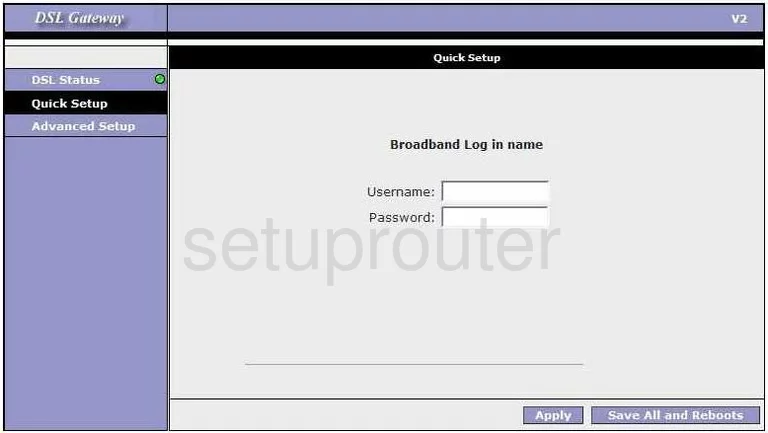
TOT DB120 Password Screenshot
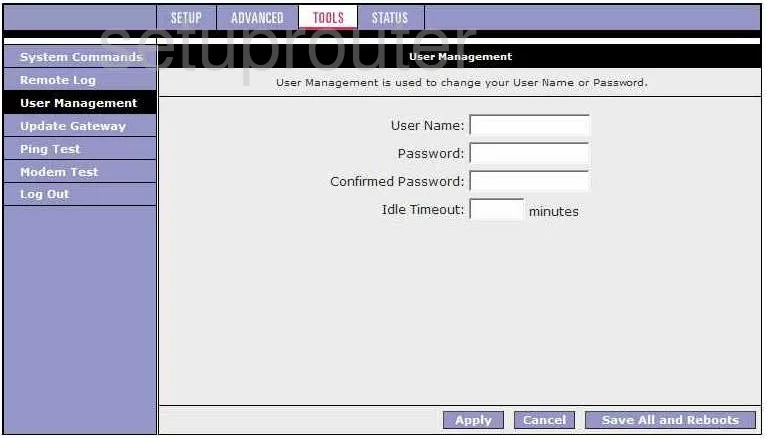
TOT DB120 Routing Screenshot
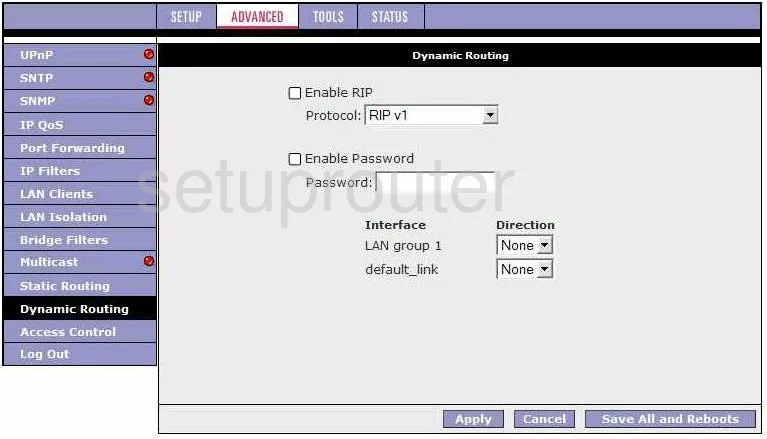
TOT DB120 Ping Screenshot
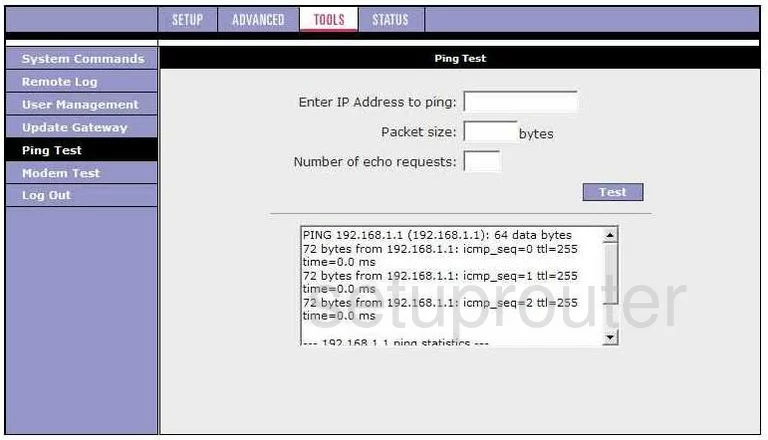
TOT DB120 Lan Screenshot
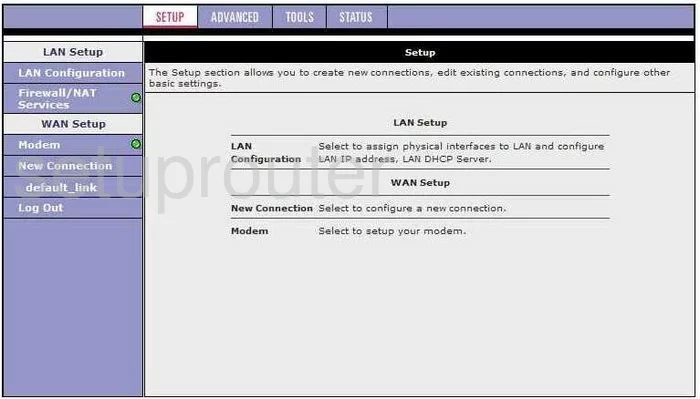
TOT DB120 Dsl Screenshot
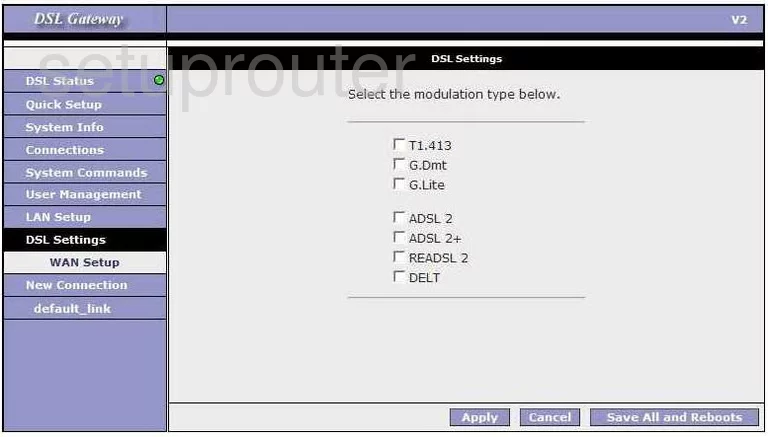
TOT DB120 Logout Screenshot
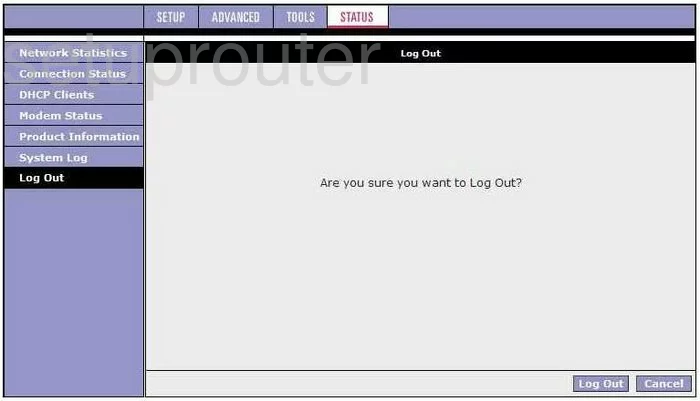
TOT DB120 Status Screenshot
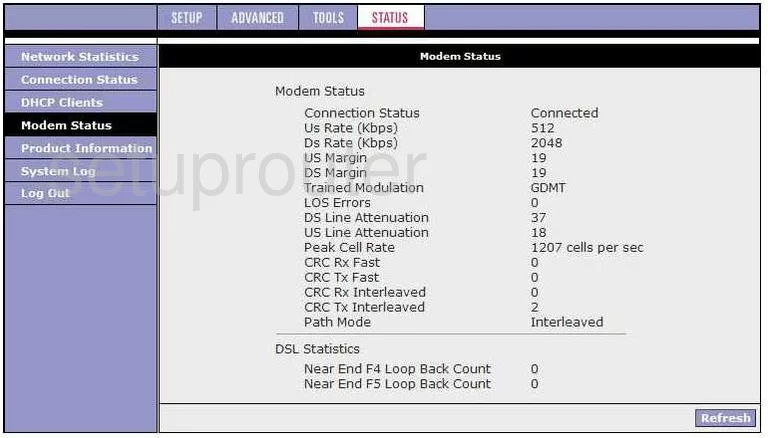
TOT DB120 Dhcp Client Screenshot
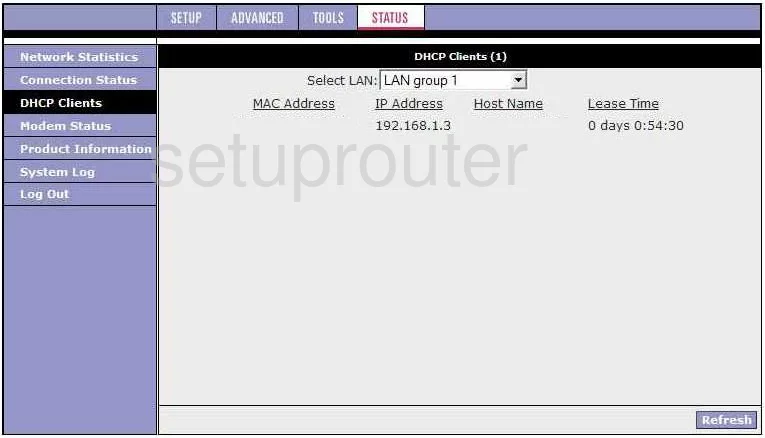
TOT DB120 Lan Screenshot
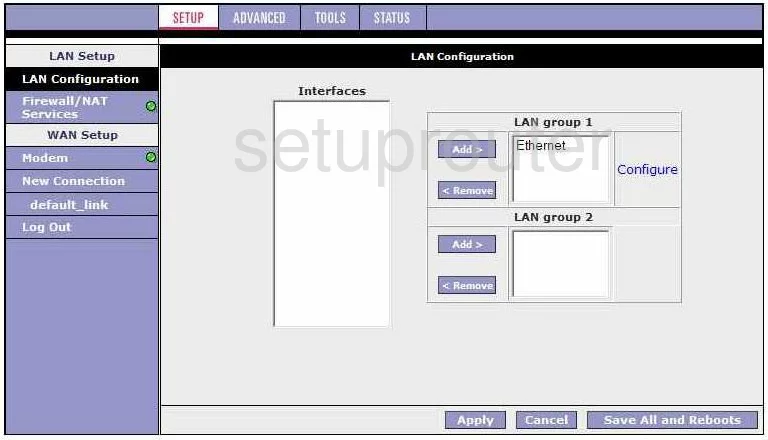
TOT DB120 Qos Screenshot
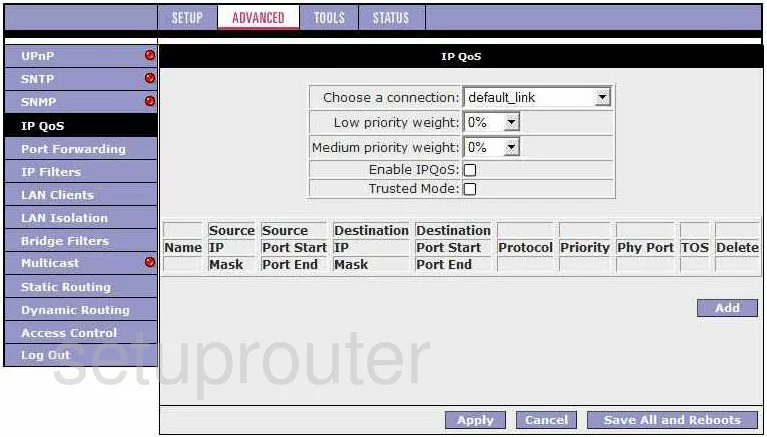
TOT DB120 Lan Status Screenshot
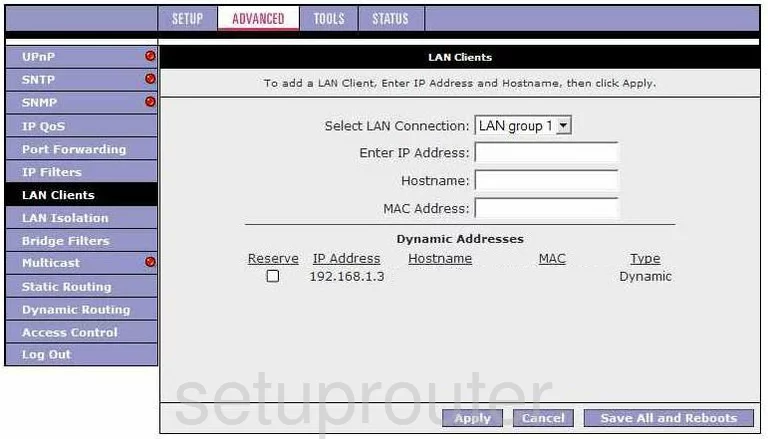
TOT DB120 Time Setup Screenshot
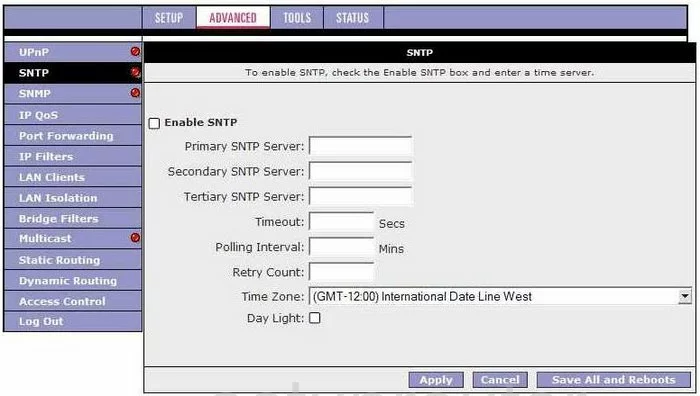
TOT DB120 Ip Filter Screenshot
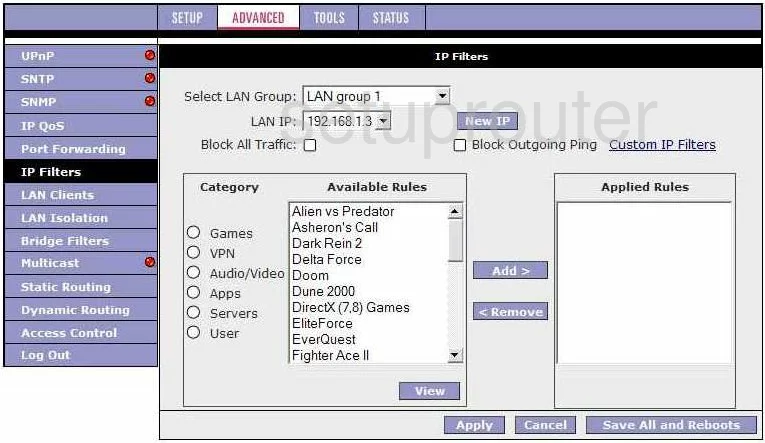
TOT DB120 Mac Filter Screenshot
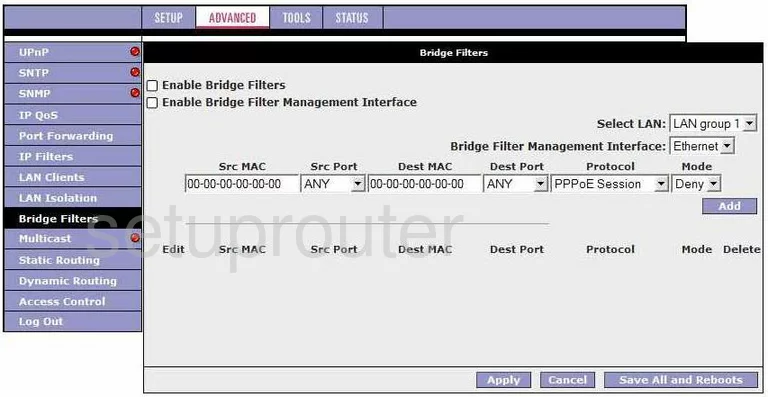
TOT DB120 Traffic Statistics Screenshot
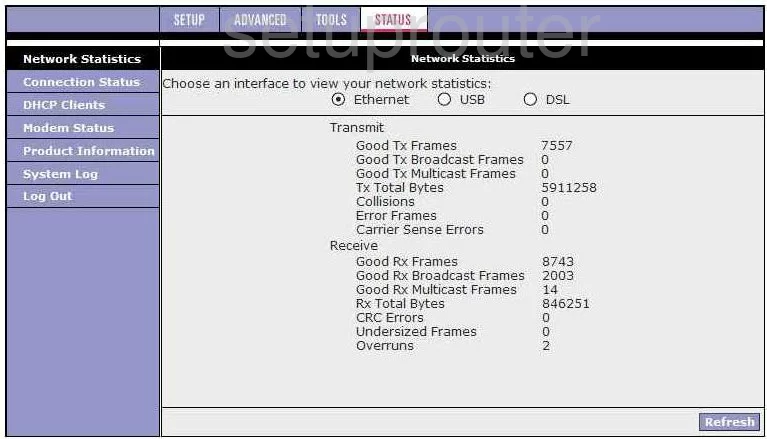
TOT DB120 Firmware Screenshot
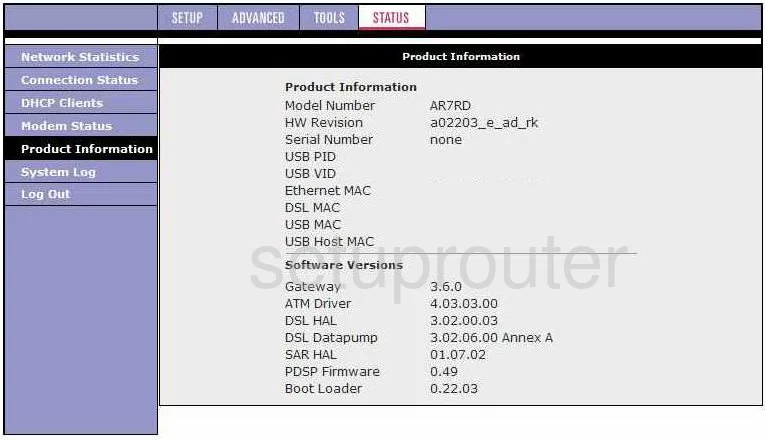
TOT DB120 Vlan Screenshot
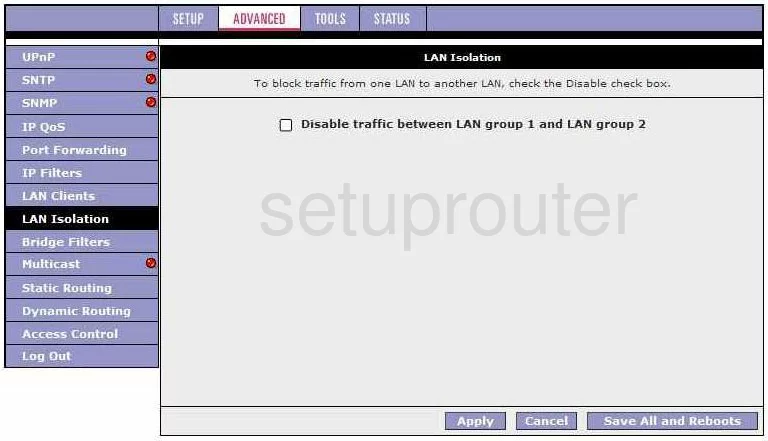
TOT DB120 Snmp Screenshot
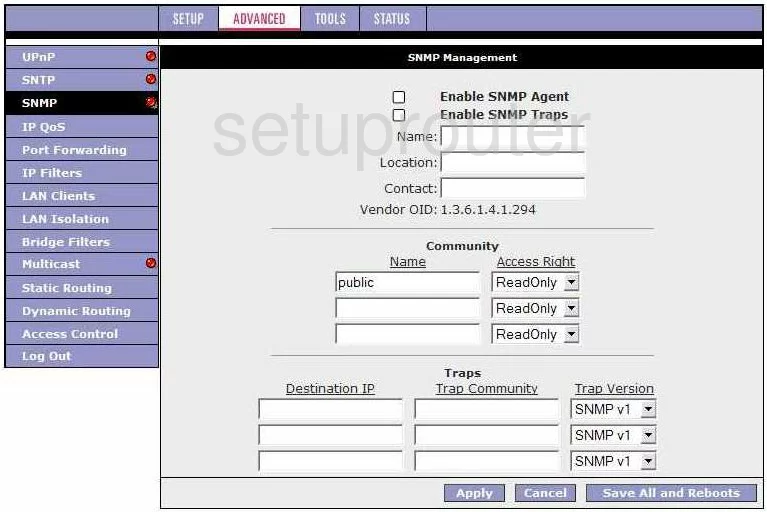
TOT DB120 Pppoe Screenshot
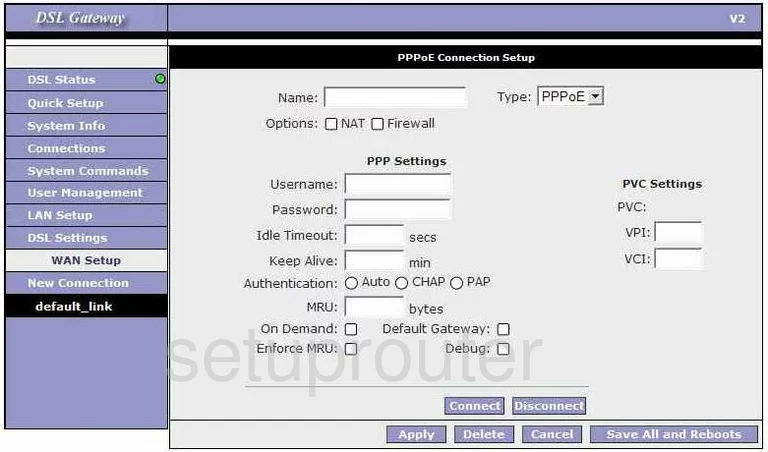
TOT DB120 Dsl Screenshot
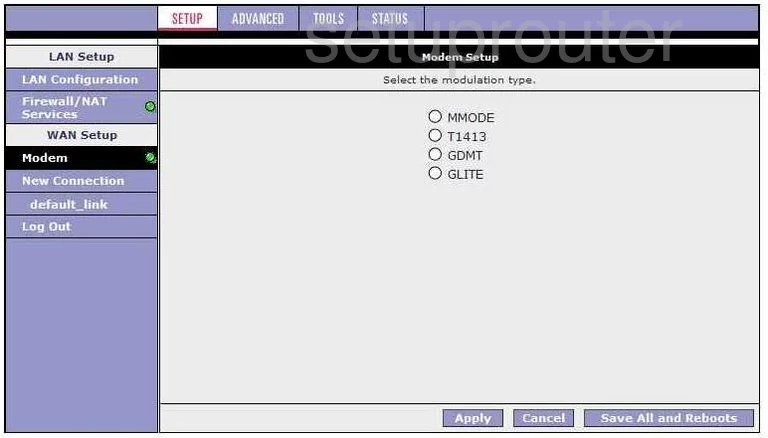
TOT DB120 Reboot Screenshot
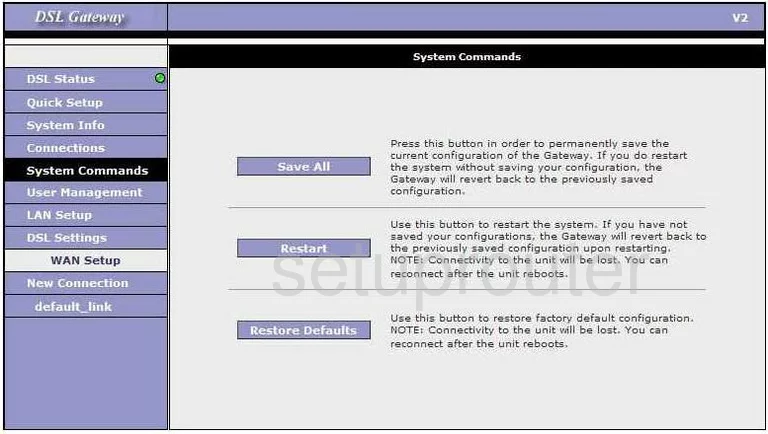
TOT DB120 General Screenshot
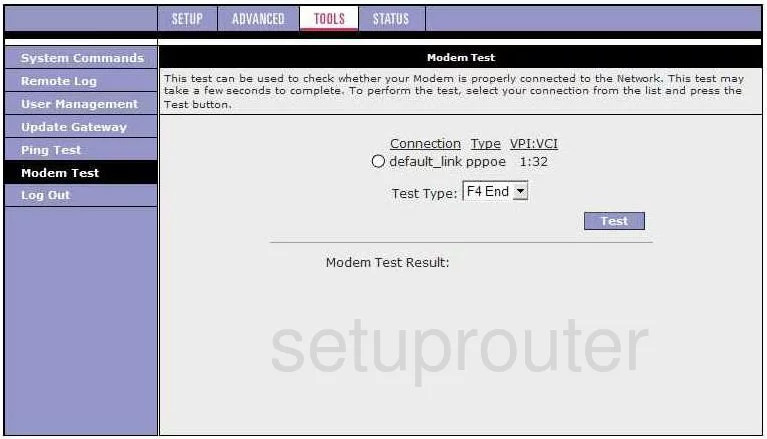
TOT DB120 Port Forwarding Screenshot
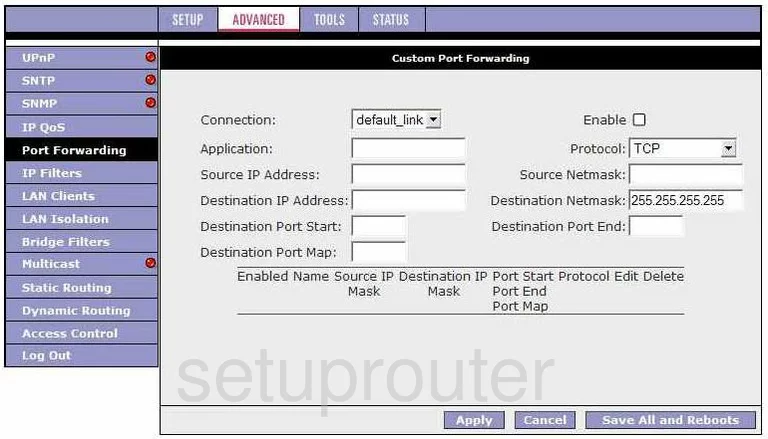
TOT DB120 Dsl Screenshot
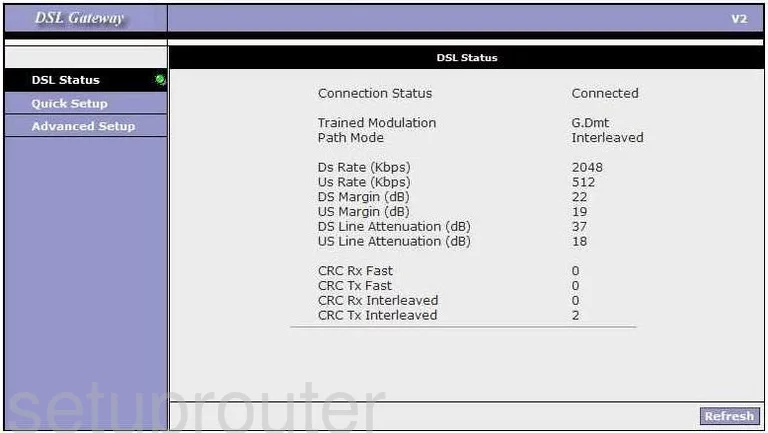
TOT DB120 Nat Screenshot
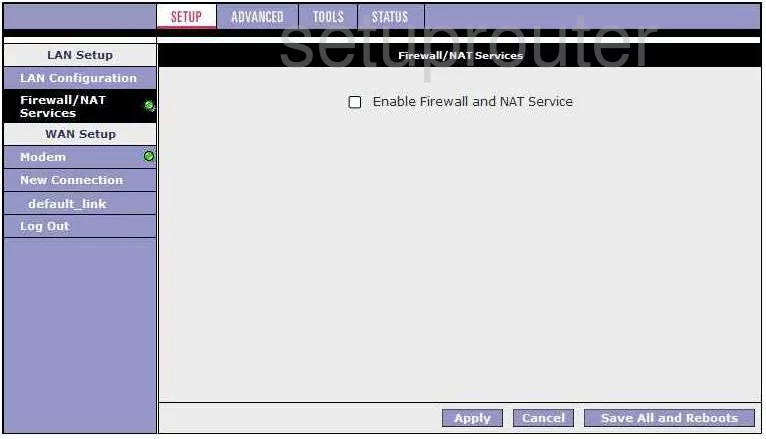
TOT DB120 Remote Management Screenshot
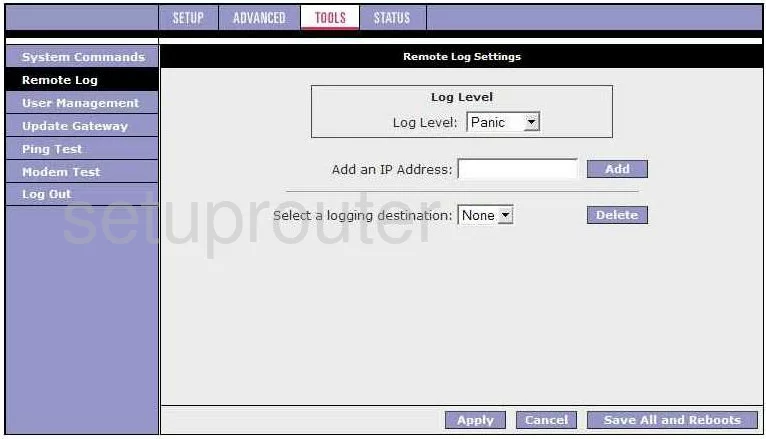
TOT DB120 Login Screenshot
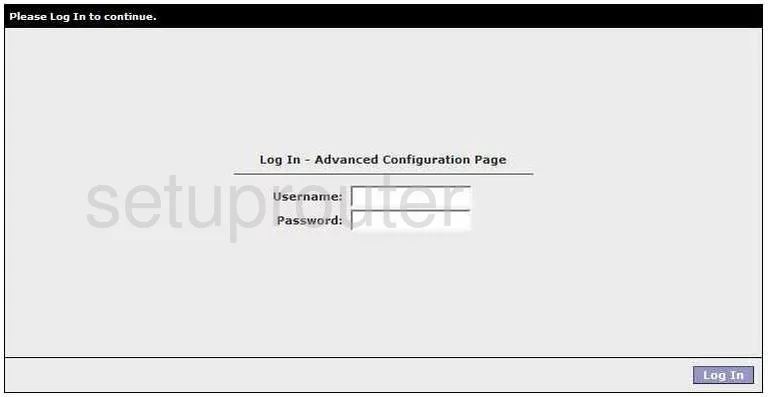
TOT DB120 General Screenshot
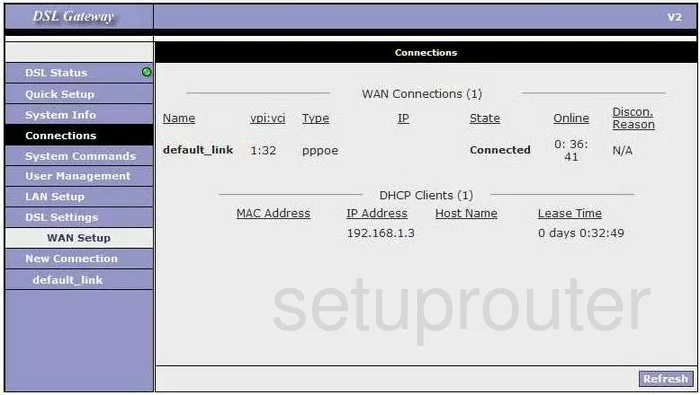
TOT DB120 General Screenshot
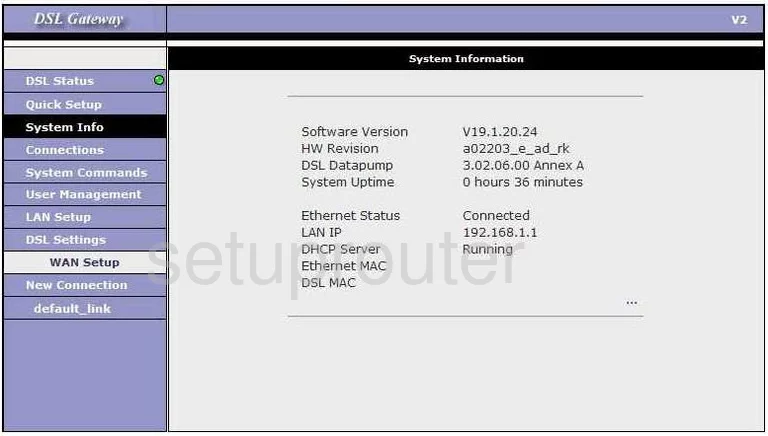
TOT DB120 General Screenshot
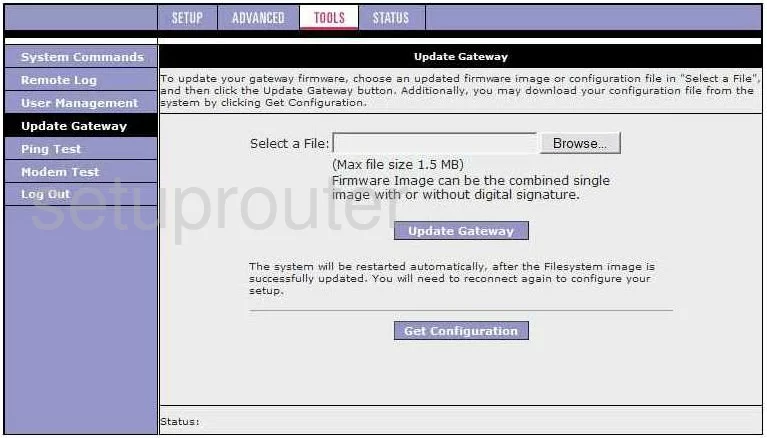
TOT DB120 General Screenshot
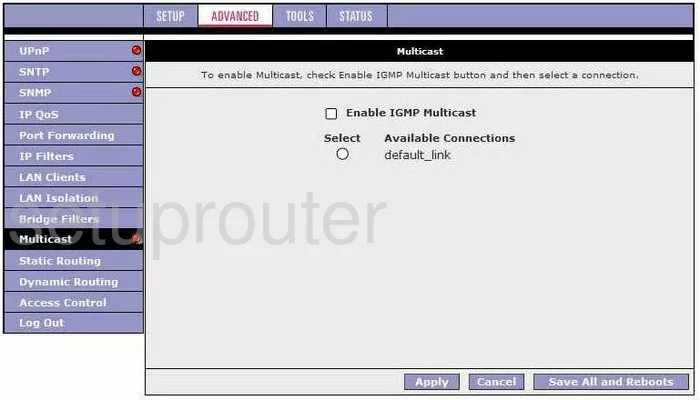
TOT DB120 General Screenshot
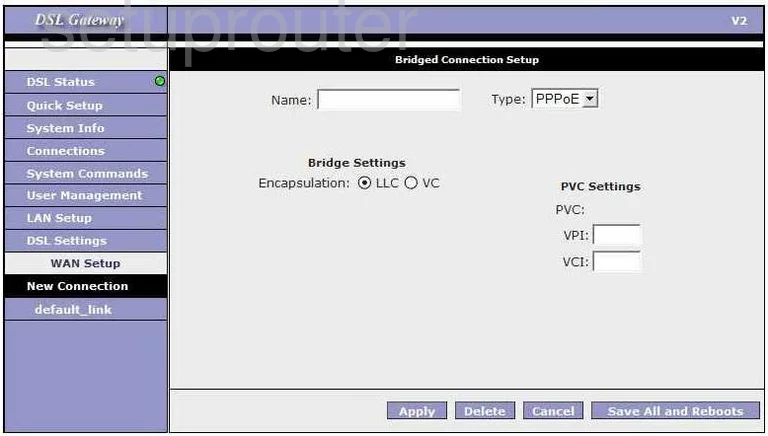
TOT DB120 Device Image Screenshot
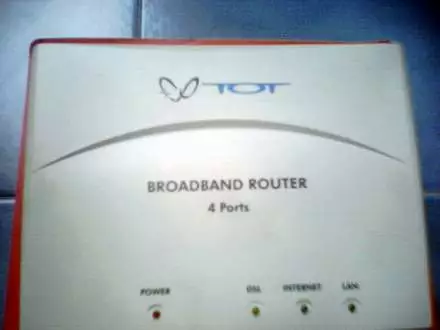
This is the screenshots guide for the TOT DB120. We also have the following guides for the same router: