The Totolink N200RE router is considered a wireless router because it offers WiFi connectivity. WiFi, or simply wireless, allows you to connect various devices to your router, such as wireless printers, smart televisions, and WiFi enabled smartphones.
Other Totolink N200RE Guides
This is the wifi guide for the Totolink N200RE. We also have the following guides for the same router:
- Totolink N200RE - Reset the Totolink N200RE
- Totolink N200RE - How to change the IP Address on a Totolink N200RE router
- Totolink N200RE - Totolink N200RE Login Instructions
- Totolink N200RE - Totolink N200RE User Manual
- Totolink N200RE - Totolink N200RE Screenshots
- Totolink N200RE - Information About the Totolink N200RE Router
WiFi Terms
Before we get started there is a little bit of background info that you should be familiar with.
Wireless Name
Your wireless network needs to have a name to uniquely identify it from other wireless networks. If you are not sure what this means we have a guide explaining what a wireless name is that you can read for more information.
Wireless Password
An important part of securing your wireless network is choosing a strong password.
Wireless Channel
Picking a WiFi channel is not always a simple task. Be sure to read about WiFi channels before making the choice.
Encryption
You should almost definitely pick WPA2 for your networks encryption. If you are unsure, be sure to read our WEP vs WPA guide first.
Login To The Totolink N200RE
To get started configuring the Totolink N200RE WiFi settings you need to login to your router. If you are already logged in you can skip this step.
To login to the Totolink N200RE, follow our Totolink N200RE Login Guide.
Find the WiFi Settings on the Totolink N200RE
If you followed our login guide above then you should see this screen.
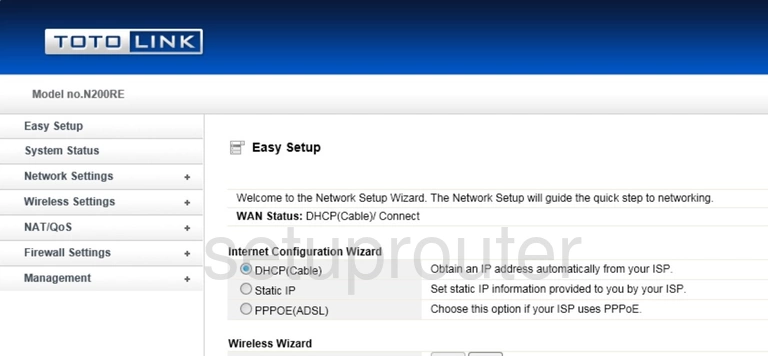
The wireless setup guide for the Totolink N200RE router begins on the Easy Setup page. Start off by clicking Wireless Settings on the left hand side of the page. Then click Wireless Setup.
Change the WiFi Settings on the Totolink N200RE
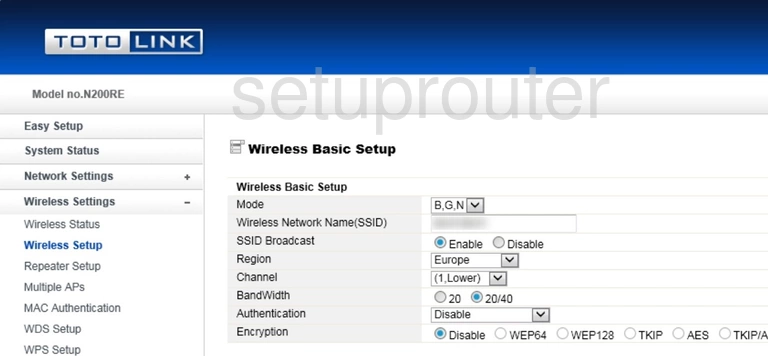
This takes you to the page you see here.
Start out by setting a Wireless Network Name(SSID). This can be anything you like, however we strongly suggest avoiding any kind of personal information. To learn more, check out our Wireless Names Guide.
After that, open the drop down menu labeled Channel and choose either 1, 6, or 11. To find out why these are the best options, take a look at our WiFi Channels Guide.
Now be sure that the Authentication is set to WPA2-PSK for the best security. Why? Read our WEP vs. WPA Guide.
Following that, set the Encryption to AES.
Finally, a box labeled Encryption Key will appear. Enter your desired network password here. If you need help thinking of a strong password, check out our Choosing a Strong Password Guide. It's full of helpful tips and tricks to help you out.
Don't forget to click Apply before leaving the page.
Possible Problems when Changing your WiFi Settings
After making these changes to your router you will almost definitely have to reconnect any previously connected devices. This is usually done at the device itself and not at your computer.
Other Totolink N200RE Info
Don't forget about our other Totolink N200RE info that you might be interested in.
This is the wifi guide for the Totolink N200RE. We also have the following guides for the same router:
- Totolink N200RE - Reset the Totolink N200RE
- Totolink N200RE - How to change the IP Address on a Totolink N200RE router
- Totolink N200RE - Totolink N200RE Login Instructions
- Totolink N200RE - Totolink N200RE User Manual
- Totolink N200RE - Totolink N200RE Screenshots
- Totolink N200RE - Information About the Totolink N200RE Router