This guide shows you exactly how to login to the TP-Link AD2700 router.
Other TP-Link AD2700 Guides
This is the login guide for the TP-Link AD2700. We also have the following guides for the same router:
Find Your TP-Link AD2700 Router IP Address
In order to login to the TP-Link AD2700 router, we need to know it's internal IP address.
| Known AD2700 IP Addresses |
|---|
| 192.168.0.1 |
| http://tplinkwifi.net/ |
You may have to try using a few different IP addresses from the list above. Just pick one and then follow the rest of this guide.
If later on in this guide you do not find your router using the IP address that you pick, then you can try different IP addresses until you get logged in. It should be completely harmless to try different IP addresses.
If, after trying all of the above IP addresses, you still cannot find your router, then try the following:
- Use our Find Your Router's Internal IP Address guide.
- Use our free software called Router Detector.
Now that you have your router's internal IP Address, we are ready to login to it.
Login to the TP-Link AD2700 Router
Your TP-Link AD2700 is managed through a web-based interface. The way you manage it is by using a web browser like Firefox, Edge, or Chrome.
Enter TP-Link AD2700 Internal IP Address
Find the address bar in your web browser and type in the internal IP address of your TP-Link AD2700 router. Your address bar should look something like this:

Press the Enter key on your keyboard. A window will show asking for your TP-Link AD2700 password.
TP-Link AD2700 Default Username and Password
In order to login to your TP-Link AD2700 you are going to need to know your username and password. Just in case the router's username and password have never been changed, you may want to try the factory defaults. Try all of the TP-Link AD2700 factory default usernames and passwords below.
| TP-Link AD2700 Default Usernames and Passwords | |
|---|---|
| Username | Password |
| none | created during intial setup |
Put your username and password in the appropriate boxes. Keep trying them all until you get logged in.
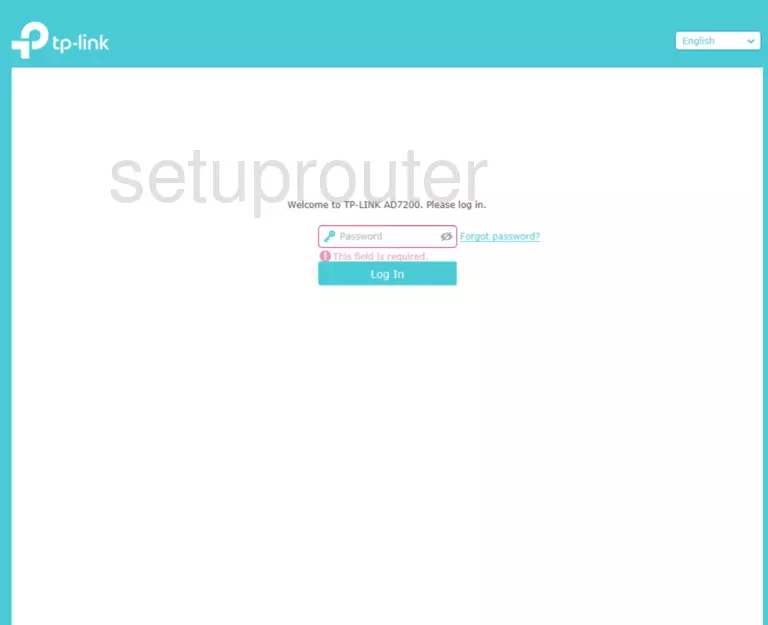
TP-Link AD2700 Home Screen
When you get logged in you should be at the TP-Link AD2700 home screen, which looks similar to this:
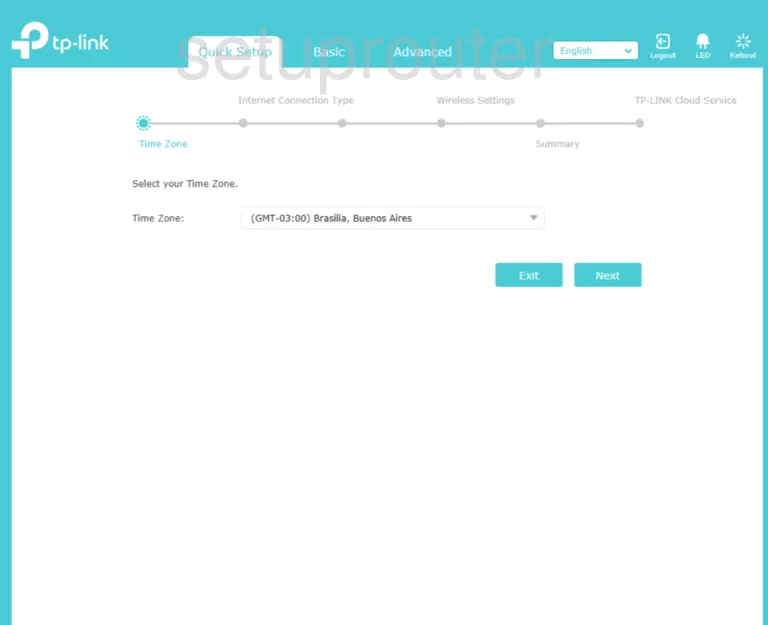
When you see this screen, then you are logged in to your TP-Link AD2700 router. At this point, you can follow any of our other guides for this router.
Solutions To TP-Link AD2700 Login Problems
Here are some other ideas that might help you get logged in to your router.
TP-Link AD2700 Password Doesn't Work
Your router's factory default password might be different than what we have listed here. You can try other TP-Link passwords. Head over to our list of all TP-Link Passwords.
Forgot Password to TP-Link AD2700 Router
If your Internet Service Provider supplied you with your router, then you might want to try giving them a call and see if they either know what your router's username and password are, or maybe they can reset it for you.
How to Reset the TP-Link AD2700 Router To Default Settings
As a last resort, you can reset your router to factory defaults. The last option when you are unable to get logged in to your router is to reset it to the factory defaults.
Other TP-Link AD2700 Guides
Here are some of our other TP-Link AD2700 info that you might be interested in.
This is the login guide for the TP-Link AD2700. We also have the following guides for the same router: