Here are instructions for logging in to the TP-Link Archer A8 router.
Other TP-Link Archer A8 Guides
This is the login guide for the TP-Link Archer A8 1.4.7. We also have the following guides for the same router:
- TP-Link Archer A8 1.12.0 - Login to the TP-Link Archer A8
- TP-Link Archer A8 1.12.0 - Information About the TP-Link Archer A8 Router
- TP-Link Archer A8 1.12.0 - Reset the TP-Link Archer A8
Find Your TP-Link Archer A8 Router IP Address
We need to find your TP-Link Archer A8 router's internal IP address before we can log in to it.
| Known Archer A8 IP Addresses |
|---|
| 192.168.0.1 |
| http://tplinkwifi.net/ |
You may have to try using a few different IP addresses from the list above. Just pick one and then follow the rest of this guide.
If you do not find your router's interface later in this guide, then try a different IP address. Keep trying different IP addresses until you find your router. It is harmless to try different IP addresses.
If, after trying all of the above IP addresses, you still cannot find your router, then do one of the following:
- Follow our Find Your Router's Internal IP Address guide.
- Download and install our free Router Detector software.
The next step is to try logging in to your router.
Login to the TP-Link Archer A8 Router
The TP-Link Archer A8 router has a web-based interface. The way you manage it is by using a web browser like Firefox, Edge, or Chrome.
Enter TP-Link Archer A8 Internal IP Address
Find the address bar in your web browser and type in the internal IP address of your TP-Link Archer A8 router. The address bar will look like this:

Press the Enter key on your keyboard. You will see a window asking for your TP-Link Archer A8 password.
TP-Link Archer A8 Default Username and Password
You must know your TP-Link Archer A8 username and password in order to log in. It's possible that the router's password is still set to the factory default. Here is a list of all known factory default usernames and passwords for the TP-Link Archer A8 router.
| TP-Link Archer A8 Default Usernames and Passwords | |
|---|---|
| Username | Password |
| none | created during initial setup |
Put your username and password in the appropriate boxes. Keep trying them all until you get logged in.

TP-Link Archer A8 Home Screen
Once you are logged in you will see the TP-Link Archer A8 home screen, like this:
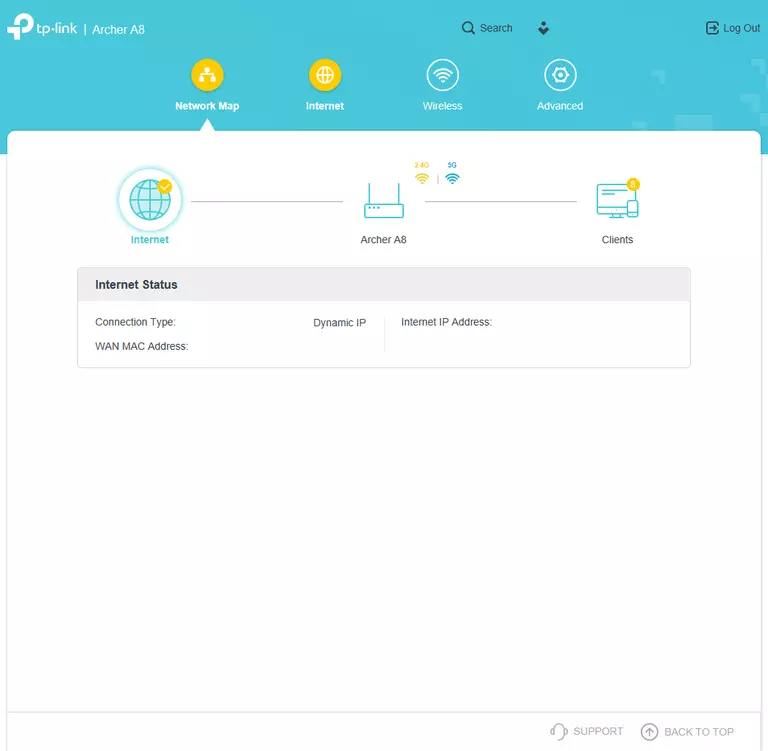
If you see this screen, then congratulations, you are now logged in to your TP-Link Archer A8. You are ready to follow any of our other guides for this router.
Solutions To TP-Link Archer A8 Login Problems
If you cannot get logged in to your router, here a few possible solutions you can try.
TP-Link Archer A8 Password Doesn't Work
Perhaps your router's default password is different than what we have listed here. Start by trying all of the other known TP-Link passwords. We have an extensive list of all TP-Link Passwords that you can try.
Forgot Password to TP-Link Archer A8 Router
If you are using an ISP provided router, then you may need to call their support desk and ask for your login information. Most of the time they will have it on file for you.
How to Reset the TP-Link Archer A8 Router To Default Settings
The last option when you are unable to get logged in to your router is to reset it to the factory defaults. As a last resort, you can reset your router to factory defaults.
Other TP-Link Archer A8 Guides
Here are some of our other TP-Link Archer A8 info that you might be interested in.
This is the login guide for the TP-Link Archer A8 1.4.7. We also have the following guides for the same router:
- TP-Link Archer A8 1.12.0 - Login to the TP-Link Archer A8
- TP-Link Archer A8 1.12.0 - Information About the TP-Link Archer A8 Router
- TP-Link Archer A8 1.12.0 - Reset the TP-Link Archer A8