This guide shows you exactly how to login to the TP-Link Archer A8 router.
Other TP-Link Archer A8 Guides
This is the login guide for the TP-Link Archer A8 1.4.6. We also have the following guides for the same router:
- TP-Link Archer A8 1.12.0 - Login to the TP-Link Archer A8
- TP-Link Archer A8 1.12.0 - Information About the TP-Link Archer A8 Router
- TP-Link Archer A8 1.12.0 - Reset the TP-Link Archer A8
Find Your TP-Link Archer A8 Router IP Address
In order to login to the TP-Link Archer A8 router, we need to know it's internal IP address.
| Known Archer A8 IP Addresses |
|---|
| 192.168.0.1 |
| http://tplinkwifi.net/ |
Pick one of these IP addresses and then follow the rest of this guide.
If you do not find your router's interface later in this guide, then try a different IP address. Keep trying different IP addresses until you find your router. It is harmless to try different IP addresses.
If you try all of the above IP addresses and still cannot find your router, then do one of the following:
- Use our Find Your Router's Internal IP Address guide.
- Use our free Router Detector software.
After you find your router's internal IP Address, it is time to try logging in to it.
Login to the TP-Link Archer A8 Router
Your TP-Link Archer A8 router has a web interface. You need to use a web browser to manage it, such as Chrome, Edge, or Firefox.
Enter TP-Link Archer A8 Internal IP Address
Type the internal IP address that you picked above in the address bar of your web browser. The address bar will look like this:

Press the Enter key on your keyboard. You will be prompted for your TP-Link Archer A8 password.
TP-Link Archer A8 Default Username and Password
In order to login to your TP-Link Archer A8 you are going to need to know your username and password. Just in case the router's username and password have never been changed, you may want to try the factory defaults. Below is a list of all known TP-Link Archer A8 default usernames and passwords.
| TP-Link Archer A8 Default Usernames and Passwords | |
|---|---|
| Username | Password |
| none | created during initial setup |
In the window that pops up, enter your username and password. Keep trying them all until you get logged in.

TP-Link Archer A8 Home Screen
If your password is correct then you will be logged in and see the TP-Link Archer A8 home screen, which looks like this:
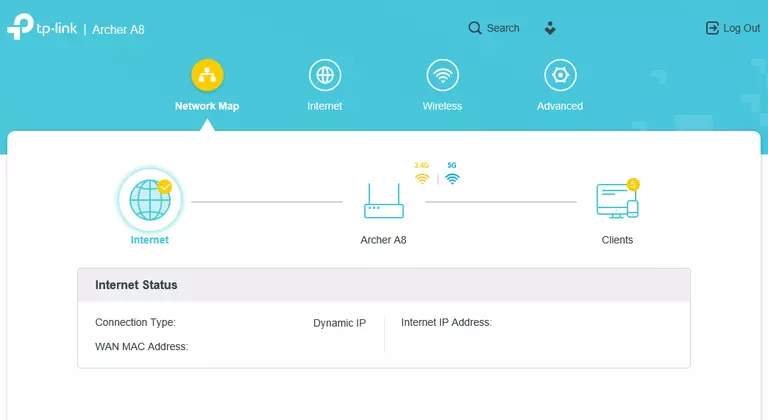
If you see this screen, then good job, you are now logged in to your TP-Link Archer A8 router. You are now ready to follow one of our other guides.
Solutions To TP-Link Archer A8 Login Problems
If things are not going right and you are unable to login to your router, then here are some other things that you can try.
TP-Link Archer A8 Password Doesn't Work
Perhaps your router's default password is different than what we have listed here. It doesn't hurt to try all of the other known TP-Link passwords. Here is our list of all TP-Link Passwords.
Forgot Password to TP-Link Archer A8 Router
If your Internet Service Provider supplied you with your router, then you might want to try giving them a call and see if they either know what your router's username and password are, or maybe they can reset it for you.
How to Reset the TP-Link Archer A8 Router To Default Settings
The last option when you are unable to get logged in to your router is to reset it to the factory defaults. If all else fails and you are unable to login to your router, then you may have to reset it to its factory default settings.
Other TP-Link Archer A8 Guides
Here are some of our other TP-Link Archer A8 info that you might be interested in.
This is the login guide for the TP-Link Archer A8 1.4.6. We also have the following guides for the same router:
- TP-Link Archer A8 1.12.0 - Login to the TP-Link Archer A8
- TP-Link Archer A8 1.12.0 - Information About the TP-Link Archer A8 Router
- TP-Link Archer A8 1.12.0 - Reset the TP-Link Archer A8