If you need to login to the TP-Link Archer AX50 router, then this guide shows you how.
Other TP-Link Archer AX50 Guides
This is the login guide for the TP-Link Archer AX50 1.0.0. We also have the following guides for the same router:
Find Your TP-Link Archer AX50 Router IP Address
Before you can log in to your TP-Link Archer AX50 router, you need to figure out it's internal IP address.
| Known Archer AX50 IP Addresses |
|---|
| 192.168.0.1 |
| http://tplinkwifi.net/ |
You may have to try using a few different IP addresses from the list above. Just pick one and then follow the rest of this guide.
If the IP address you picked does not seem to work, then simply try a different one. It should be completely harmless to try different IP addresses.
If, after trying all of the above IP addresses, you still cannot find your router, then you have the following options:
- Follow our Find Your Router's Internal IP Address guide.
- Download and install our free Router Detector software.
Choose an internal IP Address using one of the above methods and then try to login to your router.
Login to the TP-Link Archer AX50 Router
Your TP-Link Archer AX50 is managed through a web-based interface. You can manage it by using a web browser such as Chrome, Firefox, or Edge.
Enter TP-Link Archer AX50 Internal IP Address
Find the address bar in your web browser and type in the internal IP address of your TP-Link Archer AX50 router. Your address bar should look something like this:

Press the Enter key on your keyboard. You will be prompted for your TP-Link Archer AX50 password.
TP-Link Archer AX50 Default Username and Password
You must know your TP-Link Archer AX50 username and password in order to log in. If you are not sure what the username and password are, then perhaps they are still set to the factory defaults. All of the default usernames and passwords for the TP-Link Archer AX50 are listed below.
| TP-Link Archer AX50 Default Usernames and Passwords | |
|---|---|
| Username | Password |
| none | created during initial setup |
Enter your username and password in the dialog box that pops up. Put your username and password in the appropriate boxes.
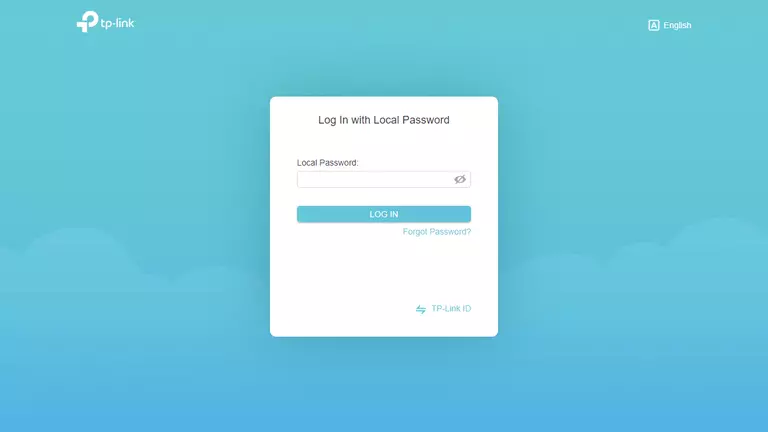
TP-Link Archer AX50 Home Screen
If your password is correct then you will be logged in and see the TP-Link Archer AX50 home screen, which looks like this:
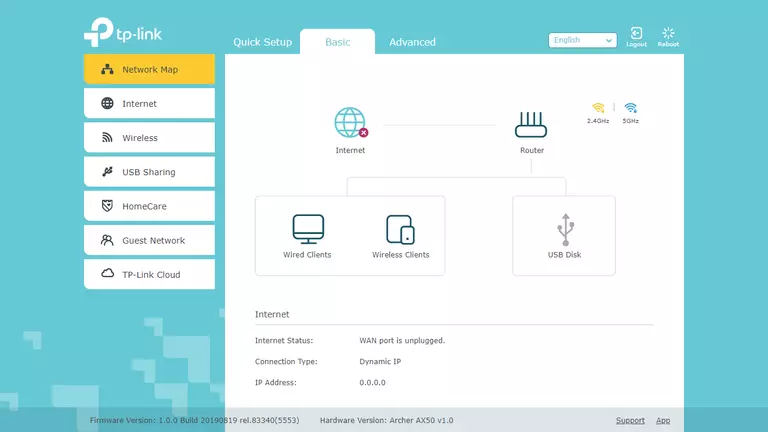
If you see this screen, then you know that you are logged in to your TP-Link Archer AX50 router. You are ready to follow any of our other guides for this router.
Solutions To TP-Link Archer AX50 Login Problems
Here are some ideas to help if you are having problems getting logged in to your router.
TP-Link Archer AX50 Password Doesn't Work
It's possible that your router's factory default password is different than what we have listed. It doesn't hurt to try all of the other known TP-Link passwords. Here is our list of all TP-Link Passwords.
Forgot Password to TP-Link Archer AX50 Router
If your Internet Service Provider supplied you with your router, then you might want to try giving them a call and see if they either know what your router's username and password are, or maybe they can reset it for you.
How to Reset the TP-Link Archer AX50 Router To Default Settings
If all else fails and you are unable to login to your router, then you may have to reset it to its factory default settings. As a last resort, you can reset your router to factory defaults.
Other TP-Link Archer AX50 Guides
Here are some of our other TP-Link Archer AX50 info that you might be interested in.
This is the login guide for the TP-Link Archer AX50 1.0.0. We also have the following guides for the same router: