This page shows you how to login to the TP-Link Archer AX73 router.
Other TP-Link Archer AX73 Guides
This is the login guide for the TP-Link Archer AX73 1.0.1. We also have the following guides for the same router:
Find Your TP-Link Archer AX73 Router IP Address
In order to login to the TP-Link Archer AX73 router, we need to know it's internal IP address.
| Known Archer AX73 IP Addresses |
|---|
| http://tplinkwifi.net |
| 192.168.0.1 |
Pick one of these IP addresses and then follow the rest of this guide.
If you do not find your router's interface later in this guide, then try a different IP address. Keep trying different IP addresses until you find your router. I will not hurt anything to try different IP addresses.
If you try all of the above IP addresses and still cannot find your router, then you have the following options:
- Follow our Find Your Router's Internal IP Address guide.
- Use our free software called Router Detector.
The next step is to try logging in to your router.
Login to the TP-Link Archer AX73 Router
Your TP-Link Archer AX73 is managed through a web-based interface. The way you manage it is by using a web browser like Firefox, Edge, or Chrome.
Enter TP-Link Archer AX73 Internal IP Address
Put the internal IP Address of your TP-Link Archer AX73 in the address bar of your web browser. Your address bar should look something like this:

Press the Enter key on your keyboard. You should see a window asking for your TP-Link Archer AX73 password.
TP-Link Archer AX73 Default Username and Password
In order to login to your TP-Link Archer AX73 you are going to need to know your username and password. Just in case the router's username and password have never been changed, you may want to try the factory defaults. Below is a list of all known TP-Link Archer AX73 default usernames and passwords.
| TP-Link Archer AX73 Default Usernames and Passwords | |
|---|---|
| Username | Password |
| none | created during setup |
Put your username and password in the appropriate boxes. Put your username and password in the appropriate boxes.
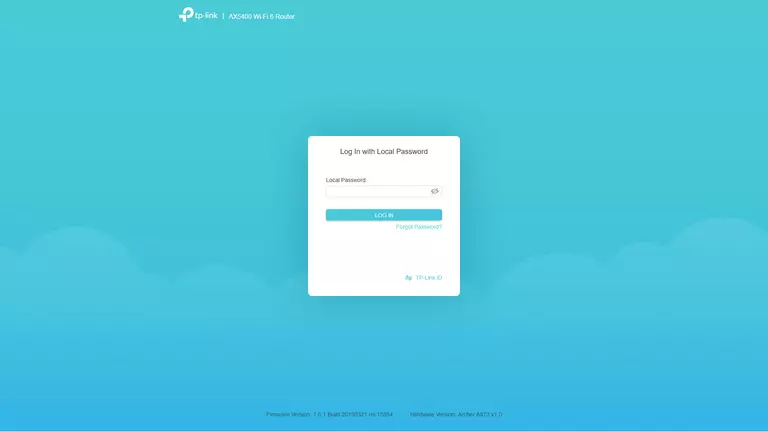
TP-Link Archer AX73 Home Screen
Once you are logged in you will see the TP-Link Archer AX73 home screen, like this:

If you see this screen, then congratulations, you are now logged in to your TP-Link Archer AX73. At this point, you can follow any of our other guides for this router.
Solutions To TP-Link Archer AX73 Login Problems
If you are having problems getting logged in to your router, here are a few ideas for you to try.
TP-Link Archer AX73 Password Doesn't Work
Your router's factory default password might be different than what we have listed here. You can try other TP-Link passwords. Here is our list of all TP-Link Passwords.
Forgot Password to TP-Link Archer AX73 Router
If your Internet Service Provider supplied you with your router, then you might want to try giving them a call and see if they either know what your router's username and password are, or maybe they can reset it for you.
How to Reset the TP-Link Archer AX73 Router To Default Settings
As a last resort, you can reset your router to factory defaults. Your last option when you are unable to get logged in is to reset your router to factory default settings.
Other TP-Link Archer AX73 Guides
Here are some of our other TP-Link Archer AX73 info that you might be interested in.
This is the login guide for the TP-Link Archer AX73 1.0.1. We also have the following guides for the same router: