This guide shows you exactly how to login to the TP-Link Archer C1900 router.
Other TP-Link Archer C1900 Guides
This is the login guide for the TP-Link Archer C1900. We also have the following guides for the same router:
Find Your TP-Link Archer C1900 Router IP Address
We need to find your TP-Link Archer C1900 router's internal IP address before we can log in to it.
| Known Archer C1900 IP Addresses |
|---|
| 192.168.0.1 |
Start with the first IP address in the list and then follow the rest of this guide.
If the IP address you picked does not seem to work, then simply try a different one. It should be completely harmless to try different IP addresses.
If you try all of the above IP addresses and still cannot find your router, then try the following:
- Follow our guide called Find Your Router's Internal IP Address.
- Use our free Router Detector software.
After you find your router's internal IP Address, it is time to try logging in to it.
Login to the TP-Link Archer C1900 Router
Your TP-Link Archer C1900 is managed through a web-based interface. In order to log in to it, you need to use a web browser, such as Chrome, Firefox, or Edge.
Enter TP-Link Archer C1900 Internal IP Address
Either copy/paste or type the internal IP address of your TP-Link Archer C1900 router into the address bar of your web browser. The address bar will look like this:

Press the Enter key on your keyboard. You will be prompted for your TP-Link Archer C1900 password.
TP-Link Archer C1900 Default Username and Password
In order to login to your TP-Link Archer C1900 you are going to need to know your username and password. If you are not sure what the username and password are, then perhaps they are still set to the factory defaults. All of the default usernames and passwords for the TP-Link Archer C1900 are listed below.
| TP-Link Archer C1900 Default Usernames and Passwords | |
|---|---|
| Username | Password |
| admin | admin |
In the window that pops up, enter your username and password. Put your username and password in the appropriate boxes.
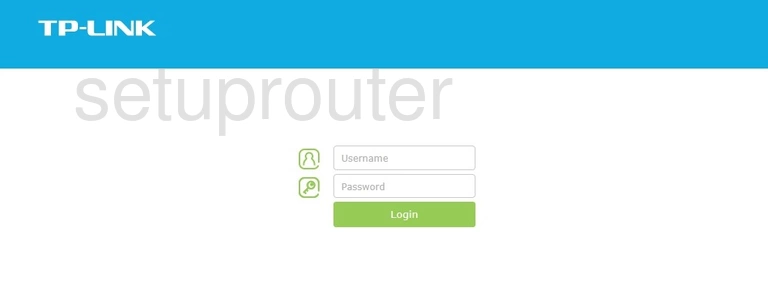
TP-Link Archer C1900 Home Screen
After you get logged in you should see the TP-Link Archer C1900 home screen, which looks like this:
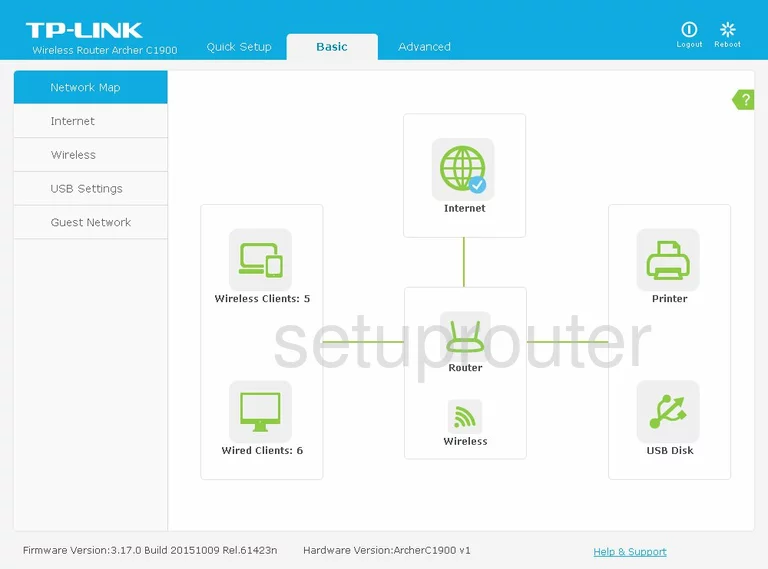
If you see this screen, then you know that you are logged in to your TP-Link Archer C1900 router. You are ready to follow any of our other guides for this router.
Solutions To TP-Link Archer C1900 Login Problems
Here are some other ideas that might help you get logged in to your router.
TP-Link Archer C1900 Password Doesn't Work
Your router's factory default password might be different than what we have listed here. Start by trying all of the other known TP-Link passwords. Head over to our list of all TP-Link Passwords.
Forgot Password to TP-Link Archer C1900 Router
If your ISP provided your router, then you may have to call them to get your login information. They will most likely have it on file.
How to Reset the TP-Link Archer C1900 Router To Default Settings
As a last resort, you can reset your router to factory defaults. As a last resort, you can reset your router to factory defaults.
Other TP-Link Archer C1900 Guides
Here are some of our other TP-Link Archer C1900 info that you might be interested in.
This is the login guide for the TP-Link Archer C1900. We also have the following guides for the same router: