This is our collection of screenshots that have been submitted to this site by our users.
If you would like to upload screenshots for us to use, please use our Router Screenshot Grabber, which is a free tool in Network Utilities. It makes the capture process easy and sends the screenshots to us automatically.
This is the screenshots guide for the TP-Link Archer C1900. We also have the following guides for the same router:
All TP-Link Archer C1900 Screenshots
All screenshots below were captured from a TP-Link Archer C1900 router.
TP-Link Archer C1900 Virtual Server Screenshot
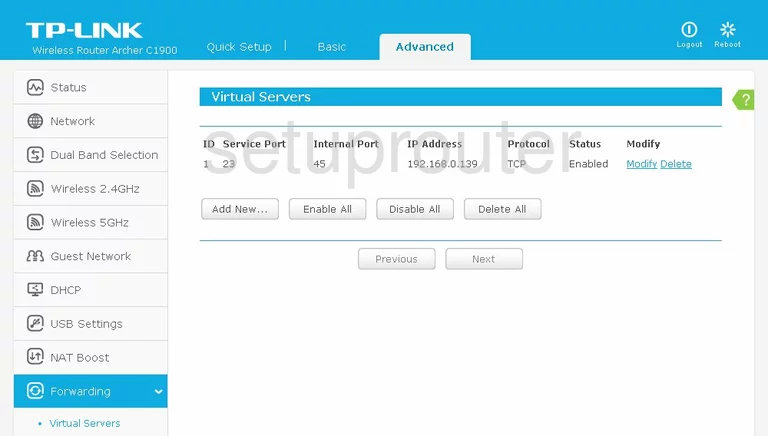
TP-Link Archer C1900 Virtual Server Screenshot
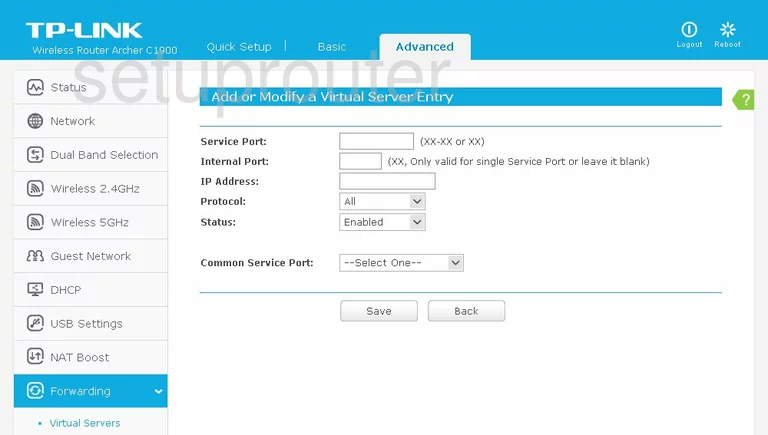
TP-Link Archer C1900 Login Screenshot
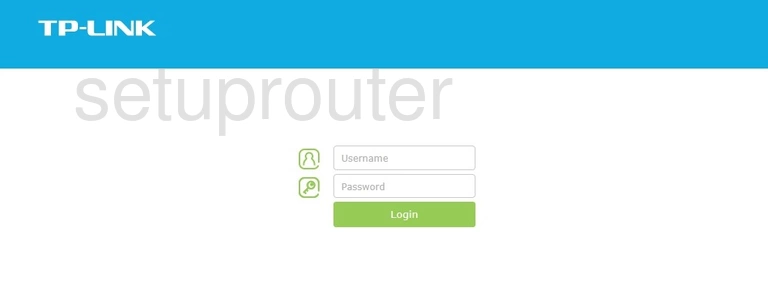
TP-Link Archer C1900 Status Screenshot
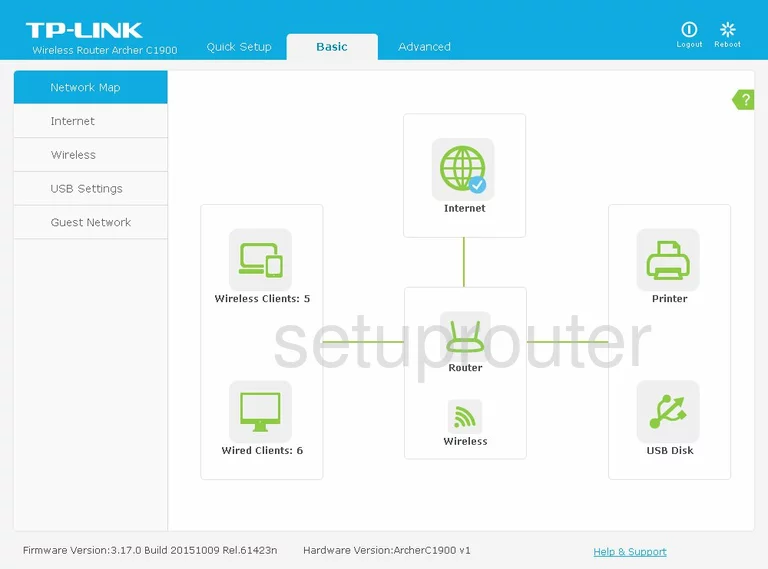
TP-Link Archer C1900 Status Screenshot

TP-Link Archer C1900 Device Image Screenshot

TP-Link Archer C1900 Reset Screenshot

This is the screenshots guide for the TP-Link Archer C1900. We also have the following guides for the same router: