If you need to login to the TP-Link Archer C2 router, then this guide shows you how.
Other TP-Link Archer C2 Guides
This is the login guide for the TP-Link Archer C2. We also have the following guides for the same router:
- TP-Link Archer C2 - How to change the IP Address on a TP-Link Archer C2 router
- TP-Link Archer C2 - TP-Link Archer C2 User Manual
- TP-Link Archer C2 - Setup WiFi on the TP-Link Archer C2
- TP-Link Archer C2 - TP-Link Archer C2 Screenshots
- TP-Link Archer C2 - Information About the TP-Link Archer C2 Router
- TP-Link Archer C2 - Reset the TP-Link Archer C2
Find Your TP-Link Archer C2 Router IP Address
We need to find your TP-Link Archer C2 router's internal IP address before we can log in to it.
| Known Archer C2 IP Addresses |
|---|
| 192.168.0.1 |
| http://tplinklogin.net |
Pick one of these IP addresses and then follow the rest of this guide.
If the IP address you picked does not seem to work, then simply try a different one. It should be completely harmless to try different IP addresses.
If you try all of the above IP addresses and still cannot find your router, then you can try one of the following steps:
- Follow our Find Your Router's Internal IP Address guide.
- Download and install our free Router Detector software.
The next step is to try logging in to your router.
Login to the TP-Link Archer C2 Router
Your TP-Link Archer C2 is managed through a web-based interface. The way you manage it is by using a web browser like Firefox, Edge, or Chrome.
Enter TP-Link Archer C2 Internal IP Address
Find the address bar in your web browser and type in the internal IP address of your TP-Link Archer C2 router. The address bar looks like this:

Press the Enter key on your keyboard. You will see a window asking for your TP-Link Archer C2 password.
TP-Link Archer C2 Default Username and Password
In order to login to your TP-Link Archer C2 you are going to need to know your username and password. If you are not sure what the username and password are, then perhaps they are still set to the factory defaults. All of the default usernames and passwords for the TP-Link Archer C2 are listed below.
| TP-Link Archer C2 Default Usernames and Passwords | |
|---|---|
| Username | Password |
| admin | admin |
Enter your username and password in the window that pops up. Put your username and password in the appropriate boxes.
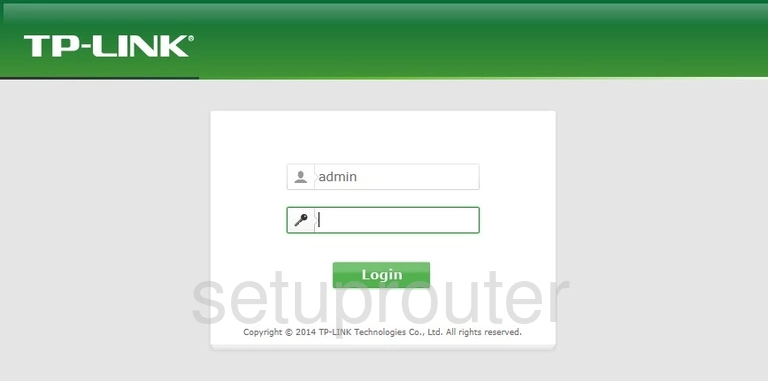
TP-Link Archer C2 Home Screen
When you get logged in you should be at the TP-Link Archer C2 home screen, which looks similar to this:
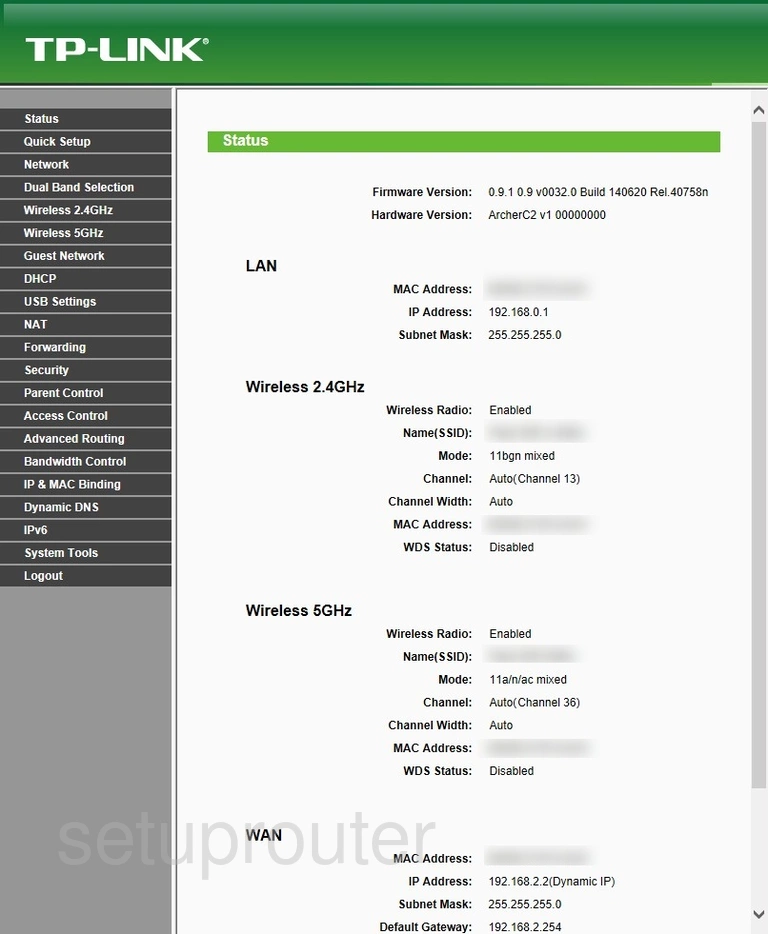
If you see this screen, then congratulations, you are now logged in to your TP-Link Archer C2. At this point, you can follow any of our other guides for this router.
Solutions To TP-Link Archer C2 Login Problems
Here are some things that you can try if you are having problems getting logged in to your router.
TP-Link Archer C2 Password Doesn't Work
Perhaps your router's default password is different than what we have listed here. You can try other TP-Link passwords. We have an extensive list of all TP-Link Passwords that you can try.
Forgot Password to TP-Link Archer C2 Router
If your ISP provided your router, then you may have to call them and ask them if they know how to login to your router. Sometimes they will have your password on file.
How to Reset the TP-Link Archer C2 Router To Default Settings
If all else fails and you are unable to login to your router, then you may have to reset it to its factory default settings. Your last option when you are unable to get logged in is to reset your router to factory default settings.
Other TP-Link Archer C2 Guides
Here are some of our other TP-Link Archer C2 info that you might be interested in.
This is the login guide for the TP-Link Archer C2. We also have the following guides for the same router:
- TP-Link Archer C2 - How to change the IP Address on a TP-Link Archer C2 router
- TP-Link Archer C2 - TP-Link Archer C2 User Manual
- TP-Link Archer C2 - Setup WiFi on the TP-Link Archer C2
- TP-Link Archer C2 - TP-Link Archer C2 Screenshots
- TP-Link Archer C2 - Information About the TP-Link Archer C2 Router
- TP-Link Archer C2 - Reset the TP-Link Archer C2