We have a collection of user-submitted screenshots to share.
We'd love to see your screenshots on our site. Simply use our Router Screenshot Grabber, which is a free tool in Network Utilities. It makes the capture process easy and sends the screenshots to us automatically.
This is the screenshots guide for the TP-Link Archer C2.We also have the following guides for the same router:
- TP-Link Archer C2 - How to change the IP Address on a TP-Link Archer C2 router
- TP-Link Archer C2 - TP-Link Archer C2 Login Instructions
- TP-Link Archer C2 - TP-Link Archer C2 User Manual
- TP-Link Archer C2 - Setup WiFi on the TP-Link Archer C2
- TP-Link Archer C2 - Information About the TP-Link Archer C2 Router
All TP-Link Archer C2 Screenshots
All screenshots below were captured from a TP-Link Archer C2 router.
TP-Link Archer_C2 Address Bar.
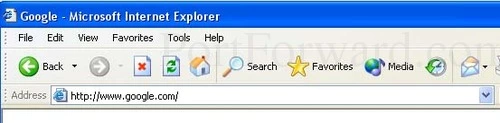
TP-Link Archer_C2 Login.
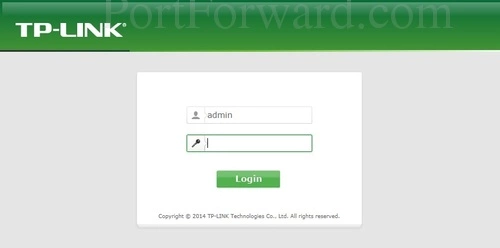
TP-Link Archer_C2 Status.

TP-Link Archer_C2 Virtual Server Add.
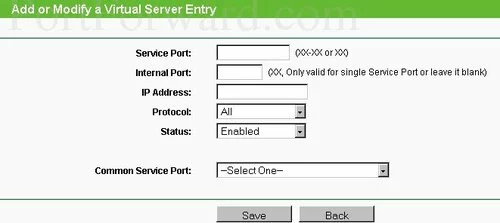
TP-Link Archer_C2 Virtual Server.
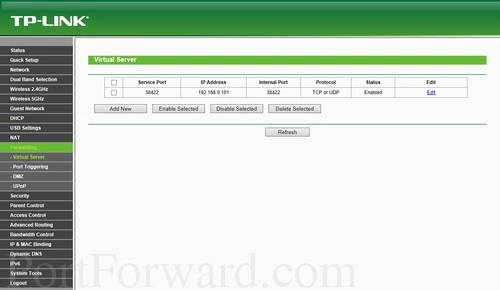
TP-Link wifi wps
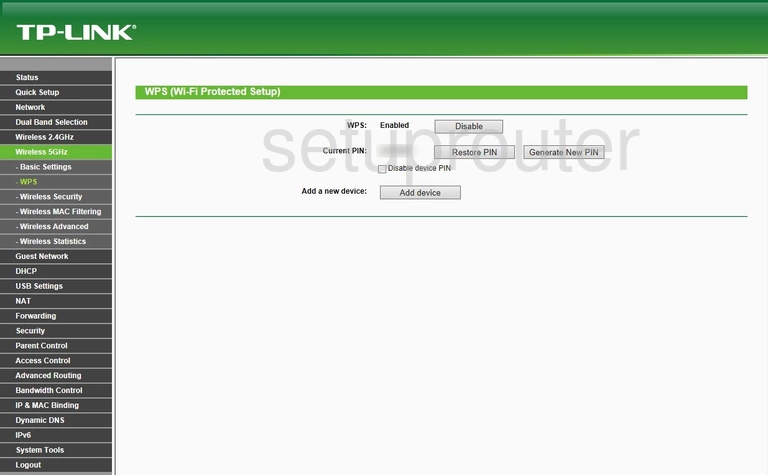
TP-Link wifi status
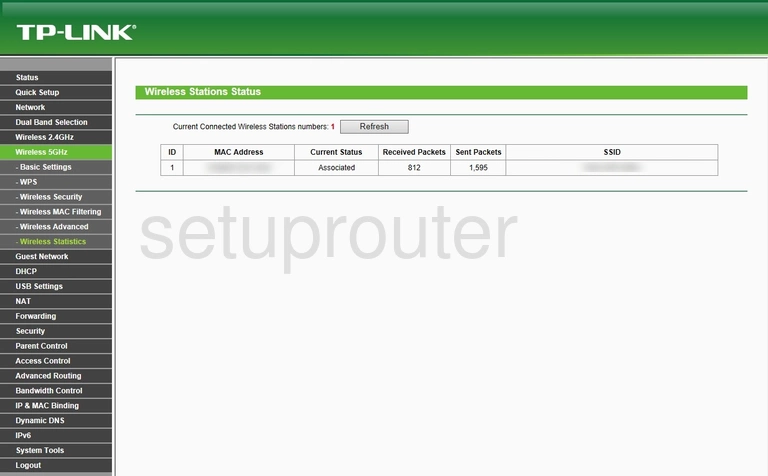
TP-Link wifi security
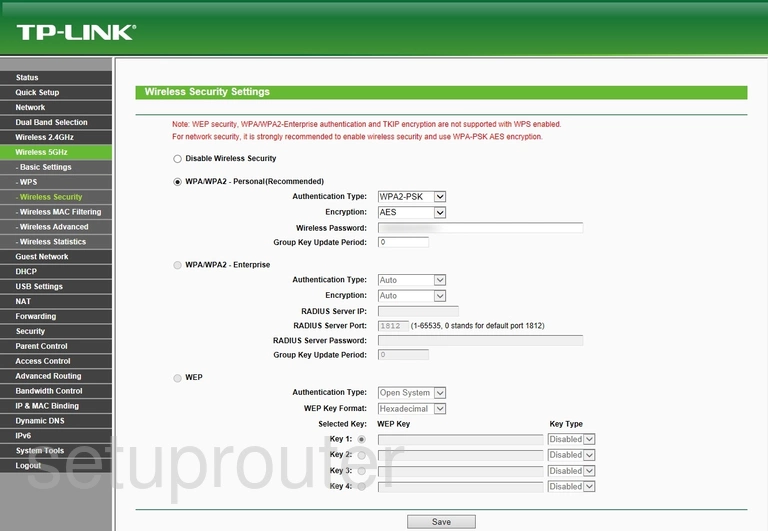
TP-Link wifi security
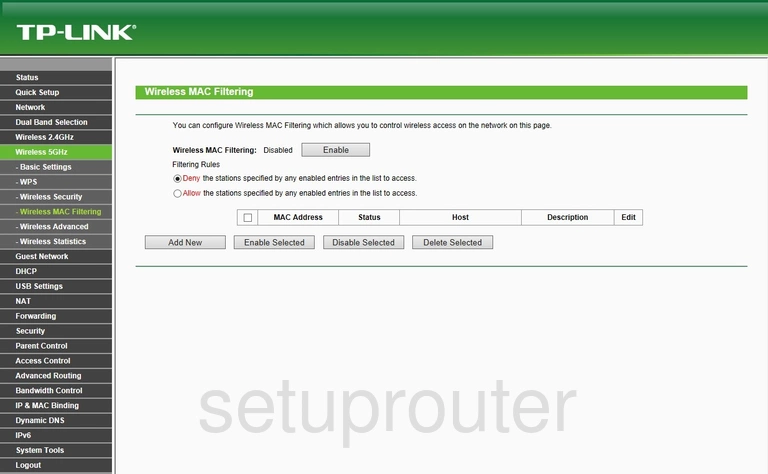
TP-Link wifi setup
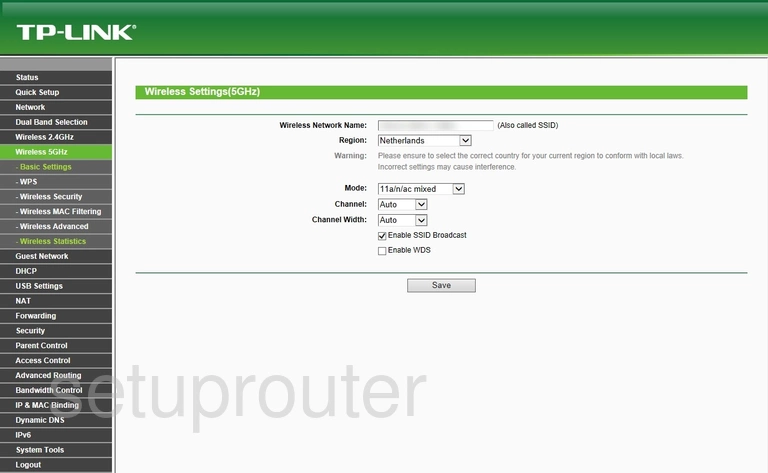
TP-Link wifi advanced
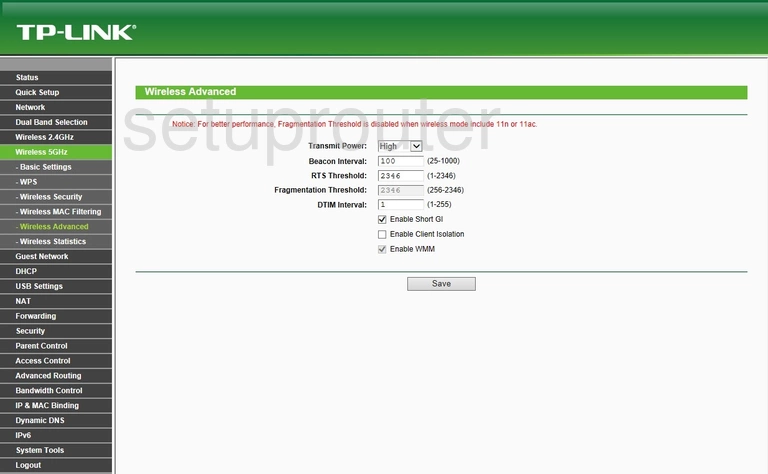
TP-Link wifi wps
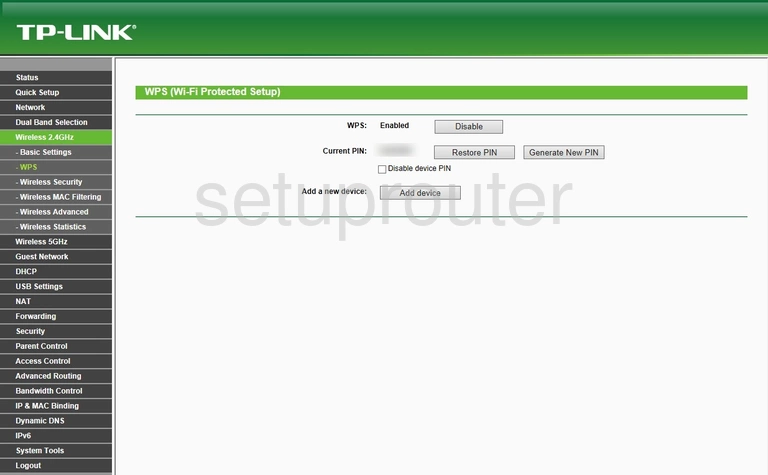
TP-Link wifi security
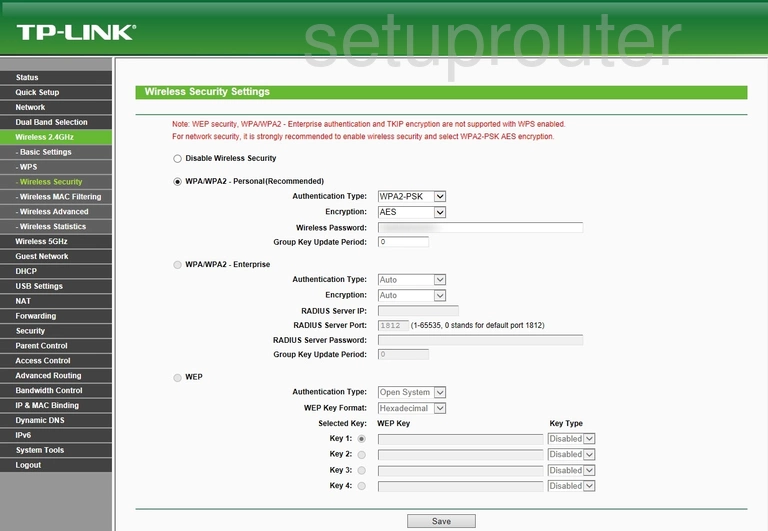
TP-Link wifi status
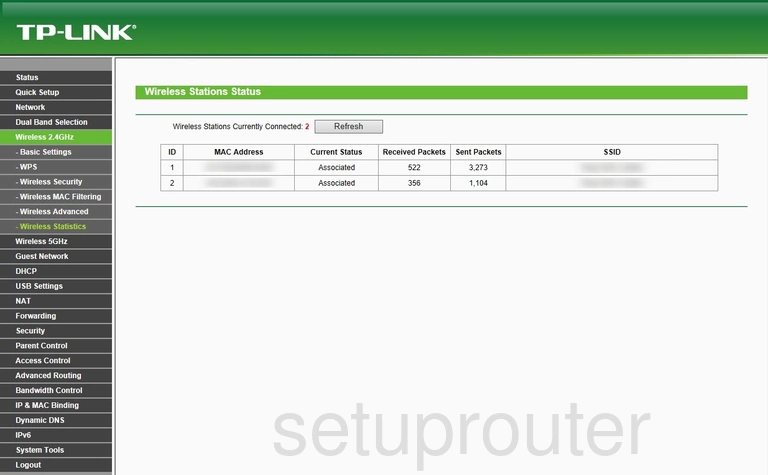
TP-Link wifi security
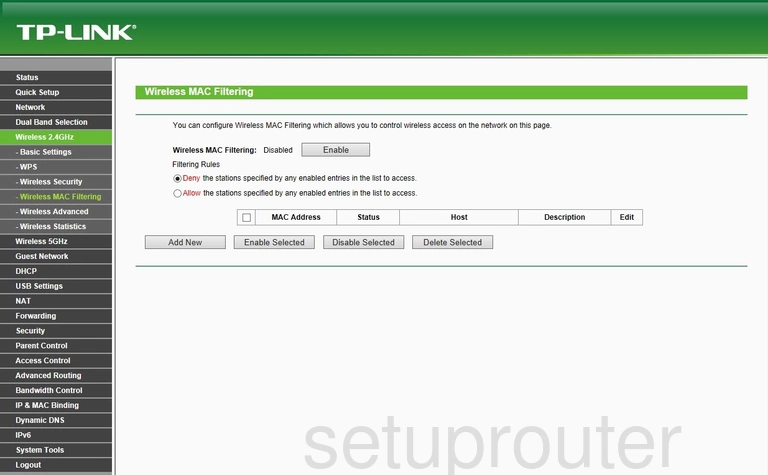
TP-Link wifi setup
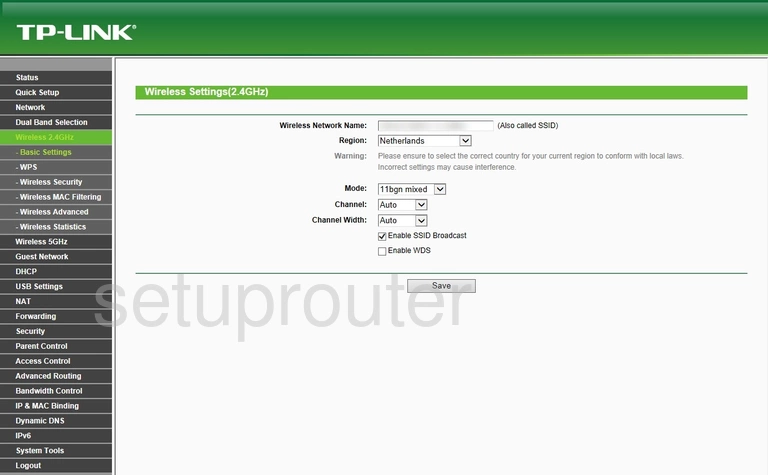
TP-Link wifi advanced
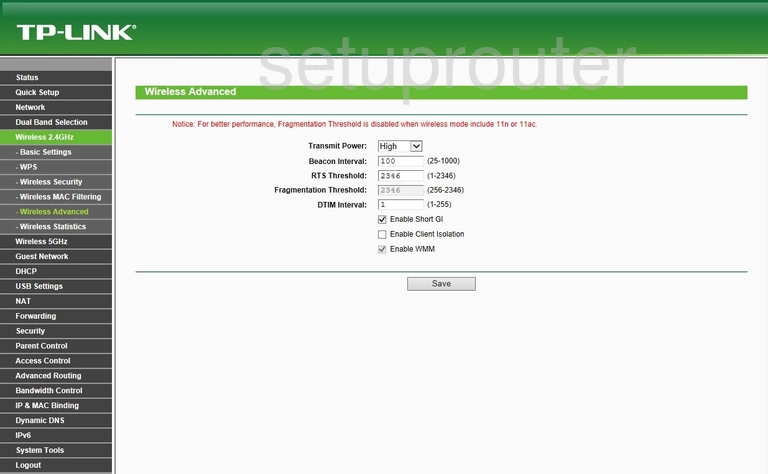
TP-Link wan
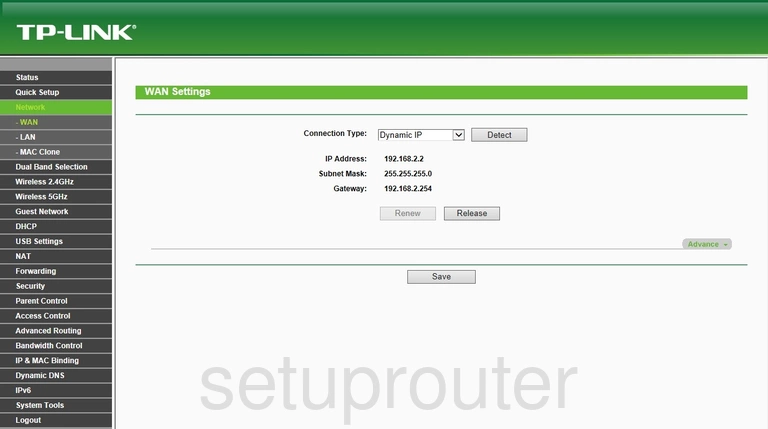
TP-Link virtual server
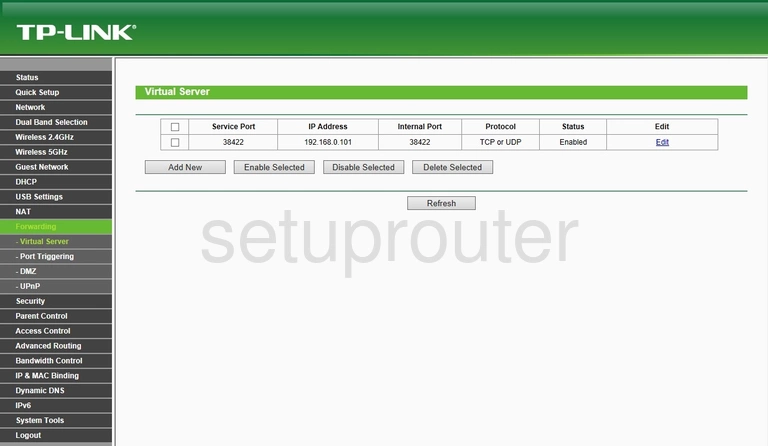
TP-Link usb
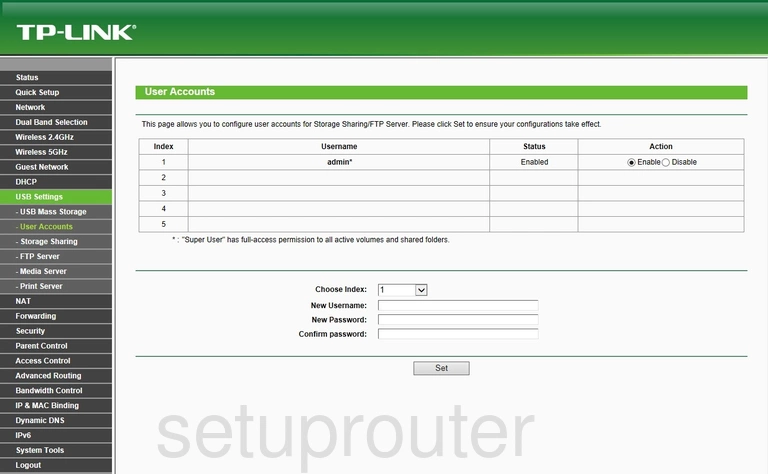
TP-Link usb
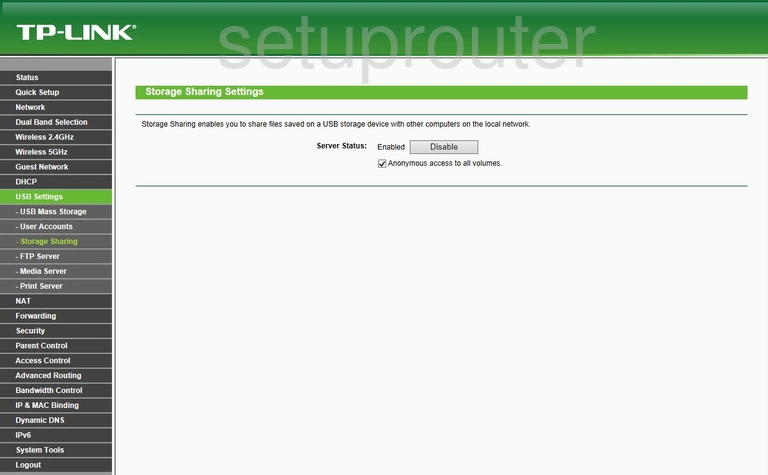
TP-Link usb
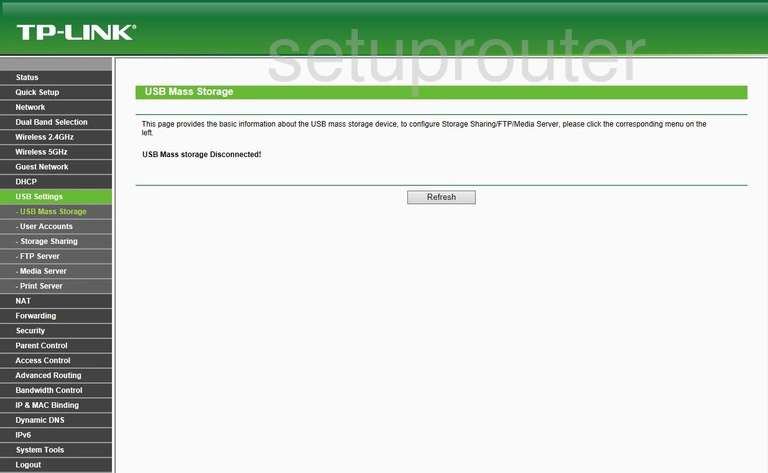
TP-Link upnp
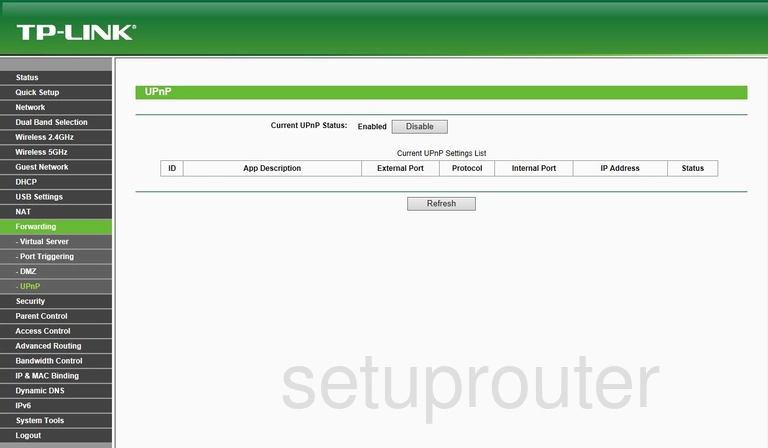
TP-Link traffic statistics
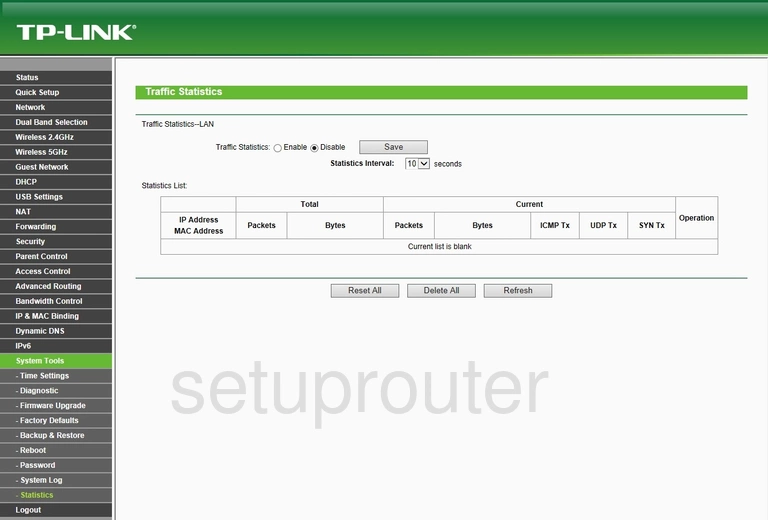
TP-Link time setup
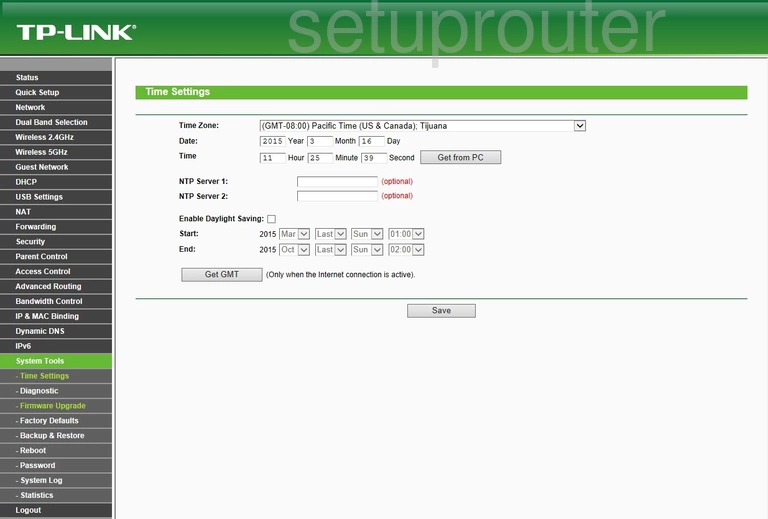
TP-Link routing
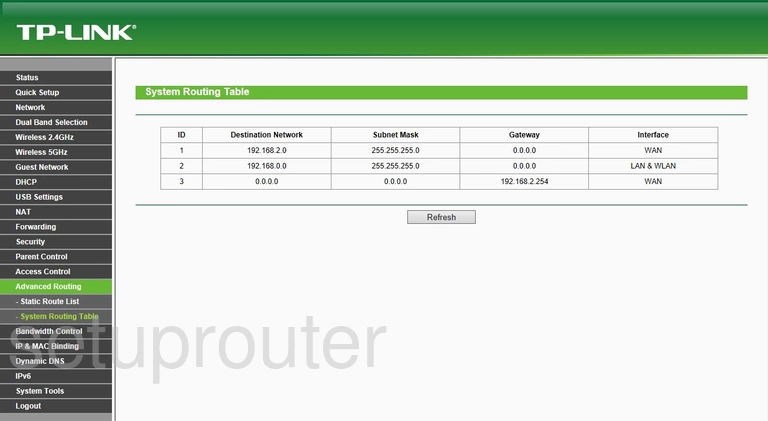
TP-Link reboot
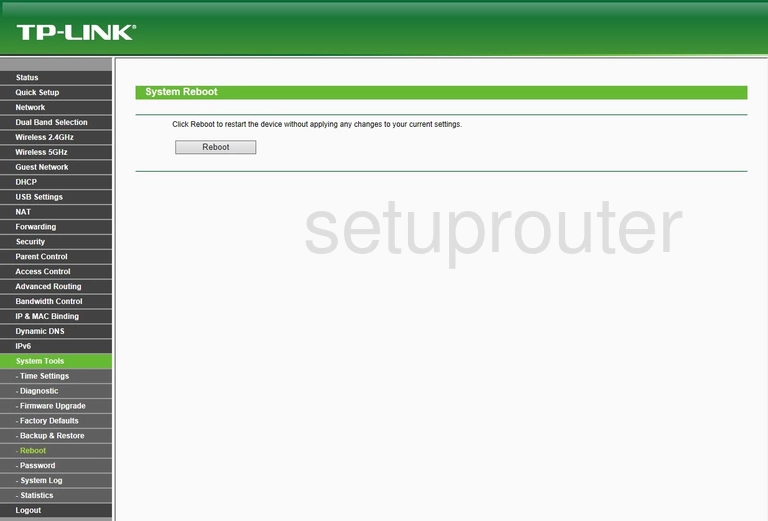
TP-Link log
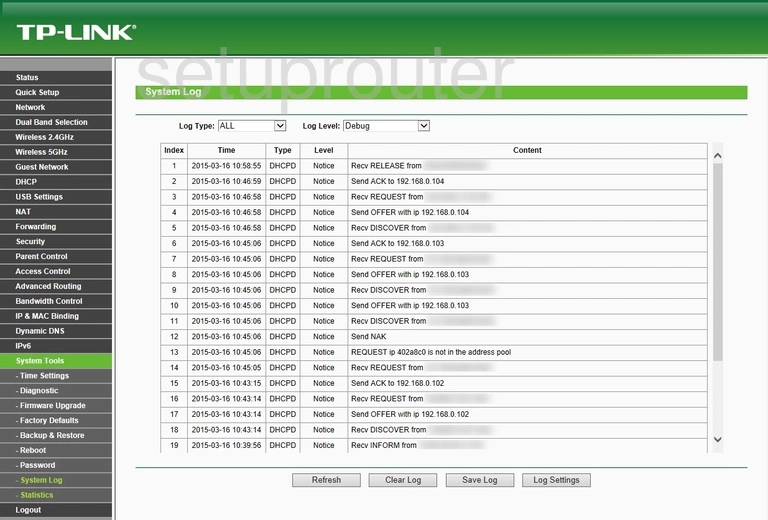
TP-Link status
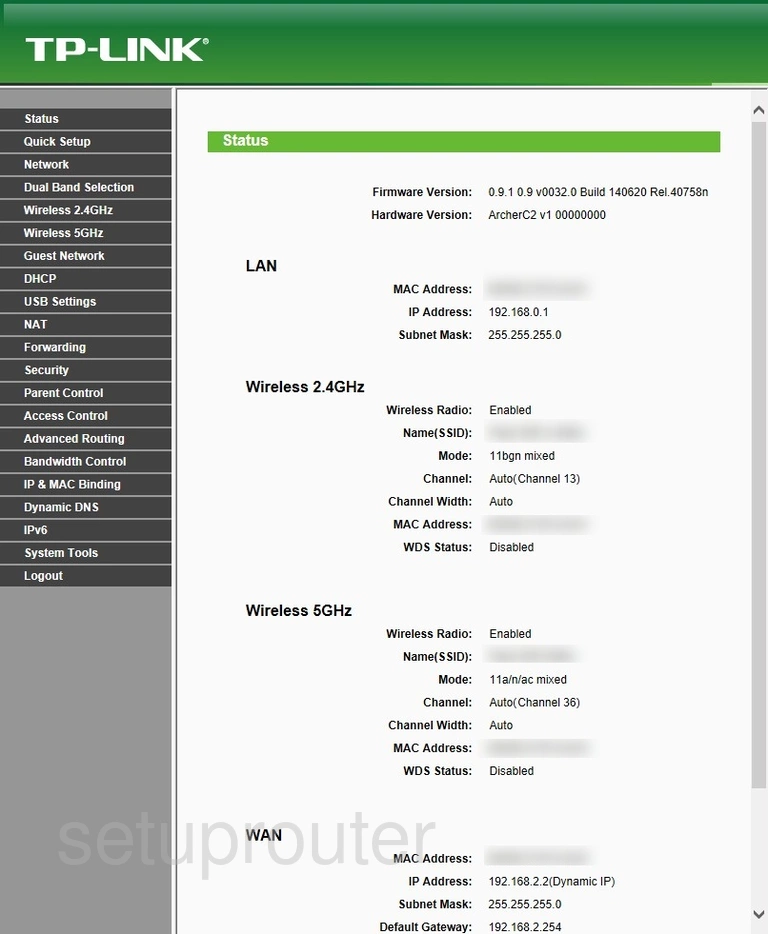
TP-Link routing
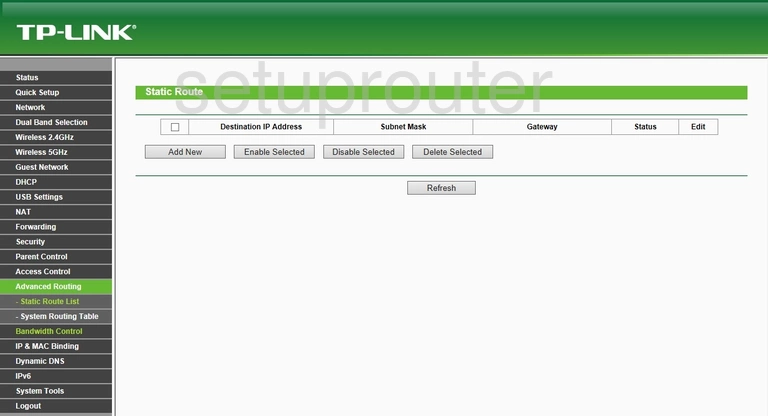
TP-Link remote management
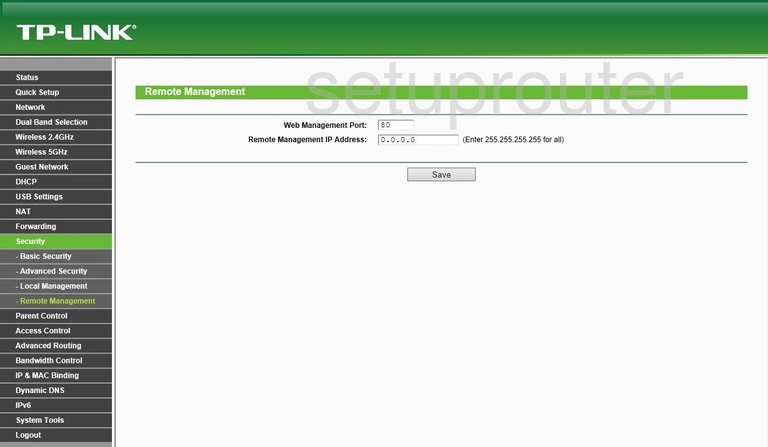
TP-Link setup
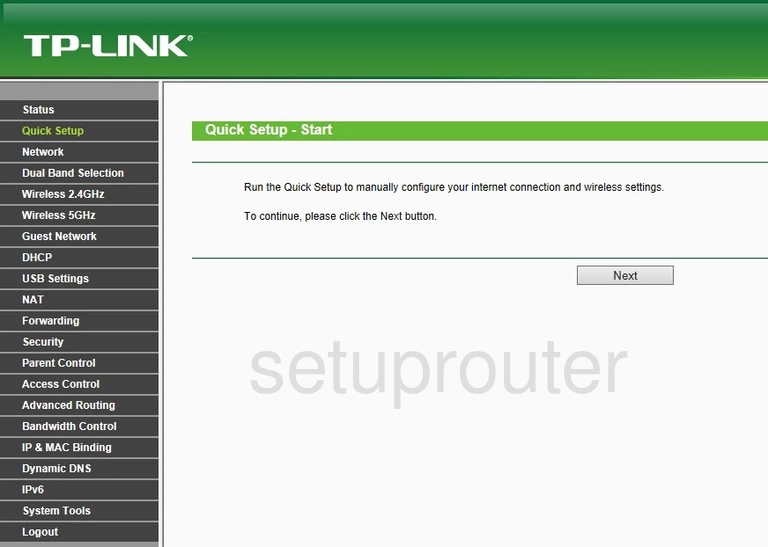
TP-Link usb
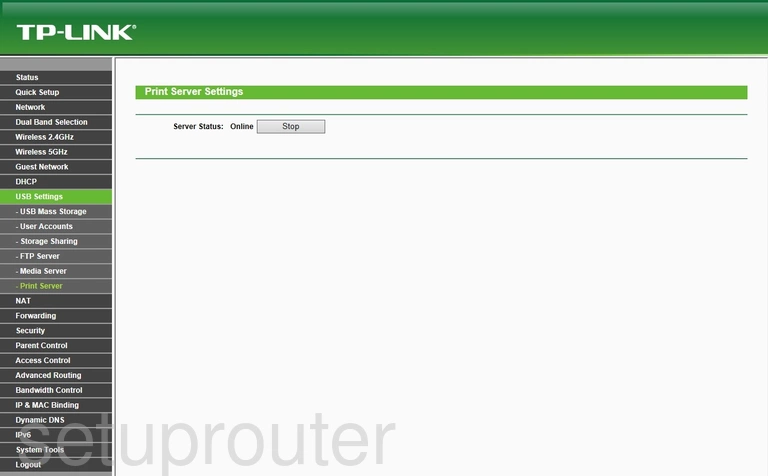
TP-Link port triggering
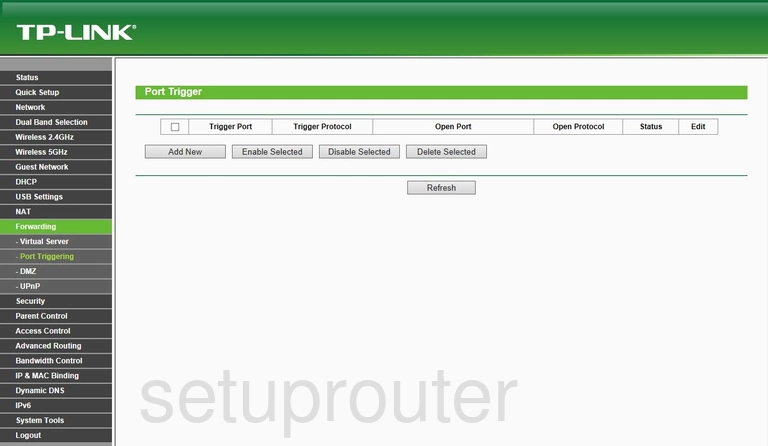
TP-Link password
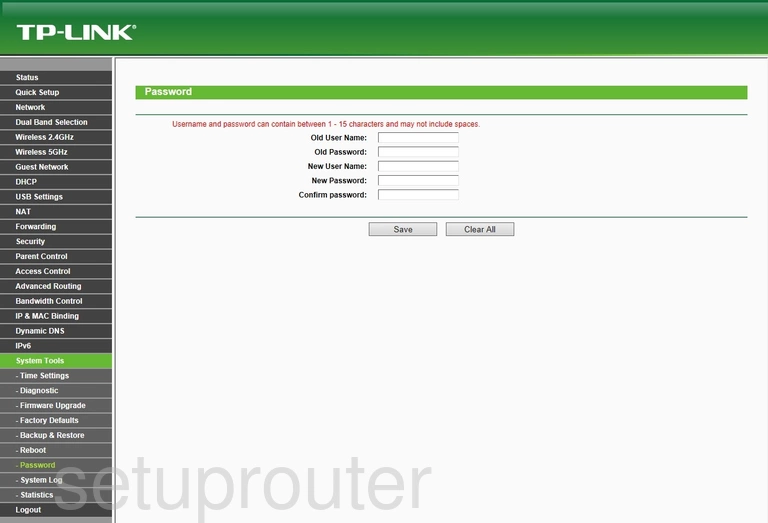
TP-Link access control
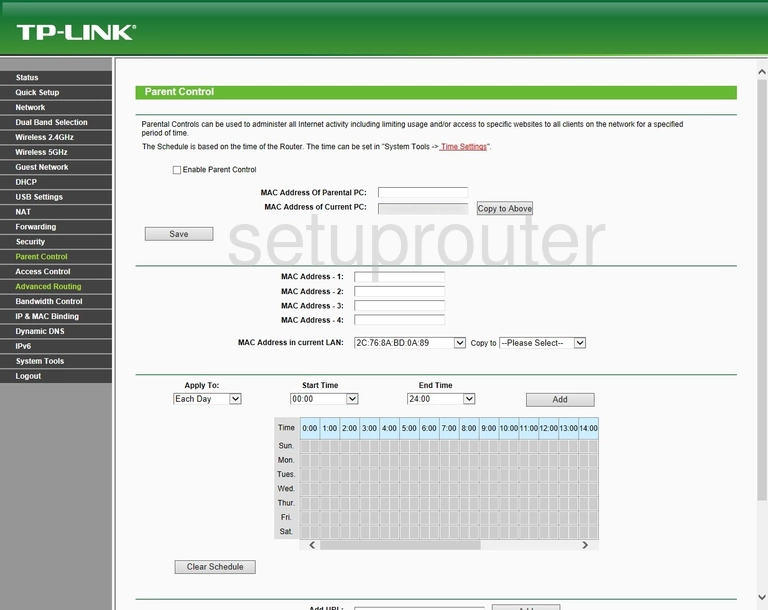
TP-Link nat
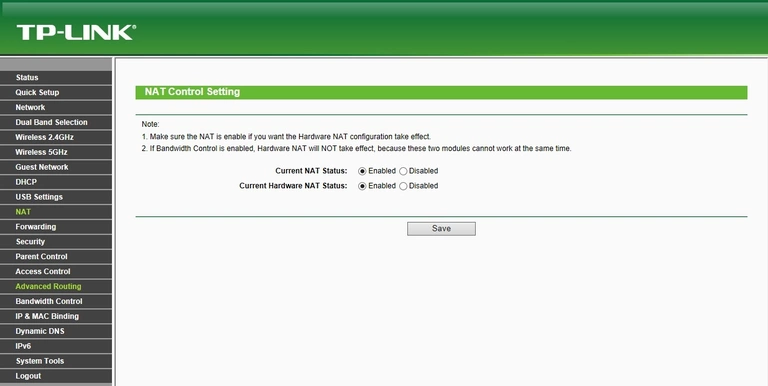
TP-Link usb
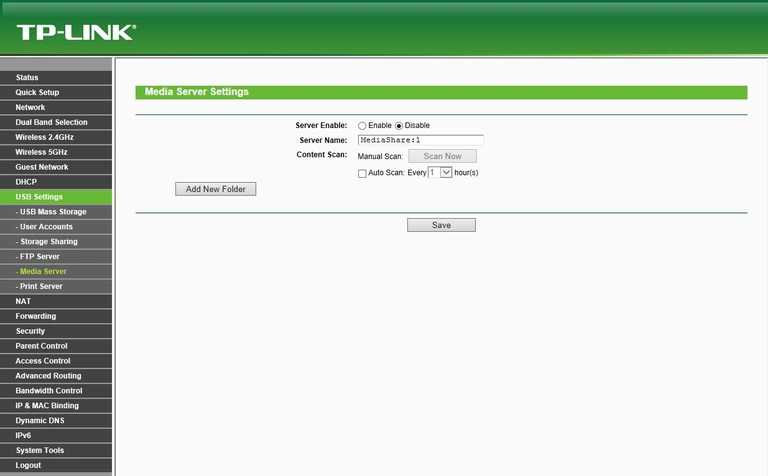
TP-Link mac address
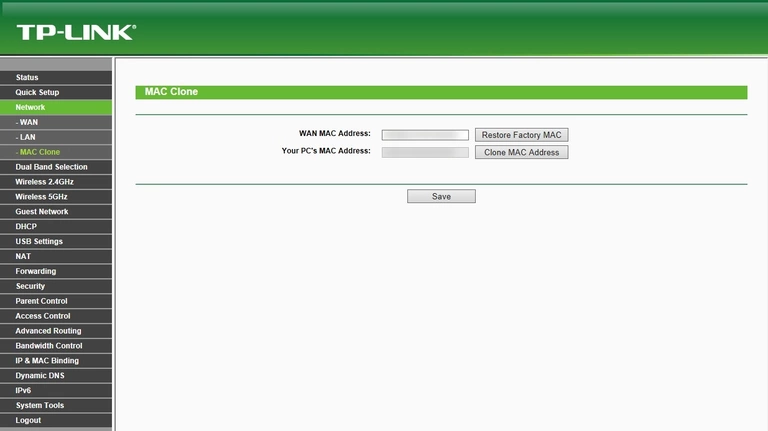
TP-Link login
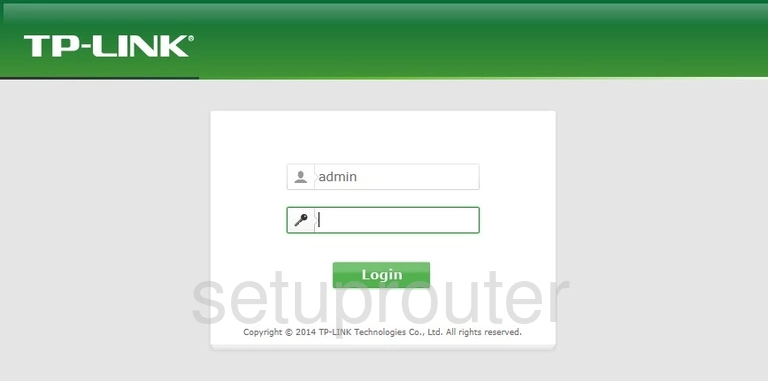
TP-Link access control
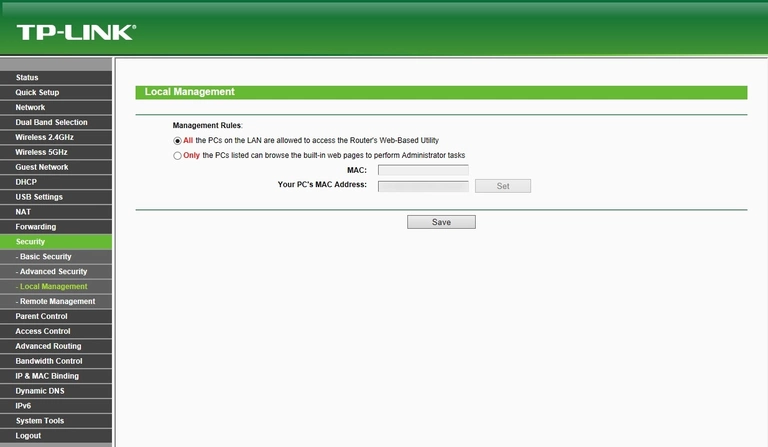
TP-Link lan
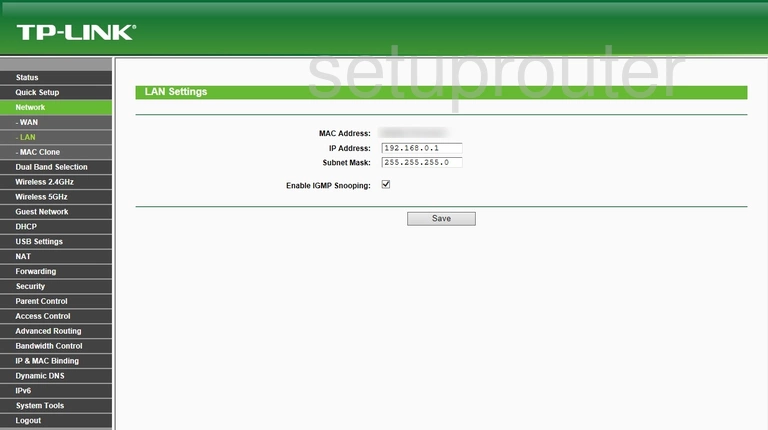
TP-Link ipv6
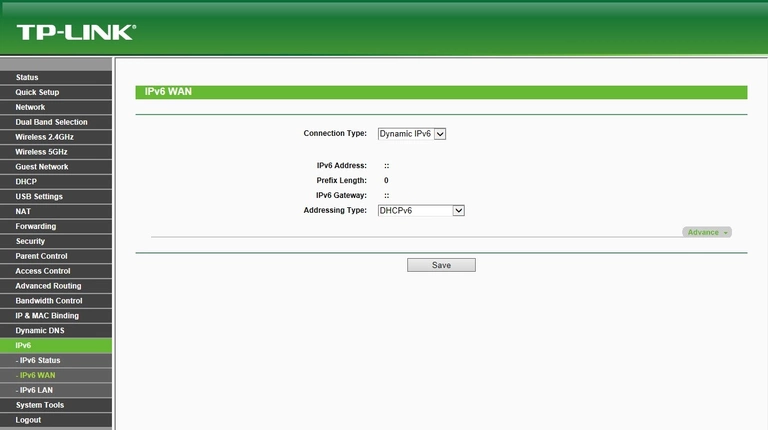
TP-Link ipv6
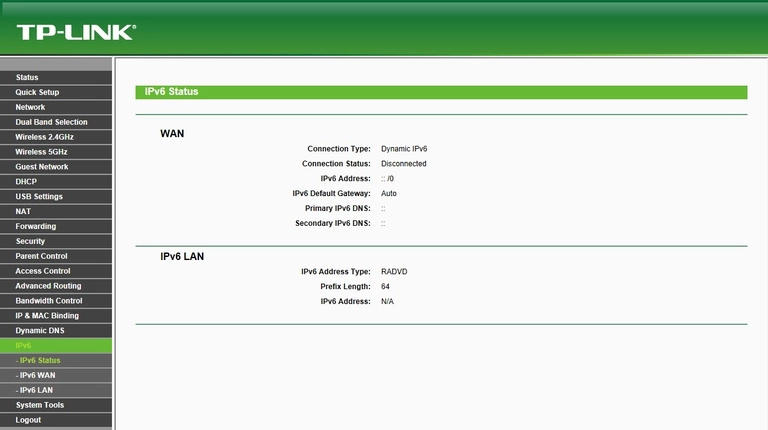
TP-Link ipv6
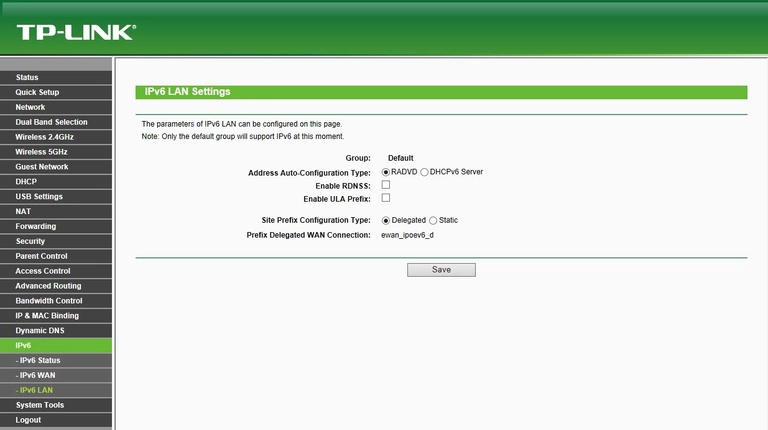
TP-Link general
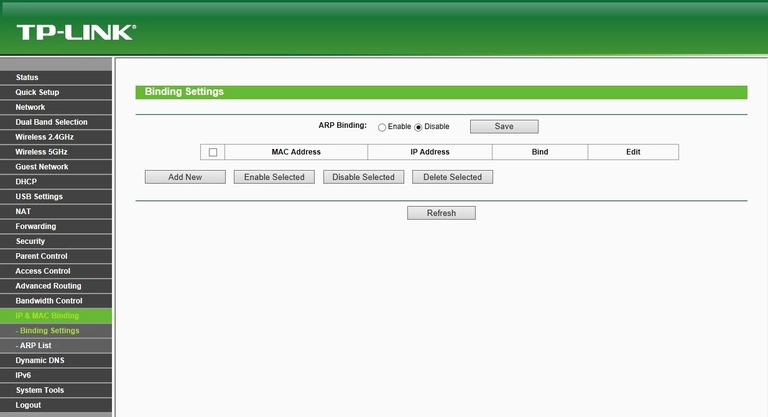
TP-Link wifi guest
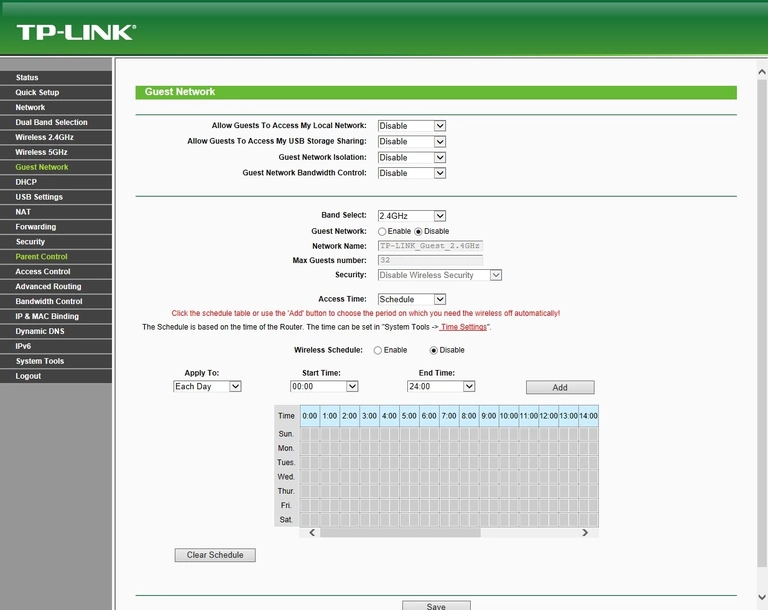
TP-Link usb
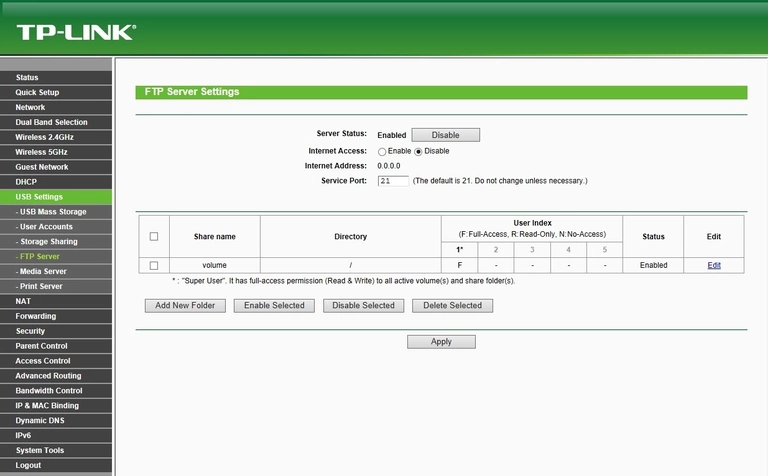
TP-Link firmware
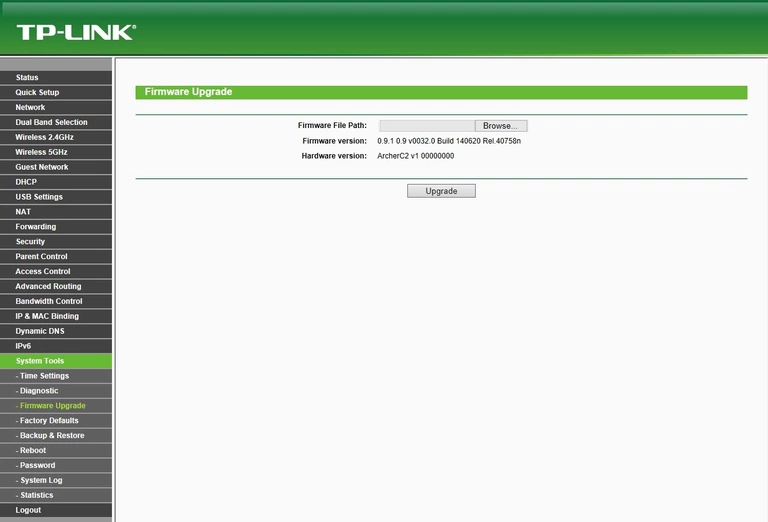
TP-Link reset
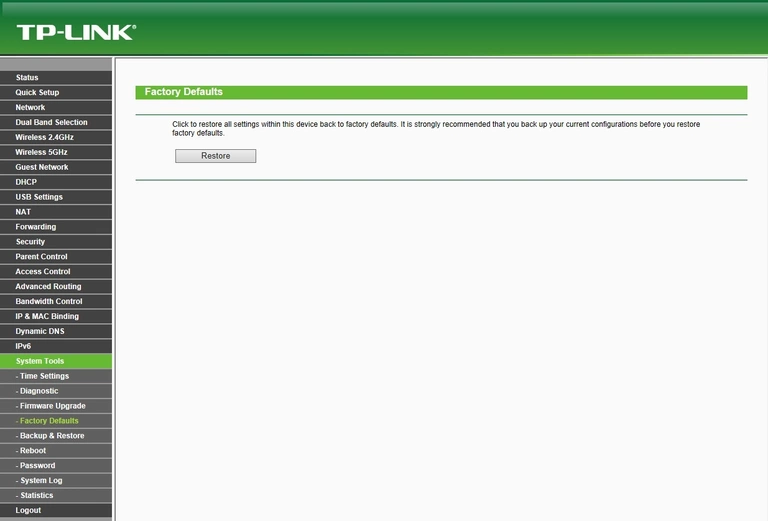
TP-Link dynamic dns
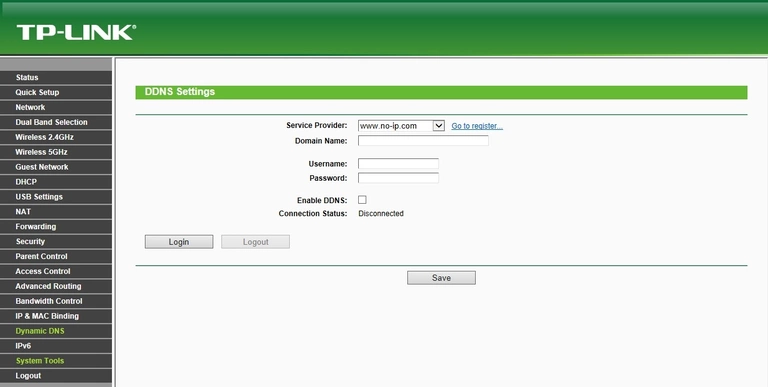
TP-Link wifi access point
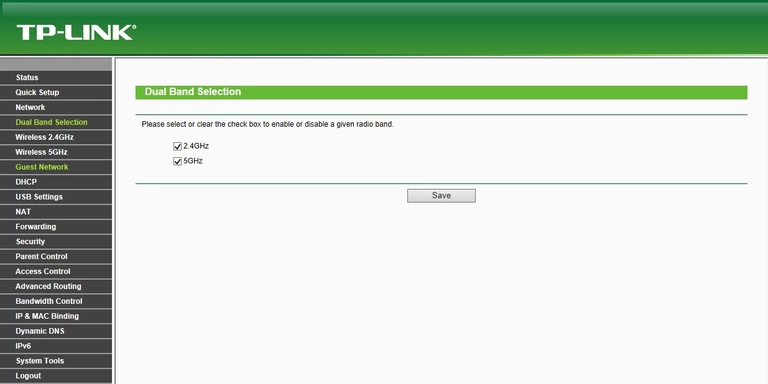
TP-Link dmz
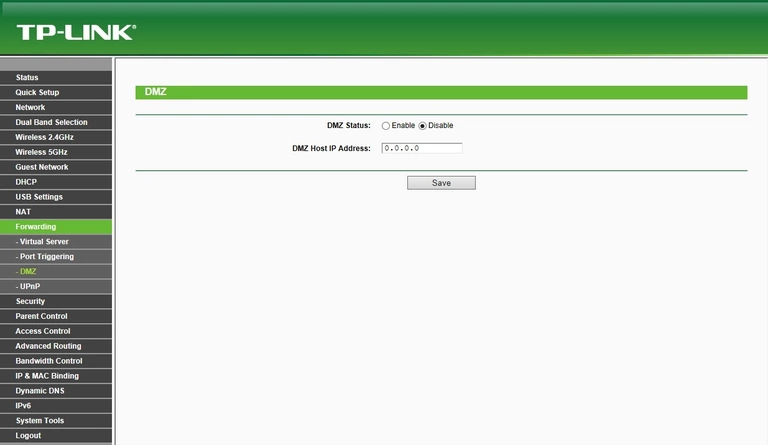
TP-Link diagnostics
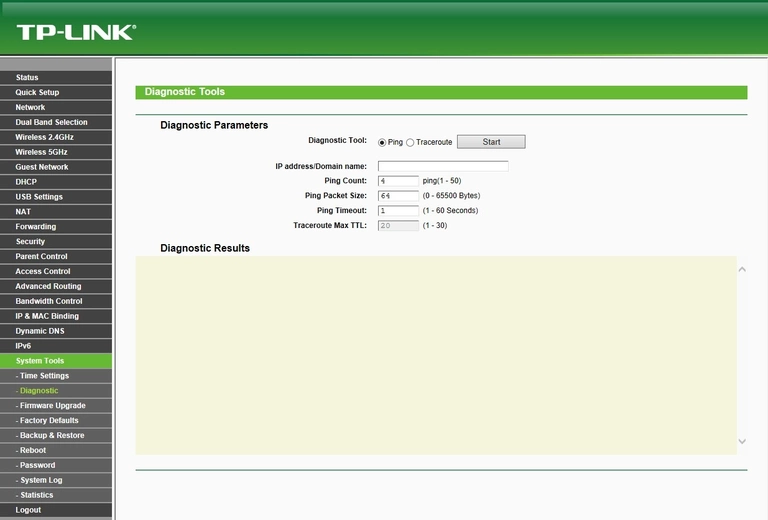
TP-Link dhcp
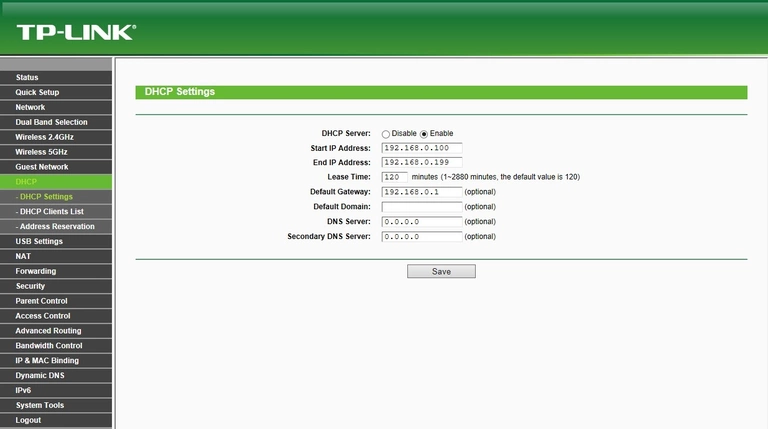
TP-Link dhcp
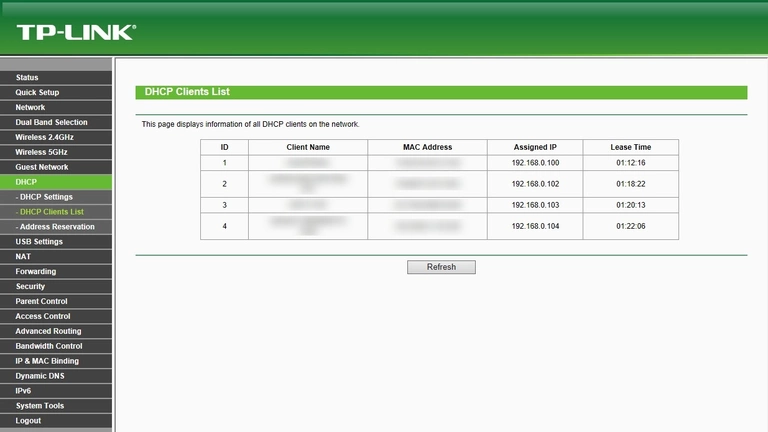
TP-Link address reservation
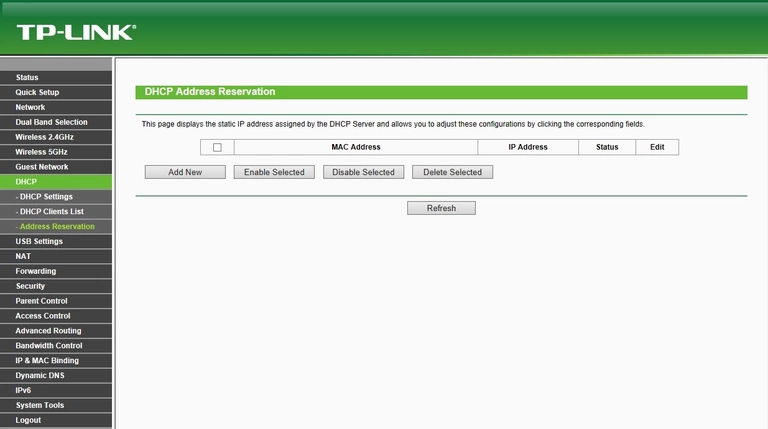
TP-Link firewall
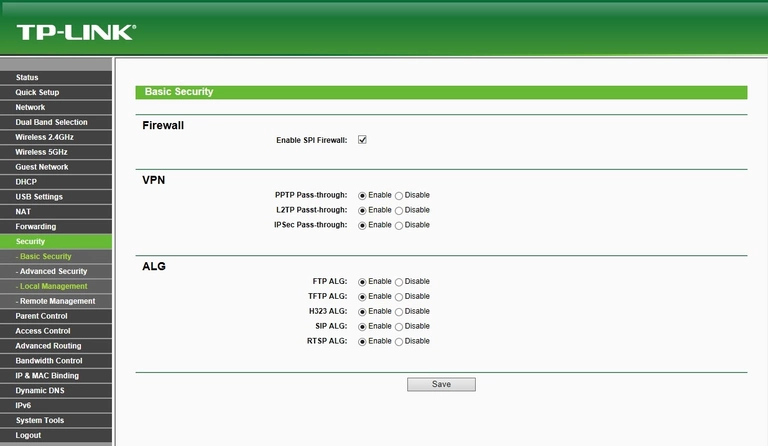
TP-Link access control
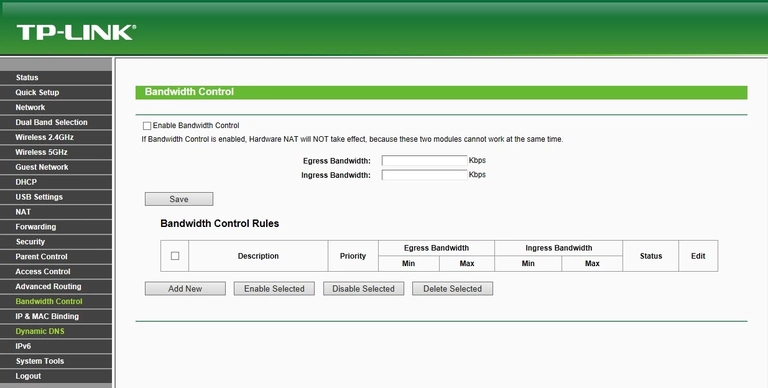
TP-Link backup
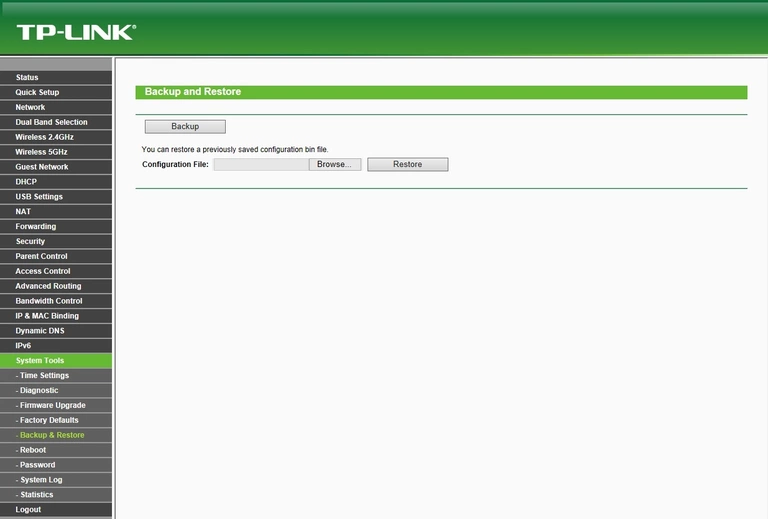
TP-Link arp table
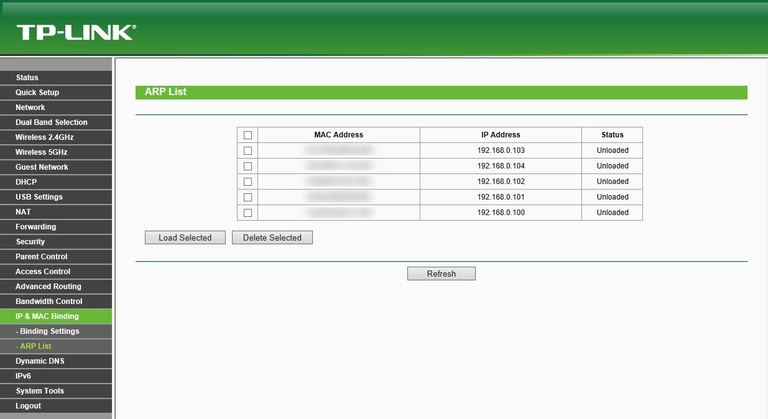
TP-Link dos
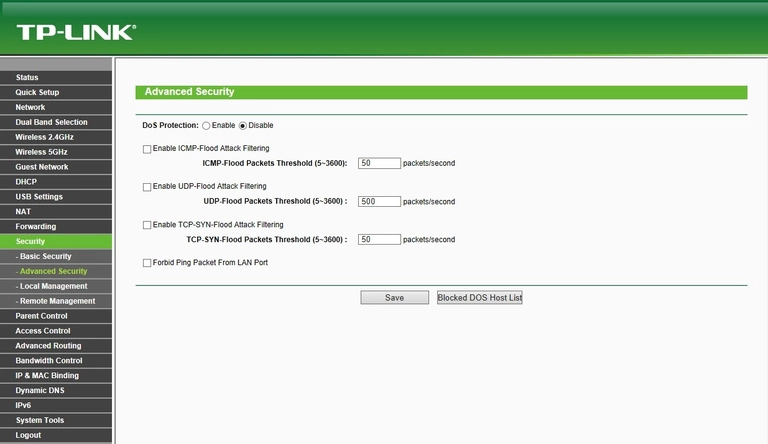
TP-Link access control
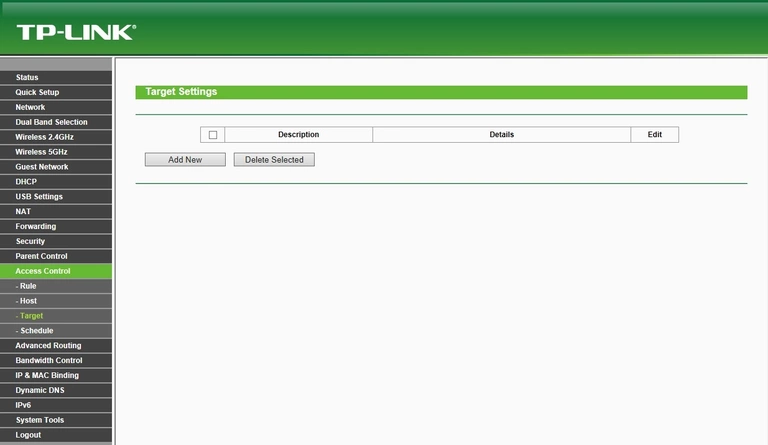
TP-Link access control
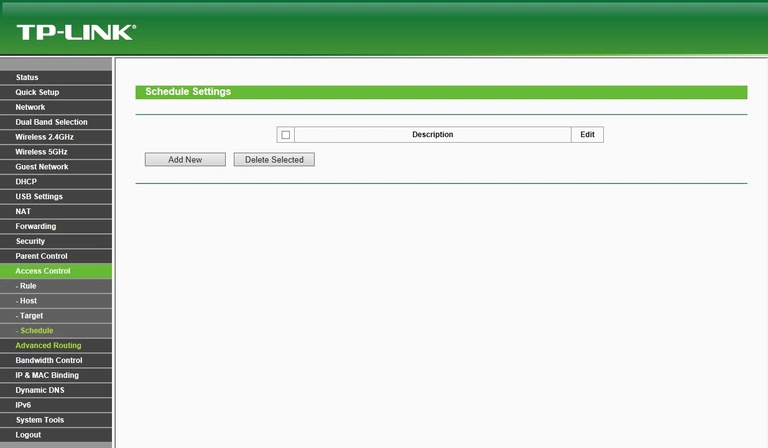
TP-Link access control
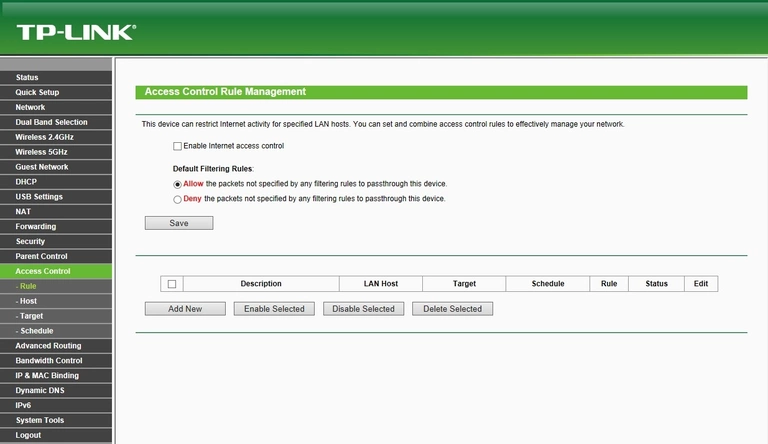
TP-Link access control
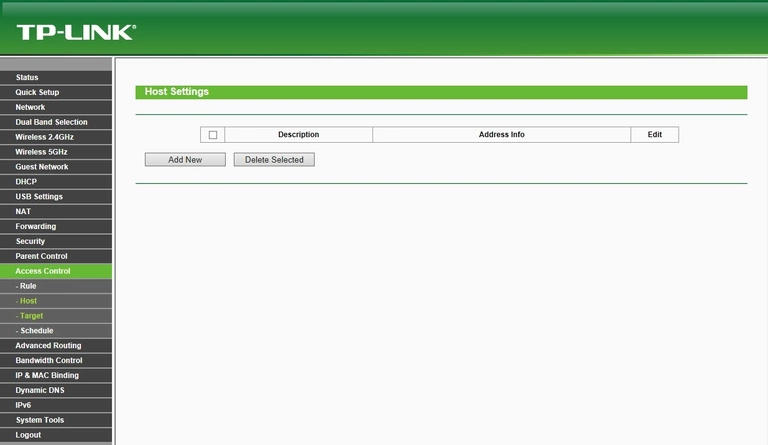
TP-Link device image

This is the screenshots guide for the TP-Link Archer C2.We also have the following guides for the same router:
- TP-Link Archer C2 - How to change the IP Address on a TP-Link Archer C2 router
- TP-Link Archer C2 - TP-Link Archer C2 Login Instructions
- TP-Link Archer C2 - TP-Link Archer C2 User Manual
- TP-Link Archer C2 - Setup WiFi on the TP-Link Archer C2
- TP-Link Archer C2 - Information About the TP-Link Archer C2 Router