This page shows you how to login to the TP-Link Archer C3150 router.
Other TP-Link Archer C3150 Guides
This is the login guide for the TP-Link Archer C3150. We also have the following guides for the same router:
Find Your TP-Link Archer C3150 Router IP Address
The first thing that we need to know in order to login to the TP-Link Archer C3150 router is it's internal IP address.
| Known Archer C3150 IP Addresses |
|---|
| 192.168.0.1 |
Pick one of these IP addresses and then follow the rest of this guide.
If you do not find your router's interface later in this guide, then try a different IP address. Keep trying different IP addresses until you find your router. It is harmless to try different IP addresses.
If, after trying all of the above IP addresses, you still cannot find your router, then you can try one of the following steps:
- Follow our guide called Find Your Router's Internal IP Address.
- Use our free Router Detector software.
Choose an internal IP Address using one of the above methods and then try to login to your router.
Login to the TP-Link Archer C3150 Router
Your TP-Link Archer C3150 is managed through a web-based interface. In order to log in to it, you need to use a web browser, such as Chrome, Firefox, or Edge.
Enter TP-Link Archer C3150 Internal IP Address
Either copy/paste or type the internal IP address of your TP-Link Archer C3150 router into the address bar of your web browser. The address bar will look like this:

Press the Enter key on your keyboard. You will be prompted for your TP-Link Archer C3150 password.
TP-Link Archer C3150 Default Username and Password
You must know your TP-Link Archer C3150 username and password in order to log in. If you are not sure what the username and password are, then perhaps they are still set to the factory defaults. Below is a list of all known TP-Link Archer C3150 default usernames and passwords.
| TP-Link Archer C3150 Default Usernames and Passwords | |
|---|---|
| Username | Password |
| admin | admin |
Enter your username and password in the window that pops up. Keep trying them all until you get logged in.
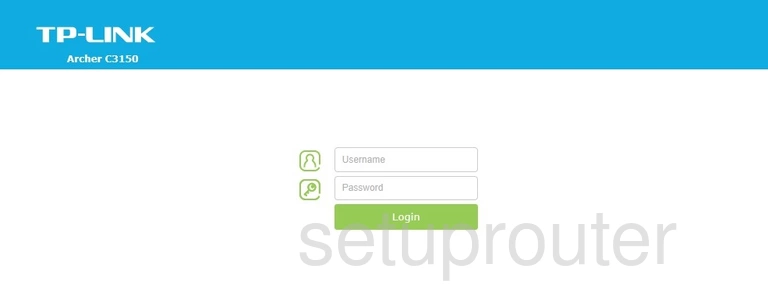
TP-Link Archer C3150 Home Screen
After you get logged in you should see the TP-Link Archer C3150 home screen, which looks like this:
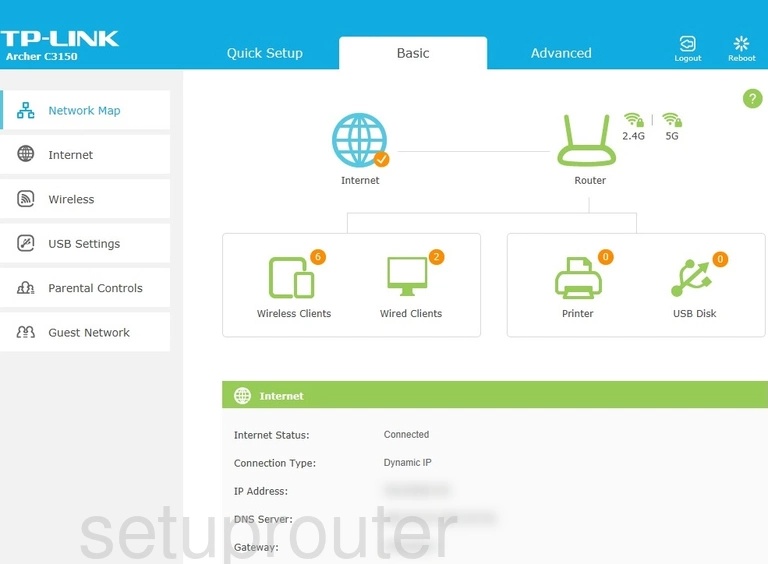
If you see this screen, then congratulations, you are now logged in to your TP-Link Archer C3150. At this point, you can follow any of our other guides for this router.
Solutions To TP-Link Archer C3150 Login Problems
If you are having problems getting logged in to your router, here are a few ideas for you to try.
TP-Link Archer C3150 Password Doesn't Work
Perhaps your router's default password is different than what we have listed here. You can try other TP-Link passwords. We have an extensive list of all TP-Link Passwords that you can try.
Forgot Password to TP-Link Archer C3150 Router
If you are using an ISP provided router, then you may need to call their support desk and ask for your login information. Most of the time they will have it on file for you.
How to Reset the TP-Link Archer C3150 Router To Default Settings
If you still cannot get logged in, then you are probably going to have to reset your router to its default settings. For help resetting your router, follow our How To Reset your Router guide.
Other TP-Link Archer C3150 Guides
Here are some of our other TP-Link Archer C3150 info that you might be interested in.
This is the login guide for the TP-Link Archer C3150. We also have the following guides for the same router: