This page shows you how to login to the TP-Link Archer C50 router.
Other TP-Link Archer C50 Guides
This is the login guide for the TP-Link Archer C50 0.9.1 3.0 v0045.0. We also have the following guides for the same router:
Find Your TP-Link Archer C50 Router IP Address
Before you can log in to your TP-Link Archer C50 router, you need to figure out it's internal IP address.
| Known Archer C50 IP Addresses |
|---|
| 192.168.0.1 |
Start with the first IP address in the list and then follow the rest of this guide.
If you do not find your router's interface later in this guide, then try a different IP address. Keep trying different IP addresses until you find your router. It should be completely harmless to try different IP addresses.
If you try all of the above IP addresses and still cannot find your router, then you can try one of the following steps:
- Use our Find Your Router's Internal IP Address guide.
- Download and install our free Router Detector software.
Once you have the internal IP Address of your router, you can log in to it.
Login to the TP-Link Archer C50 Router
Your TP-Link Archer C50 router has a web interface. You need to use a web browser to manage it, such as Chrome, Edge, or Firefox.
Enter TP-Link Archer C50 Internal IP Address
Type the internal IP address that you picked above in the address bar of your web browser. Your address bar should look something like this:

Press the Enter key on your keyboard. You should see a window pop up asking you for your TP-Link Archer C50 password.
TP-Link Archer C50 Default Username and Password
You must know your TP-Link Archer C50 username and password in order to log in. It's possible that the router's password is still set to the factory default. All of the default usernames and passwords for the TP-Link Archer C50 are listed below.
| TP-Link Archer C50 Default Usernames and Passwords | |
|---|---|
| Username | Password |
| admin | admin |
Put your username and password in the appropriate boxes. Keep trying them all until you get logged in.
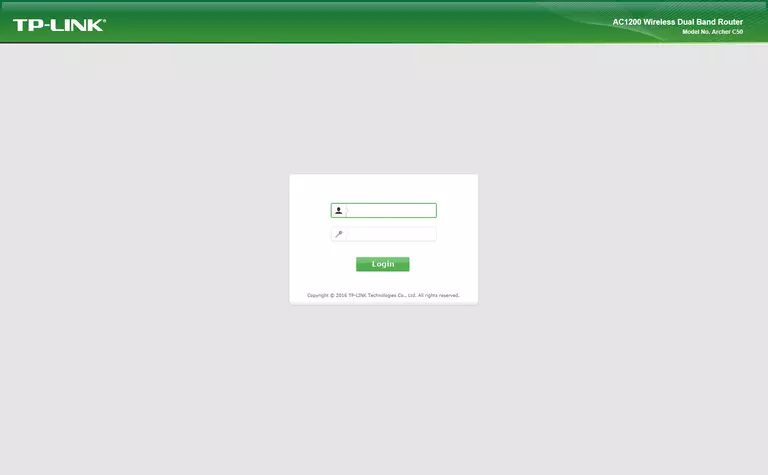
TP-Link Archer C50 Home Screen
When you get logged in you should be at the TP-Link Archer C50 home screen, which looks similar to this:
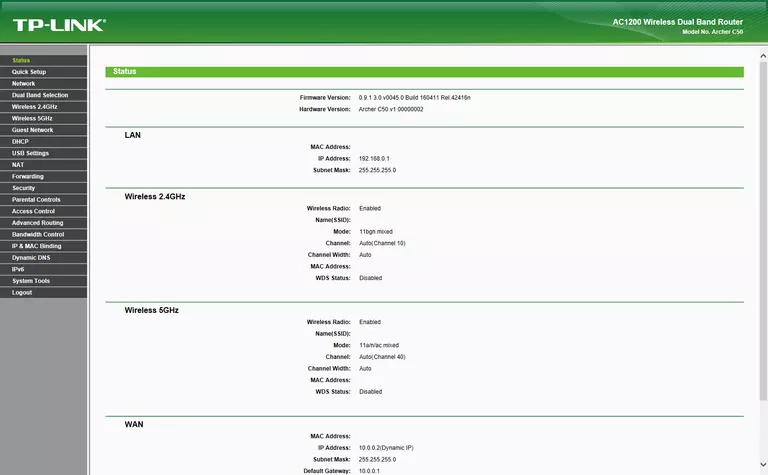
When you see this screen, then you are logged in to your TP-Link Archer C50 router. At this point, you can follow any of our other guides for this router.
Solutions To TP-Link Archer C50 Login Problems
If things are not going right and you are unable to login to your router, then here are some other things that you can try.
TP-Link Archer C50 Password Doesn't Work
Your router's factory default password might be different than what we have listed here. Be sure to try other TP-Link passwords. We have an extensive list of all TP-Link Passwords that you can try.
Forgot Password to TP-Link Archer C50 Router
If your ISP provided your router, then you may have to call them to get your login information. They will most likely have it on file.
How to Reset the TP-Link Archer C50 Router To Default Settings
If you still cannot get logged in, then you are probably going to have to reset your router to its default settings. As a last resort, you can reset your router to factory defaults.
Other TP-Link Archer C50 Guides
Here are some of our other TP-Link Archer C50 info that you might be interested in.
This is the login guide for the TP-Link Archer C50 0.9.1 3.0 v0045.0. We also have the following guides for the same router: