If you need to login to the TP-Link Archer C50 router, then this guide shows you how.
Other TP-Link Archer C50 Guides
This is the login guide for the TP-Link Archer C50. We also have the following guides for the same router:
Find Your TP-Link Archer C50 Router IP Address
Before you can log in to your TP-Link Archer C50 router, you need to figure out it's internal IP address.
| Known Archer C50 IP Addresses |
|---|
| 192.168.0.1 |
You may have to try using a few different IP addresses from the list above. Just pick one and then follow the rest of this guide.
If later on in this guide you do not find your router using the IP address that you pick, then you can try different IP addresses until you get logged in. I will not hurt anything to try different IP addresses.
If you try all of the above IP addresses and still cannot find your router, then you can try one of the following steps:
- Use our Find Your Router's Internal IP Address guide.
- Download and install our free Router Detector software.
Choose an internal IP Address using one of the above methods and then try to login to your router.
Login to the TP-Link Archer C50 Router
Your TP-Link Archer C50 is managed through a web-based interface. The way you manage it is by using a web browser like Firefox, Edge, or Chrome.
Enter TP-Link Archer C50 Internal IP Address
Type the internal IP address that you picked above in the address bar of your web browser. Your address bar should look something like this:

Press the Enter key on your keyboard. You should see a window asking for your TP-Link Archer C50 password.
TP-Link Archer C50 Default Username and Password
You must know your TP-Link Archer C50 username and password in order to log in. If you are not sure what the username and password are, then perhaps they are still set to the factory defaults. Here is a list of all known factory default usernames and passwords for the TP-Link Archer C50 router.
| TP-Link Archer C50 Default Usernames and Passwords | |
|---|---|
| Username | Password |
| admin | admin |
Enter your username and password in the dialog box that pops up. You can try them all.
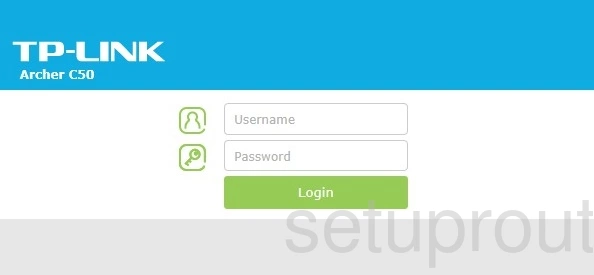
TP-Link Archer C50 Home Screen
You should now see the TP-Link Archer C50 home Screen, which looks similar to this:
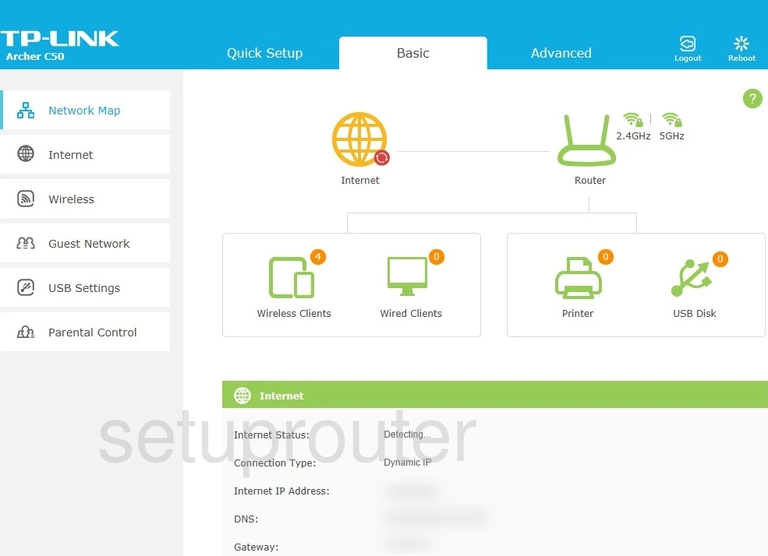
If you see this screen, then good job, you are now logged in to your TP-Link Archer C50 router. You are ready to follow any of our other guides for this router.
Solutions To TP-Link Archer C50 Login Problems
If things are not going right and you are unable to login to your router, then here are some other things that you can try.
TP-Link Archer C50 Password Doesn't Work
Your router's factory default password might be different than what we have listed here. It doesn't hurt to try all of the other known TP-Link passwords. We have an extensive list of all TP-Link Passwords that you can try.
Forgot Password to TP-Link Archer C50 Router
If your ISP provided your router, then you may have to call them and ask them if they know how to login to your router. Sometimes they will have your password on file.
How to Reset the TP-Link Archer C50 Router To Default Settings
As a last resort, you can reset your router to factory defaults. If all else fails and you are unable to login to your router, then you may have to reset it to its factory default settings.
Other TP-Link Archer C50 Guides
Here are some of our other TP-Link Archer C50 info that you might be interested in.
This is the login guide for the TP-Link Archer C50. We also have the following guides for the same router: