This guide shows you exactly how to login to the TP-Link Archer C59 router.
Other TP-Link Archer C59 Guides
This is the login guide for the TP-Link Archer C59 1.0.2. We also have the following guides for the same router:
- TP-Link Archer C59 1.0.0 - Reset the TP-Link Archer C59
- TP-Link Archer C59 1.0.0 - TP-Link Archer C59 User Manual
- TP-Link Archer C59 1.0.0 - TP-Link Archer C59 Login Instructions
- TP-Link Archer C59 1.0.0 - TP-Link Archer C59 Screenshots
- TP-Link Archer C59 1.0.0 - Information About the TP-Link Archer C59 Router
Find Your TP-Link Archer C59 Router IP Address
Before you can log in to your TP-Link Archer C59 router, you need to figure out it's internal IP address.
| Known Archer C59 IP Addresses |
|---|
| 192.168.0.1 |
| http://tplinkwifi.net/ |
Choose an IP address from the list above and then follow the rest of this guide.
If later on in this guide you do not find your router using the IP address that you pick, then you can try different IP addresses until you get logged in. It should be completely harmless to try different IP addresses.
If you try all of the above IP addresses and still cannot find your router, then you can try one of the following steps:
- Use our Find Your Router's Internal IP Address guide.
- Use our free software called Router Detector.
After you find your router's internal IP Address, it is time to try logging in to it.
Login to the TP-Link Archer C59 Router
Your TP-Link Archer C59 router has a web interface. The way you manage it is by using a web browser like Firefox, Edge, or Chrome.
Enter TP-Link Archer C59 Internal IP Address
Either copy/paste or type the internal IP address of your TP-Link Archer C59 router into the address bar of your web browser. The address bar looks like this:

Press the Enter key on your keyboard. You should see a window pop up asking you for your TP-Link Archer C59 password.
TP-Link Archer C59 Default Username and Password
In order to login to your TP-Link Archer C59 you are going to need to know your username and password. It's possible that the router's password is still set to the factory default. Below is a list of all known TP-Link Archer C59 default usernames and passwords.
| TP-Link Archer C59 Default Usernames and Passwords | |
|---|---|
| Username | Password |
| admin | admin |
In the window that pops up, enter your username and password. Keep trying them all until you get logged in.
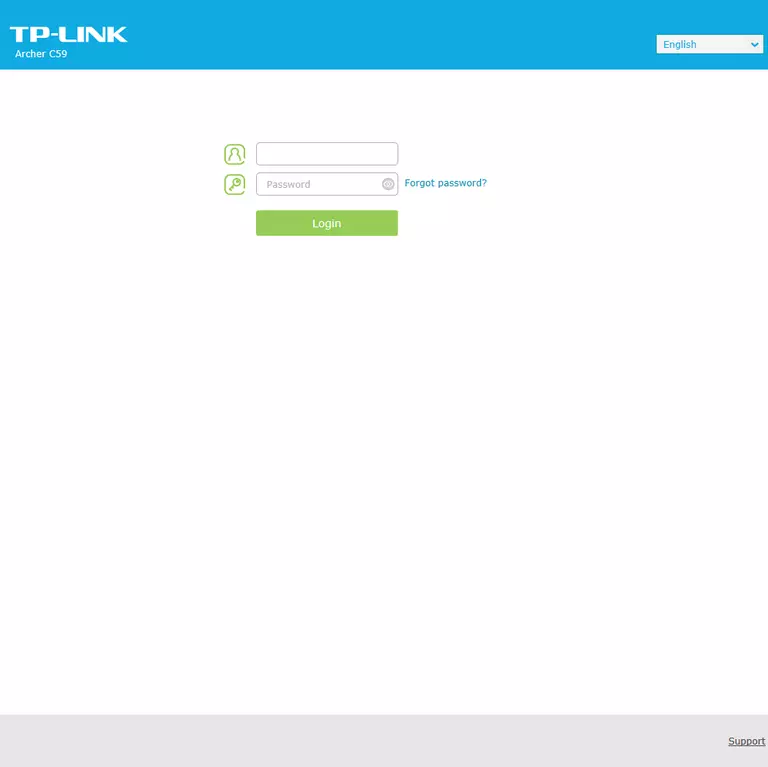
TP-Link Archer C59 Home Screen
Once you are logged in you will see the TP-Link Archer C59 home screen, like this:
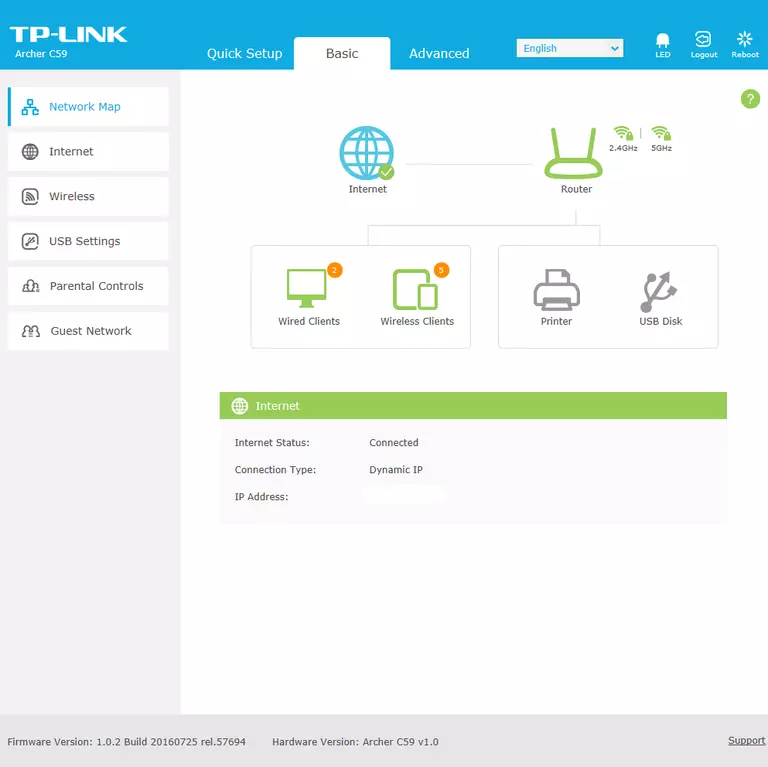
If you see this screen, then you know that you are logged in to your TP-Link Archer C59 router. You are ready to follow any of our other guides for this router.
Solutions To TP-Link Archer C59 Login Problems
If things are not going right and you are unable to login to your router, then here are some other things that you can try.
TP-Link Archer C59 Password Doesn't Work
It's possible that your router's factory default password is different than what we have listed. You can try other TP-Link passwords. Head over to our list of all TP-Link Passwords.
Forgot Password to TP-Link Archer C59 Router
If your ISP provided your router, then you may have to call them and ask them if they know how to login to your router. Sometimes they will have your password on file.
How to Reset the TP-Link Archer C59 Router To Default Settings
If all else fails and you are unable to login to your router, then you may have to reset it to its factory default settings. For help resetting your router, follow our How To Reset your Router guide.
Other TP-Link Archer C59 Guides
Here are some of our other TP-Link Archer C59 info that you might be interested in.
This is the login guide for the TP-Link Archer C59 1.0.2. We also have the following guides for the same router:
- TP-Link Archer C59 1.0.0 - Reset the TP-Link Archer C59
- TP-Link Archer C59 1.0.0 - TP-Link Archer C59 User Manual
- TP-Link Archer C59 1.0.0 - TP-Link Archer C59 Login Instructions
- TP-Link Archer C59 1.0.0 - TP-Link Archer C59 Screenshots
- TP-Link Archer C59 1.0.0 - Information About the TP-Link Archer C59 Router