Without our users, we would not have screenshots like these to share.
If you would like to submit screenshots for us to use, please use our Router Screenshot Grabber, which is a free tool in Network Utilities. It makes the capture process easy and sends the screenshots to us automatically.
This is the screenshots guide for the TP-Link Archer C60 v2.0.0. We also have the following guides for the same router:
All TP-Link Archer C60 Screenshots
All screenshots below were captured from a TP-Link Archer C60 router.
TP-Link Archer C60 Setup Screenshot
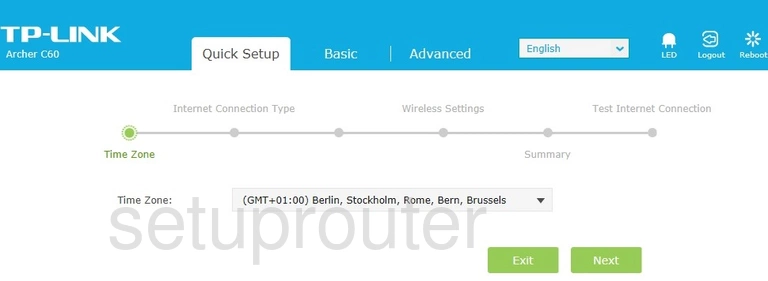
TP-Link Archer C60 Login Screenshot
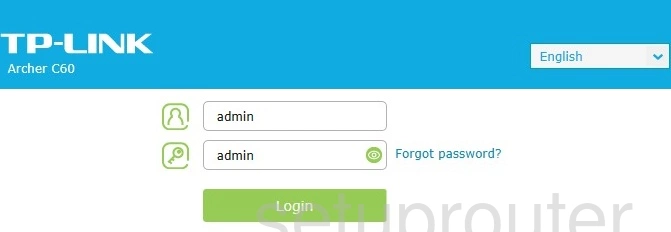
TP-Link Archer C60 Device Image Screenshot

TP-Link Archer C60 Reset Screenshot

TP-Link Archer C60 Home Screenshot
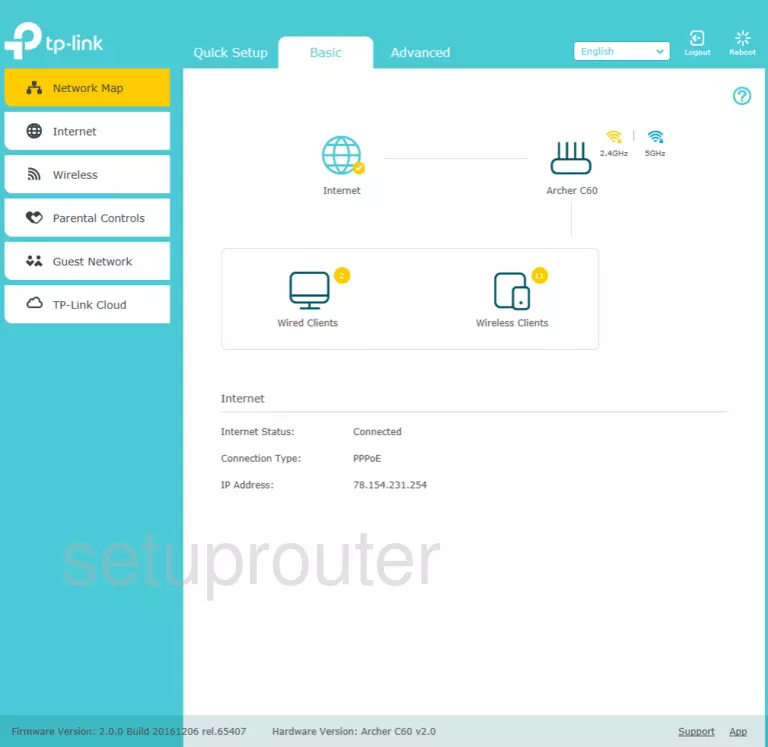
Screenshot of TP-Link Archer C60 Router
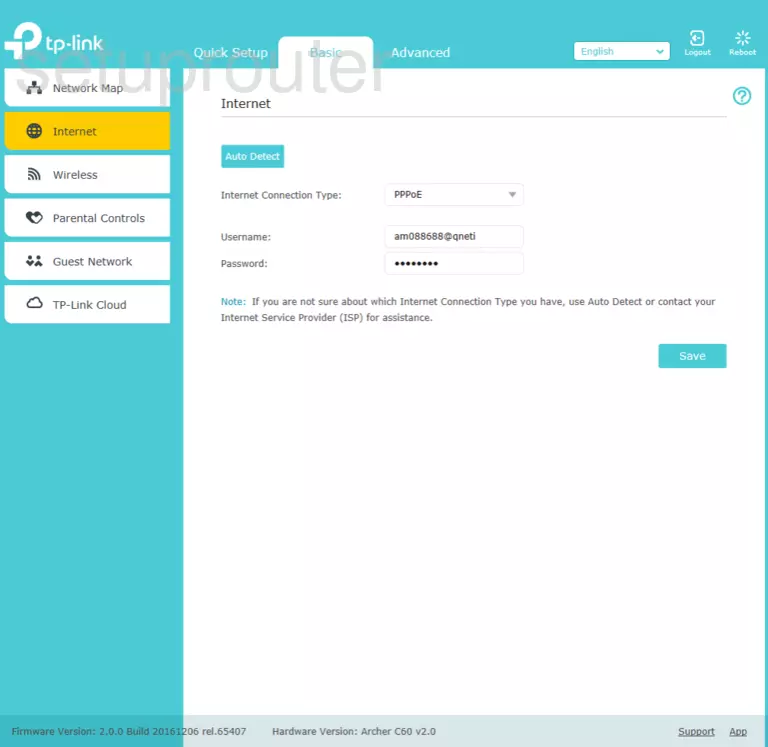
Screenshot of TP-Link Archer C60 Router
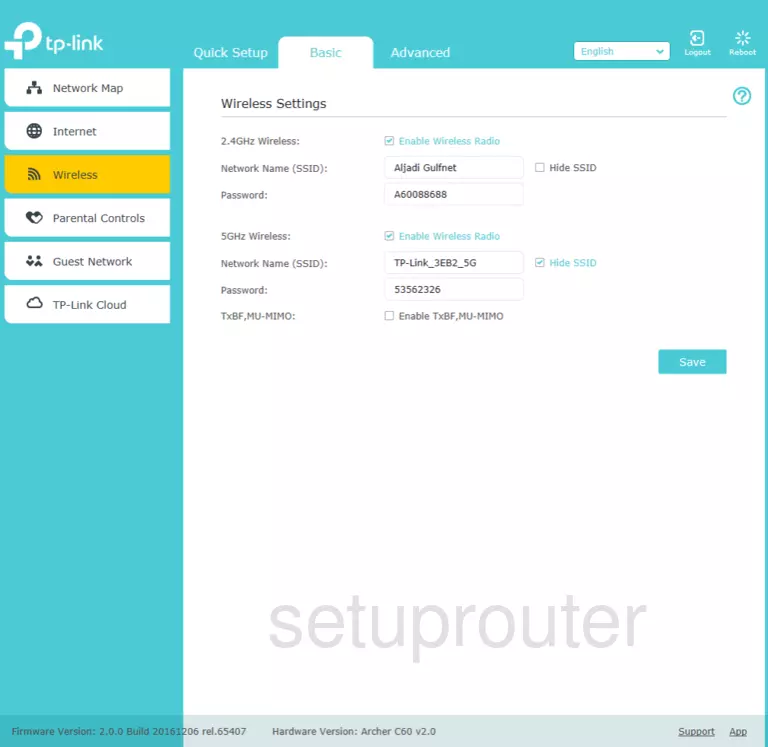
Screenshot of TP-Link Archer C60 Router
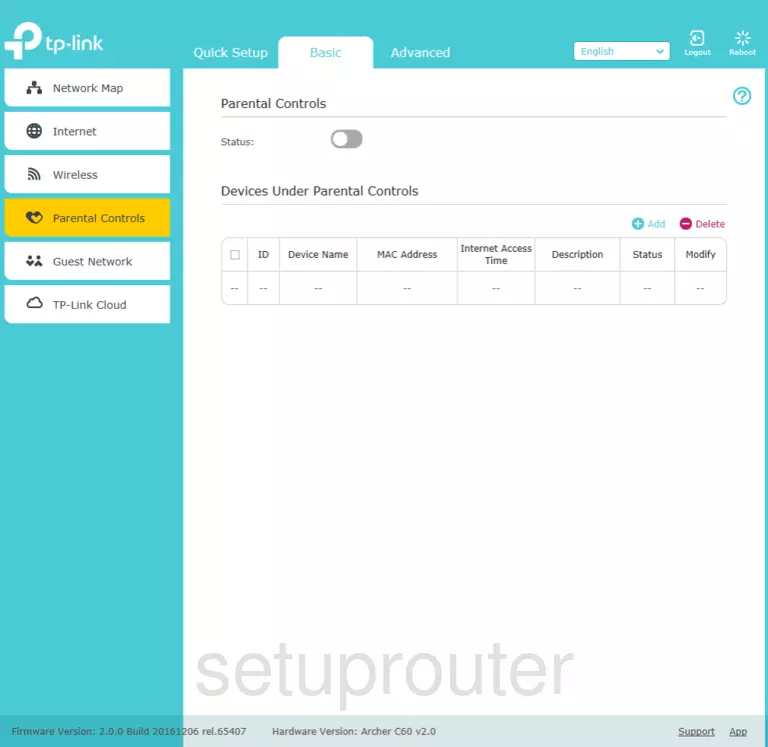
Screenshot of TP-Link Archer C60 Router
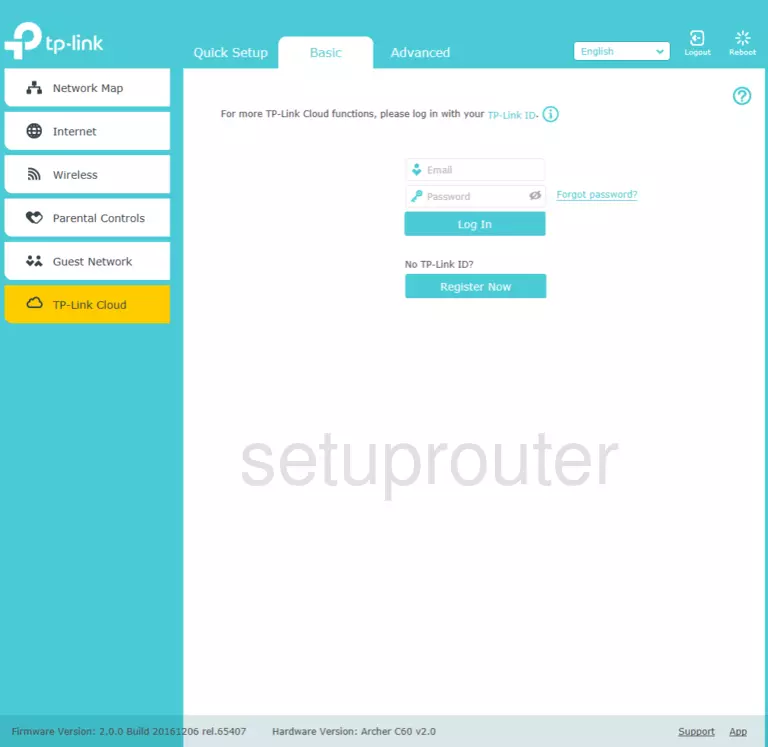
Screenshot of TP-Link Archer C60 Router
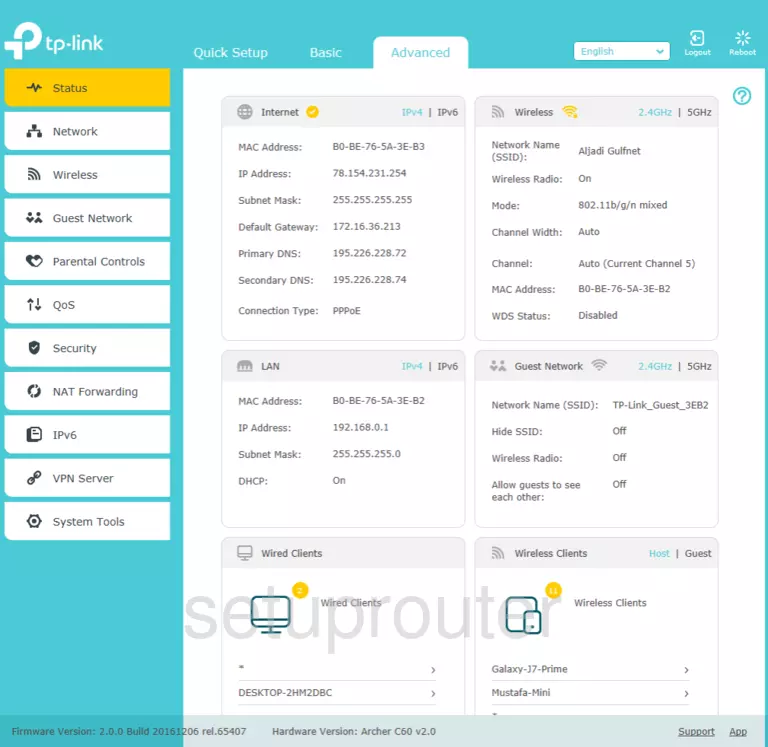
Screenshot of TP-Link Archer C60 Router
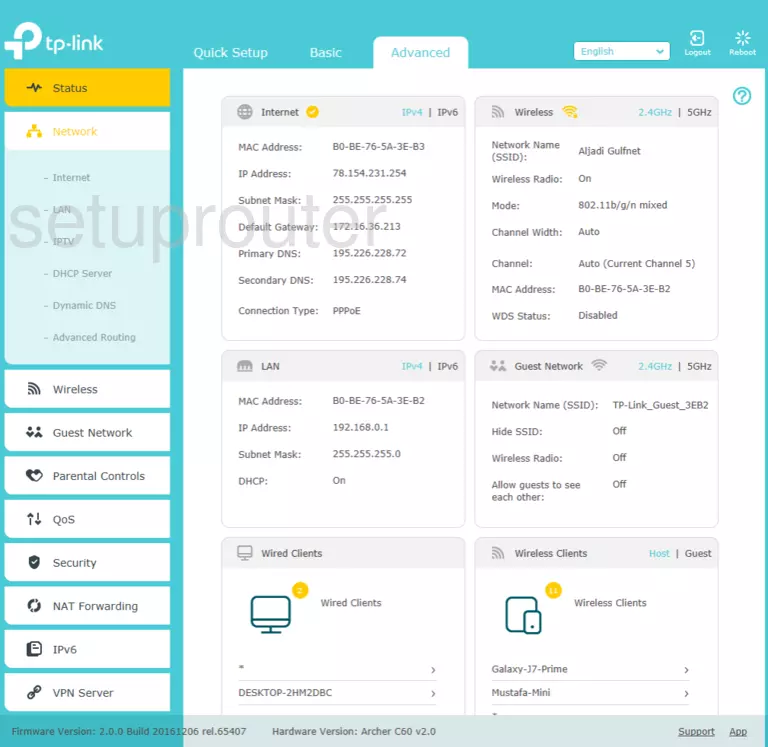
Screenshot of TP-Link Archer C60 Router
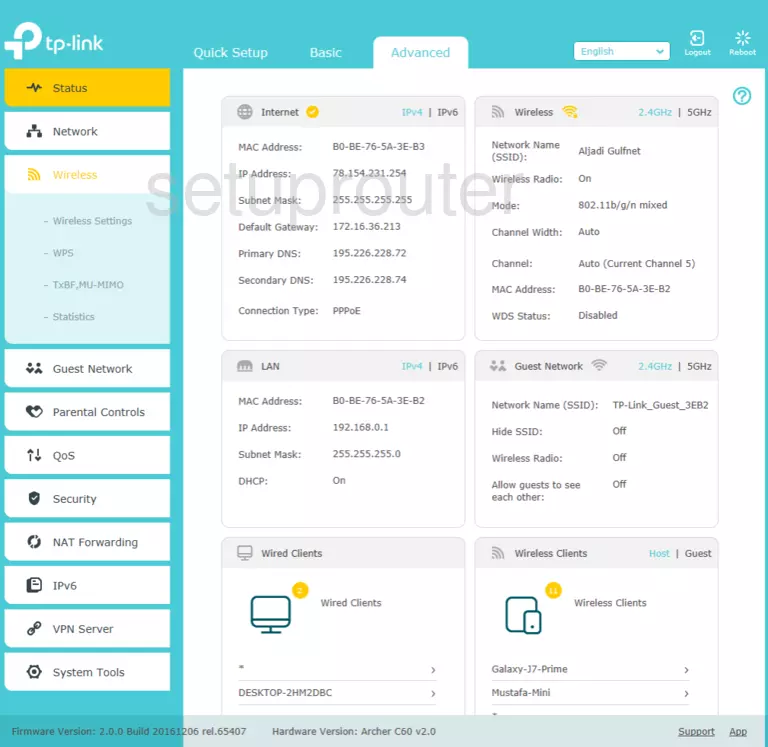
Screenshot of TP-Link Archer C60 Router
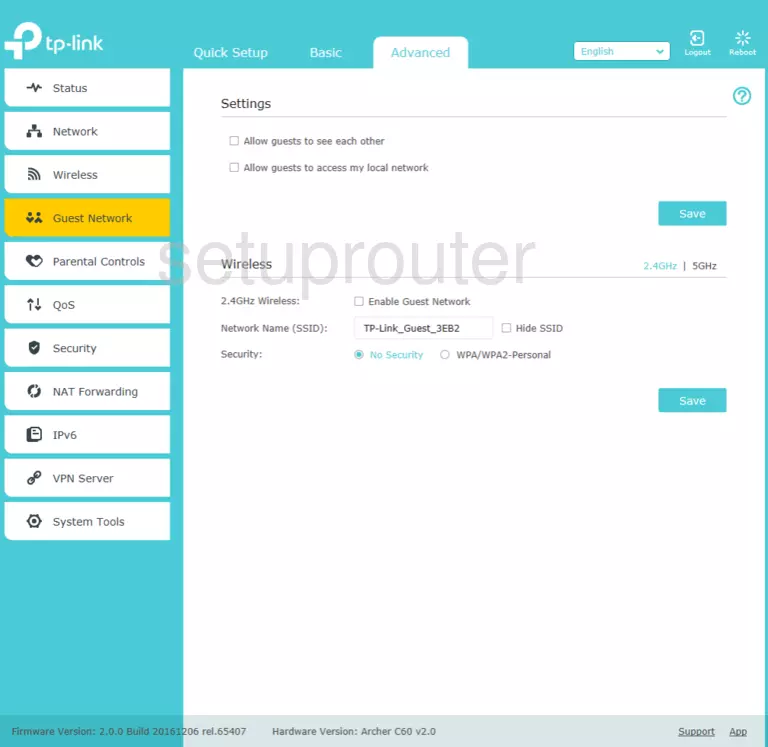
Screenshot of TP-Link Archer C60 Router
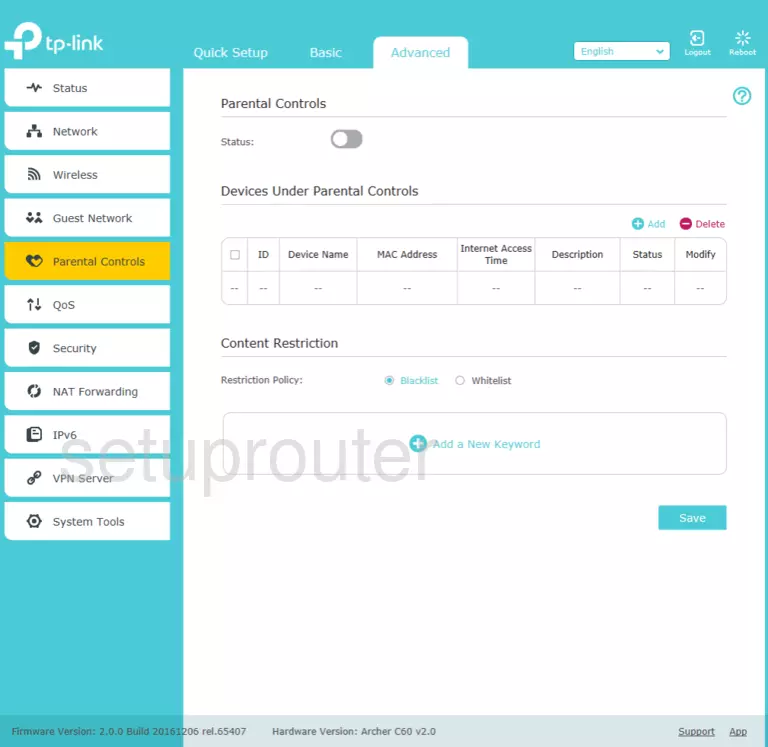
Screenshot of TP-Link Archer C60 Router
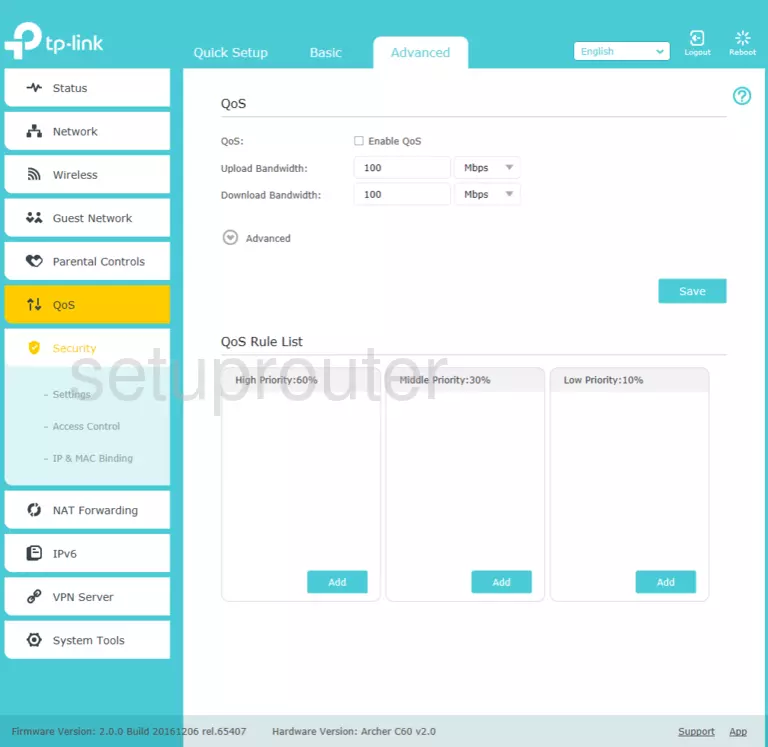
TP-Link Archer C60 Port Forwarding Screenshot
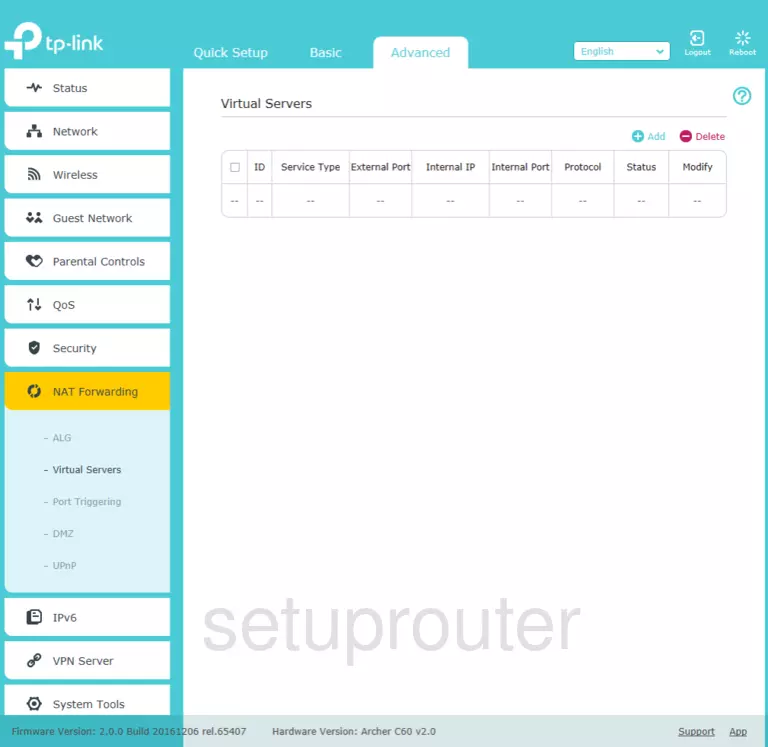
TP-Link Archer C60 Port Forwarding Screenshot
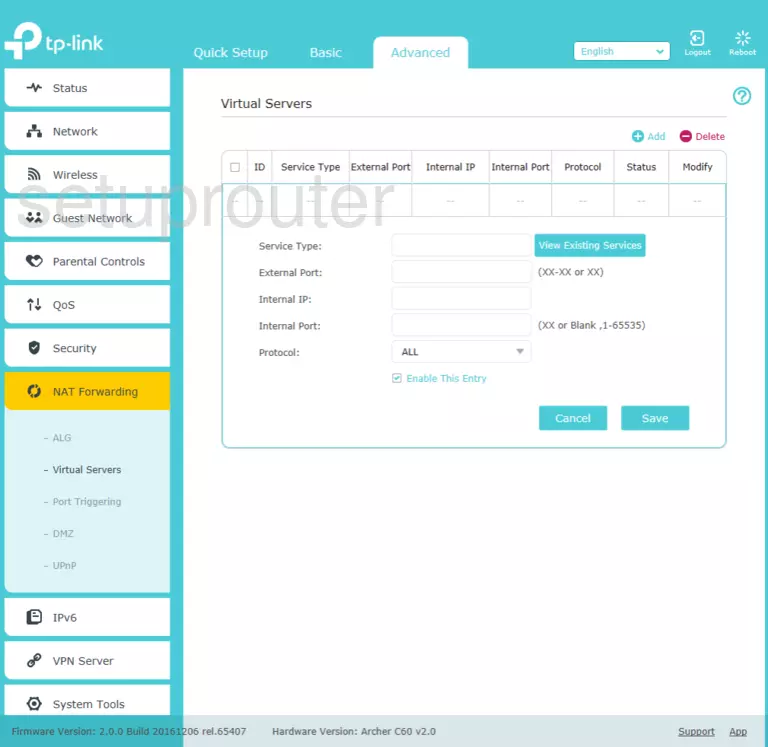
TP-Link Archer C60 Login Screenshot
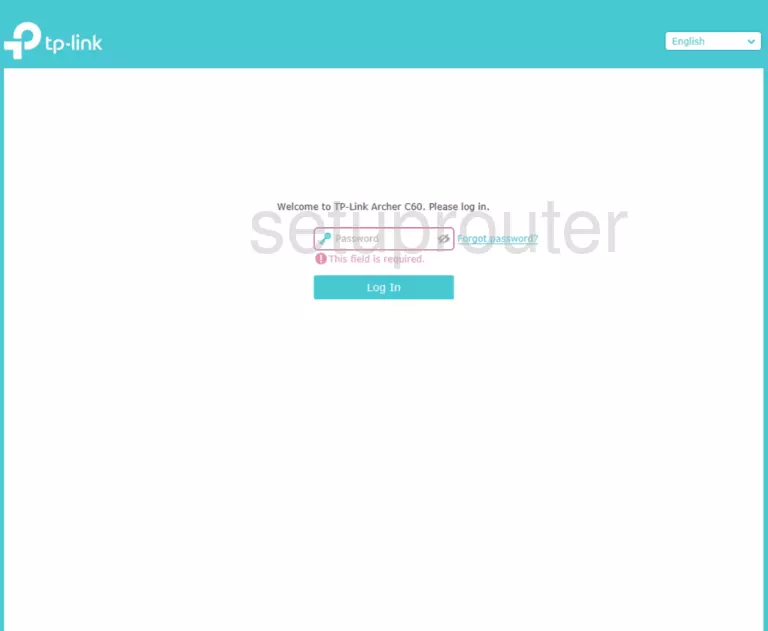
TP-Link Archer C60 Home Screenshot
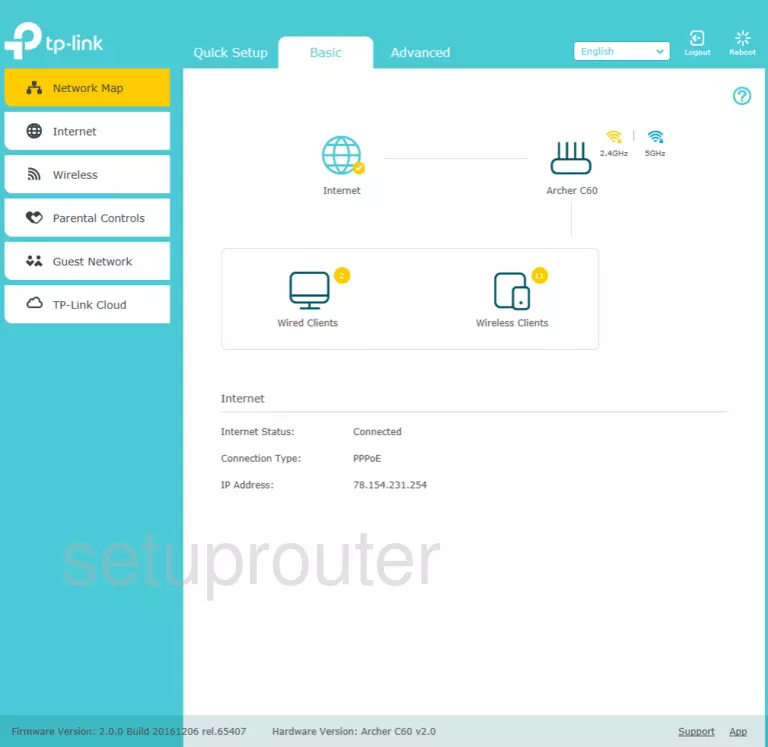
Screenshot of TP-Link Archer C60 Router
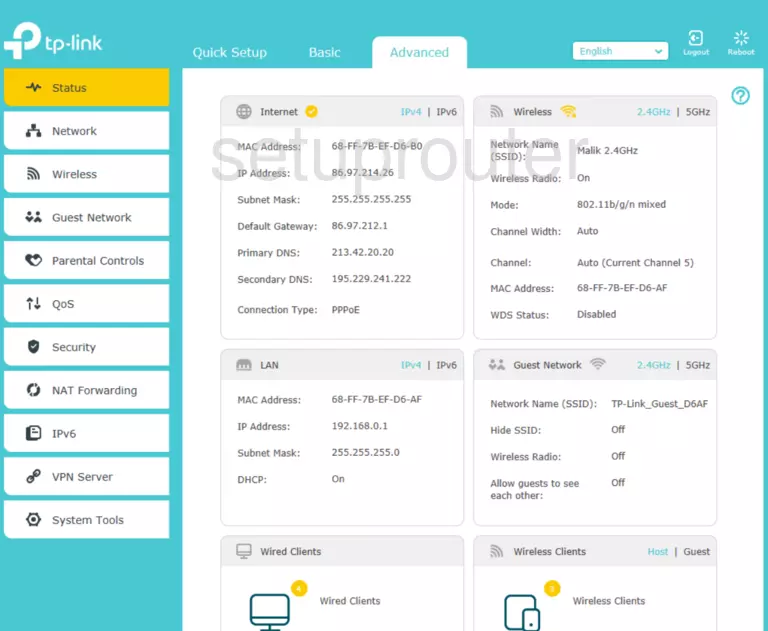
Screenshot of TP-Link Archer C60 Router
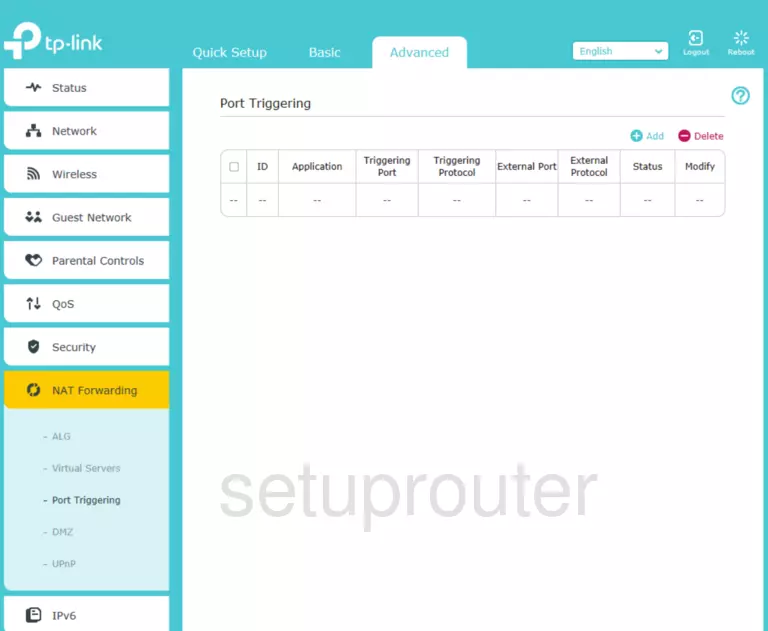
This is the screenshots guide for the TP-Link Archer C60 v2.0.0. We also have the following guides for the same router: