Here are instructions for logging in to the TP-Link Archer C7 v2 router.
Other TP-Link Archer C7 v2 Guides
This is the login guide for the TP-Link Archer C7 v2 3.15.3. We also have the following guides for the same router:
- TP-Link Archer C7 v2 - Reset the TP-Link Archer C7 v2
- TP-Link Archer C7 v2 - TP-Link Archer C7 v2 User Manual
- TP-Link Archer C7 v2 - TP-Link Archer C7 v2 Login Instructions
- TP-Link Archer C7 v2 - TP-Link Archer C7 v2 Screenshots
- TP-Link Archer C7 v2 - Information About the TP-Link Archer C7 v2 Router
Find Your TP-Link Archer C7 v2 Router IP Address
In order to login to the TP-Link Archer C7 v2 router, we need to know it's internal IP address.
| Known Archer C7 v2 IP Addresses |
|---|
| 192.168.0.1 |
| http://tplinkwifi.net/ |
Choose an IP address from the list above and then follow the rest of this guide.
If the IP address you picked does not seem to work, then simply try a different one. It should be completely harmless to try different IP addresses.
If, after trying all of the above IP addresses, you still cannot find your router, then do one of the following:
- Follow our Find Your Router's Internal IP Address guide.
- Download and install our free Router Detector software.
Once you have the internal IP Address of your router, you can log in to it.
Login to the TP-Link Archer C7 v2 Router
The TP-Link Archer C7 v2 router has a web-based interface. The way you manage it is by using a web browser like Firefox, Edge, or Chrome.
Enter TP-Link Archer C7 v2 Internal IP Address
Find the address bar in your web browser and type in the internal IP address of your TP-Link Archer C7 v2 router. The address bar will look like this:

Press the Enter key on your keyboard. You should see a window pop up asking you for your TP-Link Archer C7 v2 password.
TP-Link Archer C7 v2 Default Username and Password
In order to login to your TP-Link Archer C7 v2 you are going to need to know your username and password. If you are not sure what the username and password are, then perhaps they are still set to the factory defaults. Below is a list of all known TP-Link Archer C7 v2 default usernames and passwords.
| TP-Link Archer C7 v2 Default Usernames and Passwords | |
|---|---|
| Username | Password |
| admin | admin |
Enter your username and password in the window that pops up. You should be able to try them all.
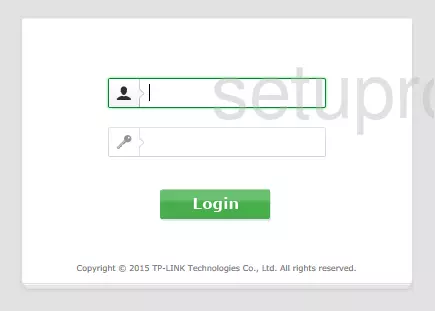
TP-Link Archer C7 v2 Home Screen
You should now see the TP-Link Archer C7 v2 home Screen, which looks similar to this:
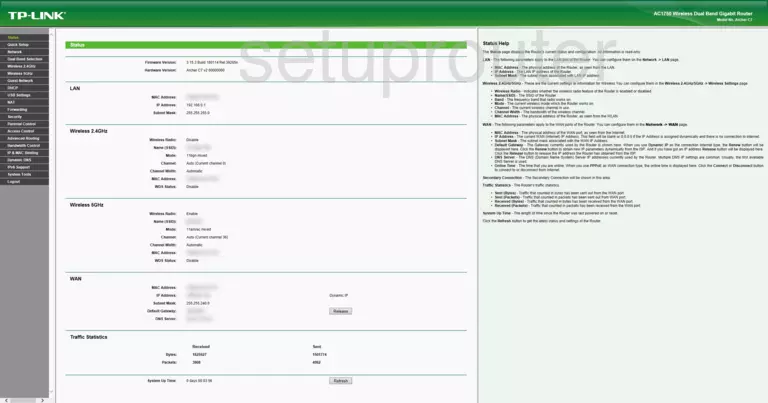
If you see this screen, then you know that you are logged in to your TP-Link Archer C7 v2 router. Now you can follow any of our other guides for this router.
Solutions To TP-Link Archer C7 v2 Login Problems
If you cannot get logged in to your router, here a few possible solutions you can try.
TP-Link Archer C7 v2 Password Doesn't Work
Perhaps your router's default password is different than what we have listed here. Start by trying all of the other known TP-Link passwords. We have an extensive list of all TP-Link Passwords that you can try.
Forgot Password to TP-Link Archer C7 v2 Router
If your ISP provided your router, then you may have to call them to get your login information. They will most likely have it on file.
How to Reset the TP-Link Archer C7 v2 Router To Default Settings
As a last resort, you can reset your router to factory defaults. As a last resort, you can reset your router to factory defaults.
Other TP-Link Archer C7 v2 Guides
Here are some of our other TP-Link Archer C7 v2 info that you might be interested in.
This is the login guide for the TP-Link Archer C7 v2 3.15.3. We also have the following guides for the same router:
- TP-Link Archer C7 v2 - Reset the TP-Link Archer C7 v2
- TP-Link Archer C7 v2 - TP-Link Archer C7 v2 User Manual
- TP-Link Archer C7 v2 - TP-Link Archer C7 v2 Login Instructions
- TP-Link Archer C7 v2 - TP-Link Archer C7 v2 Screenshots
- TP-Link Archer C7 v2 - Information About the TP-Link Archer C7 v2 Router