This page shows you how to login to the TP-Link Archer C7 v2 router.
Other TP-Link Archer C7 v2 Guides
This is the login guide for the TP-Link Archer C7 v2. We also have the following guides for the same router:
Find Your TP-Link Archer C7 v2 Router IP Address
The first thing that we need to know in order to login to the TP-Link Archer C7 v2 router is it's internal IP address.
| Known Archer C7 v2 IP Addresses |
|---|
| 192.168.0.1 |
Choose an IP address from the list above and then follow the rest of this guide.
If the IP address you picked does not seem to work, then simply try a different one. It should be completely harmless to try different IP addresses.
If, after trying all of the above IP addresses, you still cannot find your router, then do one of the following:
- Follow our guide called Find Your Router's Internal IP Address.
- Download and install our free Router Detector software.
After you find your router's internal IP Address, it is time to try logging in to it.
Login to the TP-Link Archer C7 v2 Router
Your TP-Link Archer C7 v2 is managed through a web-based interface. You need to use a web browser to manage it, such as Chrome, Edge, or Firefox.
Enter TP-Link Archer C7 v2 Internal IP Address
Either copy/paste or type the internal IP address of your TP-Link Archer C7 v2 router into the address bar of your web browser. Your address bar should look something like this:

Press the Enter key on your keyboard. You should see a window asking for your TP-Link Archer C7 v2 password.
TP-Link Archer C7 v2 Default Username and Password
In order to login to your TP-Link Archer C7 v2 you are going to need to know your username and password. Just in case the router's username and password have never been changed, you may want to try the factory defaults. Try all of the TP-Link Archer C7 v2 factory default usernames and passwords below.
| TP-Link Archer C7 v2 Default Usernames and Passwords | |
|---|---|
| Username | Password |
| admin | admin |
In the window that pops up, enter your username and password. You should be able to try them all.
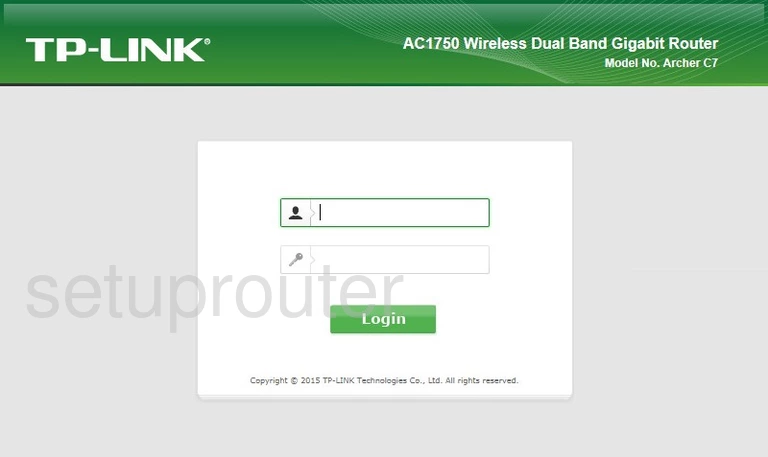
TP-Link Archer C7 v2 Home Screen
Once you are logged in you will see the TP-Link Archer C7 v2 home screen, like this:
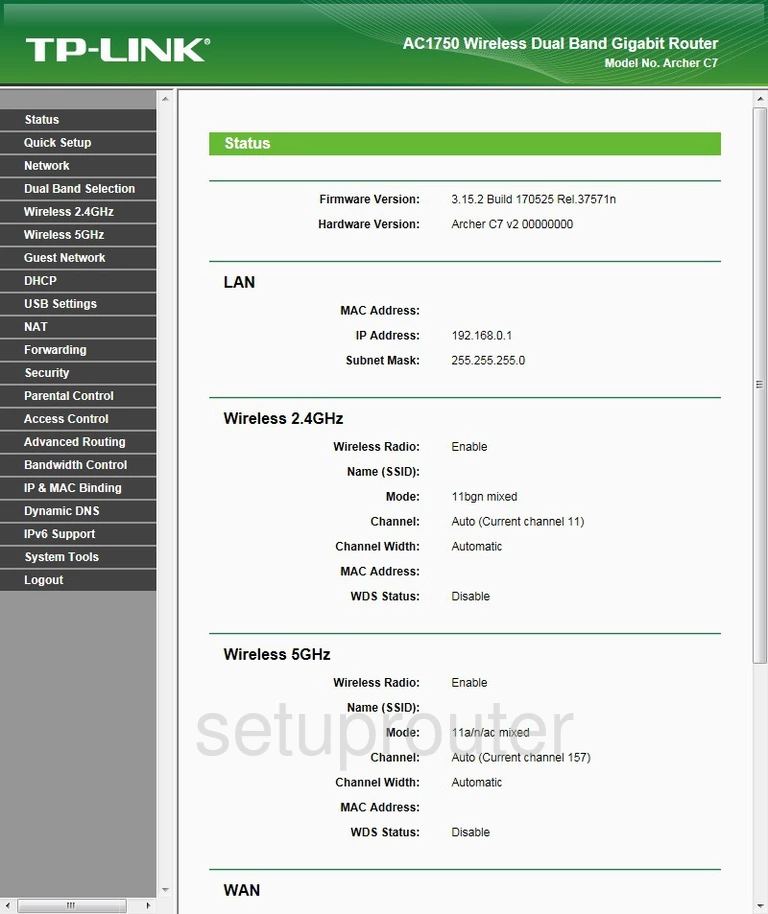
If you see this screen, then congratulations, you are now logged in to your TP-Link Archer C7 v2. You are ready to follow any of our other guides for this router.
Solutions To TP-Link Archer C7 v2 Login Problems
Here are some other ideas that might help you get logged in to your router.
TP-Link Archer C7 v2 Password Doesn't Work
It's possible that your router's factory default password is different than what we have listed. Be sure to try other TP-Link passwords. Head over to our list of all TP-Link Passwords.
Forgot Password to TP-Link Archer C7 v2 Router
If your ISP provided your router, then you may have to call them to get your login information. They will most likely have it on file.
How to Reset the TP-Link Archer C7 v2 Router To Default Settings
If all else fails and you are unable to login to your router, then you may have to reset it to its factory default settings. As a last resort, you can reset your router to factory defaults.
Other TP-Link Archer C7 v2 Guides
Here are some of our other TP-Link Archer C7 v2 info that you might be interested in.
This is the login guide for the TP-Link Archer C7 v2. We also have the following guides for the same router: