Thank you to the users of this site who have submitted the screenshots below.
When you want to share screenshots for us to use, please use our Router Screenshot Grabber, which is a free tool in Network Utilities. It makes the capture process easy and sends the screenshots to us automatically.
This is the screenshots guide for the TP-Link Archer C7 v2 3.15.3. We also have the following guides for the same router:
- TP-Link Archer C7 v2 - Reset the TP-Link Archer C7 v2
- TP-Link Archer C7 v2 - TP-Link Archer C7 v2 User Manual
- TP-Link Archer C7 v2 - TP-Link Archer C7 v2 Login Instructions
- TP-Link Archer C7 v2 - TP-Link Archer C7 v2 Screenshots
- TP-Link Archer C7 v2 - Information About the TP-Link Archer C7 v2 Router
All TP-Link Archer C7 v2 Screenshots
All screenshots below were captured from a TP-Link Archer C7 v2 router.
TP-Link Archer C7 v2 Login Screenshot
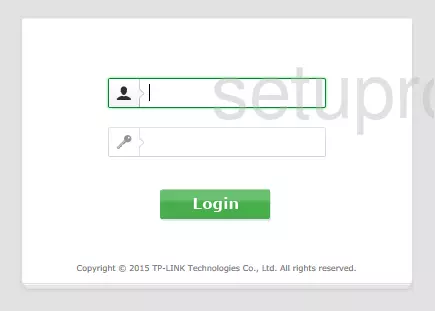
TP-Link Archer C7 v2 Home Screenshot
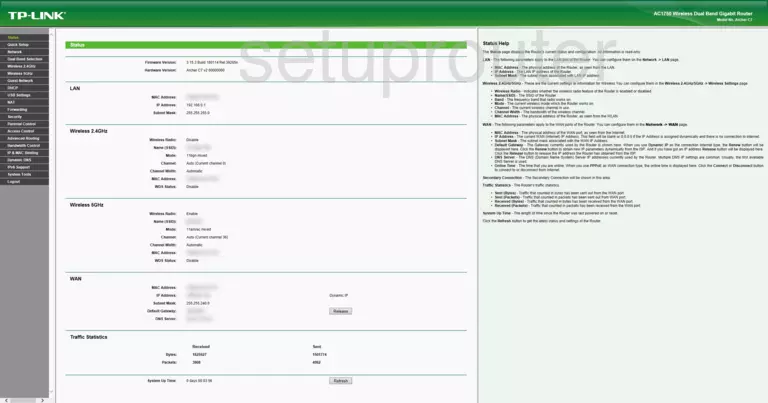
Screenshot of TP-Link Archer C7 v2 Router
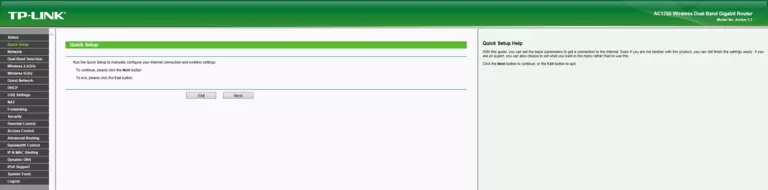
Screenshot of TP-Link Archer C7 v2 Router
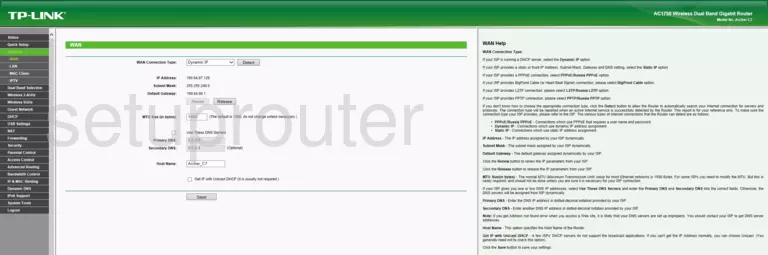
Screenshot of TP-Link Archer C7 v2 Router
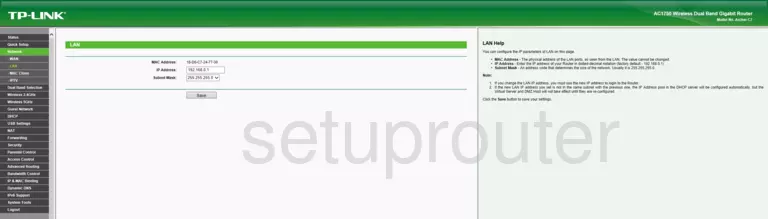
Screenshot of TP-Link Archer C7 v2 Router
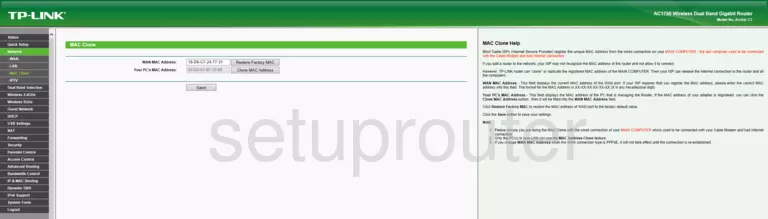
Screenshot of TP-Link Archer C7 v2 Router
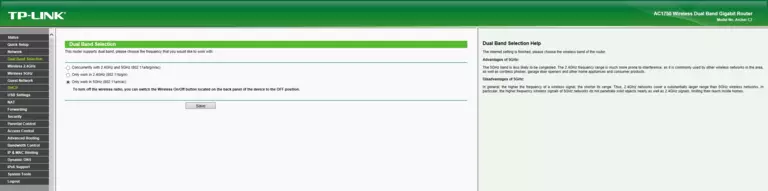
Screenshot of TP-Link Archer C7 v2 Router
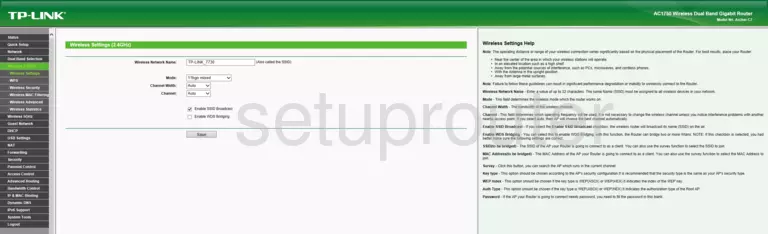
Screenshot of TP-Link Archer C7 v2 Router
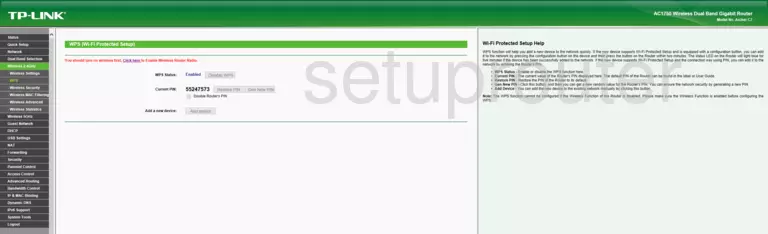
Screenshot of TP-Link Archer C7 v2 Router
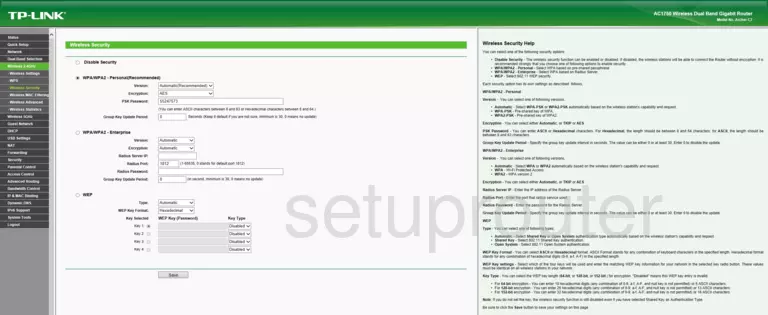
Screenshot of TP-Link Archer C7 v2 Router
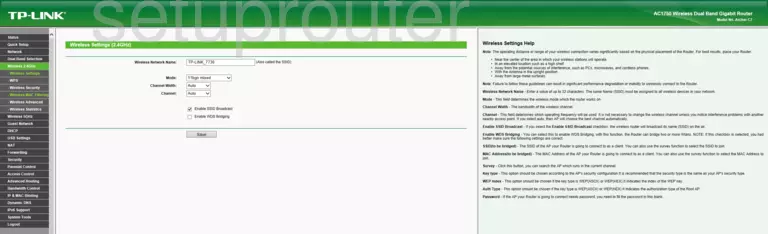
Screenshot of TP-Link Archer C7 v2 Router
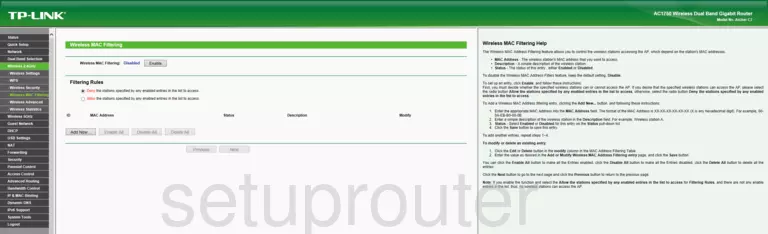
Screenshot of TP-Link Archer C7 v2 Router
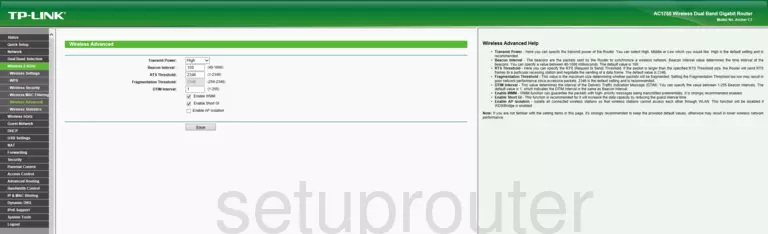
Screenshot of TP-Link Archer C7 v2 Router
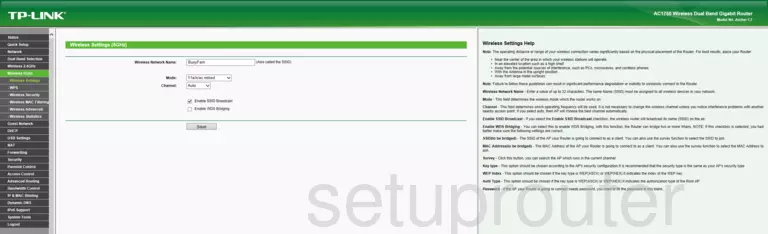
Screenshot of TP-Link Archer C7 v2 Router
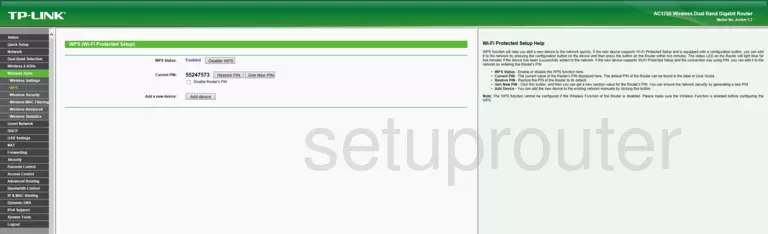
Screenshot of TP-Link Archer C7 v2 Router
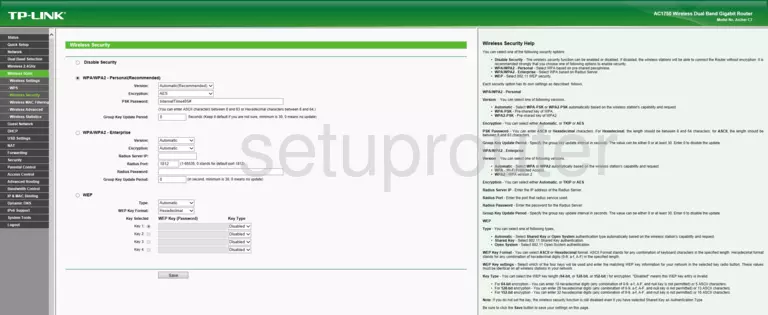
Screenshot of TP-Link Archer C7 v2 Router
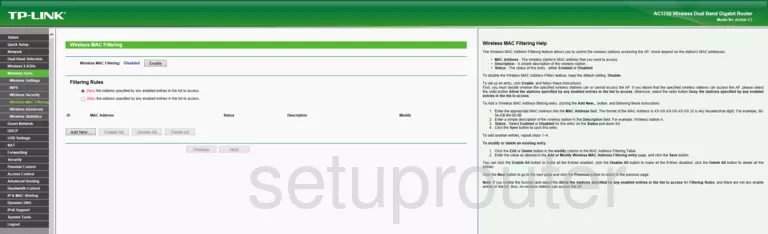
Screenshot of TP-Link Archer C7 v2 Router
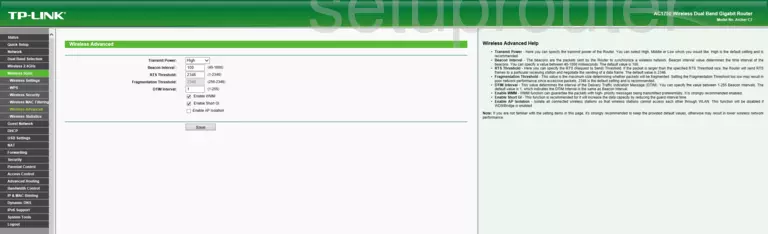
Screenshot of TP-Link Archer C7 v2 Router
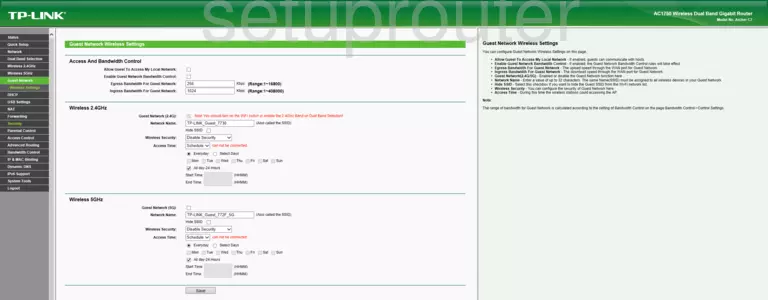
Screenshot of TP-Link Archer C7 v2 Router
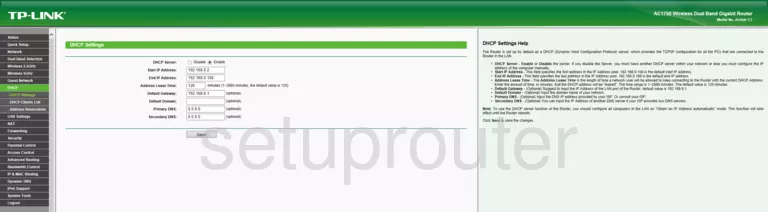
Screenshot of TP-Link Archer C7 v2 Router
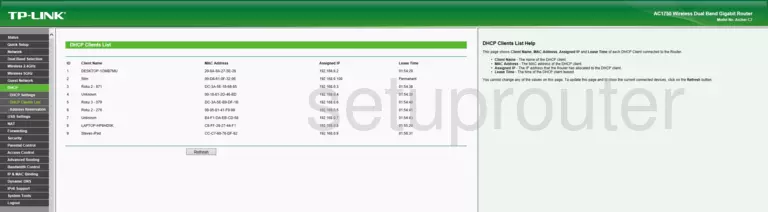
Screenshot of TP-Link Archer C7 v2 Router
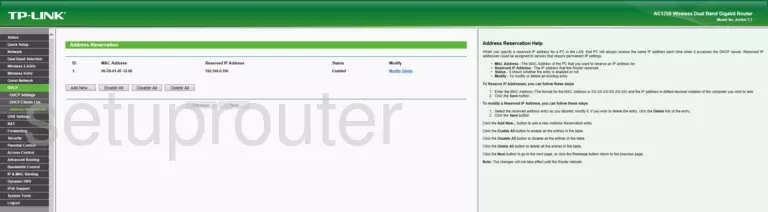
Screenshot of TP-Link Archer C7 v2 Router
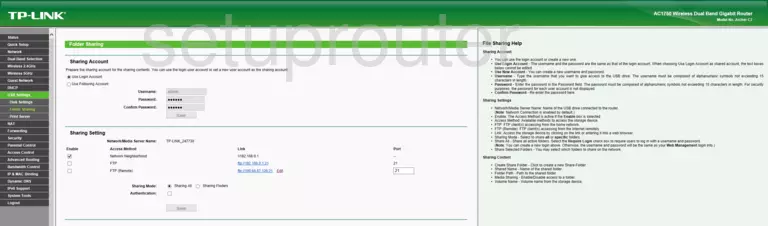
Screenshot of TP-Link Archer C7 v2 Router

Screenshot of TP-Link Archer C7 v2 Router
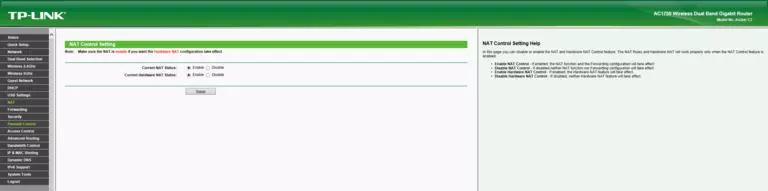
TP-Link Archer C7 v2 Port Forwarding Screenshot
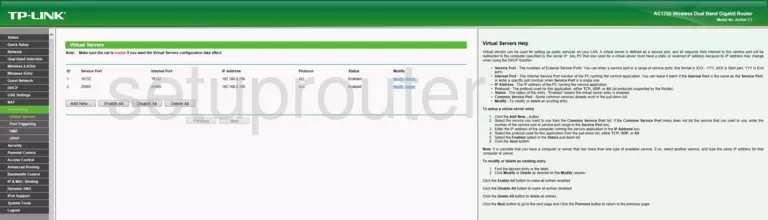
Screenshot of TP-Link Archer C7 v2 Router
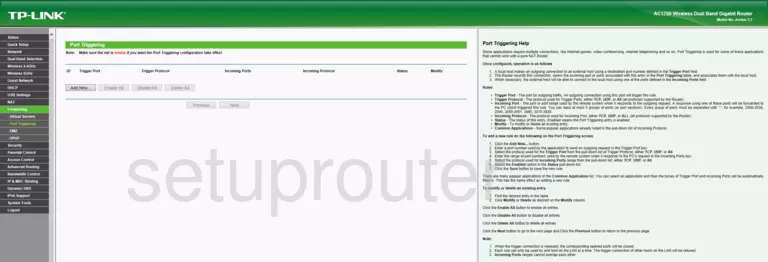
Screenshot of TP-Link Archer C7 v2 Router
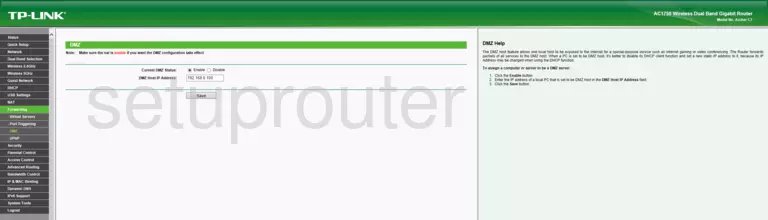
Screenshot of TP-Link Archer C7 v2 Router
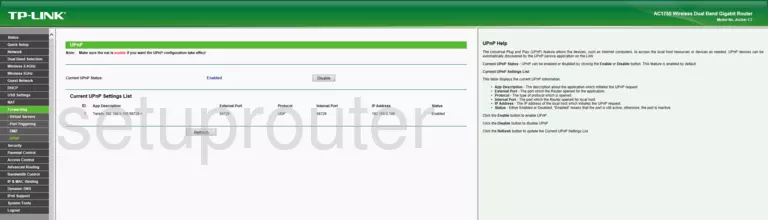
Screenshot of TP-Link Archer C7 v2 Router
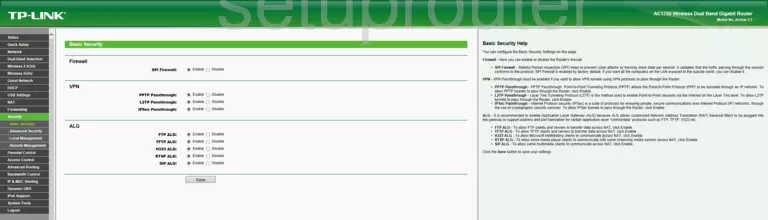
Screenshot of TP-Link Archer C7 v2 Router
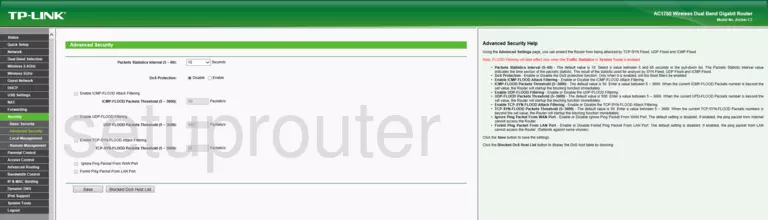
Screenshot of TP-Link Archer C7 v2 Router
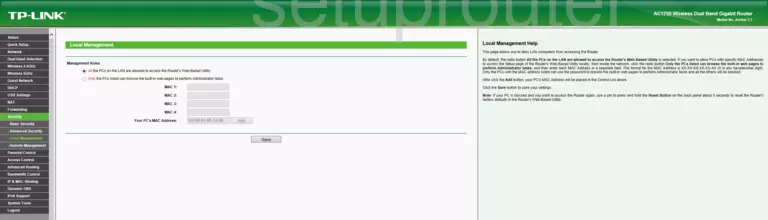
Screenshot of TP-Link Archer C7 v2 Router
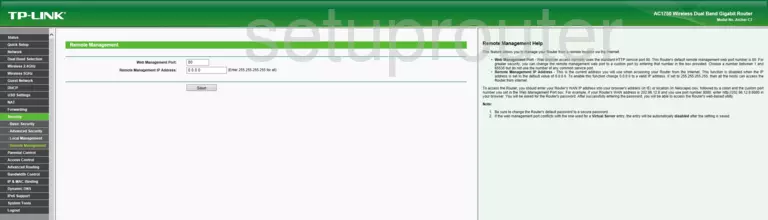
Screenshot of TP-Link Archer C7 v2 Router
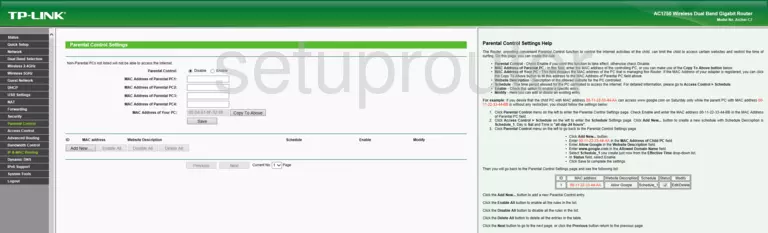
Screenshot of TP-Link Archer C7 v2 Router
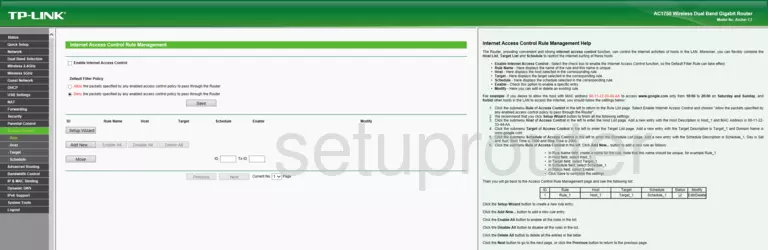
Screenshot of TP-Link Archer C7 v2 Router
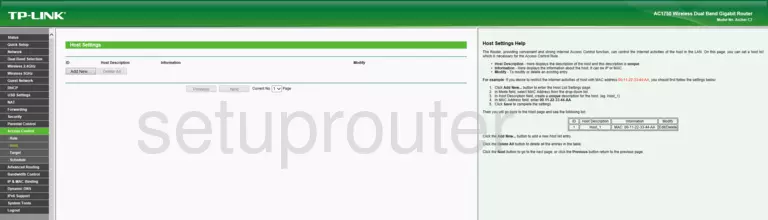
Screenshot of TP-Link Archer C7 v2 Router
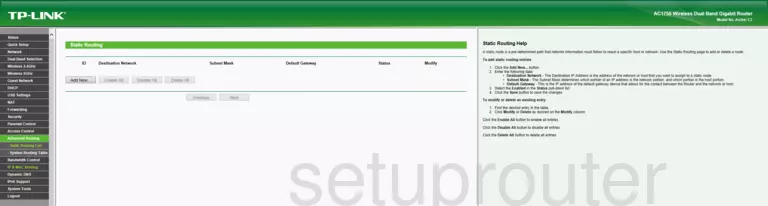
Screenshot of TP-Link Archer C7 v2 Router
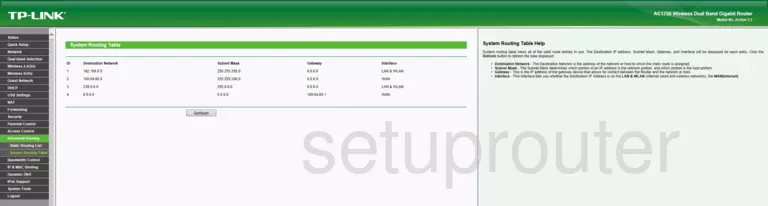
Screenshot of TP-Link Archer C7 v2 Router
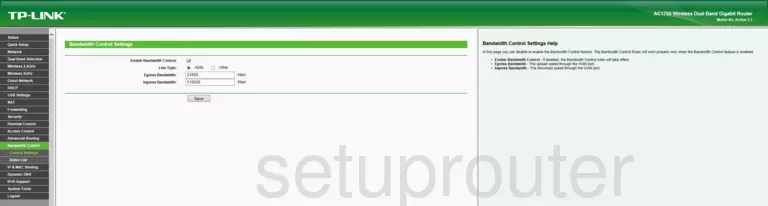
Screenshot of TP-Link Archer C7 v2 Router
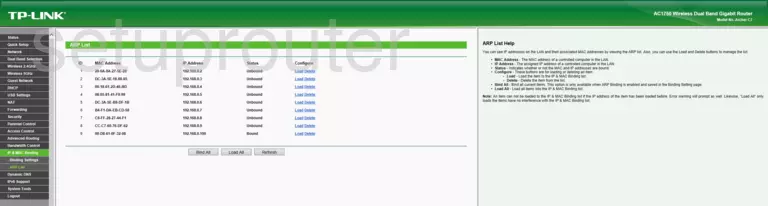
Screenshot of TP-Link Archer C7 v2 Router
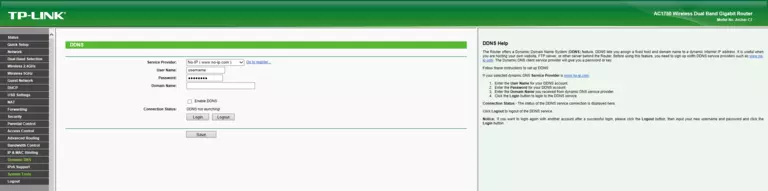
Screenshot of TP-Link Archer C7 v2 Router
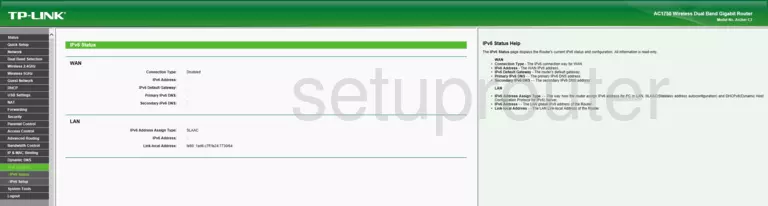
Screenshot of TP-Link Archer C7 v2 Router
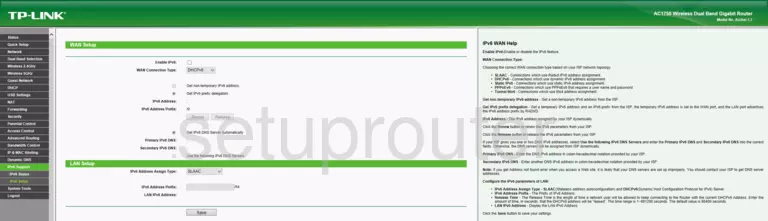
Screenshot of TP-Link Archer C7 v2 Router
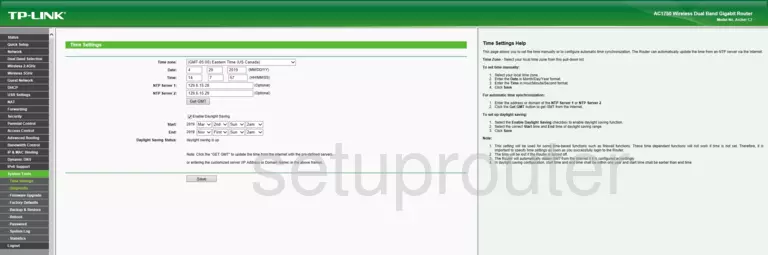
Screenshot of TP-Link Archer C7 v2 Router
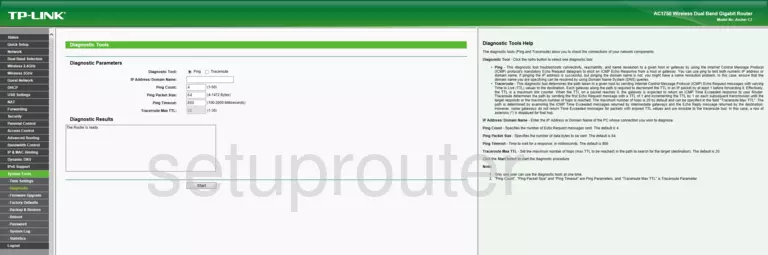
Screenshot of TP-Link Archer C7 v2 Router
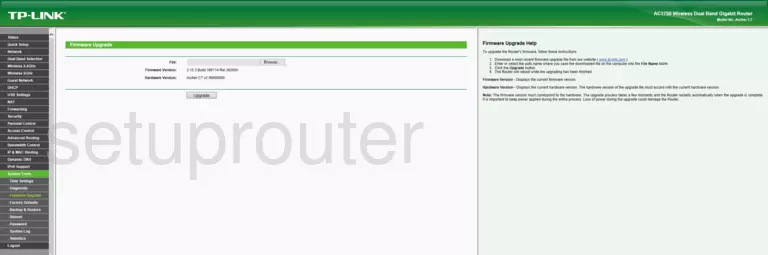
Screenshot of TP-Link Archer C7 v2 Router
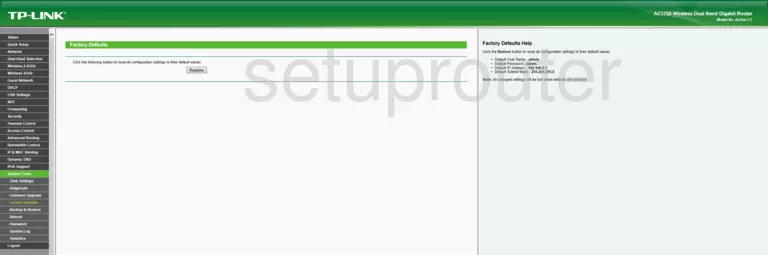
Screenshot of TP-Link Archer C7 v2 Router
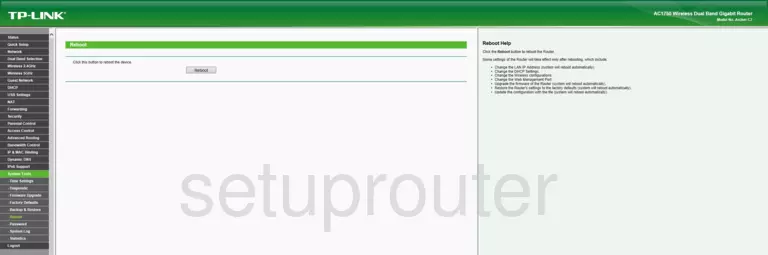
Screenshot of TP-Link Archer C7 v2 Router
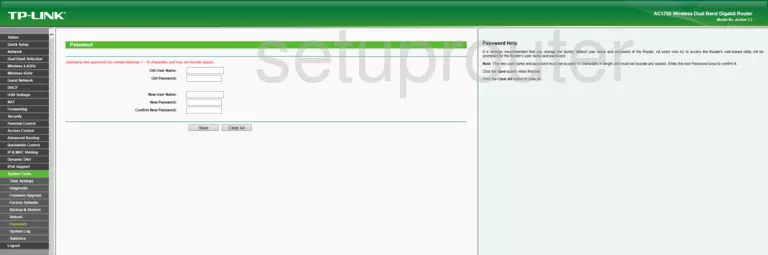
Screenshot of TP-Link Archer C7 v2 Router
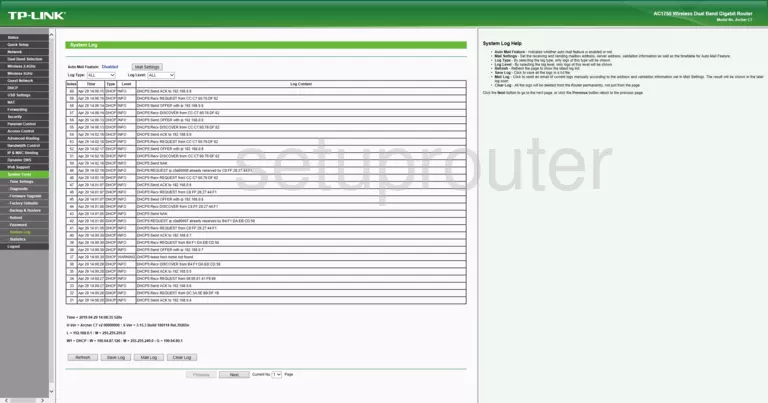
Screenshot of TP-Link Archer C7 v2 Router
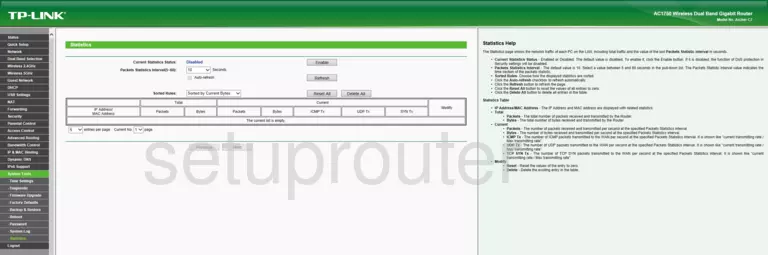
This is the screenshots guide for the TP-Link Archer C7 v2 3.15.3. We also have the following guides for the same router:
- TP-Link Archer C7 v2 - Reset the TP-Link Archer C7 v2
- TP-Link Archer C7 v2 - TP-Link Archer C7 v2 User Manual
- TP-Link Archer C7 v2 - TP-Link Archer C7 v2 Login Instructions
- TP-Link Archer C7 v2 - TP-Link Archer C7 v2 Screenshots
- TP-Link Archer C7 v2 - Information About the TP-Link Archer C7 v2 Router