This guide shows you exactly how to login to the TP-Link Archer C8 v3 router.
Other TP-Link Archer C8 v3 Guides
This is the login guide for the TP-Link Archer C8 v3. We also have the following guides for the same router:
Find Your TP-Link Archer C8 v3 Router IP Address
The first thing that we need to know in order to login to the TP-Link Archer C8 v3 router is it's internal IP address.
| Known Archer C8 v3 IP Addresses |
|---|
| 192.168.0.1 |
You may have to try using a few different IP addresses from the list above. Just pick one and then follow the rest of this guide.
If you do not find your router's interface later in this guide, then try a different IP address. Keep trying different IP addresses until you find your router. I will not hurt anything to try different IP addresses.
If you try all of the above IP addresses and still cannot find your router, then try the following:
- Check our out Find Your Router's Internal IP Address guide.
- Use our free Router Detector software.
Once you have the internal IP Address of your router, you can log in to it.
Login to the TP-Link Archer C8 v3 Router
The TP-Link Archer C8 v3 router has a web-based interface. You need to use a web browser to manage it, such as Chrome, Edge, or Firefox.
Enter TP-Link Archer C8 v3 Internal IP Address
Either copy/paste or type the internal IP address of your TP-Link Archer C8 v3 router into the address bar of your web browser. The address bar will look like this:

Press the Enter key on your keyboard. You should see a window pop up asking you for your TP-Link Archer C8 v3 password.
TP-Link Archer C8 v3 Default Username and Password
In order to login to your TP-Link Archer C8 v3 you are going to need to know your username and password. Just in case the router's username and password have never been changed, you may want to try the factory defaults. Try all of the TP-Link Archer C8 v3 factory default usernames and passwords below.
| TP-Link Archer C8 v3 Default Usernames and Passwords | |
|---|---|
| Username | Password |
| admin | admin |
Enter your username and password in the dialog box that pops up. You should be able to try them all.
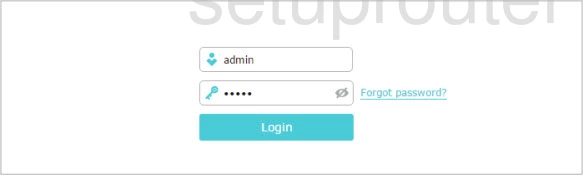
TP-Link Archer C8 v3 Home Screen
If your password is correct then you will be logged in and see the TP-Link Archer C8 v3 home screen, which looks like this:
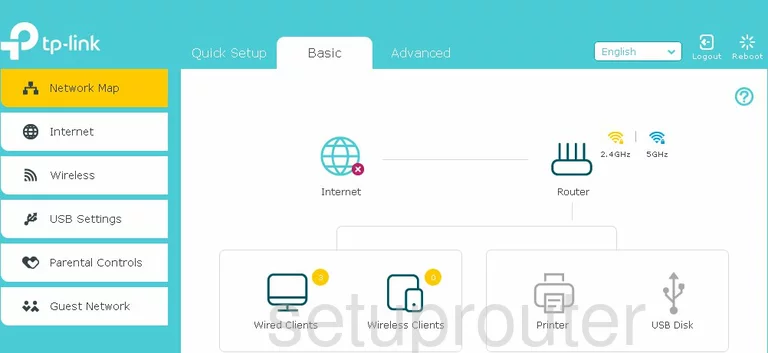
When you see this screen, then you are logged in to your TP-Link Archer C8 v3 router. Now you can follow any of our other guides for this router.
Solutions To TP-Link Archer C8 v3 Login Problems
If things are not going right and you are unable to login to your router, then here are some other things that you can try.
TP-Link Archer C8 v3 Password Doesn't Work
Your router's factory default password might be different than what we have listed here. Be sure to try other TP-Link passwords. Head over to our list of all TP-Link Passwords.
Forgot Password to TP-Link Archer C8 v3 Router
If your ISP provided your router, then you may have to call them to get your login information. They will most likely have it on file.
How to Reset the TP-Link Archer C8 v3 Router To Default Settings
If all else fails and you are unable to login to your router, then you may have to reset it to its factory default settings. If all else fails and you are unable to login to your router, then you may have to reset it to its factory default settings.
Other TP-Link Archer C8 v3 Guides
Here are some of our other TP-Link Archer C8 v3 info that you might be interested in.
This is the login guide for the TP-Link Archer C8 v3. We also have the following guides for the same router: