These screenshots were submitted by our users.
If you would like to upload screenshots for us to use, please use our Router Screenshot Grabber, which is a free tool in Network Utilities. It makes the capture process easy and sends the screenshots to us automatically.
This is the screenshots guide for the TP-Link Archer C8. We also have the following guides for the same router:
- TP-Link Archer C8 - Reset the TP-Link Archer C8
- TP-Link Archer C8 - How to change the IP Address on a TP-Link Archer C8 router
- TP-Link Archer C8 - TP-Link Archer C8 Login Instructions
- TP-Link Archer C8 - TP-Link Archer C8 User Manual
- TP-Link Archer C8 - Setup WiFi on the TP-Link Archer C8
- TP-Link Archer C8 - Information About the TP-Link Archer C8 Router
All TP-Link Archer C8 Screenshots
All screenshots below were captured from a TP-Link Archer C8 router.
TP-Link Archer C8 Wifi Setup Screenshot
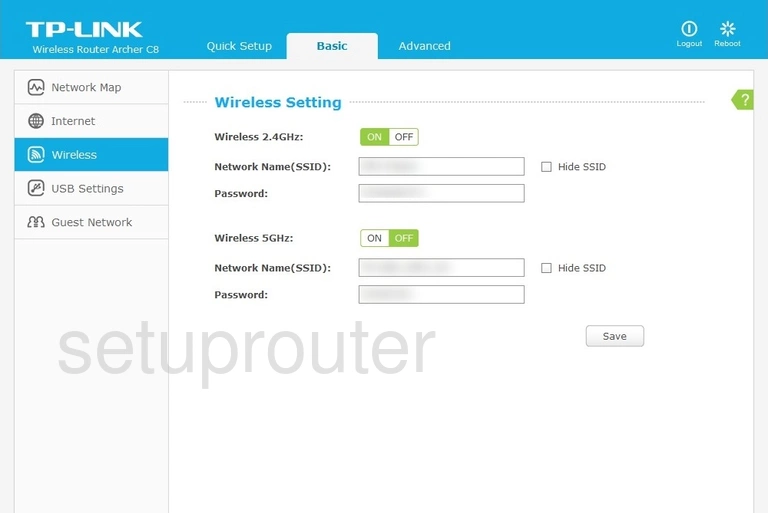
TP-Link Archer C8 Wifi Wps Screenshot

TP-Link Archer C8 Wifi Setup Screenshot
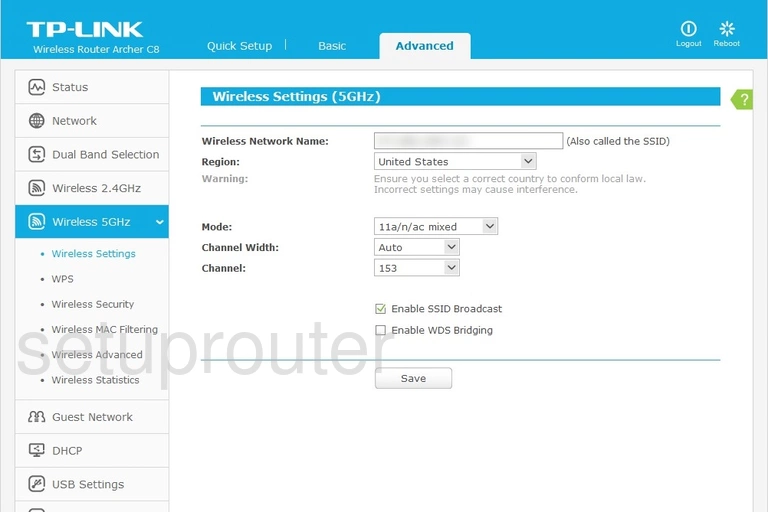
TP-Link Archer C8 Wifi Security Screenshot
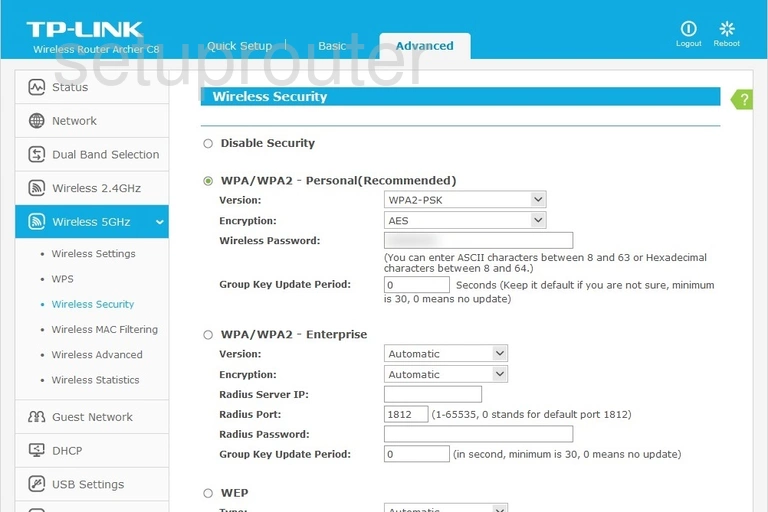
TP-Link Archer C8 Wifi Security Screenshot
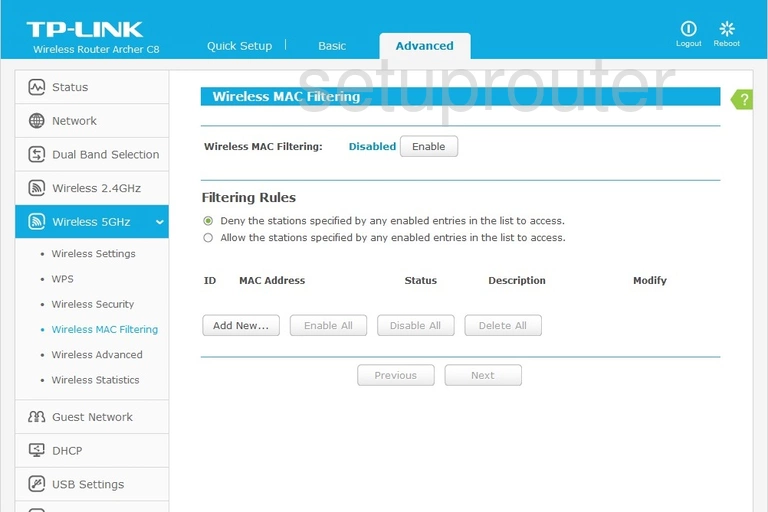
TP-Link Archer C8 Wifi Advanced Screenshot
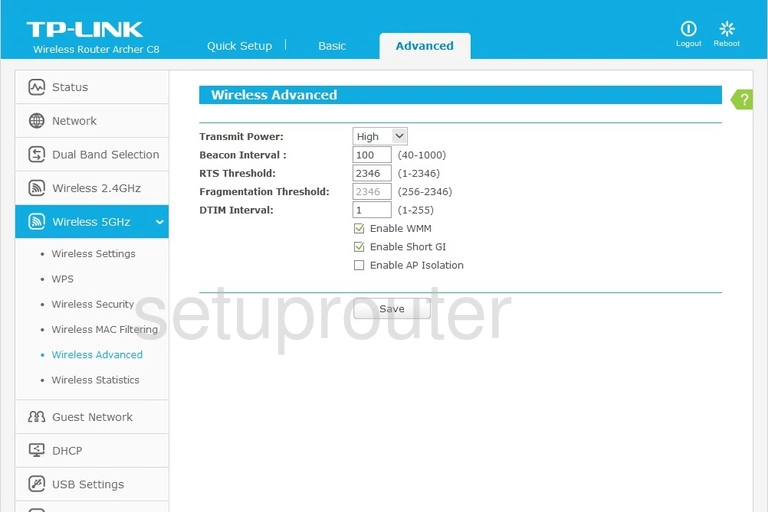
TP-Link Archer C8 Wifi Wps Screenshot
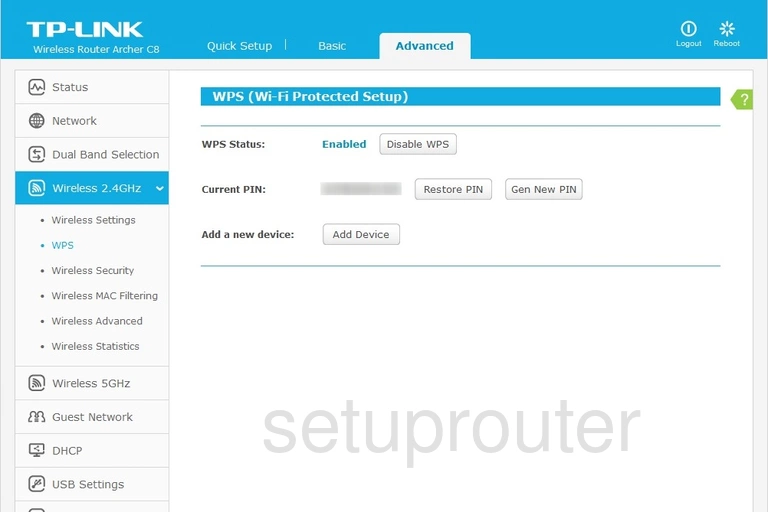
TP-Link Archer C8 Wifi Status Screenshot
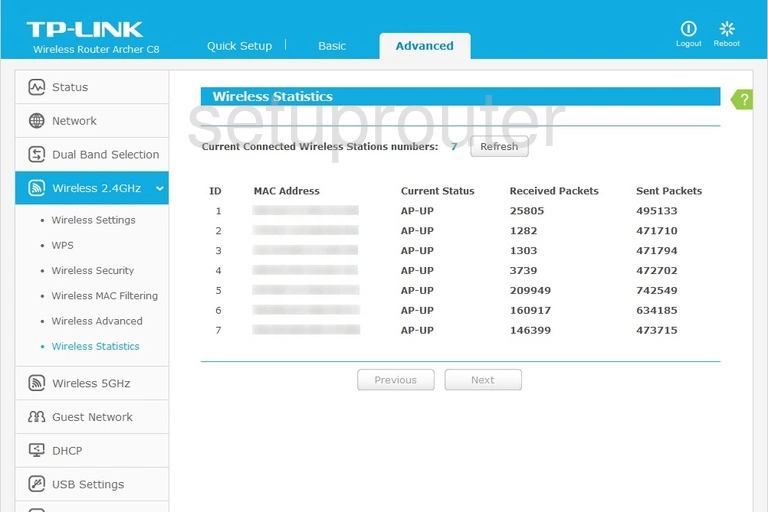
TP-Link Archer C8 Wifi Setup Screenshot
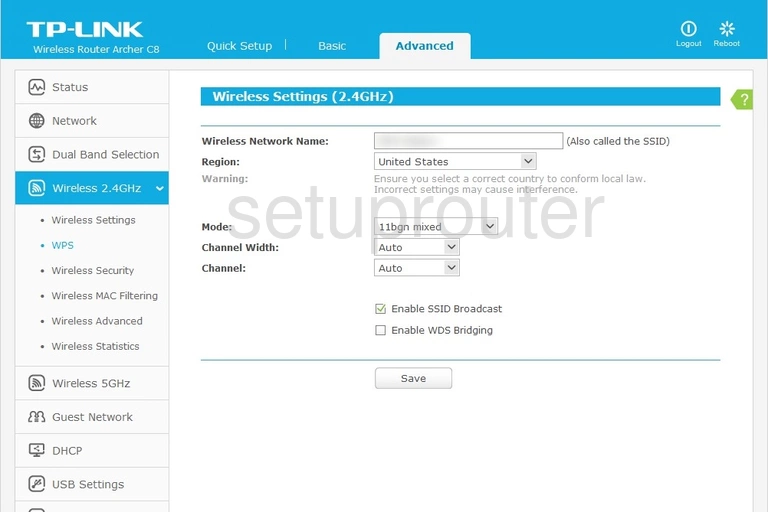
TP-Link Archer C8 Wifi Security Screenshot
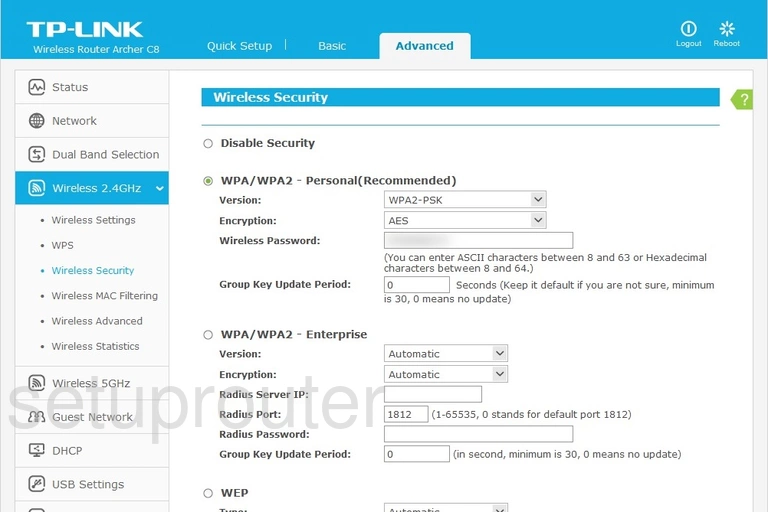
TP-Link Archer C8 Wifi Security Screenshot
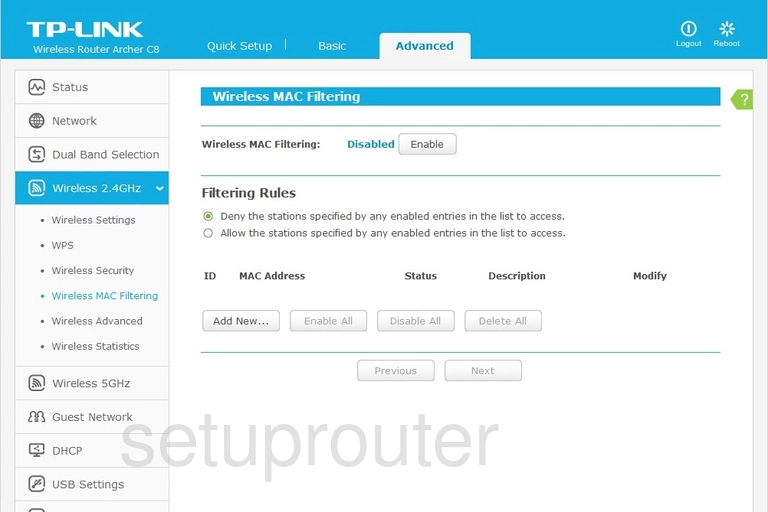
TP-Link Archer C8 Wifi Advanced Screenshot
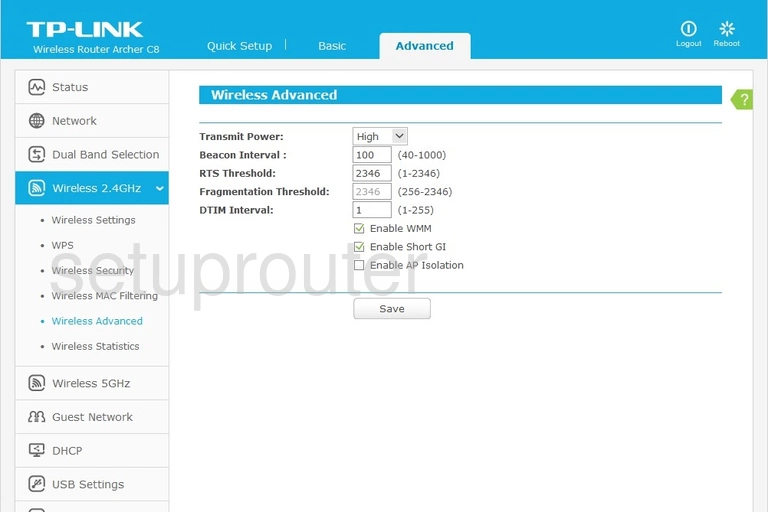
TP-Link Archer C8 Wan Screenshot
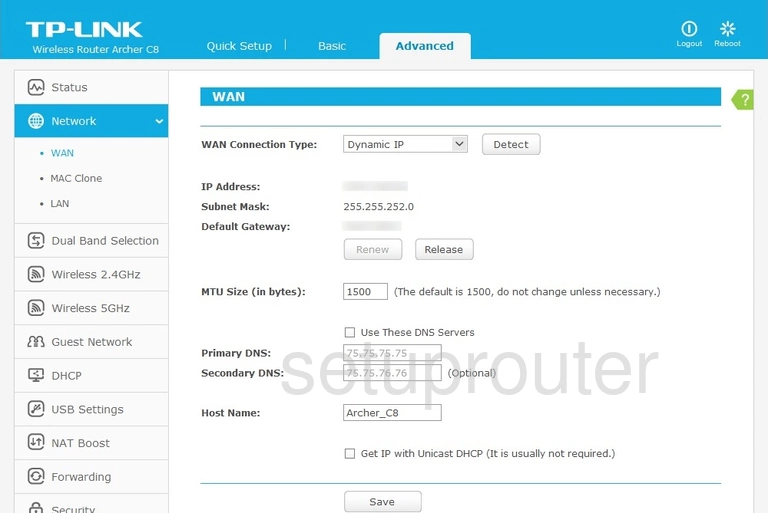
TP-Link Archer C8 Virtual Server Screenshot
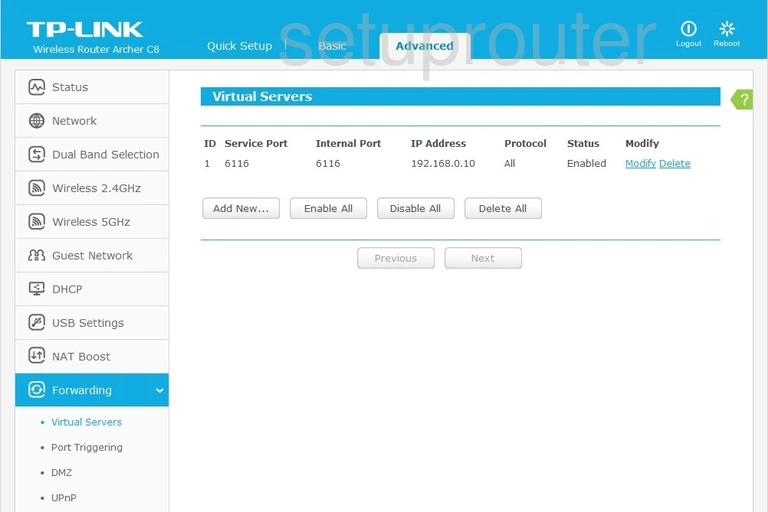
TP-Link Archer C8 Upnp Screenshot
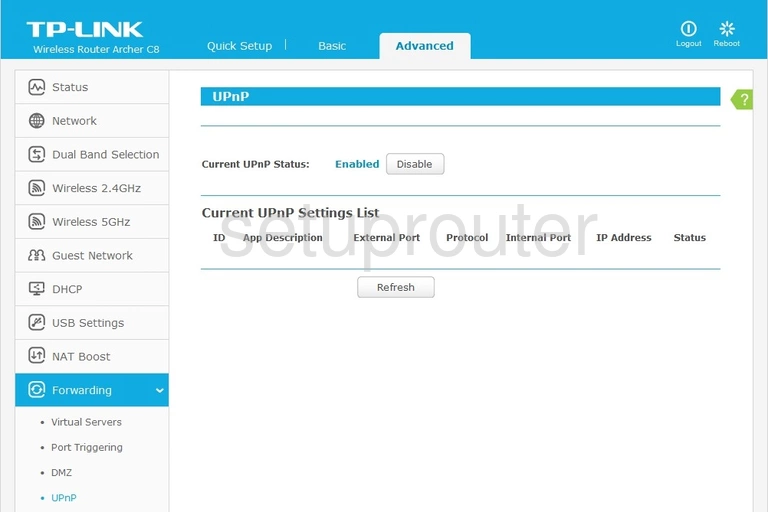
TP-Link Archer C8 Time Setup Screenshot
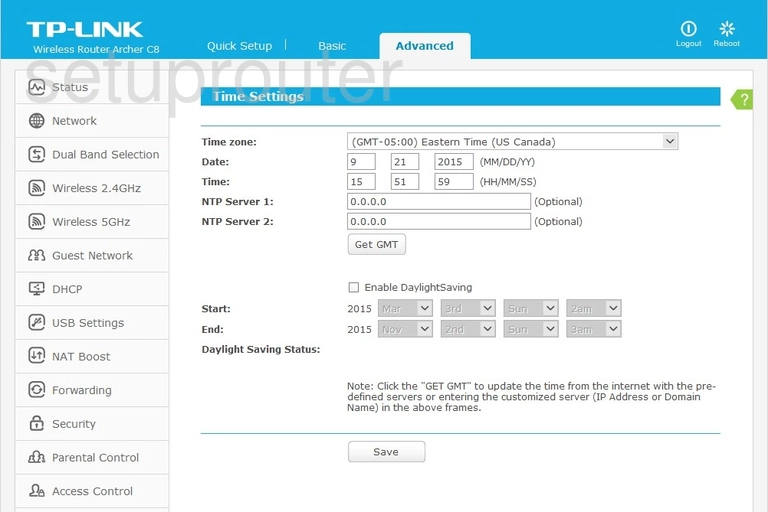
TP-Link Archer C8 Routing Screenshot
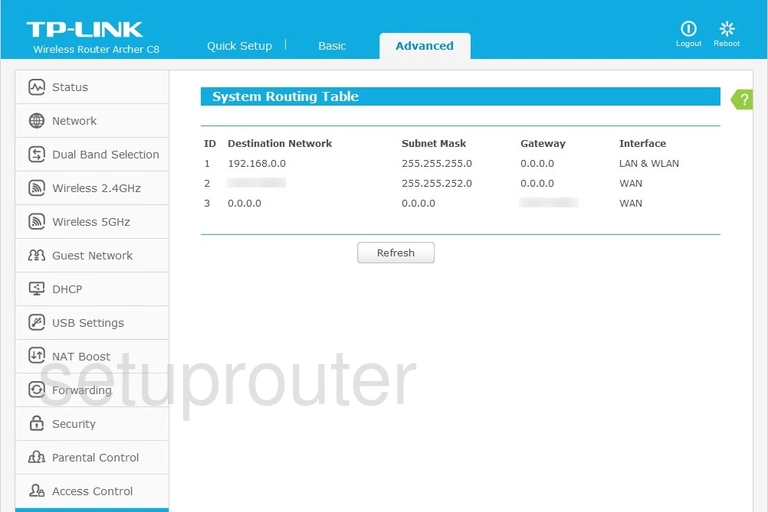
TP-Link Archer C8 Log Screenshot
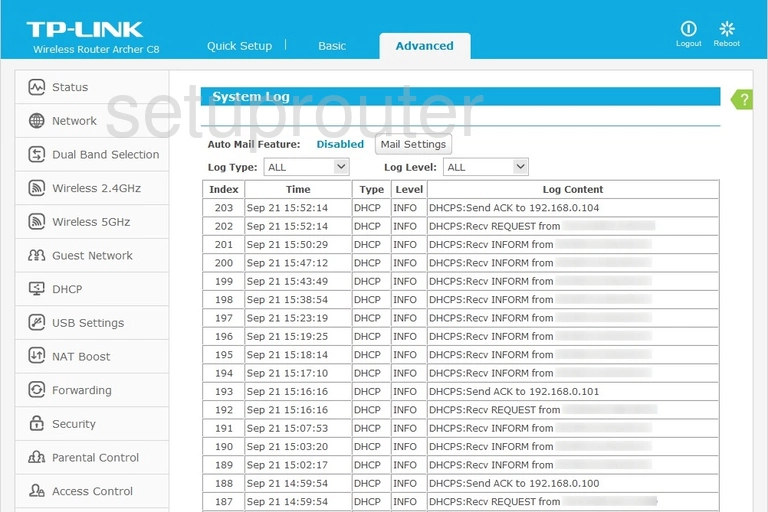
TP-Link Archer C8 Status Screenshot
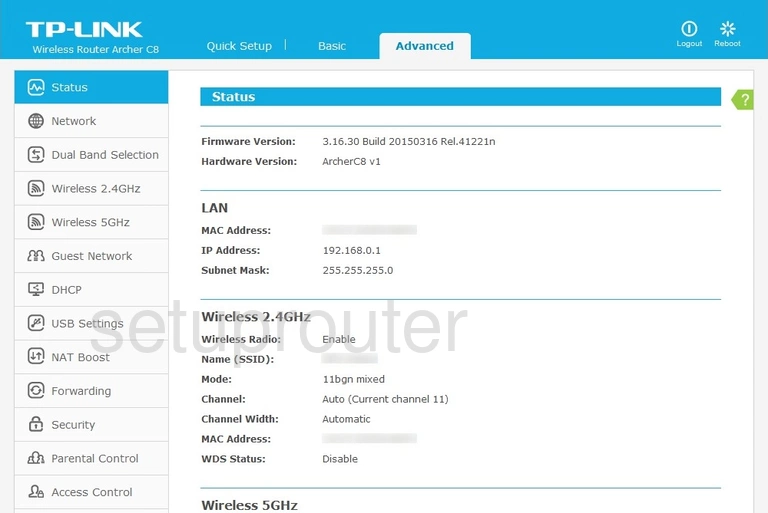
TP-Link Archer C8 Traffic Statistics Screenshot
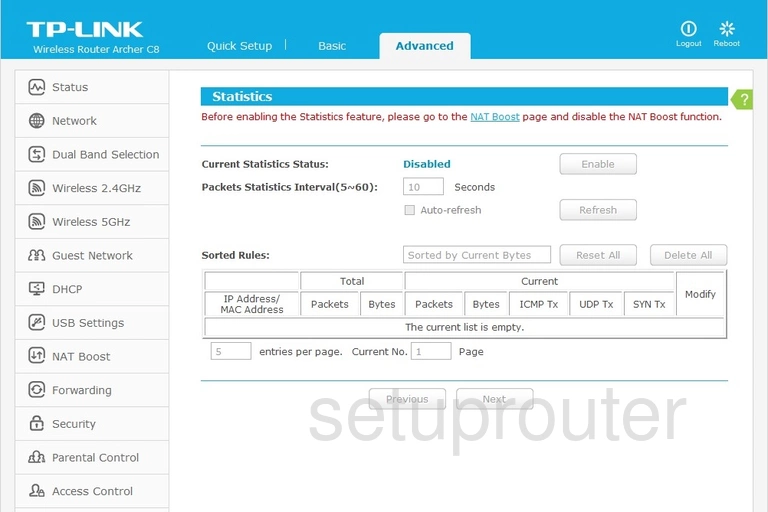
TP-Link Archer C8 Routing Screenshot
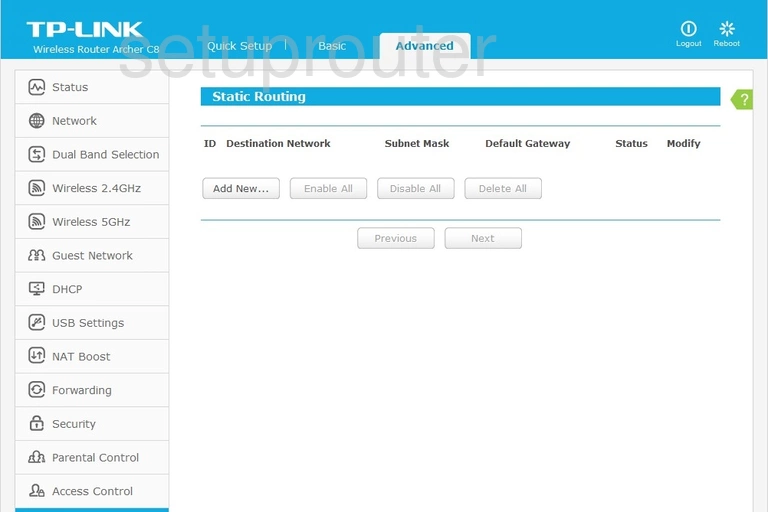
TP-Link Archer C8 Security Screenshot
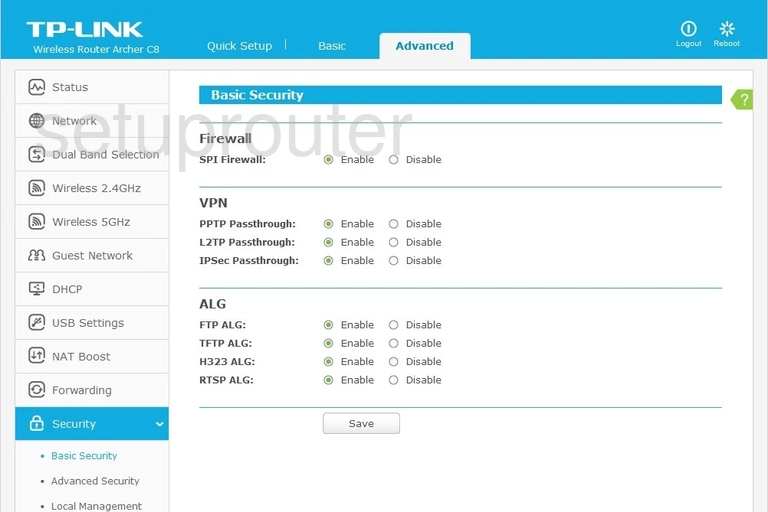
TP-Link Archer C8 Security Screenshot
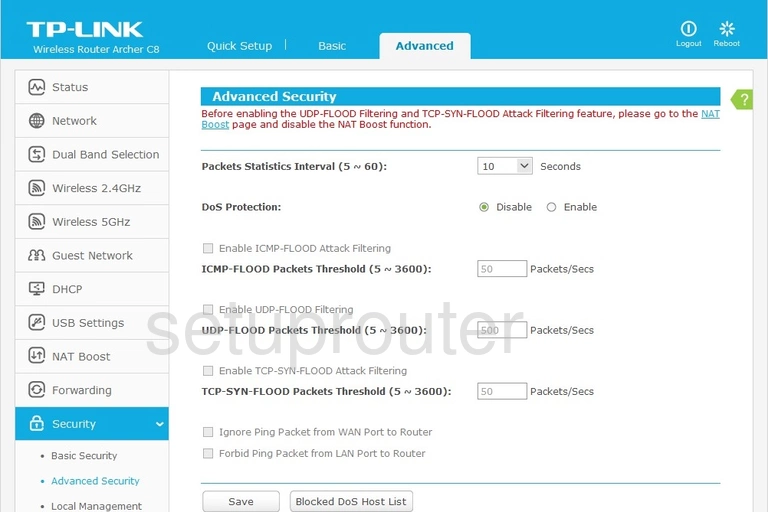
TP-Link Archer C8 Remote Management Screenshot
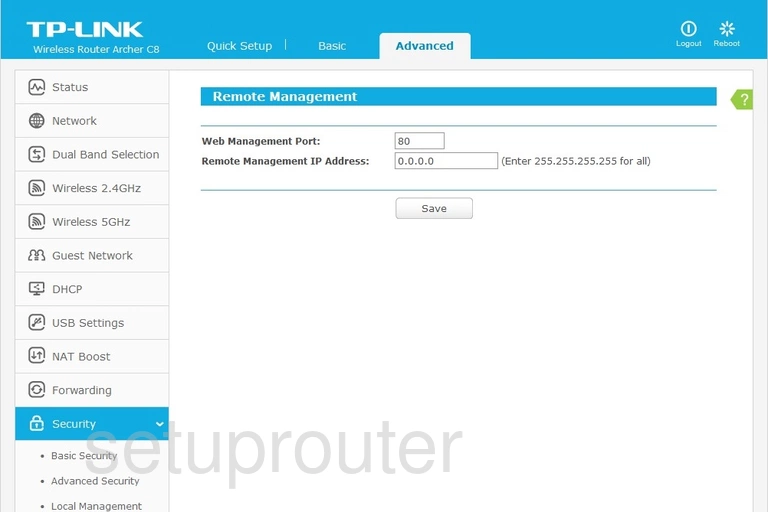
TP-Link Archer C8 Reboot Screenshot
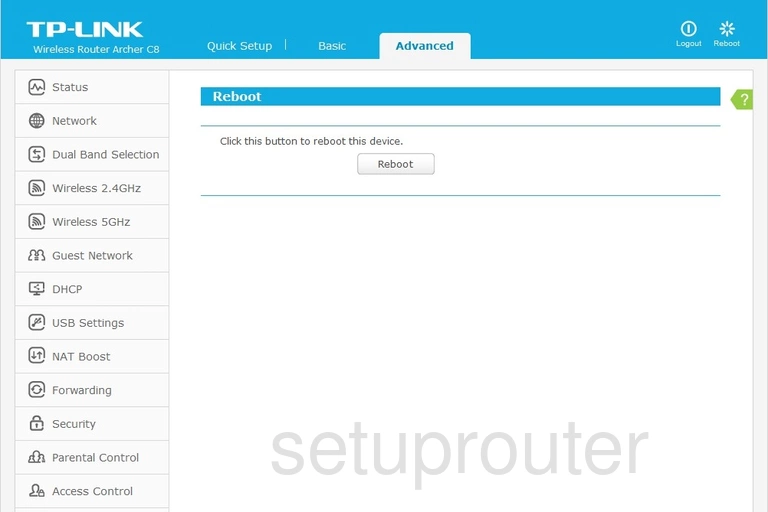
TP-Link Archer C8 Usb Screenshot
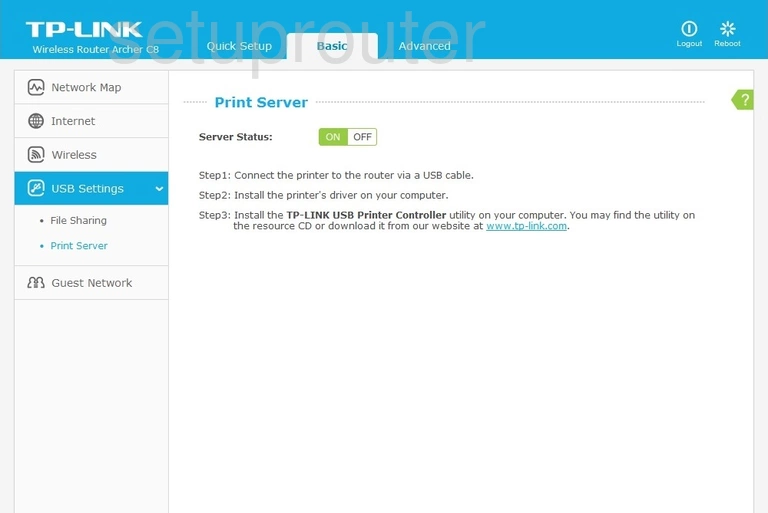
TP-Link Archer C8 Port Triggering Screenshot
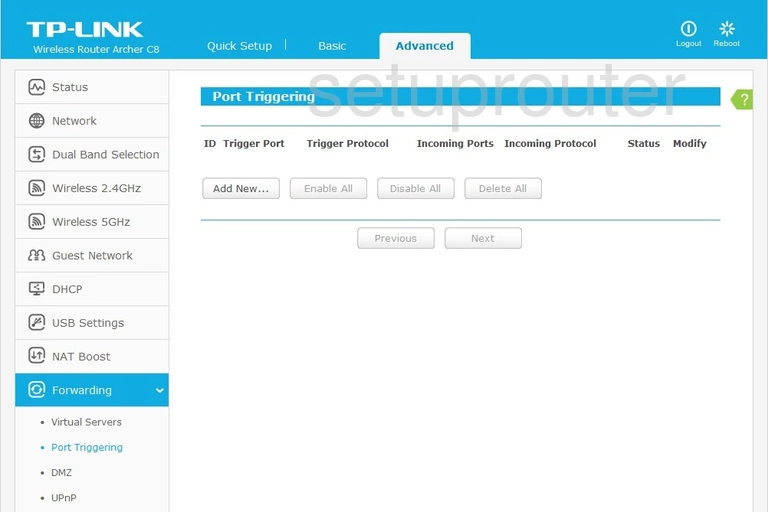
TP-Link Archer C8 Password Screenshot
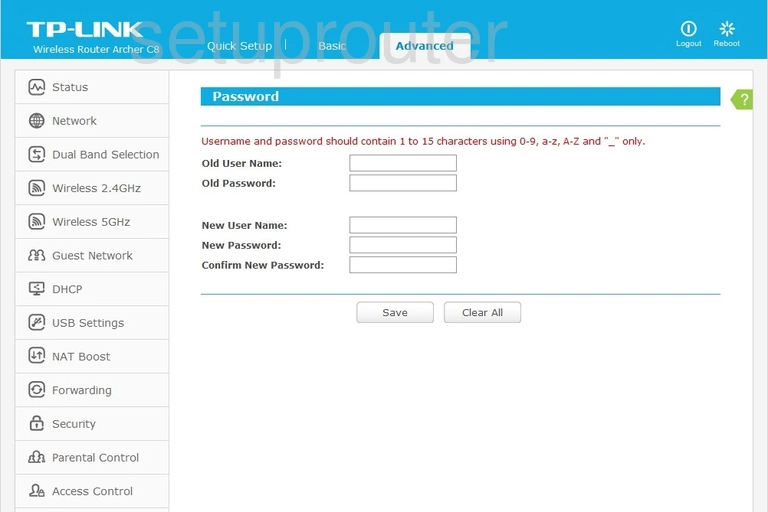
TP-Link Archer C8 Access Control Screenshot
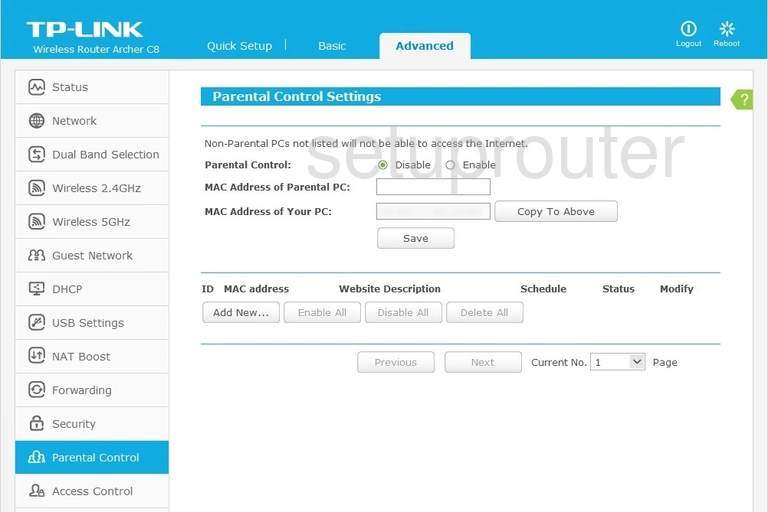
TP-Link Archer C8 Status Screenshot

TP-Link Archer C8 Mac Address Screenshot
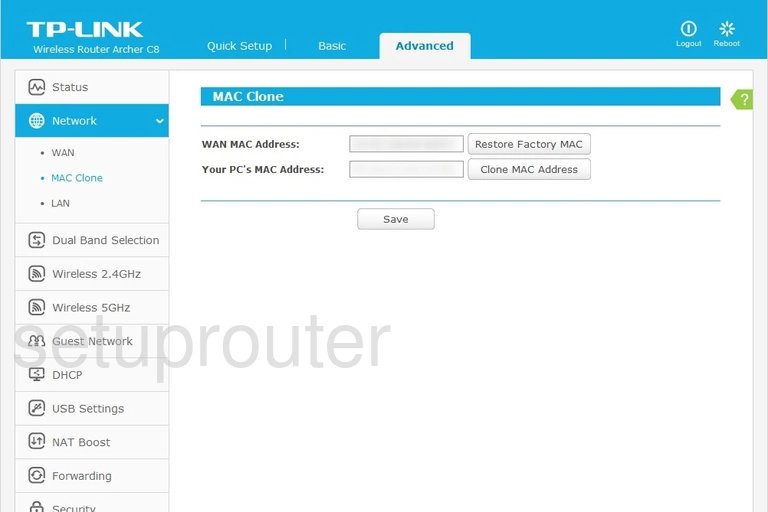
TP-Link Archer C8 Login Screenshot
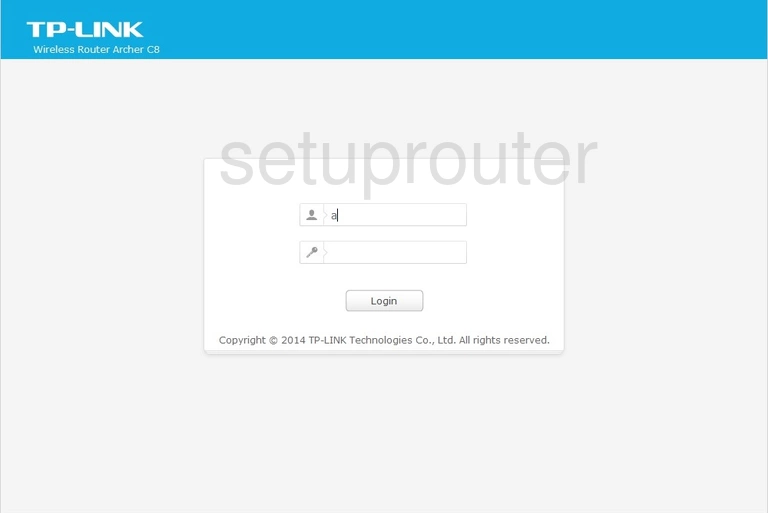
TP-Link Archer C8 Access Control Screenshot
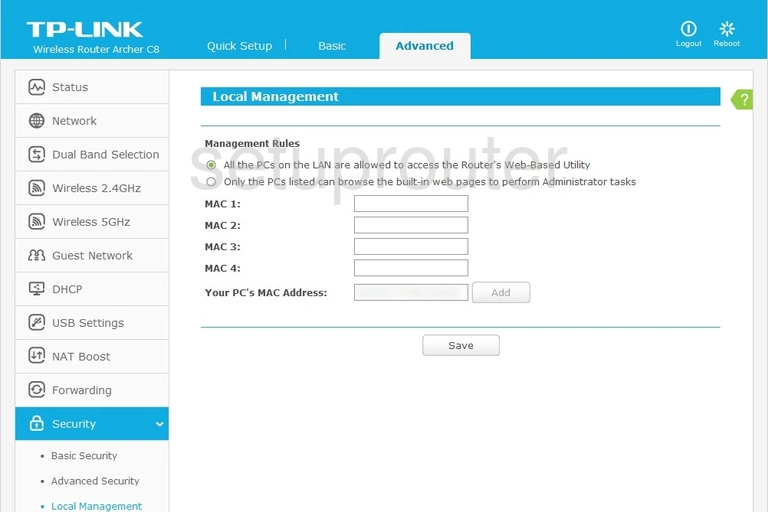
TP-Link Archer C8 Lan Screenshot
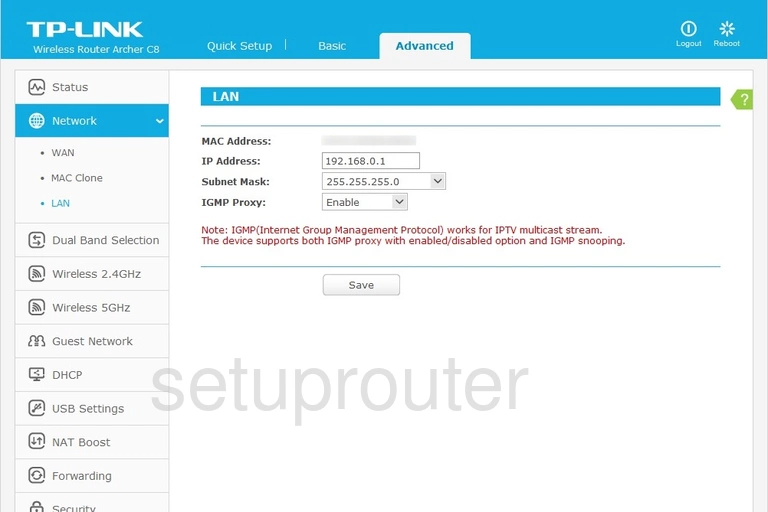
TP-Link Archer C8 Ipv6 Screenshot
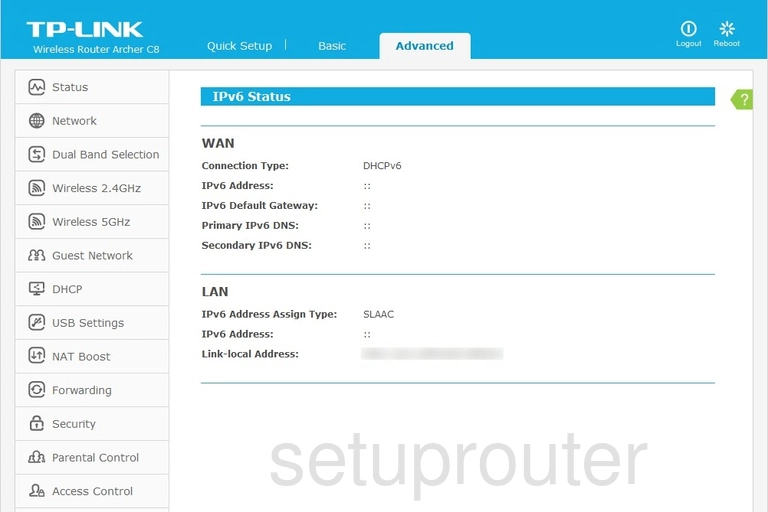
TP-Link Archer C8 Ipv6 Screenshot
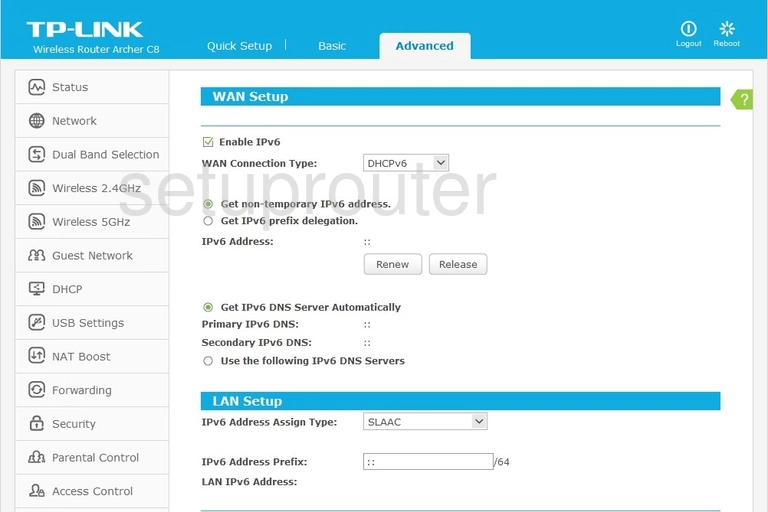
TP-Link Archer C8 Wan Screenshot
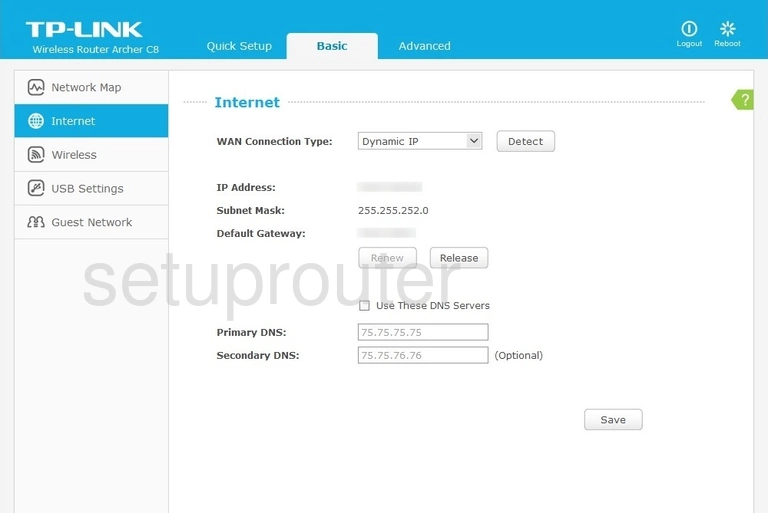
TP-Link Archer C8 Wifi Guest Screenshot
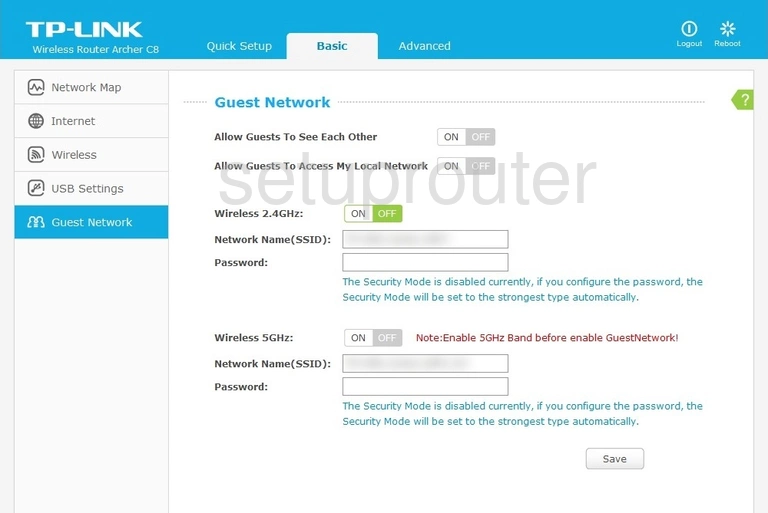
TP-Link Archer C8 Firmware Screenshot
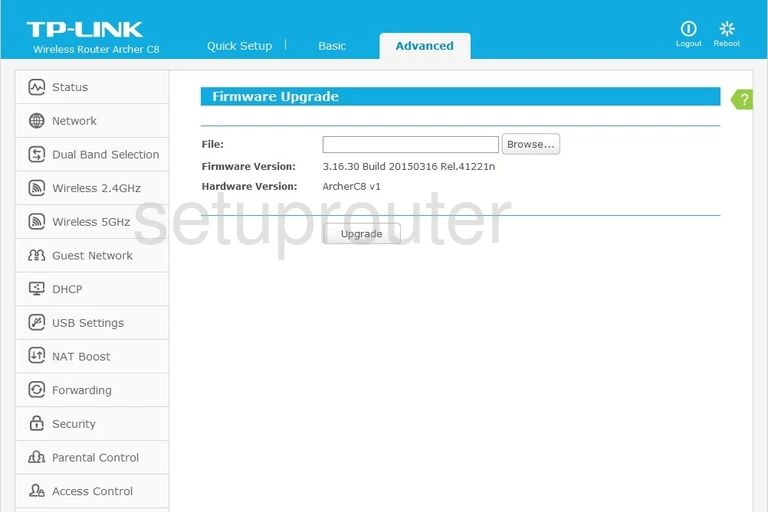
TP-Link Archer C8 Usb Screenshot
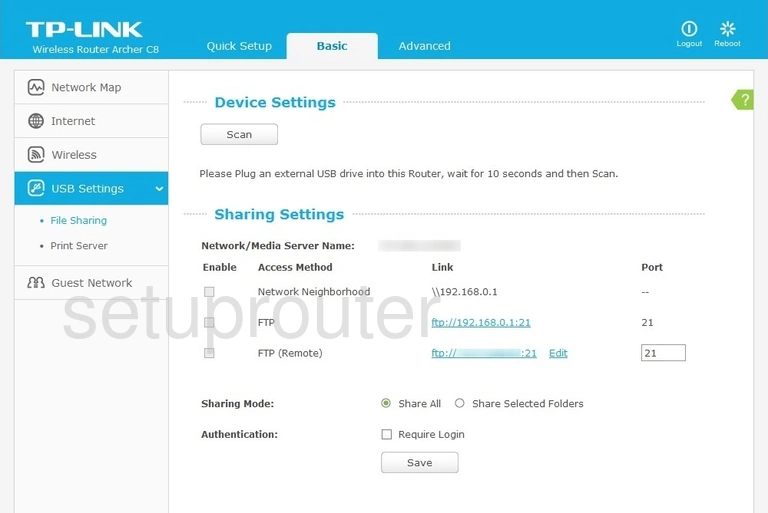
TP-Link Archer C8 Usb Screenshot
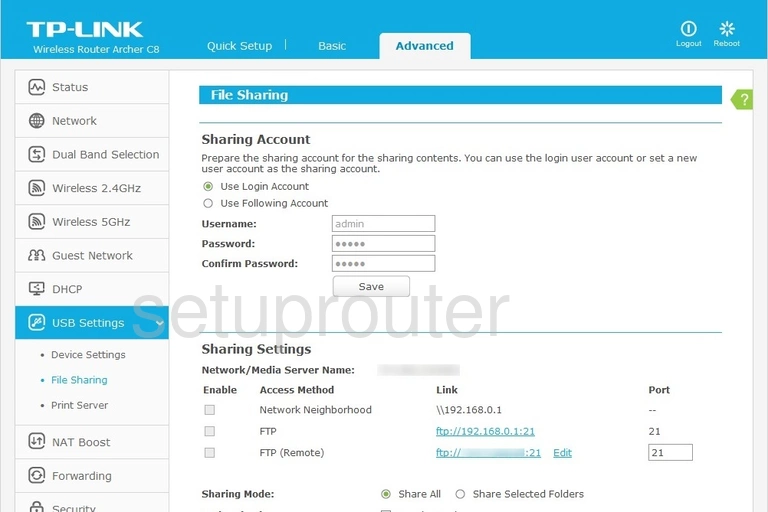
TP-Link Archer C8 Reset Screenshot
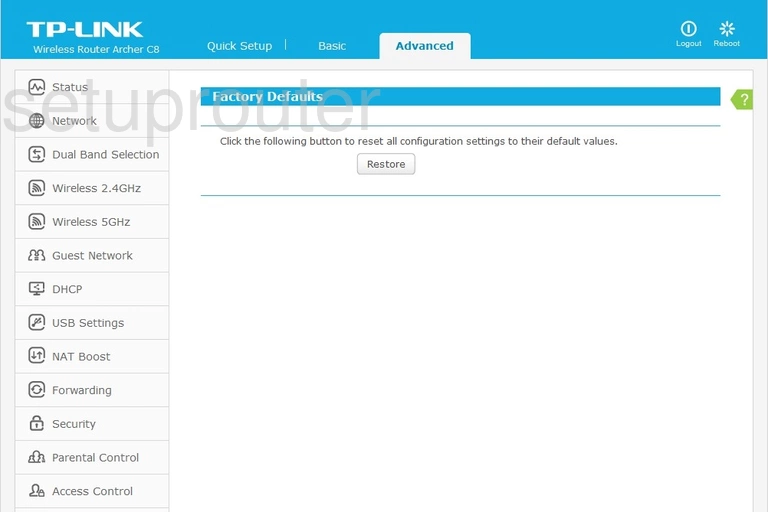
TP-Link Archer C8 Wifi Access Point Screenshot
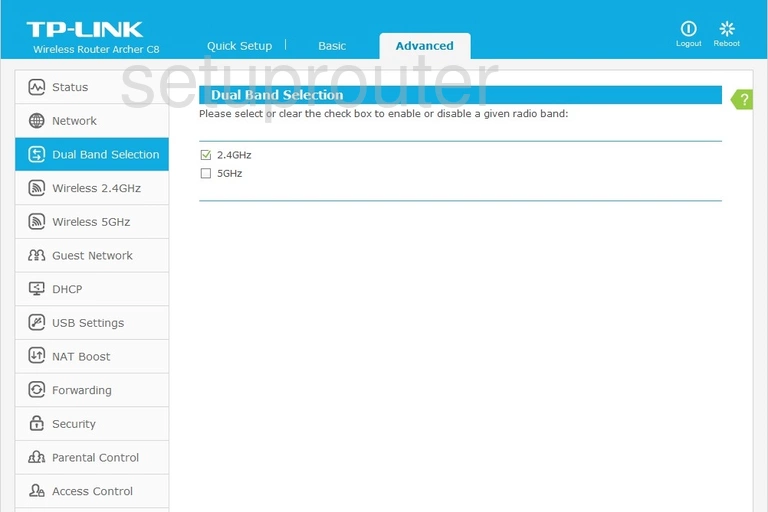
TP-Link Archer C8 Dmz Screenshot
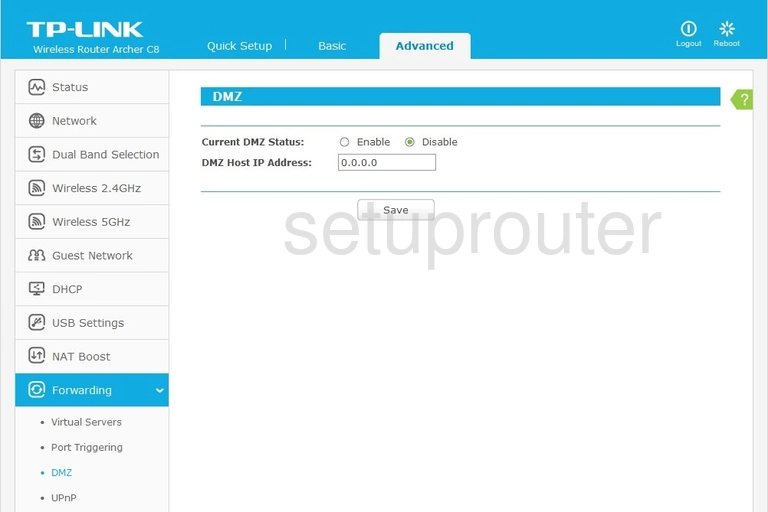
TP-Link Archer C8 Diagnostics Screenshot
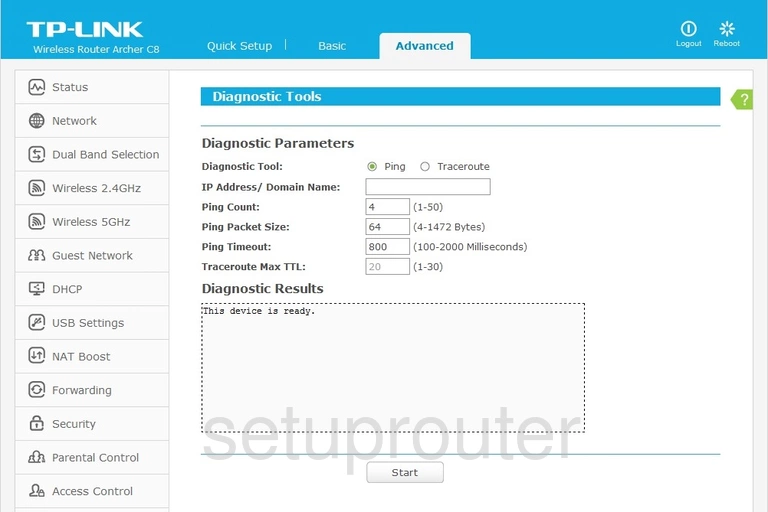
TP-Link Archer C8 Dhcp Screenshot

TP-Link Archer C8 Attached Devices Screenshot
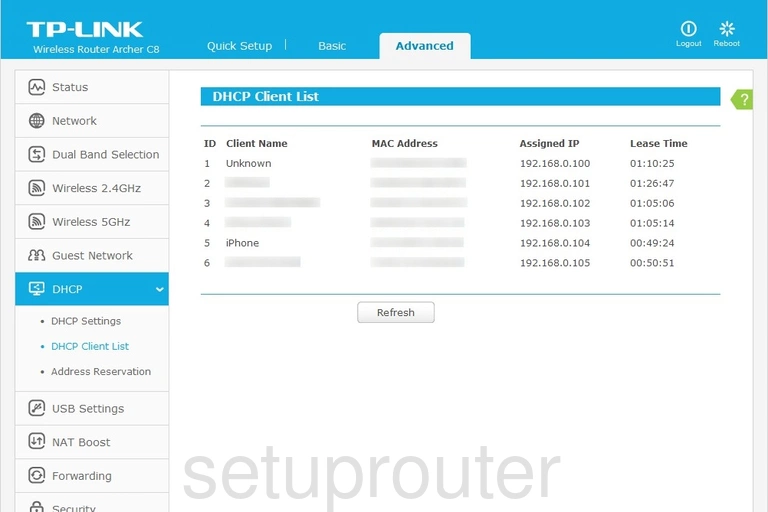
TP-Link Archer C8 Usb Screenshot
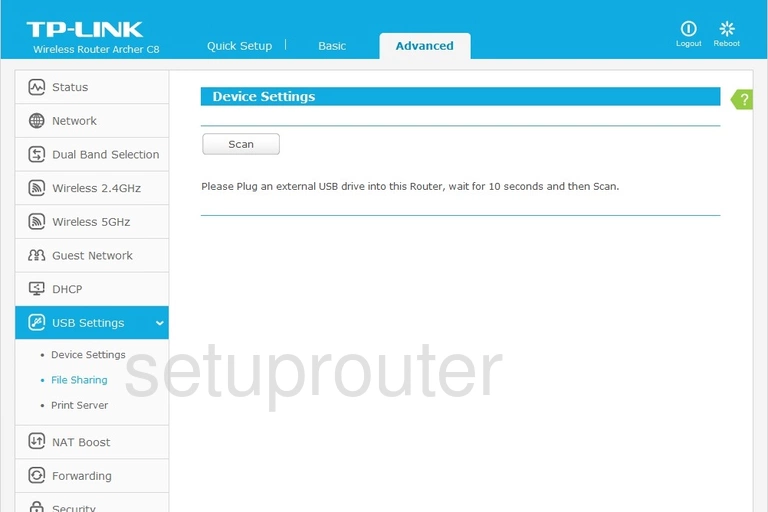
TP-Link Archer C8 Dynamic Dns Screenshot
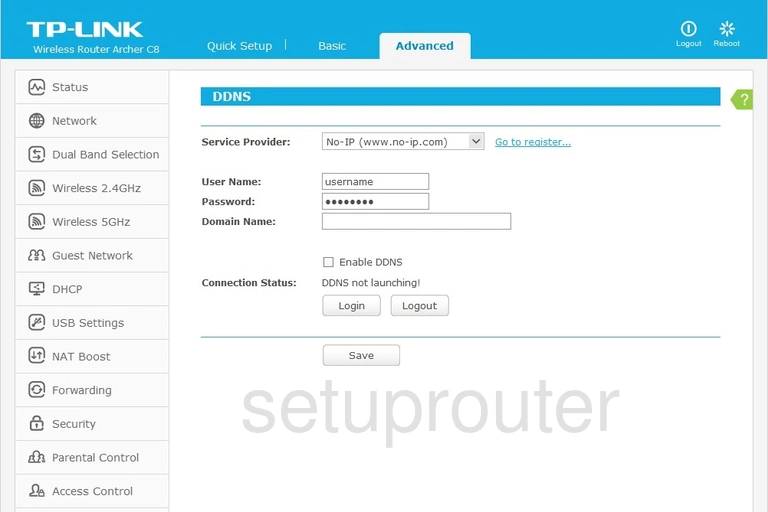
TP-Link Archer C8 Setup Screenshot
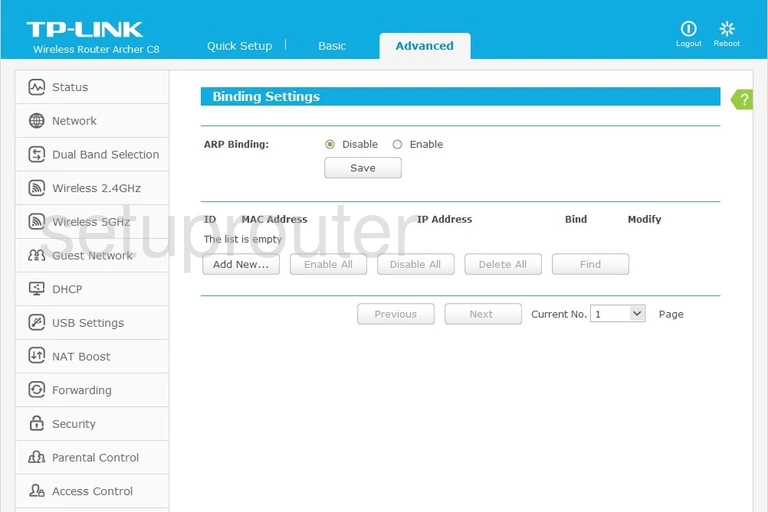
TP-Link Archer C8 Access Control Screenshot
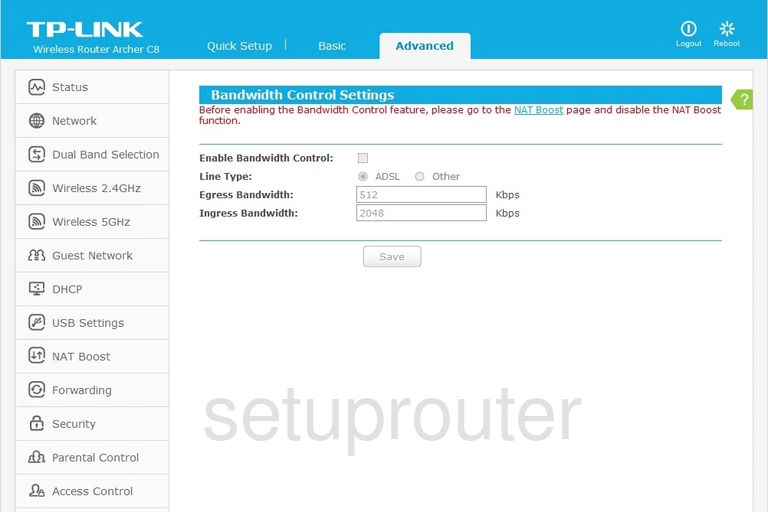
TP-Link Archer C8 Access Control Screenshot
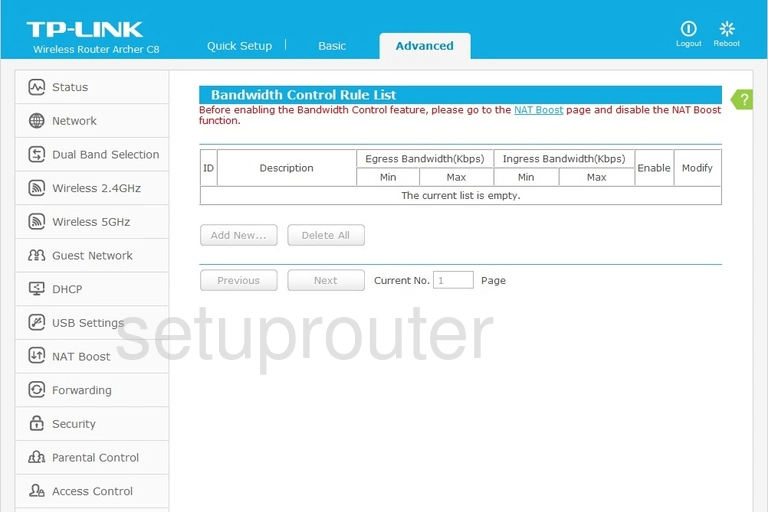
TP-Link Archer C8 Backup Screenshot
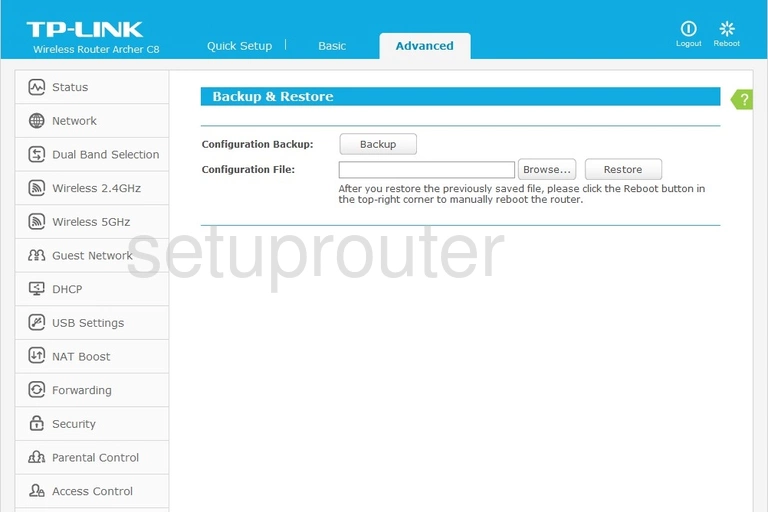
TP-Link Archer C8 Arp Table Screenshot
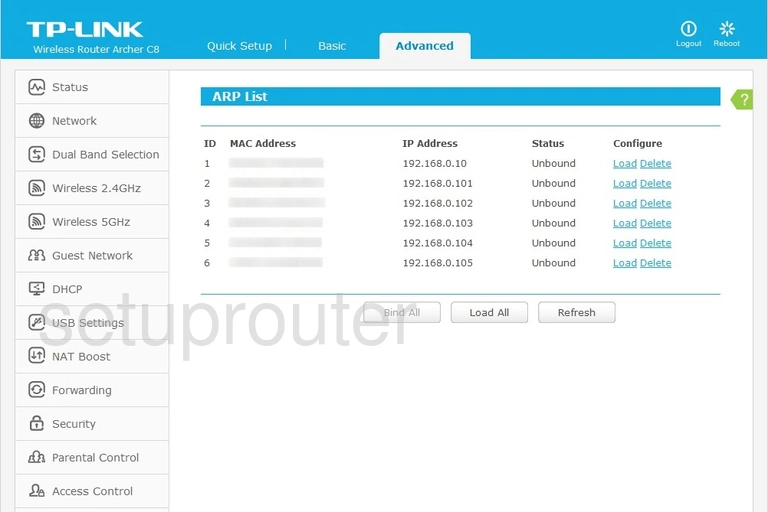
TP-Link Archer C8 Address Reservation Screenshot
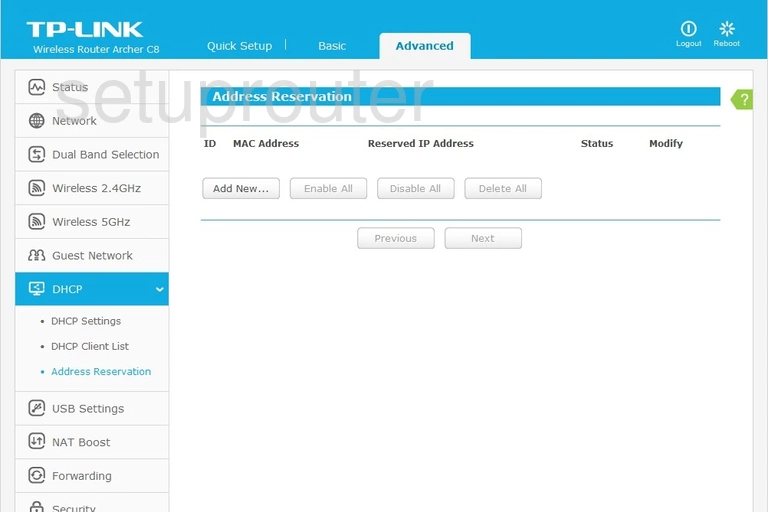
TP-Link Archer C8 Access Control Screenshot
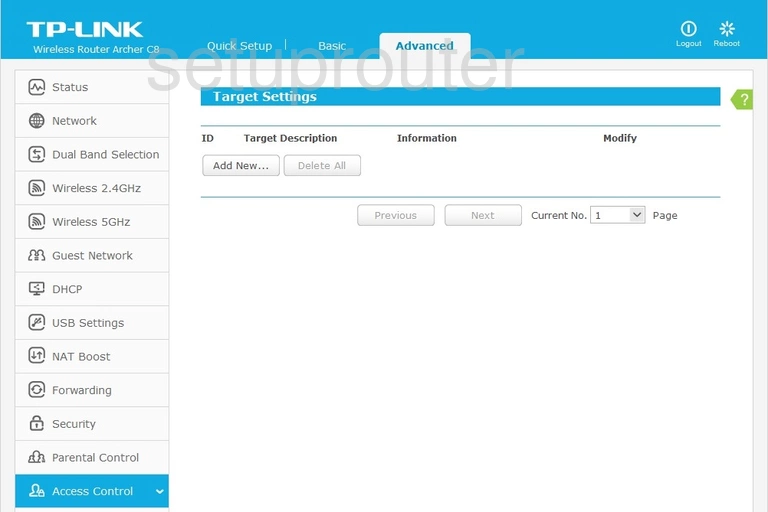
TP-Link Archer C8 Access Control Screenshot
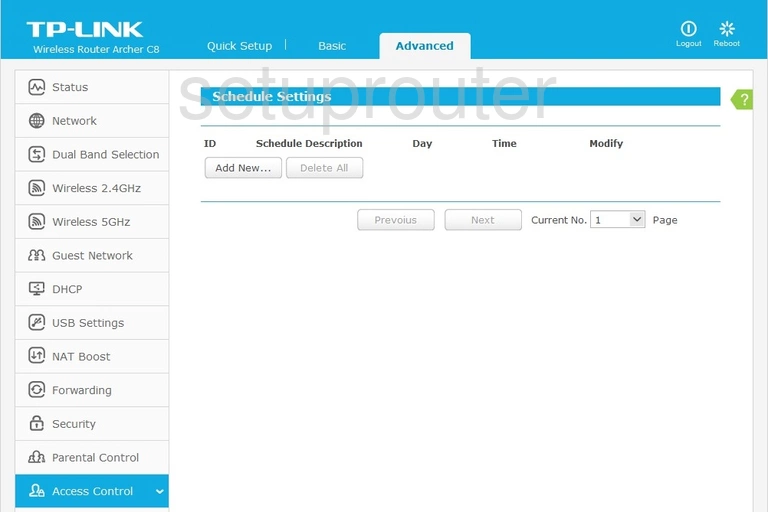
TP-Link Archer C8 Access Control Screenshot
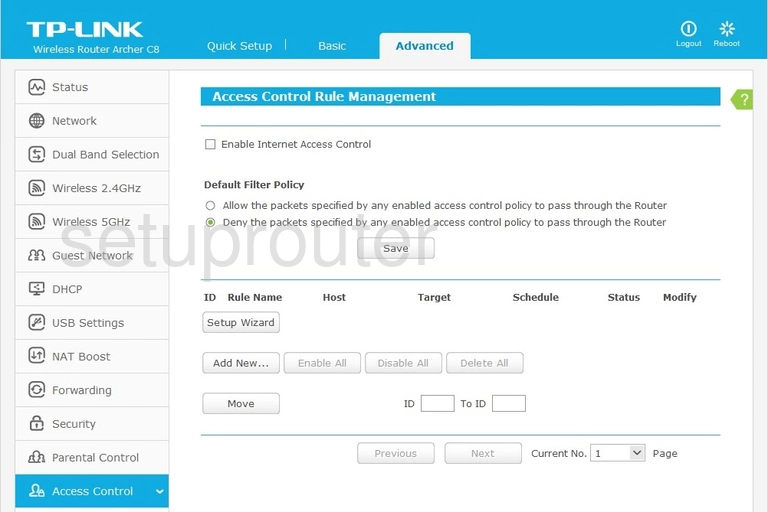
TP-Link Archer C8 Access Control Screenshot
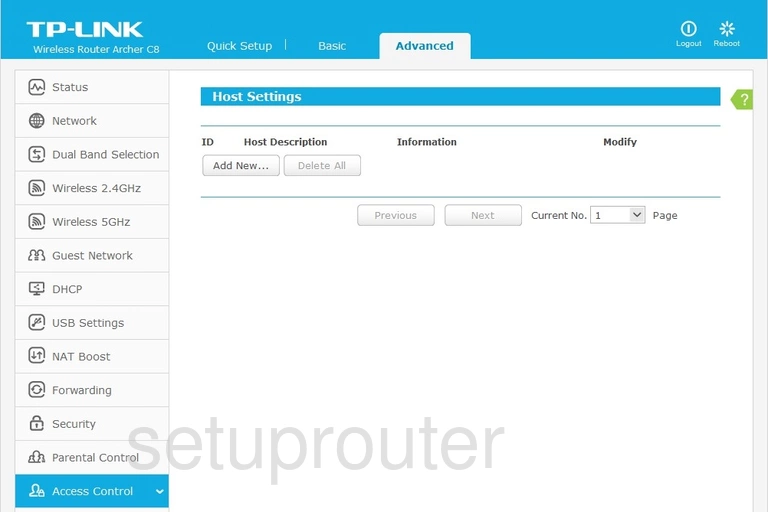
TP-Link Archer C8 Device Image Screenshot

TP-Link Archer C8 Wifi Status Screenshot
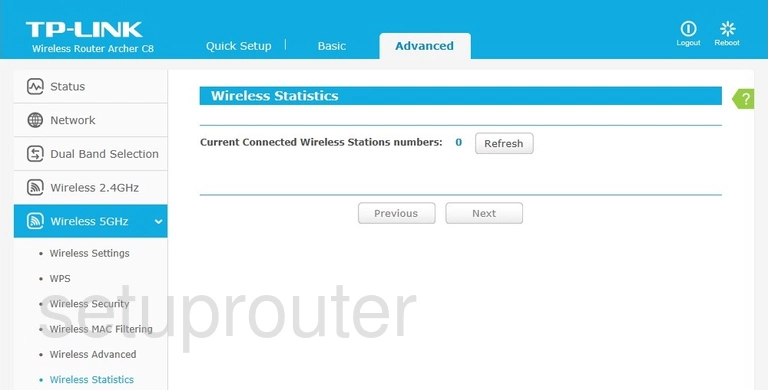
TP-Link Archer C8 Setup Screenshot
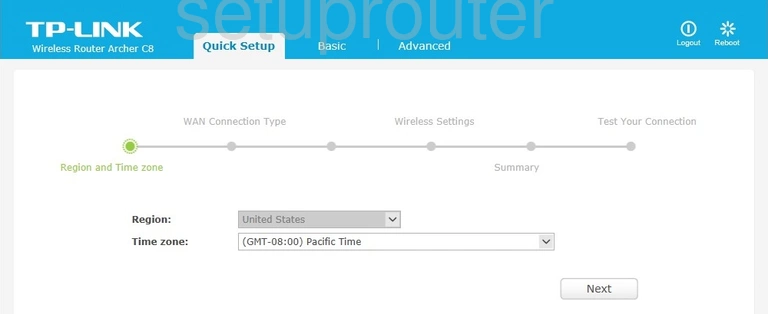
TP-Link Archer C8 Usb Screenshot
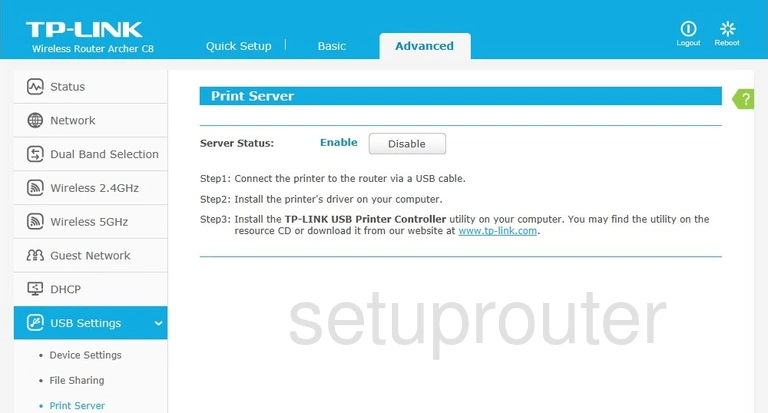
TP-Link Archer C8 Nat Screenshot
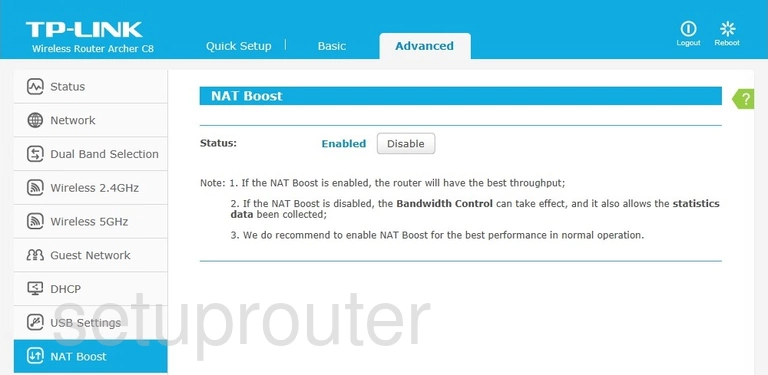
TP-Link Archer C8 Wifi Guest Screenshot
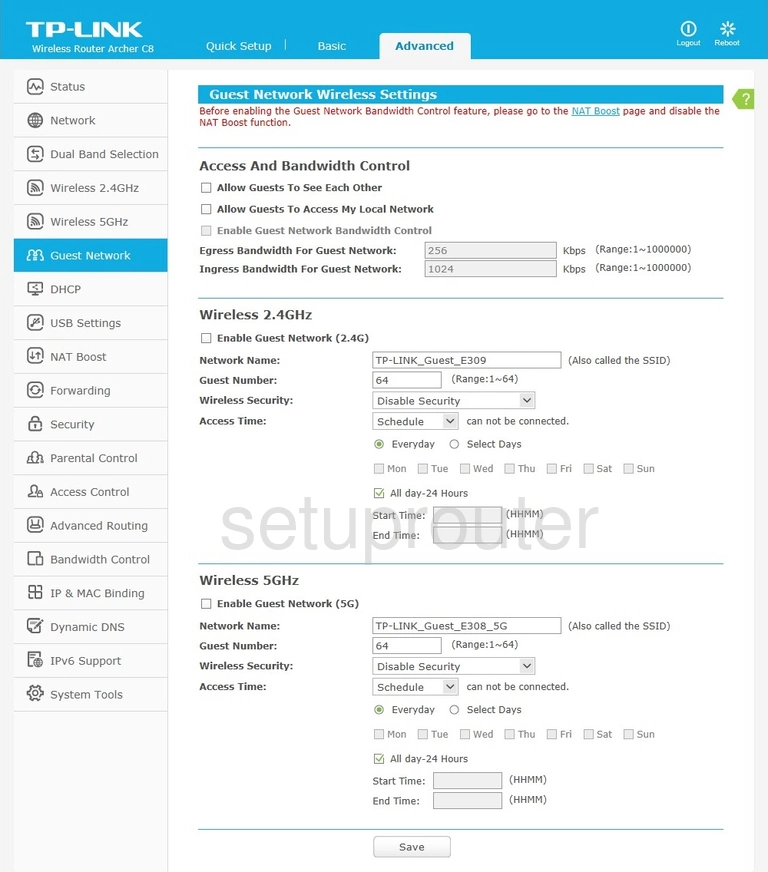
This is the screenshots guide for the TP-Link Archer C8. We also have the following guides for the same router:
- TP-Link Archer C8 - Reset the TP-Link Archer C8
- TP-Link Archer C8 - How to change the IP Address on a TP-Link Archer C8 router
- TP-Link Archer C8 - TP-Link Archer C8 Login Instructions
- TP-Link Archer C8 - TP-Link Archer C8 User Manual
- TP-Link Archer C8 - Setup WiFi on the TP-Link Archer C8
- TP-Link Archer C8 - Information About the TP-Link Archer C8 Router